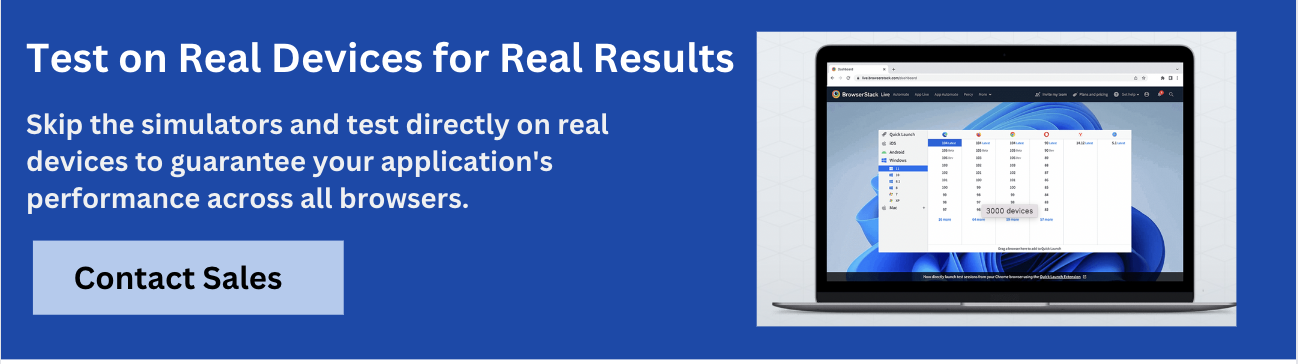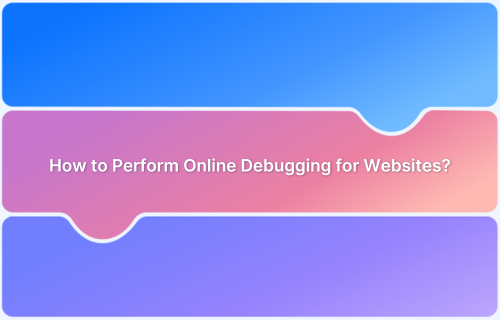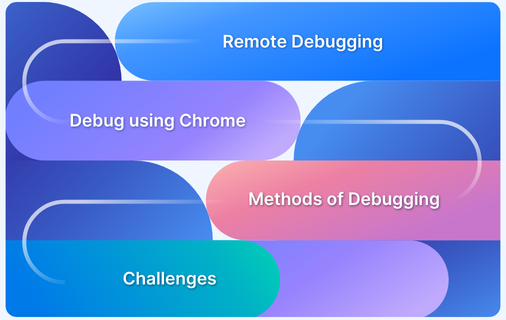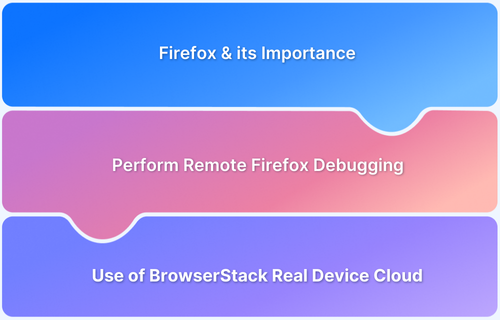Modern websites rely on a combination of technologies, including HTML, CSS, JavaScript, and third-party services. When something goes wrong, such as a broken layout or a failed network request, pinpointing the cause can be challenging.
This makes effective debugging essential for ensuring reliability, maintaining performance, and preserving user trust.
Overview
Website debugging is the process of identifying, isolating, and resolving issues that affect how a website looks, functions, or performs. It involves analyzing code, inspecting browser behavior, and using diagnostic tools to fix errors efficiently.
Key aspects of website debugging:
- Inspecting the DOM and styles using browser developer tools to identify layout or styling issues
- Monitoring console logs for JavaScript errors, warnings, or deprecated functions
- Analyzing network activity to detect failed requests, slow resources, or incorrect API responses
- Testing across browsers and devices to catch compatibility and responsiveness issues
- Validating HTML, CSS, and JavaScript using linters and validators to ensure code quality
- Reviewing application state and logic in dynamic web apps, especially when using frameworks like React or Angular
- Using source maps and version control to trace issues back to the original source code
Benefits of effective debugging:
- Improves user experience and interface stability
- Enhances website speed and performance
- Reduces downtime and customer complaints
- Ensures cross-browser and cross-device consistency
- Supports better code quality and maintainability
This article explores common cross-browser issues, frequent syntax errors, and best practices for effective website debugging.
Common Cross Browser Issues
Different browsers and their versions often render web pages differently, leading to cross-browser compatibility issues. These inconsistencies can disrupt the user experience and cause visual or functional errors across platforms.
- Validation Errors: Non-standard code in HTML or CSS can cause unpredictable behavior across browsers. Validating code ensures it follows web standards, reducing rendering differences.
- Layout Problems: Different browsers interpret box models, positioning, and flexbox/grid layouts in slightly varied ways, which can break page structure or alignment.
- Stylesheet Conflicts: Browsers apply default styles differently. Without CSS resets or normalizing styles, these defaults cause inconsistent appearances.
- DOCTYPE Issues: The DOCTYPE tells browsers which rendering mode to use. An incorrect or absent DOCTYPE can trigger quirks mode, causing layout and style issues.
- Outdated Browser: Older browsers may lack support for newer CSS properties or JavaScript features, leading to functionality or display problems.
- Unreliable Libraries: Some third-party libraries may not be fully tested across all browsers, resulting in unexpected bugs or failures.
- Vendor-Specific Functions: Features or CSS properties prefixed for a specific browser (e.g., -webkit-, -moz-) might not work elsewhere, causing inconsistent behavior.
- Lack of Testing: Emulators and simulators don’t always capture real user conditions. Without thorough testing on physical devices and across various browsers, issues can go unnoticed.
Cross-browser errors can distort the layout or break functionality when HTML and CSS render differently across browsers. Even well-written code can face compatibility issues due to variations in rendering engines. For example, Chrome and Firefox display the same text differently, affecting the layout.
To address these issues, thorough testing is essential. Using debugging tools integrated with platforms like GitHub or Slack improves efficiency. Data visualization can also simplify identifying and resolving bugs. Testing must be done on real browsers and versions, not just emulators.
A structured approach is needed, beyond just reviewing code. Combining developer effort with QA support and robust testing tools ensures a consistent user experience across all browsers.
Platforms like BrowserStack make this process easier by enabling real-time debugging and testing on real devices and browsers, all in one place.
Common Syntax Errors
Some syntactic errors are overlooked when trying to spot major logical errors. A lengthy code will have plenty of semicolons and brackets, which becomes an easy miss. All semicolons and brackets must be in place, and all the open brackets need to be closed. The codes must be checked for case sensitivity. Syntactical errors tend to change the meaning of the codes completely.
Some of the common syntax errors include:
Casing
Normally, JavaScript programs use Camel Cases while naming the variables. Using Lower Case or Upper Case letters could mess up the syntax.
For example,
orderedList could be written by the writer as OrderedList or orderedlist. However, code is always case sensitive, and hence OrderedList and orderedlist would throw an error.
Missing Parentheses
This is one of the common errors where coders miss putting in a closing bracket for a function or a list or an operation or an array. Basically, these are all the bracket errors.
For example,
console.log('PI: ' Math.PI;This code will return an error because of missing parentheses.
You need to type:
console.log('PI: ' Math.PI);Parentheses errors could also be caused by missing concatenation operators.
Missing curly braces
These are used while writing program blocks in the code. Have a look at the example below to understand better.
For example,
const charge = function () {
if (sunny) {
useSolarCells();
} else {
promptBikeRide();
};Correct code with the parentheses would be:
const charge = function () {
if (sunny) {
useSolarCells();
} else {
promptBikeRide();
}
};Spelling errors
While typing, spelling errors are quite common. No elaboration on this. Even minor mistakes can create a code to malfunction.
Wrong placement of semicolons
The above example is used for this purpose.
For example,
const charge = function () {
if (sunny) {
useSolarCells();
} else {
promptBikeRide();
};
}Correct code with the semicolon in the right place would be:
const charge = function () {
if (sunny) {
useSolarCells();
} else {
promptBikeRide();
}
};Read More: Top 15 Debugging Tools
Best Practices for Debugging Website Issues
1. Black boxing
Black boxing code is a concept of hiding functions or methods while debugging. These predefined functions/methods are made error free by their developer. Black boxing functions reduce the effort in debugging the code.
Hence, black boxing these functions/methods would help focus on the newly written codes. The exact process can be applied when existing codes are used as they were tested for some other application. Blackbox previously tested scripts long/short to continue saving time and energy.
2. Commenting out
A convenient method in debugging is ‘commenting out.’ This involves converting some functional codes into comments that will not be executed. Codes can be commented out in the suspected part of a website. This way, the commented part of the code is not executed. You can comment out the part in the code that causes the bug and then rectify it. Each line can be placed back into the code one at a time until to identify the bug.
To comment on a block of code add /* at the beginning and */ at the end of the code that you want to comment out. This given format of comments is seen in C++ code and JavaScript Multiline code. Different formats are followed for comments in different languages.
Some examples are added below for Python and Java:
- Python
There are 3 types of comments in Python.
Single-Line Comments: They are created by using the hashtag ‘#’symbol. Syntax:
# Our first Python code
Multi-Line Comments: They are created by hashtag and string literals also. Each line is considered a single-line comment. Syntax: 1
# Python code practice for
# debugging website issues
Syntax: 2
″ ″ ″ Python code practice for Debugging website issues ″ ″ ″
Python Docstring: They are written by string literals with triple quotes, after Python functions, modules, and classes. Syntax:
def add (a, b) : ″ ″ ″ Add the values of a and b ″ ″ ″ return a+b
- Java
Java has 3 types of comments
Single-Line comments: It uses a double slash. Syntax:
// Add your comments here
Multi-Line comments: Syntax:
/* Start your comment here ......... ........ End your comment here */
Documentation comments: Start with /** and end with */ and every single line between them begins with a *. Syntax:
/** Start *................. *................ *.............. End */
3. Stress Testing in Production
Stress Testing involves verification testing of the stability and reliability of a software app. For example, it would help to check what would happen when there is a sudden surge in traffic. You gather the system data and analyze the system defining the stress test goals. You create the automation script, execute it, analyze the stress test results, identify the bottlenecks and then tweak and optimize to rectify the script.
Stress testing is discovering what could happen in the worst-case scenario. While running codes, confirming if the application is not overloaded and can handle the traffic is essential.
How to perform stress testing?
1. First, make a strong test strategy. Find out the right scenarios, resources, network speed and collect the data from software for this purpose.
2. Select a stress testing tool. JMeter is the best tool for stress testing. It’s purely based on Java language.
3. Then we need an automation test script to run on it to perform the testing and store the results.
4. Finally analyze the result and check the parameters like – stress, speed, performance, and consistency.
- Stress: Capability of handling extreme conditions, system distortion point, time taken by the system to find a recovery resolution.
- Speed: Average load times, avg. response times, count the connected user per second, etc.
- Performance: Memory, disk space and CPU usage.
- Consistency: Page failure per second, transaction passed/failed, error rate, etc
4. Using Breakpoints
Web designs need to adapt to all platforms. A responsive web design breakpoint is where the design and content will adapt a certain way to render the best possible user experience. It is crucial to place breakpoints in the proper places across the website to improve debugging.
A designer/developer can define breakpoints as pixel values. For developers, a common breakpoint would be a media query, and for designers, the point at which the viewer’s perception of the website’s content or design is altered. Below is the list of common screen sizes a responsive website needs to adapt to.
Common screen sizes:
Mobile: 360 x 640
Mobile: 375 x 667
Mobile: 360 x 720
iPhone: 375 x 812
Pixel 2: 411 x 731
Tablet: 768 x 1024
Laptop: 1366 x 768
High-res laptop or desktop: 1920 x 1080
Follow up Read: What is the ideal screen size for responsive design?
Now there could be times when an app like Facebook, Twitter or YouTube could face issues with breakpoints when being tested on various devices. That is when you require responsive testing.
If breakpoints and responsiveness are not checked, then it could create some issues. Like, if the breakpoint is absent or at the wrong place, then the code would pause abnormally. Likewise, if a webpage is not responsive, then various elements and containers of the page will not be displayed properly on different devices.
Also Read: Breakpoints for Responsive Web Design
Take amazon.in as an example. When you access the site on a mobile phone, the product search option appears below the ‘amazon.in’ logo. But when you open the same site on a laptop or desktop, the search option is aligned on the same line as the logo. This is a practical example of responsive web design. That’s why you need to test your website for responsive behavior across different screen sizes.
5. Using Print statements
Using a print statement to debug code may be the easiest method. When the software is running, all programming languages provide one or more commands that can be used to print values to the console. Once the bug location has been identified, a print statement can be added to print out the variables containing the bug’s values to determine why the bug is occurring.
It is an excellent method for getting started because it doesn’t require additional tools or an IDE. While debugging in Chrome browsers provide additional features to print out variables in a nested manner. While printing the object, one can locate and view all its attributes in an easy-to-read manner.
It is impossible to create error-free codes and successfully test them on all devices. These few practices will ease a developer’s work and minimize website issues. Testing a small batch of codes at the beginning will minimize the errors over the long run. This article could be handy while developing a website/application to improve and enhance the work.
6. Reporting and bug tracking
A capable bug tracking system will help you find the bugs, analyze how they affect the execution, and prepare reports. These reports contain several indicators to locate the bug, track their actions, and how they affect performance. These reports are then prepared in CSV or PDF format and sent to the QA or the testing team. You can even analyze these reports with the help of various filters. These reports can also be scheduled for sending to the testing team. BrowserStack testing tools provide insightful test insights and analytics.
Read More: How to write an Effective Bug Report
7. Using DevTools
Chrome, and Safari DevTool are popular for website debugging. It solves the problem by associated monitoring techniques and an error console and supports website programming like CSS, HTML, and JavaScript. Then produce an instant result. For example,
Debug for JavaScripts: Run the console.log() command from JavaScript on the Dev Tool console. It gives an on-time report of invalid scripts and the exact location of the bug. Otherwise, it shows a set of instructions as a result of successful test execution.
Why Choose BrowserStack for Website Debugging?
BrowserStack offers a comprehensive set of tools that simplify website debugging across browsers, devices, and network conditions. Here’s how the Live platform supports efficient debugging:
- Real-time debugging on real devices and browsers: Manually test websites on actual mobile and desktop browsers to catch issues as users would experience them.
- Built-in DevTools for remote inspection: Access browser-specific developer tools to inspect elements, edit CSS, and debug scripts directly in the test session.
- Detailed console and network logs: Capture JavaScript errors, failed network requests, and performance bottlenecks for faster root-cause analysis.
- Geolocation and network simulation: Test website behavior under various conditions like 4G, 5G, or offline, and simulate user access from different locations.
- Screenshots and session recordings: Document bugs with visual evidence that can be shared with development or QA teams for faster resolution.
- Responsive testing across devices: Preview how websites render on different screen sizes, resolutions, and orientations to ensure consistent layout and functionality.
BrowserStack provides powerful tools for automated and visual website debugging that simplify identifying and resolving issues. BrowserStack Automate allows teams to run tests across thousands of real browser and operating system combinations. Interactive debugging and detailed logs, including video recordings, console outputs, and Selenium logs, help quickly find the cause of test failures.
Percy offers thorough visual testing by capturing precise snapshots across different browsers and screen sizes, making it easier to spot user interface regressions before deployment.
Additionally, BrowserStack Test Reporting & Analytics delivers deep insights into test health, failure patterns, and error traces, enabling teams to prioritize fixes and maintain reliable test suites.
Conclusion
It is important to have proactive debugging for a high-quality user experience. The above-mentioned best practices are a great way to ensure effective debugging that you should perform to fix issues with a website.
They enhance the performance of the websites and protect them from unwanted crashes and defects. Thus they help companies and business organizations to leverage production and earn high reputations among end-users by providing consistent services.
Although, debugging website issues is a complex process. Following the best practices helps to save time and effort. It also helps in the optimum functioning of the website. But it is recommended to test on real devices to ensure all the real user conditions are taken into account while testing. This ensures better accuracy of test results and improves debugging.
BrowserStack’s real device cloud provides access to 3500+ real devices and browsers where you can test your website on both the latest and legacy devices and browsers. BrowserStack Live helps you debug websites in real-time using Chrome and Safari DevTools for the best performance.