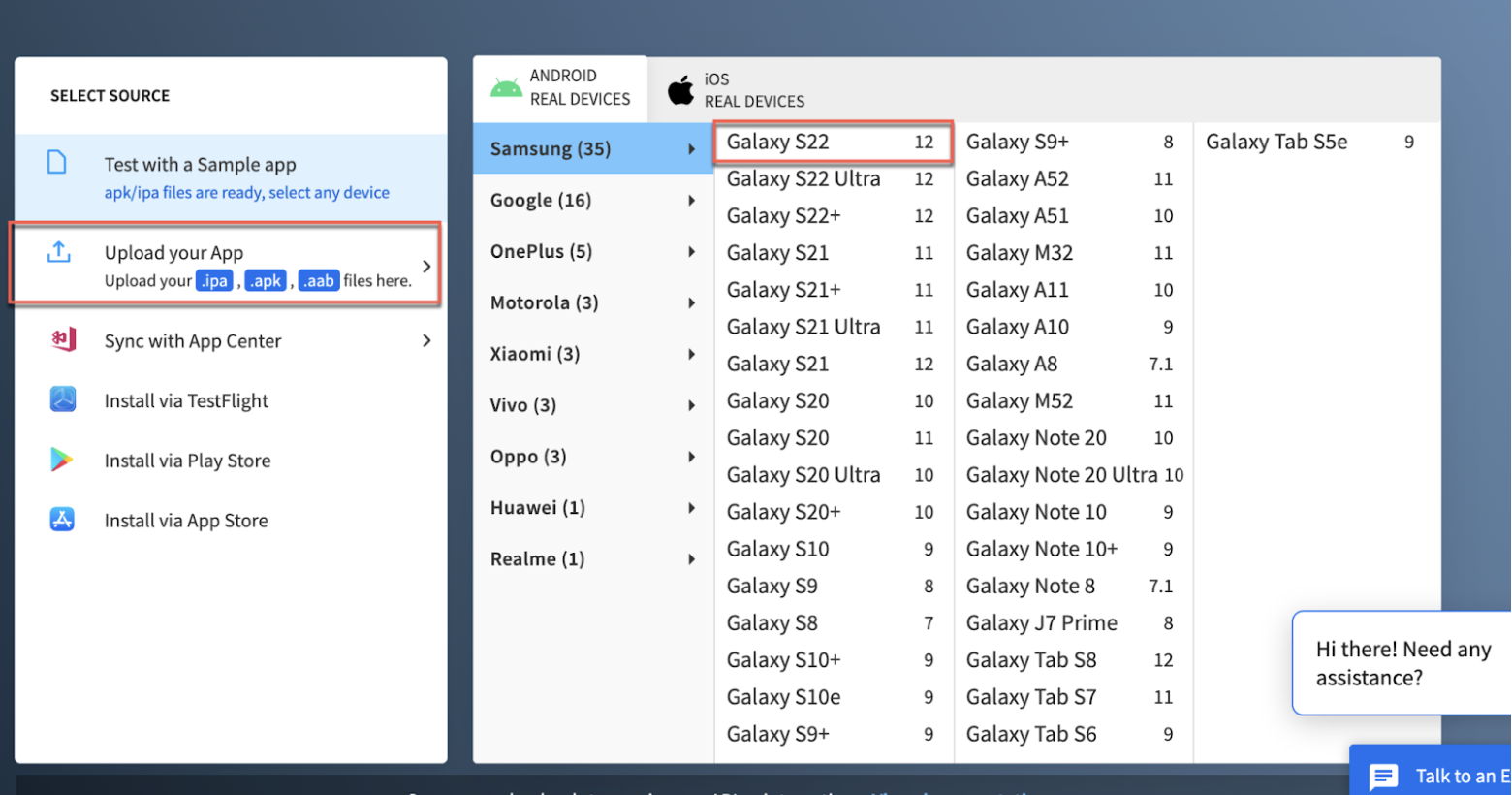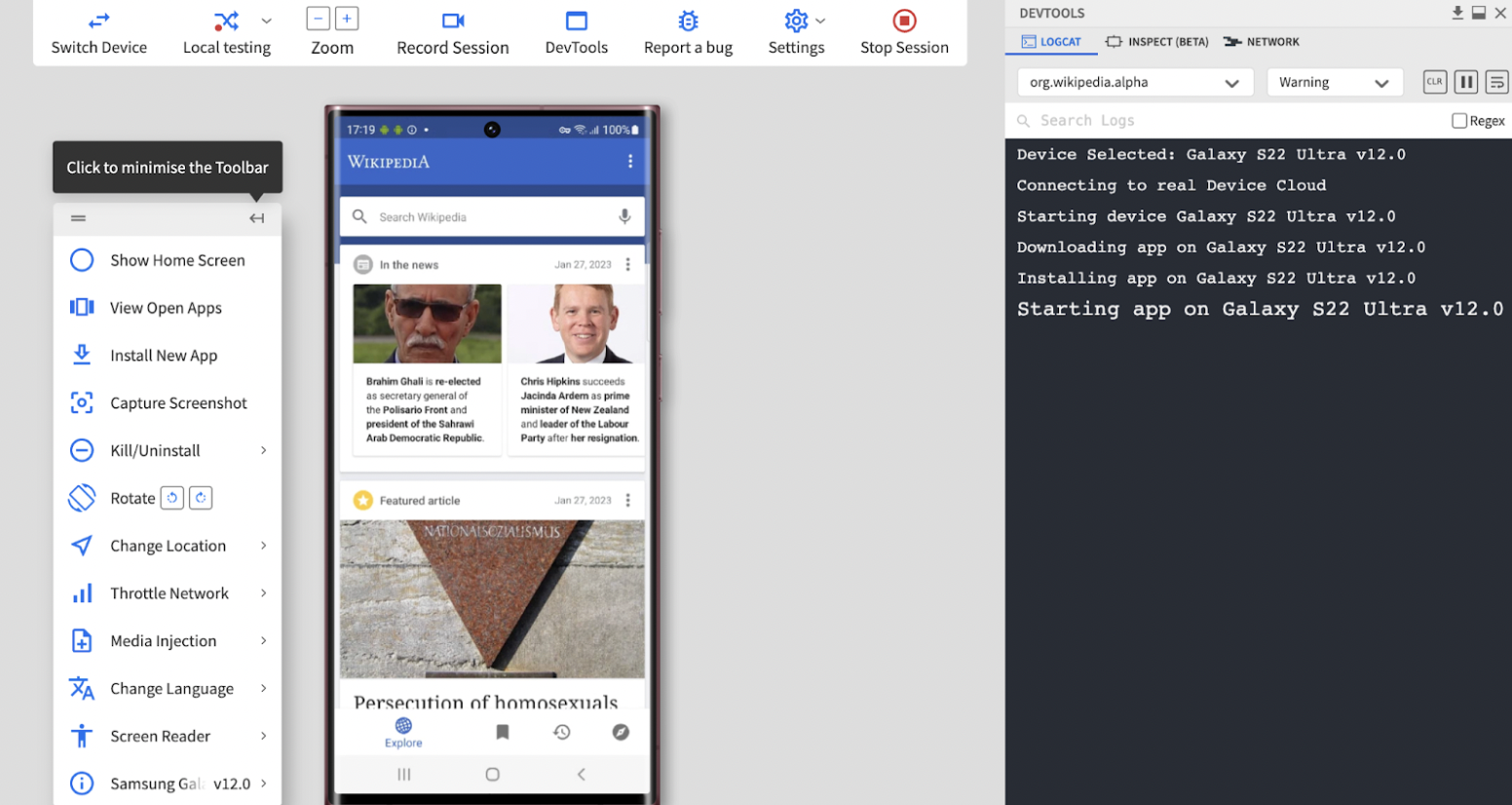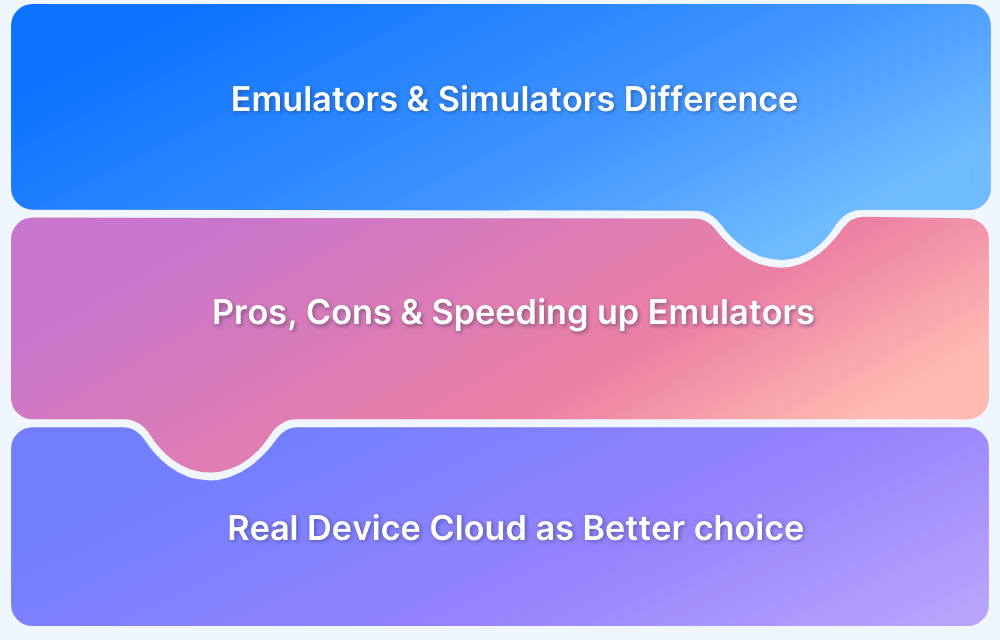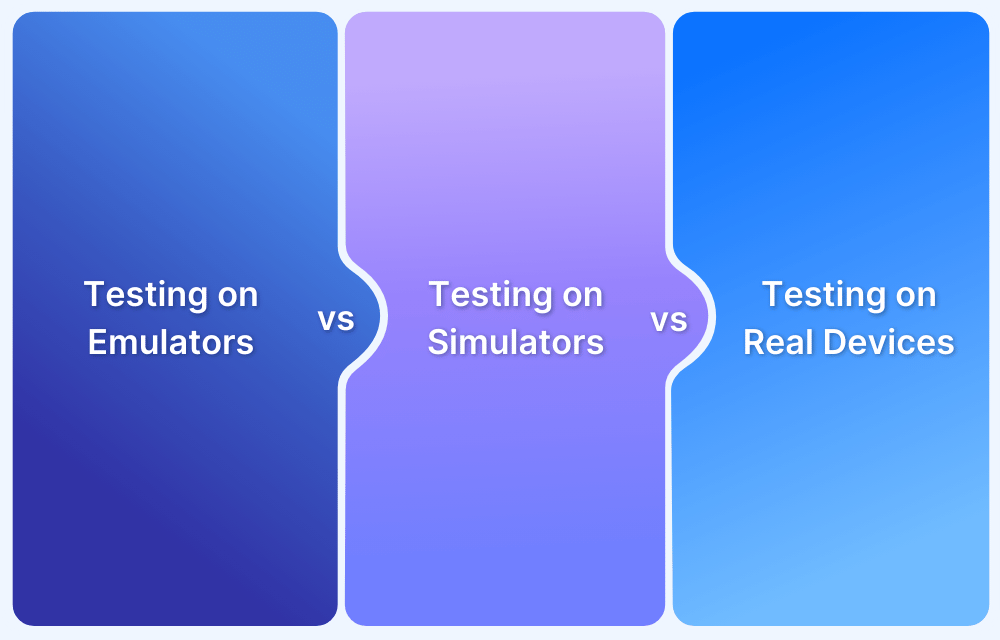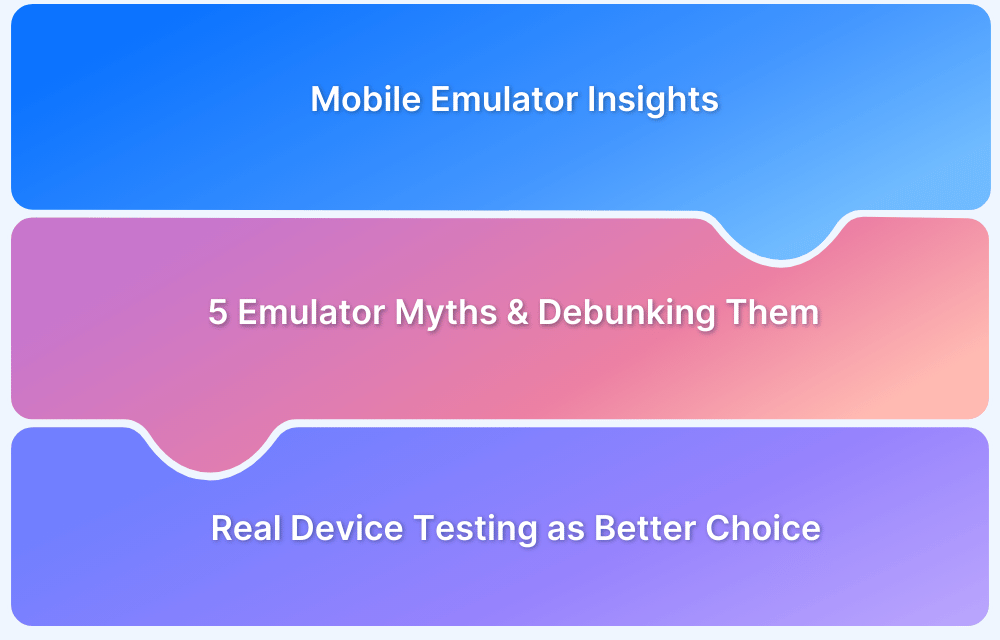Testing Android apps on iOS devices presents unique challenges due to the fundamental differences between the two operating systems.
Overview
What Is An Android Emulator?
An Android emulator replicates an Android device’s functionality on a different operating system, allowing users to install and test Android apps without physical hardware
Limitations Of Using Android Emulators on iOS
- System Incompatibility: iOS and Android have different architectures, making emulation impossible.
- No Native Emulator Support: Apple restricts low-level system access needed for Android emulation.
- Unstable Third-Party Tools: Tools like iAndroid or ApowerMirror often fail and are unreliable.
- No Access to Hardware Features: Emulators lack GPS, camera, sensors, and network capabilities for real testing.
What Is The Best Alternative for Android Emulators for iOS?
Instead of unreliable emulators, use Remote Access to Android Devices for real hardware testing, or Cloud-Based Testing Platforms like BrowserStack to test on real devices
This article covers some popular Android emulators for iOS, the limitations of emulators, and explains how real device clouds like BrowserStack offer seamless, scalable testing.
What is an Android Emulator?
An Android emulator is a virtual environment replicating an Android device’s functionality on a different operating system. It allows users to install and test Android applications without using physical hardware.
Common emulators include Android Studio Emulator, BlueStacks, and Genymotion. These are used during development to simulate device behavior but lack access to real user conditions like sensors, network variations, and battery performance.
Also Read: When to Choose Emulators over Real Devices?
Can an Android Emulator be Used on iOS?
Android emulators are not natively supported on iOS devices. iOS and Android operate on different system architectures, which prevents direct emulation.
Workarounds like iAndroid or Appetize.io offer limited emulator access but require jailbreaking or browser-based execution. These methods are unstable, lack full Android support, and pose security risks.
For reliable Android app testing, using real devices is the recommended approach.
Popular Android Emulators For iOS (iPhone And iPad)
Below are ten Android emulators that claim to run Android applications on iOS devices. These tools offer basic functionality and are not suited for enterprise-level testing.
Popular Android Emulators for iOS
- Appetize.io
- Redfinger
- Bluestacks X
- AirDroid Cast
- Android Online Emulator
- MirrorTo by iMyFone
- Skytap
- Vysor
1. Appetize.io
A cloud-based emulator that streams Android apps directly through a browser. It’s often used for app demos and lightweight testing on iPhones or iPads.
Pros:
- Runs on Safari and Chrome without installing any apps
- Supports APK uploads and app previews
- Offers REST API for test automation and CI/CD integration
Cons:
- Lacks support for device-specific features like sensors or GPS
- Performance depends on internet stability
- Free tier has limited runtime and concurrent sessions
2. Redfinger
Redfinger is a virtual Android platform that hosts cloud-based Android phones. It allows users to control Android OS remotely from iOS browsers.
Pros:
- Provides access to full Android OS, not just app-level emulation
- Offers persistent storage and app session continuity
- Works across iOS, Android, Windows, and macOS
Cons:
- No physical device interaction (e.g., gestures, hardware buttons)
- Requires account registration and subscription
- Not optimized for UI responsiveness on iPhones
Also Read: Difference between Emulator and Simulator
3. Bluestacks X
Bluestacks X is a cloud-streaming extension of the Bluestacks emulator, allowing users to run Android games via browser. It works partially on iOS.
Pros:
- No installation needed on iOS devices
- Uses hybrid cloud-streaming for fast app launch
- Well-known brand with strong user support
Cons:
- Designed mainly for gaming, not app testing
- Browser performance on iOS is inconsistent
- No developer tools or debugging features
4. AirDroid Cast
This tool mirrors and controls Android devices from iOS browsers. It helps interact with real apps running on physical Android phones.
Pros:
- Allows full control over a real Android device
- No jailbreak or rooting needed
- Enables remote app interaction and demonstrations
Cons:
- Requires an active Android device nearby
- Limited value for emulator-style testing
- Network latency can affect interaction quality
5. Android Online Emulator (via APKOnline)
APKOnline provides a browser-based Android emulator that runs a virtual Android environment directly in Safari or Chrome. Users can upload APKs and test basic app flows through iOS browsers.
Pros:
- No installation required; works directly in mobile browsers
- Allows users to upload and launch APK files
- Useful for lightweight previews or quick validation
Cons:
- Limited hardware simulation (no GPS, camera, sensors)
- Performance can be laggy on iOS devices
- Not intended for large-scale or automated testing
Also Read: How to Use APK File on iOS Device
6. MirrorTo by iMyFone
MirrorTo mirrors Android phone screens to an iOS device. Users can interact with apps through casting, but it is not an emulator.
Pros:
- Stable screen mirroring without root access
- Easy to connect Android with iOS over Wi-Fi or USB
- Useful for demos and UI previews
Cons:
- Requires a separate Android phone
- No environment control (OS version, resolution, etc.)
- Doesn’t support debugging or automated testing
7. Skytap
An enterprise-grade virtualization platform that supports custom VM setups, including Android OS. iOS users can access Android VMs via browser.
Pros:
- Highly configurable environments for advanced use cases
- Secure, role-based access ideal for enterprise QA
- Supports Android automation tools
Cons:
- Not built for casual users or mobile apps
- Requires cloud infrastructure experience
- Premium pricing for small teams
8. Vysor
Vysor lets users mirror and control Android phones from desktop or browser-based interfaces. It works on iOS via browser extensions or network setup.
Pros:
- Interactive screen mirroring
- Supports keyboard/mouse control
- Chrome-based access on iOS
Cons:
- Needs a host Android device
- Setup on iOS is less intuitive
- Some features require paid version
Limitations Of Using Android Emulators on iOS
Running Android emulators on iOS devices like iPhones and iPads is highly restricted and unreliable. Below are the key limitations:
- System Incompatibility: iOS and Android operate on fundamentally different architectures, making direct emulation technically unfeasible.
- No Native Emulator Support: Apple does not allow low-level system access required for full Android emulation, blocking true virtualization on iOS.
- Unstable Third-Party Tools: Apps like iAndroid or ApowerMirror are often unstable, unsupported, and fail to replicate actual Android behavior.
- No Access to Hardware Features: Emulators on iOS lack access to GPS, camera, sensors, and network conditions essential for real-world app testing.
- No Automation Capability: These tools don’t support testing frameworks like Appium or Espresso, making automated testing impossible.
- Security Risks: Many emulators require jailbreaking, which compromises device security and violates Apple’s usage policies.
- Not Suitable for QA or Release Testing: Limited features, poor performance, and lack of debugging tools make them unusable for professional-grade testing.
What is the best Alternative for Android Emulators for iOS?
Instead of relying on unreliable Android emulators, consider these alternatives:
- Remote Access to Android Devices: Use tools to access and control an Android device from iOS. This allows real hardware testing but requires an Android device and a stable internet connection.
- Cloud-Based Testing Platforms (e.g., BrowserStack): Platforms like BrowserStack let you run Android apps on real devices via a browser, regardless of your operating system. This provides real-time, accurate testing without needing physical devices, but requires a good internet connection.
- Real Device Cloud: BrowserStack’s Real Device Cloud allows testing on actual Android devices hosted remotely. This ensures real-world, accurate testing, but it requires a subscription.
Test your App on a Real Device Cloud Now
Why Replace an Android Emulator for iOS with Real Devices
As mentioned initially, Third-party iOS apps that claim to allow Android apps to run on iOS are often unreliable. Moreover, using such emulators, one can face the following:
- Compatibility issues: Many Android apps are not optimized for iOS devices and may not work as intended when run through an emulator.
- Performance degradation: Emulating an operating system on another device requires significant processing power, which can slow down the device’s overall performance and affect the user experience.
- Security concerns: Running Android apps on an iOS device through an emulator can expose the device to potential security threats in the Android ecosystem.
- Complex setup: Setting up an Android emulator on an iOS device is complex and may require technical skills.
Considering all the facts listed above, it is ideal to replace Android emulators with a real device cloud. Using a real device cloud will allow you to test Android apps on the desired Android device-OS combinations in real conditions, regardless of the OS you use. Besides, it offers a bunch of other benefits. Learn more about it in the section below.
Benefits of Using a Real Device Cloud for Testing Android Apps
Using a real device cloud offers the following key benefits:
- Real-world testing: A real device cloud allows you to test your app on a wide range of real devices, giving you a better understanding of how it will perform in the hands of your users.
- Increased coverage: Testing on a variety of devices and configurations can help ensure that your app works correctly on different screen sizes, resolutions, and hardware specifications.
- Reduced cost: With a real device cloud, you don’t need to purchase and maintain an extensive collection of physical devices, which can be expensive.
- Scalability: A real device cloud allows you to quickly scale up or down your testing resources as needed, providing you with the flexibility to handle large and complex testing tasks.
- Access to the latest devices: BrowserStack’s Real device cloud provides the latest devices for testing, can be helpful in ensuring that your app is compatible with the latest hardware and software.
- Remote access: Test on devices from anywhere. No need to physically access the device.
- Continuous Integration: Real Device Cloud allows you to perform Continuous Integration Automated testing and integration with CI/CD pipeline.
- Concurrent testing: You can Test multiple devices at the same time with parallel testing saves time and resources.
Why Choose BrowserStack for Android Testing on iOS?
BrowserStack App Live provides real device testing on Android devices through the cloud, offering accurate, real-world performance for Android apps, even when testing on iOS. It eliminates the need for physical devices and supports fast, scalable, and efficient testing.
Benefits:
- Real Device Testing: Test on actual Android devices, ensuring accurate results.
- Access to Latest Devices: Use the latest Android devices for up-to-date testing.
- Cost-Effective: No need to buy or maintain a wide range of physical devices.
- Remote Testing: Test from anywhere, without needing physical device access.
- Seamless CI/CD Integration: Easily integrate with your CI/CD pipeline for automated testing.
How to Test Android Apps on iOS Devices Using BrowserStack
Considering the overall benefits, replacing emulators with a real device cloud is the best decision teams can make.
Here’s where platforms like BrowserStack make it extremely easy for teams to test across 3500+ devices-OS combinations.
To begin Android app testing on real devices using BrowserStack, one needs to:
1. Sign up for free on BrowserStack.
2. Upload your app ( .apk file) from your system or directly download it through Playstore. Learn how to upload .aab, .apk, and .ipa files.
3. After uploading the app, choose the desired device for debugging/testing purposes (Samsung S22, in this case).
4. An App-live session begins immediately once you select the device. The image below represents an App-Live session on Samsung S22.
After the session starts, your test app is instantly downloaded and installed. You can immediately start testing and interacting with the app’s UI just the way you would on a real handset.
Adopting a real device cloud allows mobile QA teams to test in real environments. It helps teams to yield accurate test results. With this Android emulator alternative, QAs also get access to the following features:
- Perform Geolocation testing for apps
- Record test sessions for enhanced reporting
- Test apps in Portrait and landscape mode
- Test the performance of apps in poor network conditions
- Conduct screenshot testing of apps for security concerns
- Test the app’s behavior in different languages.
Conclusion
Using third-party emulators for testing Android apps on iOS is not effective, as iOS and Android are fundamentally different operating systems.
BrowserStack’s Real Device Cloud offers a seamless alternative, allowing teams to test apps on the exact device-OS combination they need, regardless of the underlying operating system.
With a real device cloud, you can achieve more accurate test results and speed up your app’s time to market.