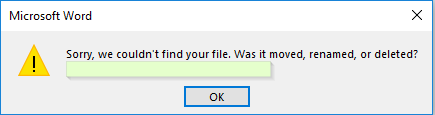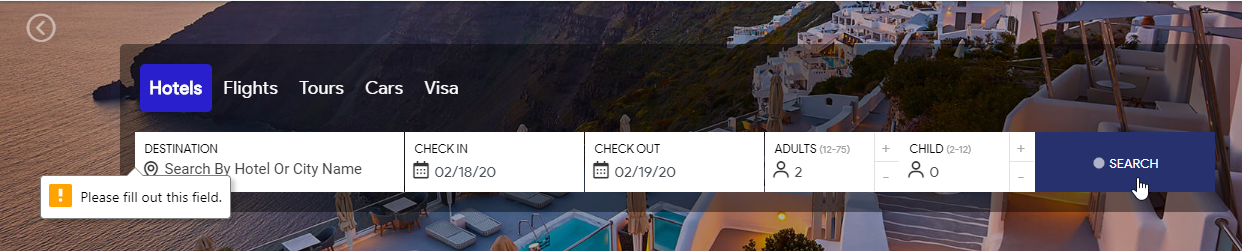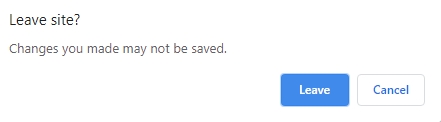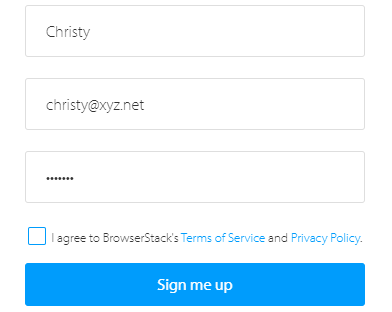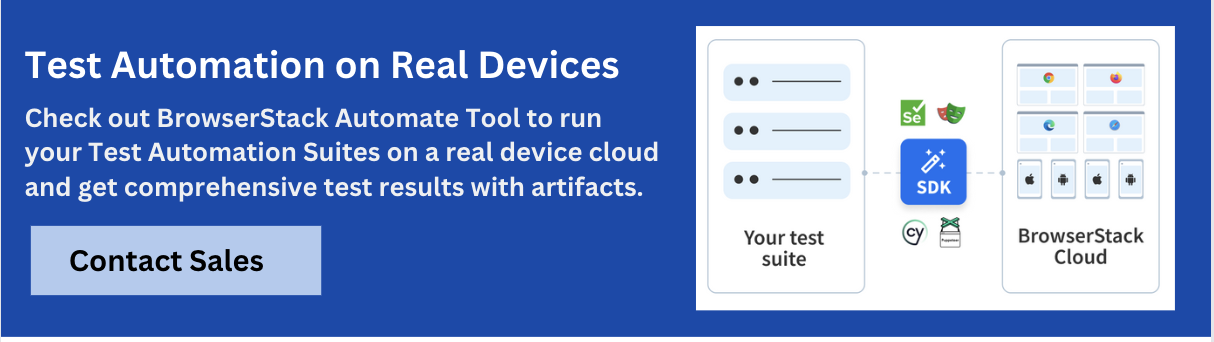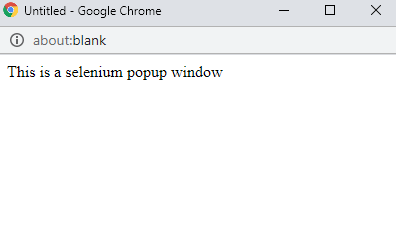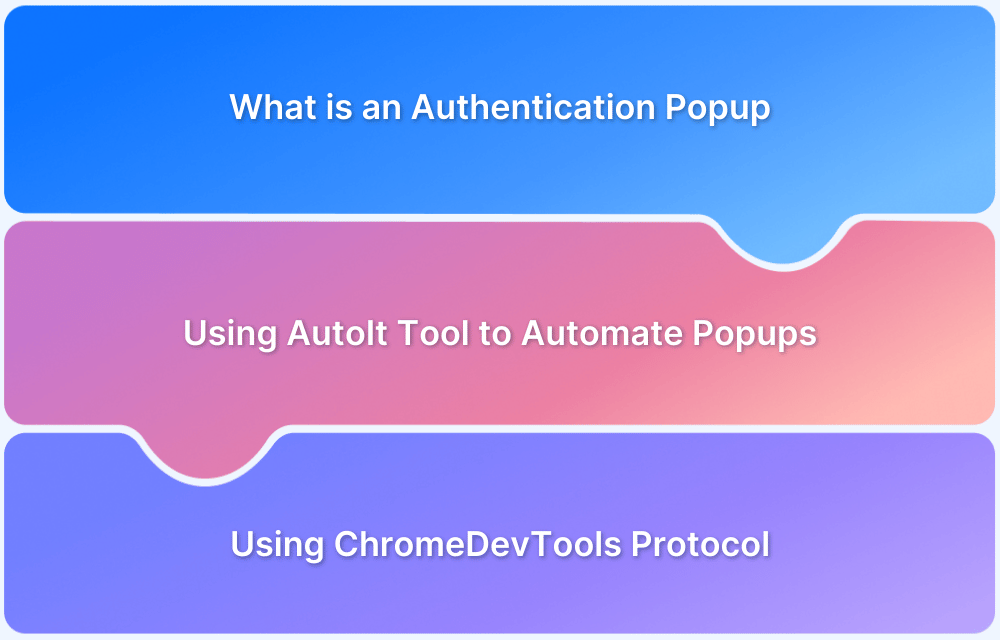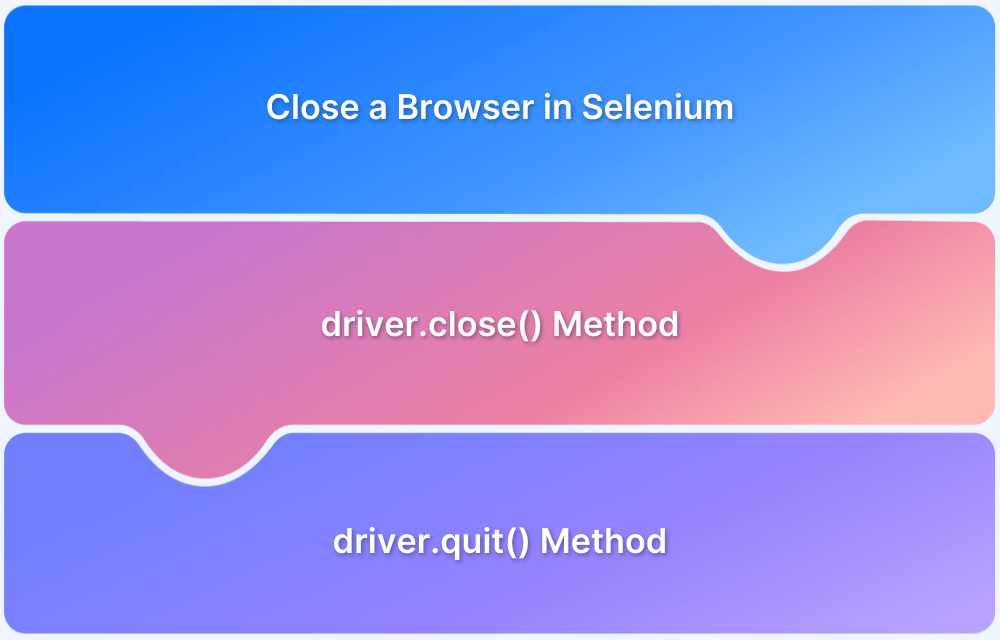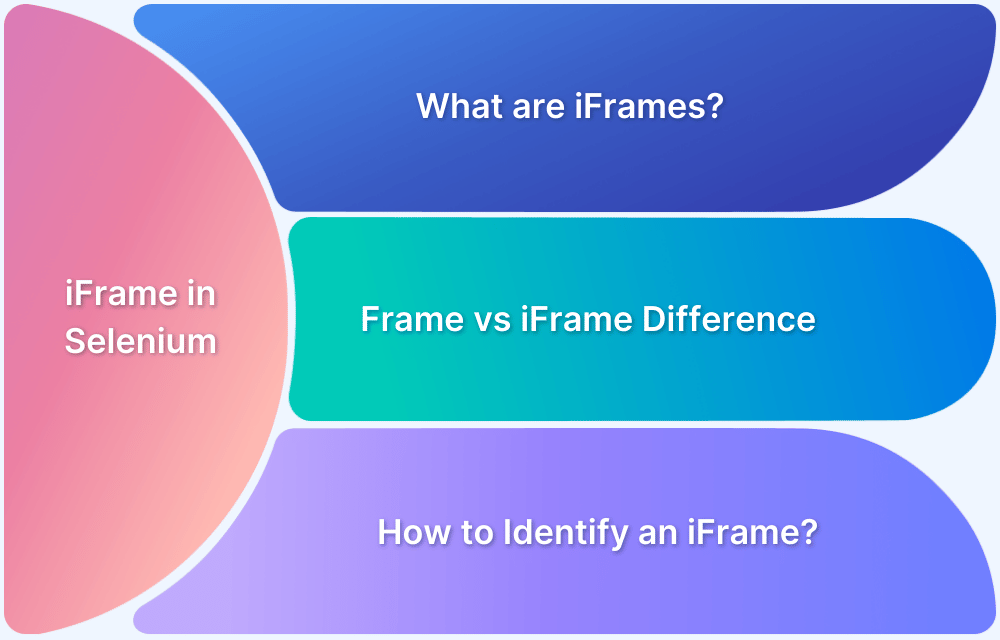Overview
What are Alerts in Selenium?
- Alerts are message/notification boxes that provide warnings, confirmations, or input prompts.
- Triggered during form submissions, confirmations, or missing user input.
Types of Alerts in Selenium
- Simple Alert → Displays a message with OK button.
- Confirmation Alert → Seeks user confirmation (OK or Cancel).
- Prompt Alert → Requests user input before proceeding.
How to Handle Alerts in Selenium WebDriver
- accept() → Clicks OK.
- dismiss() → Clicks Cancel.
- getText() → Captures alert message text.
- sendKeys() → Sends input text to prompt alert.
What are Popups in Selenium?
- Popups are separate windows/dialog boxes triggered by user actions.
- Can be ads, sign-up prompts, or authentication dialogs.
How to Handle Popups in Selenium
- getWindowHandle() → Returns current window handle.
- getWindowHandles() → Switch between multiple windows.
- Robot Class → Automates mouse/keyboard actions for OS-level popups.
This article discusses in detail what is an alert in selenium and how to handle them. To get hands-on how to handle alerts and popups in Selenium, let’s dive deeper into the below-mentioned topics.
What are Alerts in Selenium?
Alert in Selenium is a message/notification box that notifies the user about some information or asks for permission to perform a certain kind of operation. It may be used for warning purposes as well.
Types of Alerts in Selenium
There are three types of Alert in Selenium, described as follows:
- Simple Alert
- Prompt Alert
- Confirmation Alert
1. Simple Alert
This alert is used to notify a simple warning message with an ‘OK’ button, as shown in the below snapshot.
2. Prompt Alert
This alert will ask the user to input the required information to complete the task. In the below snapshot, you can see that without entering the destination for Hotel, you are not allowed to hit the search button.
Now, this input can be entered with the help of sendKeys(“input_text”) method in Selenium Webdriver.
3. Confirmation Alert
This alert is basically used for the confirmation of some tasks. For Example: Do you wish to continue a particular task? Yes or No? The snapshot below depicts the same.
Now that you know what are alerts in selenium and its types, let’s move further and understand how to handle alerts in selenium.
How to Handle Alerts in Selenium?
Handling alerts manually is a tedious task. To reduce human intervention and ease this task, Selenium provides a wide range of functionalities and methods to handle alerts.
The following methods are useful to handle alerts in Selenium:
1. Void dismiss(): This method is used when the ‘Cancel’ button is clicked in the alert box.
driver.switchTo().alert().dismiss();
2. Void accept(): This method is used to click on the ‘OK’ button of the alert.
driver.switchTo().alert().accept();
3. String getText(): This method is used to capture the alert message.
driver.switchTo().alert().getText();
4. Void sendKeys(String stringToSend): This method is used to send data to the alert box.
driver.switchTo().alert().sendKeys("Text");Tip of the day: 5 Selenium tricks to make your life easier
Now let’s understand how exactly alerts in selenium work with the help of an example.
Real-time Example of Alert Handling
Let’s take the example of the BrowserStack website. Using the Browserstack sign up page for alert handling. Initially, enter the requested details as shown in the below snapshot.
Now, without checking the box of Terms of Service, click on the “Sign me up” button. As it is necessary to accept Terms of Service, it will throw an Alert to check the box of Privacy Policy. The snapshot below depicts the same.
The task here is to handle this alert. Let’s write a Selenium test script to handle alerts.
import org.openqa.selenium.By;
import org.openqa.selenium.WebDriver;
import org.openqa.selenium.chrome.ChromeDriver;
import org.openqa.selenium.NoAlertPresentException;
import org.openqa.selenium.Alert;
public class AlertHandlingDemo {
public static void main(String[] args) throws NoAlertPresentException,InterruptedException {
System.setProperty("webdriver.chrome.driver","Path_of_Chrome_Driver"); //mention dummy path or variable that stores chrome driver path
WebDriver driver = new ChromeDriver(); driver.get("https://www.browserstack.com/users/sign_up");
driver.findElement(By.id("user_full_name")).sendKeys("username"); driver.findElement(By.id("input-lg text user_email_ajax")).sendKeys("username.xyz.net");
driver.findElement(By.id("user_password")).sendKeys("Your_Password");
driver.findElement(By.id("user_submit")).click();
Thread.sleep(5000);
Alert alert = driver.switchTo().alert(); // switch to alert
String alertMessage= driver.switchTo().alert().getText(); // capture alert message
System.out.println(alertMessage); // Print Alert Message
Thread.sleep(5000);
alert.accept();
}
}When you execute the above code, it navigates through the Sign up page, inputs the necessary details, hits the Sign me up button and throws the alert.
Next, the driver will switch to alert, try to capture the alert message, and then display the message.
Note: To cross-verify or handle alerts manually, one can paste the below command.
driver.findElement(By.xpath("//a[@class='bs-alert-close']")).click();That’s all about how to handle alerts in selenium. With this, let’s move further with this article and understand the fundamentals of pop-ups in selenium.
In case you are facing any issues, read about how to handle common exceptions in Selenium Webdriver.
Pro Tip: Want to dive deeper into Selenium implementation on BrowserStack with free interactive courses and lab exercises? Visit Test University
What are Popups in Selenium?
Popup is a window that displays or pops up on the screen due to some activity. If one wishes to know about the various scenarios of pop-ups and how to handle them, read the documentation page.
How to handle popups in Selenium
In Selenium Webdriver, there are multiple methods to handle popups:
1. Driver.getWindowHandles();
In order to handle the opened windows by Selenium Webdriver, you can use Driver.getWindowHandles() to switch between the windows.
2. Driver.getWindowHandle();
When the webpage is loaded, you can handle the main window by using driver.getWindowHandle(). It will handle the current window that uniquely identifies within the driver instance.
Also Read: How to handle multiple windows in Selenium
Now let’s move further and understand how to handle a web dialog box or a pop up window using Selenium Webdriver with the help of an example.
Handling Web Dialog Box/Popup Window using Selenium
In Selenium, a robot class is used to handle the keyboard and mouse functions. It is used to close the pop-up window. You can get the window handle of the pop-up window using the WindowHandle() function.
I have created my own webpage to demonstrate popup handling in Selenium. You can copy the same code and paste in notepad and save it as .html file to proceed with testing.
Before running the code, one should do a quick check on 6 things to avoid while running selenium scrips. Check it out.
<!DOCTYPE html>
<html>
<head>
<style>
h1 {
color: blue;
margin-left: 60px;
}
button {
color: white;
margin-left: 60px;
background-color: black;
border: none;
padding: 15px 32px;
text-align: center;
text-decoration: none;
display: inline-block;
font-size: 16px;
}
button:hover {
background-color: grey;
color: black;
}
.column {
float: left;
width: 33.33%;
}
/* Clear floats after the columns */
.row:after {
content: "";
display: table;
clear: both;
}
</style>
</head>
<body>
<div class=column>
<div align="center"><alt="BrowserStack" width="400" height="80"></div>
<h1><center>Alerts and popups in Selenium</center></h1>
<div align="center"><button id="PopUp" onclick="return popup(this, 'notes')">PopUp</button></div>
<div align="center"><img src="sel.png" alt="BrowserStack" width="400" height="400"></div>
</div>
<script type="text/javascript">
function popup()
{
myWindow = window.open("", "myWindow", "width=400,height=200");
myWindow.document.write("<p>This is a selenium popup window</p>");
}
</script>
</body>
</html>Now when you execute this and click on Pop Up, a window will be displayed as shown below.
Now let’s write a code to handle this dialog box.
import java.util.Iterator;
import java.util.Set;
import org.openqa.selenium.By;
import org.openqa.selenium.WebDriver;
import org.openqa.selenium.firefox.FirefoxDriver;
public class Popup_Demo {
public static void main(String[] args) throws InterruptedException {
WebDriver driver=new FirefoxDriver(); driver.get("Webpage link");
driver.manage().window().maximize();
Thread.sleep();
driver.findElement(By.id("PopUp")).click(); // Clicking on the popup button
Robot robot = new Robot();
robot.mouseMove(400.5); // Navigating through mouse hover. Note that the coordinates might differ, kindly check the coordinates of x and y axis and update it accordingly.
robot.mousePress(InputEvent.BUTTON1_DOWN_MASK);
Thread.sleep(2000);
robot.mouseRelease(InputEvent.BUTTON1_DOWN_MASK);
Thread.sleep(2000);
driver.quit();
}
}When you execute this, dialog or the pop-up box will be handled. This is how you need to handle popups in Selenium.
Note: Alerts and popup functions are widely used in online application forms and banking websites.
This brings us to the end of this article on How to handle alerts and popups in Selenium. It is always recommended to run Selenium Tests on real devices to take real user conditions into account and ensure better accuracy. BrowserStack Real Device Cloud provides access to 3000+ real devices and browsers for a seamless and comprehensive testing experience. You can also run multiple tests on different browser-device combinations with parallel testing using BrowserStack Cloud Selenium Grid.