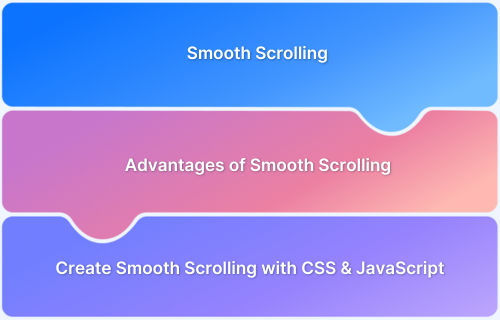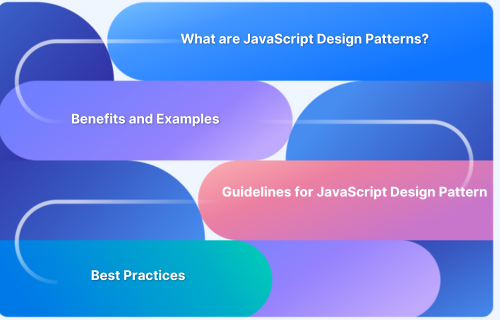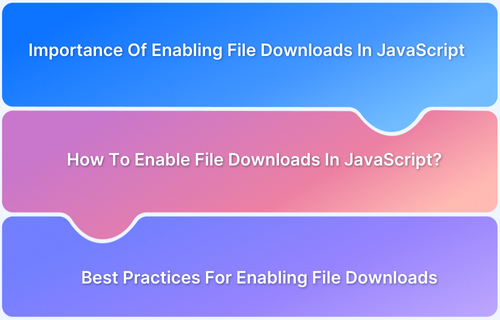Adding a class to an element using JavaScript is a crucial technique for dynamically modifying web applications, particularly in automated testing scenarios. Classes are often used to apply styles, manage states, or trigger specific behaviors in response to user interactions or test conditions.
In automated testing, dynamically adding classes can help simulate real-world scenarios, highlight test elements, or verify style changes. This article explores methods for adding classes to elements, focusing on practical examples relevant to testing workflows. examples to demonstrate how to add classes to elements seamlessly.
Use Cases for Adding Class to an Element using JavaScript
Adding a class to an element using JavaScript is a versatile technique widely used in web development and testing. Here are common use cases:
- Dynamic Styling in Automated Tests: Classes can be added to elements during test execution to apply styles that make them visually distinct, aiding in debugging and validation.
- State Management: Adding classes helps represent states like active, disabled, or highlighted, which are critical for UI testing to verify behavior changes based on user
- interactions.Conditional Rendering: Classes are added to control the visibility or layout of elements, ensuring that dynamic content loads correctly during testing.
- Simulating User Interactions: In test scripts, classes can be added to mimic hover effects, focus states, or other interactions to validate application behavior.
- Error Highlighting in Forms: Test scenarios for form validation can involve adding error-specific classes to inputs, ensuring proper feedback mechanisms are triggered.
- Responsive Design Testing: Classes can be dynamically applied to simulate different device sizes or orientations to verify responsiveness.
How to Add a Class to an Element in JavaScript: Example
Adding a class to an element can be achieved using different methods in JavaScript. Below are two commonly used approaches with examples.
Method 1: Using classList
The classList property provides a straightforward way to add, remove, or toggle classes on an element. The add() method can be used to append a class to an element without affecting existing classes.
Example:
// Select the element
let element = document.getElementById('testElement');
// Add a class
element.classList.add('highlight');Use Case in Testing:
This method is useful for dynamically marking elements during test execution to validate states or interactions.
Method 2: Using className Property
The className property sets or retrieves the value of the class attribute. It can be used to add a class but requires careful handling to preserve existing classes.
Example:
// Select the element
let element = document.getElementById('testElement');
// Add a class
element.className += ' highlight';Note: Ensure there is a leading space (‘highlight’) when appending to avoid merging class names.
Use Case in Testing:
This approach is effective for setting a specific class configuration but might overwrite existing classes if not handled properly.
Both methods are applicable in different scenarios, but classList is generally preferred due to its simplicity and built-in safety against overwriting existing classes.
Differences between className and classList.add() methods
Adding classes to elements is a common task in JavaScript, and both className and classList.add() offer ways to achieve it. However, their functionality and use cases differ, making each suitable for specific scenarios.
Below is a comparison to understand their distinctions:
| Feature | className | classList.add() |
|---|---|---|
| Functionality | Sets or retrieves the entire class attribute value. | Adds one or more classes without affecting existing ones. |
| Overwrite Risk | Can overwrite all existing classes if not handled properly. | Safely appends classes without removing existing ones. |
| Multiple Classes | Requires concatenation to add multiple classes. | Accepts multiple class names as arguments directly. |
| Ease of Use | Less intuitive; requires manual string handling. | More modern and convenient for adding classes. |
| Browser Compatibility | Supported in all browsers, including older ones. | Supported in modern browsers (IE 10 and above). |
| Readability | Can lead to complex and less readable code. | Cleaner and easier to understand. |
| When to use | – Replacing all classes on an element. – Adding multiple classes at once using a single string. – Simple updates where performance is critical. | – Preserving existing classes while adding new ones. – Dynamically adding classes in loops or conditionally. – Leveraging additional methods like remove() or toggle() |
Browser Compatibility of classList
The classList property is widely supported in modern browsers but has some limitations in older versions.
Browser Compatibility Overview
| Browser | Supported Versions |
|---|---|
| Google Chrome | Supported from version 8.0 |
| Mozilla Firefox | Supported from version 3.6 |
| Safari | Supported from version 5.1 |
| Microsoft Edge | Fully supported |
| Internet Explorer | Supported from version 10 (partial support for toggle method) |
| Opera | Supported from version 11.50 |
Challenges in Adding Class to Element using JavaScript with Solutions
Managing classes dynamically in JavaScript can pose challenges, especially when dealing with complex or dynamic web applications.
Below are common issues and their practical solutions.
1. Overwriting Existing Classes
- Challenge: Using className directly without appending can overwrite existing classes, causing unintended styling issues.
- Solution: Use classList.add() to preserve existing classes while adding new ones.
element.classList.add('newClass');2. Multiple Class Management
- Challenge: Adding or managing multiple classes simultaneously can become complex.
- Solution: Use className with a space-separated string or iterate with classList.add().
element.className = 'class1 class2'; // or ['class1', 'class2'].forEach(cls => element.classList.add(cls));
3. Browser Compatibility
- Challenge: Older browsers, such as Internet Explorer 9 and below, do not support classList.
- Solution: Provide a fallback using className.
if (element.classList) {
element.classList.add('newClass');
} else {
lement.className += ' newClass';
}4. Dynamic or Undefined Elements
- Challenge: Attempting to add a class to an element that is not yet present in the DOM.
- Solution: Use MutationObserver to monitor DOM changes or ensure the element is loaded using DOMContentLoaded or setTimeout.
document.addEventListener('DOMContentLoaded', () => {
let element = document.getElementById('dynamicElement');
if (element) element.classList.add('newClass');
});5. Duplicate Classes
- Challenge: Repeatedly adding the same class can lead to redundancy in className.
- Solution: The classList.add() method prevents duplicates automatically.
element.classList.add('uniqueClass'); // No duplicatesBest Practices to Add a Class to an Element in JavaScript
Efficiently managing classes in JavaScript is essential for maintaining clean, scalable, and cross-browser-compatible code. Here are some best practices:
- Use classList.add() to add classes without overwriting existing ones.
- Check for the class’s existence using classList.contains() before adding it to avoid redundancy.
- Utilize classList.toggle() to simplify the logic for adding or removing classes conditionally.
- Provide a fallback with className for browsers that do not support classList.
- Minimize DOM manipulations by batching multiple class changes to improve performance.
- Rely on CSS for conditional styling to keep logic clean and separated from JavaScript.
- Use clear and meaningful class names to maintain code readability and organization.
Conclusion
Managing classes in JavaScript is crucial for maintaining dynamic and responsive web applications. By following best practices, such as using classList and className, and ensuring compatibility with older browsers, developers can ensure their code remains clean, efficient, and easy to maintain.
For seamless cross-browser testing of JavaScript functionalities, including class management, BrowserStack offers real device cloud testing, enabling automated testing of web applications across multiple browsers and devices.