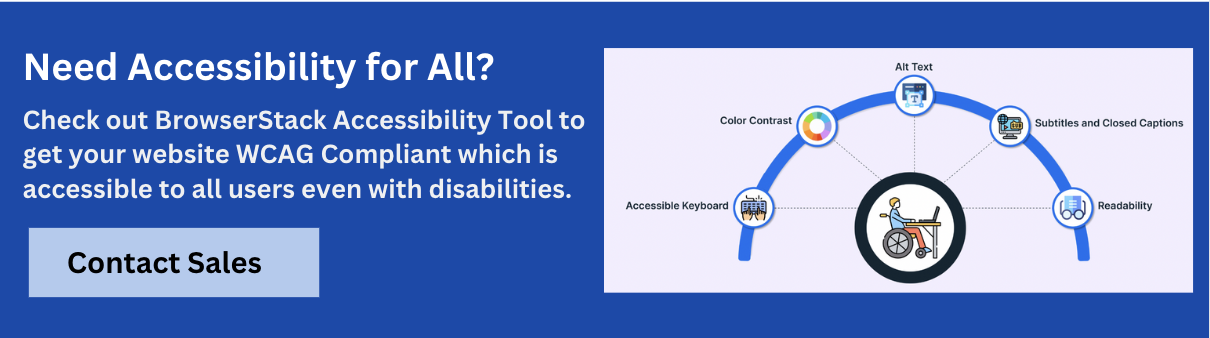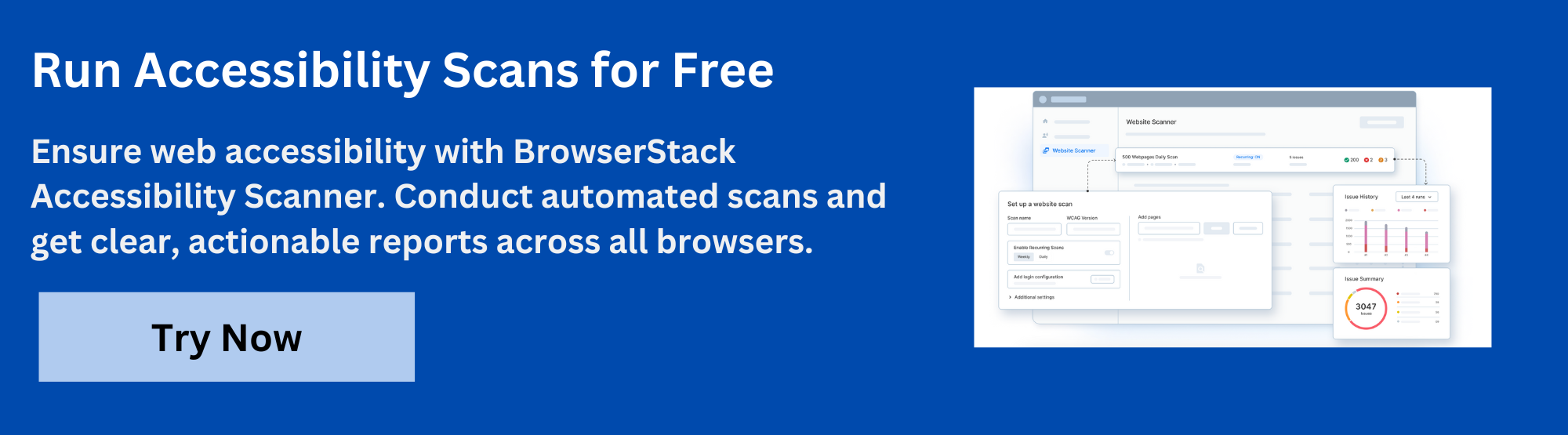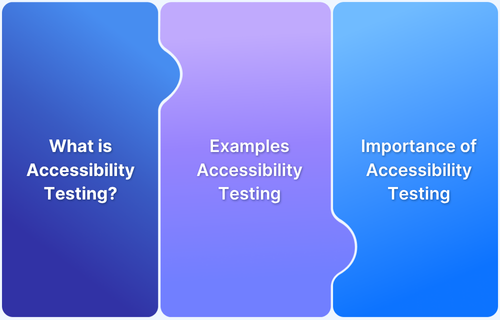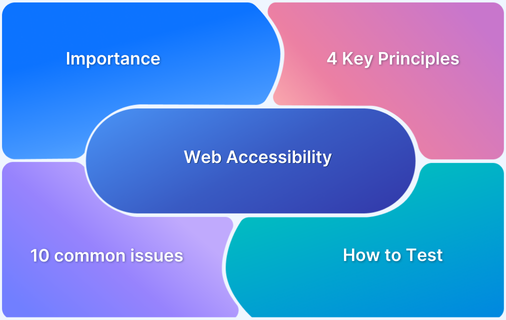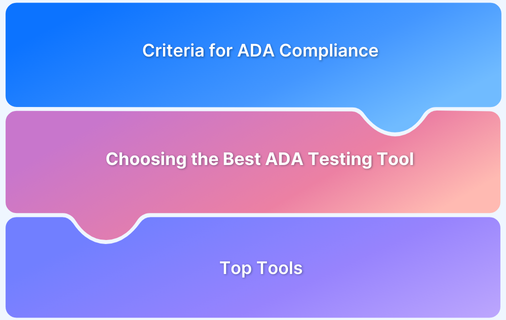It’s important to make sure everyone can use your website, including people with disabilities. Chrome extensions for accessibility testing are easy tools that help you find these problems quickly, right in your browser.
Overview
Benefits of Accessibility Chrome Extension:
- Real-Time Audits
- Visual Feedback
- Quick Simulations
- Improved Compliance
- Streamlined Testing Workflow
- Time and Cost Efficient
- Educates Teams
Best Chrome Extensions for Accessibility Testing
- BrowserStack
- DigitalA11Y Color Contrast Checker
- Chrome DevTools
- A11y Quick Check
- ARIA DevTools
- Includia Accessibility Checker
- NerdeRegion
- Visual ARIA
- Total Validator
- Spectrum
- ChromeLens
- Color Enhancer
- ACCESS Assistant Community
Using these extensions improves user experience and helps your website meet legal requirements and rank better on search engines. With a few clicks, you can check if your site follows accessibility standards like WCAG 2.1 and make it more user-friendly.
What are Accessibility Chrome Extensions?
Accessibility Chrome Extensions are browser add-ons designed to help developers, designers, testers, and content creators identify and resolve accessibility issues directly within the Chrome browser.
These tools analyze web pages to detect barriers that may prevent people with disabilities such as visual, auditory, motor, or cognitive impairments from using websites effectively.
They typically provide real-time feedback based on WCAG (Web Content Accessibility Guidelines) and simulate various accessibility conditions (for example, color blindness, screen readers).
Benefits of Accessibility Chrome Extensions
Here are some of the benefits of using Chrome extensions for Accessibility:
- Real-Time Audits: Instantly identify accessibility issues while browsing or inspecting a web page.
- Visual Feedback: Highlight errors directly on the web page, making issues easier to spot and fix.
- Quick Simulations: Simulate user experiences like keyboard-only navigation or color vision deficiencies.
- Improved Compliance: Help ensure websites align with accessibility standards such as WCAG, ADA, and Section 508.
- Streamlined Testing Workflow: Fit seamlessly into the developer’s workflow without requiring external tools or platforms.
- Time and Cost Efficient: Save time compared to manual audits and reduce compliance-related risks early in development.
- Educates Teams: Helps designers and developers understand the impact of accessibility features and errors.
Best Chrome Extensions for Accessibility Testing
Here are some top Chrome extensions that simplify accessibility testing:
1. BrowserStack
BrowserStack’s Accessibility Toolkit is a comprehensive Chrome extension to quickly assess web accessibility issues. It smoothly integrates with your browser, offering instant feedback to help you meet web accessibility standards such as WCAG 2.1 and ADA.
The extension is user-friendly, making it easy for both developers and non-developers to identify and fix issues. It’s a reliable tool to ensure your website is accessible to all users, regardless of their abilities.
Key Features
- Quick Accessibility Checks: It scans your site for accessibility problems and gives a detailed report.
- Regulatory Compliance: Its testing engine helps meet WCAG guidelines to ensure compliance with standards such as ADA, AODA, Section 508, and EN 301 549.
- Workflow Analyzer: It continuously scans multiple pages as you navigate, identifying and reporting issues in real-time. It is 5X faster than traditional methods, saving you time.
- Assisted Testing: It helps you find advanced accessibility issues, like keyboard navigation problems, without needing any specialized expertise.
- Screen Reader Launcher: It allows you to test your site’s usability with real screen readers across Mac, Windows, Android, and iOS devices, eliminating the need for virtual machines.
- Easy to Use: The extension’s design is simple, so you don’t need to be a tech expert to use it.
- Detailed Reports: It shows you exactly what’s wrong and how to fix it.
- Customizable Settings: You can adjust the scan settings to focus on specific accessibility issues that matter most to your site.
How does the BrowserStack Accessibility Toolkit Extension Work?
Here are the step how BrowserStack Accessibility toolkit extension works:
- Step 1: Install the BrowserStack Accessibility extension.
- Step 2: To begin using the extension, open your webpage in the browser and right-click to select “Inspect.”
- Step 3: In DevTools, go to the “Accessibility Toolkit” tab to start testing.
- Step 4: Open it to scan your webpage for accessibility issues, such as poor color contrast or missing image alt text.
- Step 5: The extension provides a list of problems along with their severity levels.
- Step 6: Click on each issue to get detailed explanations and suggestions for how to fix them.
- Step 7: The extension updates in real-time as you make changes, helping you ensure your web content meets accessibility standards.
For more information, please refer to the installation guide and the documentation on how to launch the Accessibility Toolkit.
Key Features
- Quick Accessibility Checks: It scans your site for accessibility problems and gives a detailed report.
- Regulatory Compliance: Its testing engine helps meet WCAG guidelines to ensure compliance with standards such as ADA, AODA, Section 508, and EN 301 549.
- Workflow Analyzer: It continuously scans multiple pages as you navigate, identifying and reporting issues in real-time. It is 5X faster than traditional methods, saving you time.
- Assisted Testing: It helps you find advanced accessibility issues, like keyboard navigation problems, without needing any specialized expertise.
- Screen Reader Launcher: It allows you to test your site’s usability with real screen readers across Mac, Windows, Android, and iOS devices, eliminating the need for virtual machines.
- Easy to Use: The extension’s design is simple, so you don’t need to be a tech expert to use it.
- Detailed Reports: It shows you exactly what’s wrong and how to fix it.
- Customizable Settings: You can adjust the scan settings to focus on specific accessibility issues that matter most to your site.
2. DigitalA11Y Color Contrast Checker
The DigitalA11Y Color Contrast Checker is a Chrome extension that quickly checks if the color contrast on your website is good enough for people with visual impairments. It makes sure that text stands out from the background and is easy to read. The tool is simple to use and gives you instant feedback on your colors. It helps you fix any contrast issues to make your site more accessible for everyone.
How the extension Works
- Install the DigitalA11Y Color Contrast Checker extension
- Click on it to analyze your webpage.
- The tool highlights areas with insufficient color contrast and suggests improvements.
- It’s easy to use and provides immediate feedback on color choices.
- This helps you quickly adjust and enhance the readability of your site.
Verdict
DigitalA11Y Color Contrast Checker helps you make sure your text stands out well against the background for users with visual impairments. It’s quick and easy but only checks color contrast. For a full accessibility review, use it with other tools.
Read More: Quick website accessibility checklist
3. Chrome DevTools
Chrome DevTools is an integrated set of web development tools in Google Chrome that includes features for accessibility testing. It allows developers to inspect and debug web pages while checking for accessibility issues. With its built-in Accessibility panel, you can evaluate how well your site meets accessibility standards and identify areas for improvement.
The tool provides real-time feedback, making it easier to address accessibility issues as you develop your site.
How the extension works
- Open Chrome DevTools and access the Accessibility panel for testing.
- Identify issues like missing alt text, poor color contrast, and more.
- Highlight and inspect problematic areas directly in the code.
- Receive real-time feedback as you fix issues, seeing changes instantly.
- Ideal for developers who want continuous accessibility checks during development.
Verdict
Chrome DevTools gives you detailed tools for testing and fixing accessibility issues directly in your browser. It’s useful for developers but can be complex for beginners. It’s best for in-depth analysis during development.
4. A11y Quick Check
A11y Quick Check is a Chrome extension designed for quick and easy accessibility checks. It provides a simple way to identify common accessibility issues on your website without requiring deep technical knowledge.
The extension offers a straightforward interface that highlights issues and provides brief explanations. This makes it a practical tool for quickly improving your site’s accessibility with minimal effort.
How the Extension Works
- Install the A11y Quick Check extension.
- Click on its icon to start analyzing your webpage
- The extension scans for basic accessibility problems like missing alt text and insufficient color contrast.
- It highlights issues directly on the webpage and provides brief explanations and suggestions for fixing them.
- Results are displayed in a user-friendly interface, making it easy to address issues and improve accessibility.
Verdict
A11y Quick Check is simple to use and helps you find basic accessibility problems with clear feedback. It’s great for people without technical skills but might miss more complex issues. It’s best used with other tools for a complete check.
Read More: Common website accessibility issues to solve
5. ARIA DevTools
ARIA DevTools is a Chrome extension designed to help developers test and improve the accessibility of web applications that use ARIA (Accessible Rich Internet Applications) attributes. It focuses on ensuring that web elements are accessible to users with disabilities. The extension highlights issues related to ARIA attributes and provides actionable feedback. This helps developers make necessary adjustments to improve overall accessibility and compliance.
How the Extension Works
- Install ARIA DevTools.
- Open it from the Chrome toolbar to start testing your webpage.
- The extension analyzes ARIA attributes on your site, highlighting any issues related to their usage.
- It provides detailed feedback on how to fix these issues, helping you ensure your site complies with accessibility standards.
- The tool also offers suggestions to improve ARIA implementations, making your site more accessible.
Verdict
ARIA DevTools focuses on checking ARIA attributes to ensure they are used correctly. It’s helpful for ARIA-related issues but might not catch other accessibility problems. Combining it with additional tools can give you a fuller picture.
Read More: ARIA Testing
6. Includia Accessibility Checker
Includia Accessibility Checker is a Chrome extension that helps you evaluate your website’s accessibility. It scans for common accessibility issues and provides straightforward feedback to help you improve your site’s usability for all users.
This tool is designed to be user-friendly, making it accessible even if you don’t have extensive technical knowledge. It also offers practical suggestions to make your site more inclusive and compliant with accessibility standards.
How the Extension Works
- Install Includia Accessibility Checker.
- Click the icon to start analyzing your webpage.
- The extension scans your site for accessibility issues like missing alt text or poor color contrast.
- It highlights problems and offers simple, actionable suggestions for fixing them
- The feedback is easy to understand and helps you make quick improvements to your site’s accessibility.
Verdict
Includia Accessibility Checker makes it easy to find and fix common accessibility issues with straightforward suggestions. It’s user-friendly but might not cover more in-depth issues, so using other tools can help you do a thorough check.
Read More: Top accessibility testing tools
7. NerdeRegion
NerdeRegion is a Chrome extension designed to help you test and improve your website’s accessibility. It focuses on detecting accessibility issues and providing clear, actionable feedback.
The tool is user-friendly, making it accessible even to those with limited technical experience. It also highlights key problem areas and offers practical tips to enhance your site’s accessibility, helping ensure your website is inclusive and compliant with accessibility standards.
How the Extension Works
- Install NerdeRegion.
- Click the extension icon to start analyzing your webpage.
- It scans for common accessibility issues and highlights problem areas
- The extension offers simple explanations and suggestions for fixes.
- It provides easy-to-understand feedback to help you make your site more accessible.
Verdict
NerdeRegion gives clear feedback on common accessibility issues in an easy-to-use format. It’s good for quick checks but may not provide detailed information. Using it with other tools can improve your overall accessibility review.
8. Visual ARIA
Visual ARIA is a Chrome extension designed to help you test and enhance the accessibility of web applications that use ARIA (Accessible Rich Internet Applications) attributes. It visually displays ARIA roles and properties on your website, making it easier to see how they affect accessibility.
The tool is useful for checking whether ARIA attributes are implemented correctly and improving their effectiveness. It also clearly shows how these attributes impact user experience, helping you make your site more accessible.
How the Extension Works
- Install Visual ARIA.
- Click the extension icon to activate it on your webpage.
- The extension overlays ARIA roles and properties directly on the page, showing how they are applied.
- It helps you identify areas where ARIA attributes might be missing or incorrectly used.
- The visual representation makes it easier to understand and fix ARIA-related accessibility issues.
Verdict
Visual ARIA helps evaluate and improve ARIA attributes on your website to ensure they are used correctly for accessibility. It focuses on ARIA-specific issues and offers actionable feedback. For a better accessibility review, consider using it alongside other tools.
Read More: Top Chrome extensions for developers
9. Total Validator
Total Validator is a Chrome extension designed to help you evaluate the accessibility and quality of your website. It performs a comprehensive check for various accessibility issues, including color contrast, missing alt text, and more.
The tool provides detailed reports on its findings, helping you identify and fix issues to improve your site’s usability. It is user-friendly and suitable for both beginners and experienced developers.
How the Extension Works
- Download Total Validator and install it.
- Click on the app and start a scan of your webpage.
- The extension evaluates your site for common accessibility problems and generates a detailed report.
- It highlights issues such as poor color contrast and missing alt text, and provides suggestions for fixes.
- You can review the results and make improvements based on the feedback to enhance your site’s accessibility.
Verdict
Total Validator checks various accessibility aspects, including color contrast and HTML compliance. It provides detailed feedback and is thorough in its checks. However, it can be complex to use and might require technical knowledge. Simpler tools might be easier for quick checks.
10. Spectrum
Spectrum is a Chrome extension designed to help you assess and improve your website’s accessibility. It provides an easy way to check for common accessibility issues, such as color contrast and text readability.
The tool is straightforward and user-friendly, making it accessible even for those without extensive technical knowledge. Spectrum helps you ensure your website is usable for everyone, including people with disabilities.
How the Extension Works
- Install Spectrum.
- Click the extension icon to begin analyzing your webpage.
- The extension scans for common accessibility problems and highlights them on your site.
- It provides clear, actionable feedback and suggestions for fixing issues.
- Spectrum updates in real-time as you make changes, allowing you to see the impact of your adjustments immediately.
Verdict
Spectrum quickly finds and fixes common accessibility issues with clear feedback. It’s easy to use for basic problems. This extension may soon no longer be supported because it doesn’t follow best practices for Chrome extensions.
Read More: How to automate accessibility testing
11. ChromeLens
ChromeLens is a Chrome extension designed to improve website accessibility by simulating how different users experience your site. It offers tools to test various accessibility features, including color blindness and screen reader compatibility. The extension is easy to use and provides a visual representation of how users with different needs interact with your site. This helps you identify and address potential issues to make your website more inclusive.
How the Extension Works
- Install ChromeLens and activate it to start testing your web page.
- The extension simulates various accessibility scenarios, such as color blindness or screen reader use.
- It provides visual overlays and feedback to help you see how different users experience your site.
- You can adjust settings to test different conditions and make improvements based on the results.
Verdict
ChromeLens allows you to view your website through different lenses to check for color contrast and visual accessibility issues. It helps you see how your site appears to users with different visual impairments. This extension may soon be unsupported as it doesn’t align with Chrome’s best practices.
12. Color Enhancer
Color Enhancer is a Chrome extension designed to help you improve the color accessibility of your website. It allows you to simulate how your site looks to users with different types of color blindness and provides tools to adjust color contrast.
This tool helps ensure that your site is visually accessible to everyone, including those with color vision deficiencies.
How the Extension Works
- Install Color Enhancer.
- Click the extension icon to start analyzing your webpage.
- The extension simulates various types of color blindness, showing how your site appears to users with different color vision conditions.
- It offers tools to adjust color contrast and improve readability.
- You can preview changes in real-time, making it easy to enhance your site’s visual accessibility.
Verdict
Color Enhancer helps you adjust color contrast and simulate color blindness to improve readability. It’s good for color-related accessibility issues. But it mainly focuses on colors and doesn’t cover other accessibility aspects. For a more complete accessibility evaluation, try using other tools as well.
13. ACCESS Assistant Community
ACCESS Assistant Community is a Chrome extension designed to assist with website accessibility by offering a range of tools and features.
It provides a straightforward way to evaluate and improve accessibility by identifying common issues and offering suggestions for fixes. This tool is aimed at both developers and non-technical users, helping ensure that your website is accessible to a wider audience.
How the Extension Works
- Install ACCESS Assistant.
- Open the extension to start analyzing your webpage.
- It scans for common accessibility issues and highlights areas that need improvement.
- The extension provides actionable feedback and recommendations for making your site more accessible.
- You can view real-time updates and adjust your site based on the suggestions provided.
Verdict
ACCESS Assistant Community provides tools to help you identify and fix accessibility issues on your website. It offers clear feedback and practical suggestions for improvements, but for a complete analysis, it’s a good idea to use it with additional tools.
Best Practices to follow when choosing Accessibility Chrome Extension?
When selecting the right accessibility Chrome extension, consider these key factors:
- Assess Your Requirements: Identify whether you need basic functionality like color contrast checks or more advanced features like ARIA role validation.
- Use Multiple Extensions: Since no single tool catches all issues, using several extensions will help you address a wider range of accessibility problems.
- Focus on Usability: Choose an extension with an intuitive interface, particularly if you’re not highly technical or familiar with accessibility testing.
- Prioritize Real-Time Feedback: Select an extension that provides immediate feedback, allowing you to quickly address and resolve accessibility issues as you work.
- Examine Feature Set: Look for tools that offer report generation, customization options, and seamless integration with tools like Chrome DevTools to enhance your testing process.
- Ensure Regular Updates: Choose an extension that is actively maintained to stay in line with evolving accessibility guidelines and browser changes.
Read More: Web content accessibility guide
How to select an Accessibility Chrome Extension?
When selecting an accessibility Chrome extension, the following criteria are essential to ensure it meets your needs:
- Compliance with Accessibility Standards: The extension should evaluate against established standards such as WCAG 2.1, ARIA, and Section 508, ensuring your site is accessible.
- Comprehensive Issue Detection: It should identify a wide range of accessibility issues, including color contrast, alt text, keyboard navigation, and use of ARIA attributes.
- Clear, Actionable Feedback: The extension should provide clear explanations and suggestions for fixing identified issues, making it easier to address accessibility problems.
- Real-time Updates: Look for extensions that update results in real time as changes are made to your website.
- User-Friendly Interface: The tool should be easy to use and navigate, even for those without a technical background.
- Customizable Settings: Having the option to customize what is scanned based on specific needs is a useful feature.
- Integration with Development Tools: It should integrate seamlessly with other development tools for a smooth workflow.
Advantages of using Accessibility Extension Tools
The following are some of the pros of accessibility extension tools:
- Quick and easy to use: Most are one-click installs from the Chrome Web Store with no setup or coding required.
- Fast feedback: They instantly highlight WCAG issues like contrast errors, missing alt-text, heading structure problems, and ARIA misuse.
- Low cost or free: Many widely used accessibility extension tools are free to use or they are have low-cost subscription plans.
- Great for early-stage testing: They help developers catch accessibility issues during the development process, saving time and cost later.
- Visual reporting: Results are overlaid directly on the web page, making it easy to spot and understand problems.
- Works in local environments: They can scan pages on localhost or local builds before deployment.
- Supports learning and awareness: They help raise accessibility awareness among developers and designers by providing real-time feedback.
Limitations of using Accessibility Extension Tools
Here are some of the limitations of accessibility extension tools:
- Limited coverage: They only catch around 30–50% of accessibility issues and can’t assess things like screen reader behavior or keyboard focus order.
- False positives and negatives: Some results may be incorrect or misleading, requiring manual review to confirm.
- No real-user simulation: They don’t replicate how users interact with assistive technologies like screen readers or voice commands.
- Not suitable for complex interactions: They often miss problems in interactive elements like modals, sliders, or dynamic content.
- Not a compliance guarantee: Even if a site passes all extension checks, it might still fail a full WCAG audit or legal requirements.
- Overwhelming for beginners: The reported issues can be technical or confusing for those unfamiliar with accessibility concepts.
- Browser-dependent: Most are built for Chrome, so they may not reflect issues seen in other browsers like Firefox or Safari.
Why choose BrowserStack for Accessibility Testing?
BrowserStack stands out as a powerful tool for accessibility testing, offering several features that make it highly effective:
- Cross-Browser Testing and Cross-Device Compatibility: It enables testing your website’s accessibility across a wide variety of browsers and devices, ensuring a consistent and accessible user experience for all visitors.
- Regulatory Compliance: Our testing engine, based on WCAG guidelines, ensures adherence to standards like ADA, AODA, Section 508, and EN 301 549.
- Reduce Legal Risks: Lower the chances of facing accessibility-related lawsuits, helping you avoid significant financial and legal consequences.
- In-Depth, Actionable Reports: The platform generates detailed reports that pinpoint specific accessibility issues and provide clear guidance on how to fix them.
- Instant Feedback: With real-time insights, BrowserStack lets you see accessibility results immediately as you implement changes, allowing for quick troubleshooting and retesting.
- Shift-Left Testing Approach: Conduct accessibility tests early in the development process, adopting a shift-left approach to catch issues before they impact the final product.
- User-Friendly Interface: Whether you’re a seasoned developer or new to accessibility testing, the tool’s simple and intuitive interface makes it accessible to users of all technical backgrounds.
- Seamless Integration with Workflows: BrowserStack easily integrates into existing development pipelines, enabling teams to incorporate accessibility checks smoothly into their ongoing development and testing processes.
- Automated Accessibility Tests: Fast tests on real devices and browsers that catch WCAG violations early and enforce code-level compliance.
Conclusion
Choosing the right accessibility Chrome extension is crucial for making your website inclusive and compliant with accessibility standards. Look for tools that offer comprehensive issue detection, real-time feedback, and ease of use.
BrowserStack’s Accessibility Toolkit browser extension and Accessibility tool stand out for their wide coverage of WCAG 2.1 standards, real-time feedback, and integration with development workflows. This makes them an excellent choice for ensuring your site is accessible to all users.