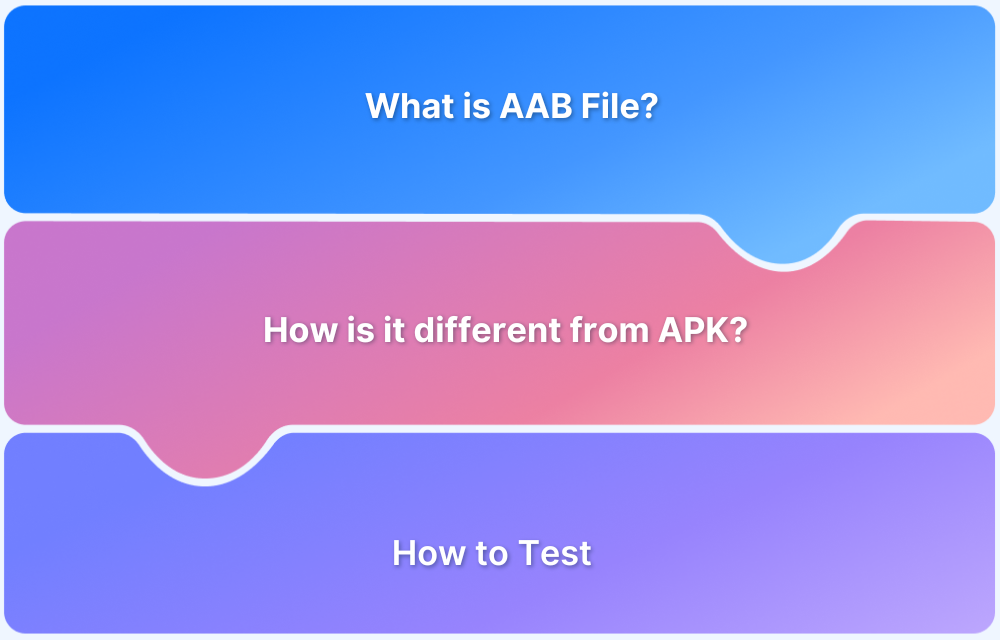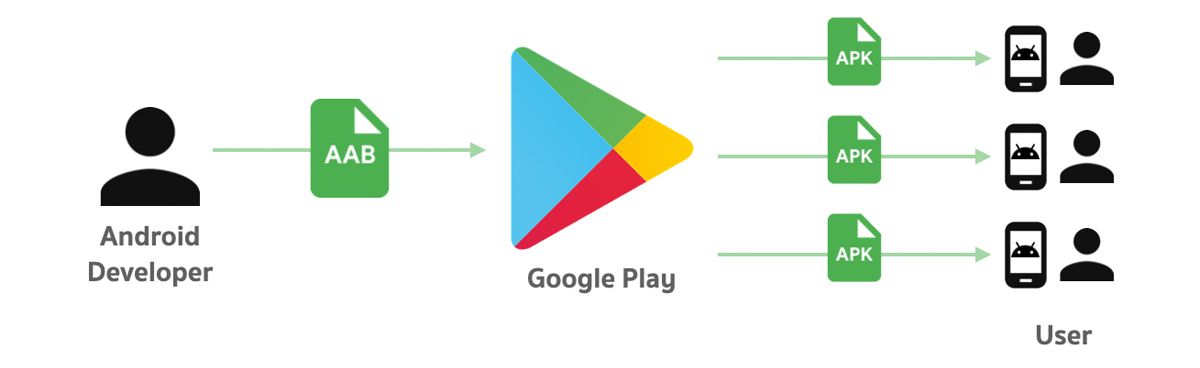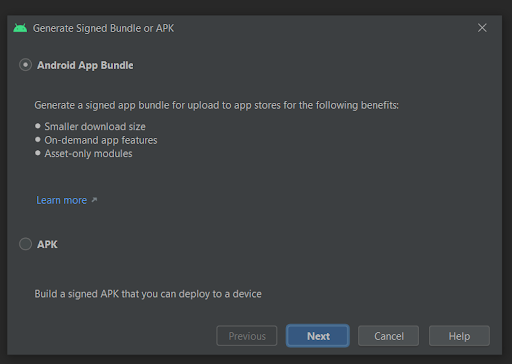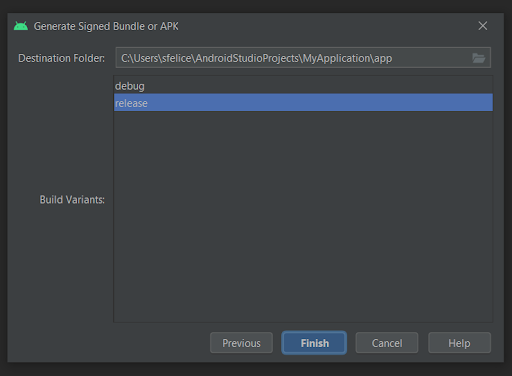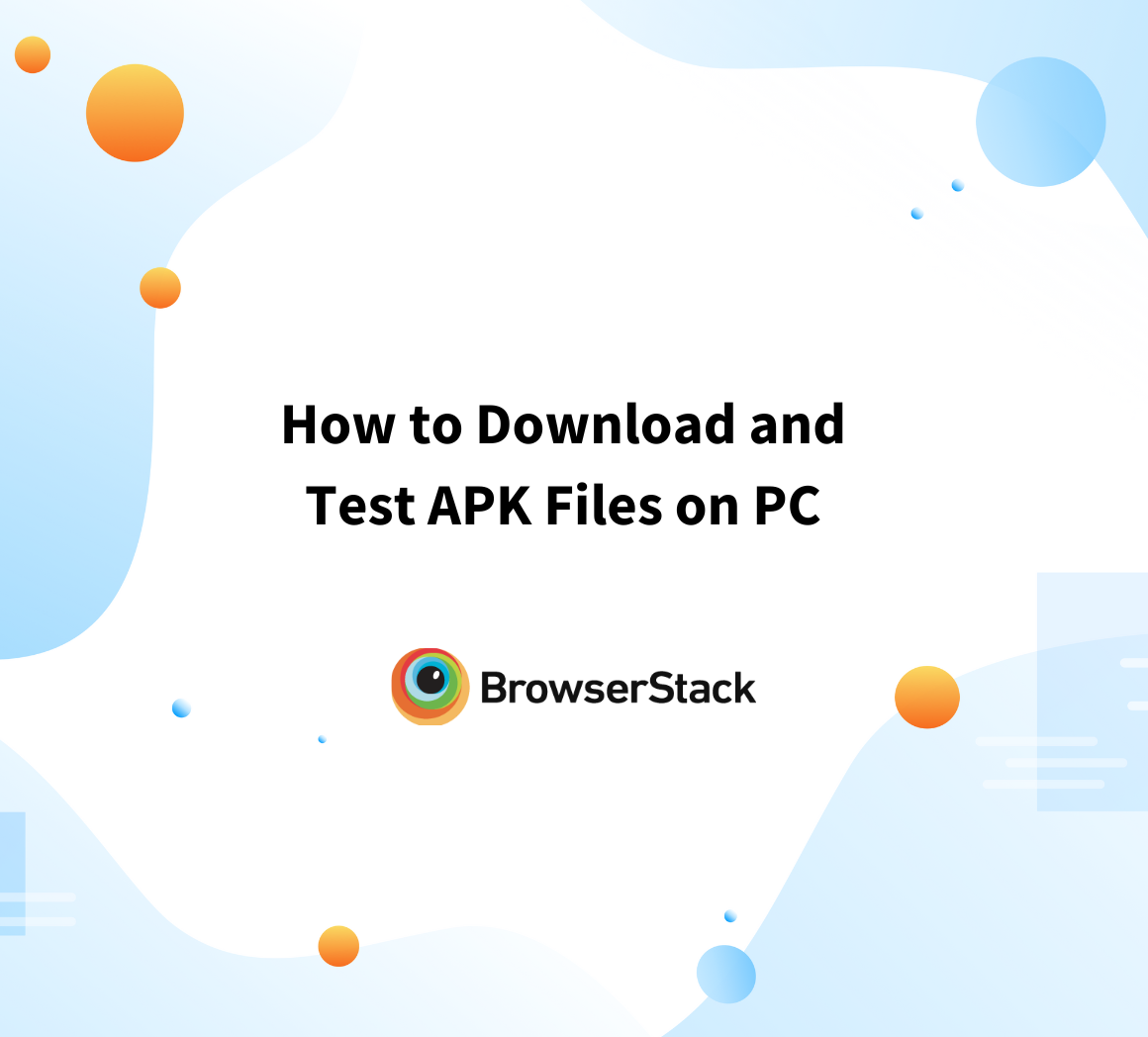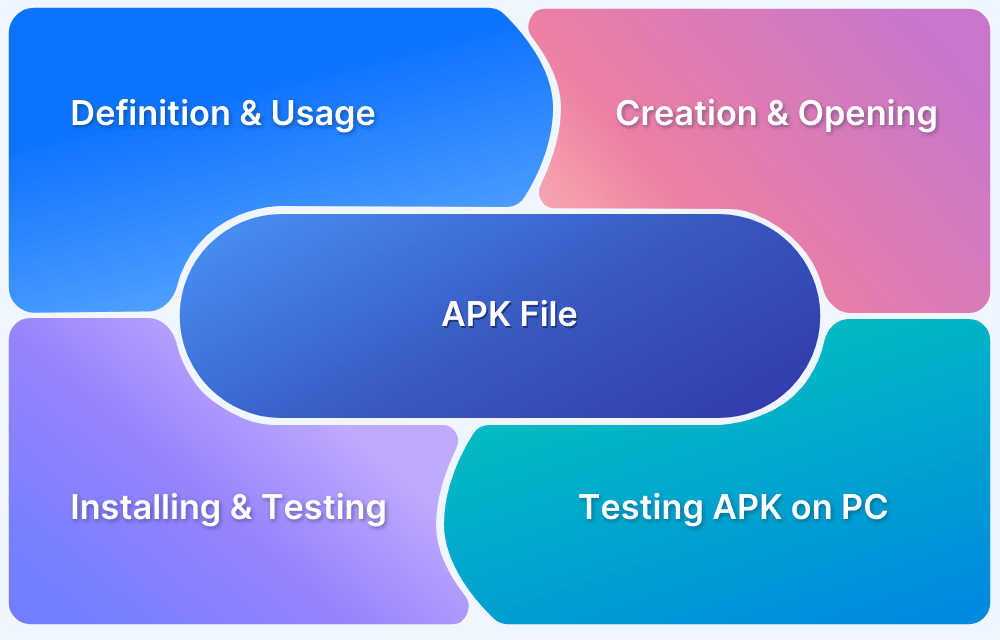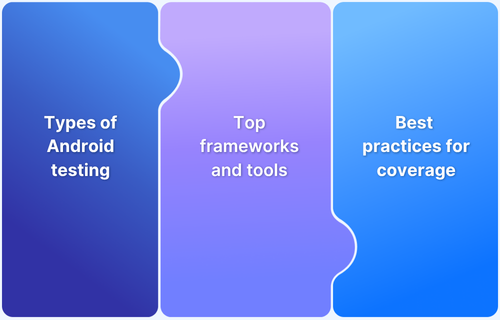Mobile applications are packaged in specific formats to facilitate their installation and execution on devices. The two primary packaging formats for Android applications are the Android App Bundle (AAB) and Android Package Kit (APK).
Understanding these formats is crucial for developers as they determine how apps are built, distributed, and installed on users’ devices.
Overview
In 2025, Android App Bundles (AABs) have become the standard for publishing apps on the Google Play Store, replacing APK as the default upload format. However, APKs (Android Package Kits) remain widely used for direct installs, non-Google app stores, and testing workflows. Developers must understand when to use AAB vs APK for efficient delivery, smaller app sizes, and broader compatibility.
Key Differences: AAB vs APK
- Format & Structure: AABs generate device-specific APKs dynamically, while APKs bundle all resources in one package.
- Control & Signing: AABs are signed by Google Play during delivery, whereas APKs are fully signed and controlled by developers.
- App Size & Optimization: AABs reduce app size by up to 35% by excluding unused assets; APKs include everything by default.
- Distribution: AABs are mandatory on Google Play, but APKs are still dominant on alternative stores and sideloading.
Advantages of AAB over APK
- Smaller Downloads – Only required assets are delivered per device.
- Faster Installations – Optimized packages reduce install time.
- Dynamic Features – Add or remove features on demand without bloating the app.
- Incremental Updates – Users download only changes, not the full package.
Best Practices for Developers
- Use AAB for publishing on Google Play to ensure optimized delivery.
- Maintain APK builds for sideloading, testing, and non-Google distribution.
- Test on real devices (via BrowserStack App Live & App Automate) to validate functionality across different Android versions, screen sizes, and network conditions.
- Plan for compatibility challenges if distributing outside Google Play, since not all app stores support AAB.
This article delves into the definitions, structures, and advantages of AAB and APK files, comparing their features to help developers make informed decisions.
What is an AAB File?
An Android App Bundle (AAB) is a publishing format for Android Applications that contains all the resources and code required for the applications to function properly. It enables developers to build apps that can be optimized for various device configurations and sizes.
AAB files are compatible with Google Play and other app stores. They can be used to build tools like Android Studio, Bazel, Buck, Cocos Creator, Gradle, Unity, and Unreal Engine.
Technical Structure or Components
Components of an AAB file include:
- Base APK: A mandatory component that includes essential app functionality.
- Configuration APKs: These include configurations based on screen size, language, layout files, and other assets tailored to different device specifications.
- Dynamic Feature APKs: Optional modules that can be downloaded and installed on demand, such as language resources or specific features.
In an AAB format for a social media app, core features are included in the base module, while extras like AR filters or games are packaged as dynamic modules.
When users download the app, Google Play delivers a tailored APK with only the necessary features for their device, reducing download size and improving performance.
What is an APK File?
An Android Package Kit (APK) is the standard format for distributing and installing apps on Android devices. It compresses the app’s code, resources, and manifest file into a single package, allowing the app to run on the device.
Technical Structure or Components
An APK file is a zip archive and typically contains:
- Manifest File: Provides essential information about the app, such as its permissions and components.
- Code (DEX files): The compiled code that runs on the device.
- Resources: All app assets, including images, audio files, and layout files.
For example, a simple weather app may be delivered as an APK file containing its manifest, code compiled into a .dex file for fetching weather data, and resources like images for different weather conditions.
Read More: What is an APK File
AAB vs. APK: Key Differences
Here’s a quick comparison between AAB and APK file formats, highlighting their key differences.
| Features | AAB | APK |
|---|---|---|
| Custom made files | Google generates a device-specific APK from the AAB. | APK contains all app resources, even unnecessary ones. |
| Google signing instead of the developer signing | Google Play signs the APK during delivery. | Developers sign the APK using their own key. |
| Developer control | Limited control over signing | Full control over signing |
| Structure and Composition | Contains multiple APKs, allowing Google to create device-specific APKs | Single package containing all app components, resources, & code, with no modular structure |
| Delivery Method | Dynamic delivery through the Google Play Store | Direct download and installation |
| User download experience | More efficiently, only device specific files are downloaded | All files included in one package, even ones not required for the device |
| File Size and Optimization | Generally smaller, optimized size | Larger file, includes all resources |
| App protection | Enhanced protection mechanisms | Standard APK signing mechanisms |
Read More: What is Android UI Testing
Advantages of AAB over APK
Some advantages of AAB file include:
1. Smaller App Downloads:
- AAB enables users to download only the components required for their specific device, such as the correct screen resolution, language pack, and processor architecture.
- This reduces the app’s download size, resulting in quicker installation times and saving storage space on the user’s device.
2. Device-Specific Optimizations:
- AAB files enable optimizations based on device capabilities, improving performance and user experience.
- This enhances app performance, leading to a smoother user experience with faster load times & reduced memory usage.
3. Dynamic Features and Modules:
- Developers can incorporate dynamic features and modules that users can download on-demand.
- For instance, additional features like games or language packs can be added later without inflating the initial app size.
- This keeps the core app smaller, ensuring faster installation.
How does an AAB File work?
When a developer uploads an AAB to Google Play, Google generates an optimized APK based on the user’s device specifications.
This APK includes only the necessary resources, such as screen resolution and language, tailored to the device.
Google also re-signs the APK during this process, rather than using the developer’s original signature. This results in smaller downloads and reduced disk usage—Google estimates that AAB can save an average of 35% in disk space compared to Universal APKs.
Example:
If your phone has Full HD resolution and English as the language, you will receive an APK containing only the Full HD assets and the English language pack.
Creating and Publishing AAB Files
An Android App Bundle can be created in the following ways:
Steps to Create an AAB File in the Command Line Method
Step 1. Open the terminal.
Step 2. Navigate to the project directory.
Step 3. Run the command: ./gradlew bundleRelease to generate the AAB file.
Step 4. Find your bundle in your application’s build directory, typically located at app/build/outputs/bundle/release.
Sign this bundle using jarsigner with the following command: jarsigner -keystore $pathToKeystore app-release.aab $keyAlias
(Replace $pathToKeystore and $keyAlias with your actual KeyStore path and key alias.)
Steps to Create an AAB File in Android Studio
Step 1. Open your project in Android Studio.
Step 2. Navigate to Build > Build Bundle(s)/APK(s) > Build Bundle.
Step 3. Enter the KeyStore path where your KeyStore is located, or create a new KeyStore if needed.
Step 4. Next, choose the release mode from the available options, and then click “Finish” to generate the .aab file.
Read More: How to find bugs in Android Apps
Publishing Process on Google Play Store
- Sign up (if you do not having an account) for a developer account on the Google Play Console. There is a one-time registration fee.
- Go to the “Release” section and upload your signed .aab file.
- Fill in details like app name, description, category, and contact information.
- Provide a privacy policy if required.
- Choose whether your app will be free or paid and select the countries where it will be available.
- Add app graphics (icons, screenshots, and videos) and define the app’s store listing for users.
- Complete the app listing and submit your app for review by Google Play.
- Once approved, your app will be published and available to users.
Testing AAB Files Before Release
Testing AAB files is crucial to ensure functionality across devices.
To test an Android App Bundle, you can ensure it functions correctly by examining how Google Play converts it into APKs and how those APKs run on devices. Here are the essentials:
Testing Methods:
- Bundletool (Local Testing) – Use this tool to simulate Google Play’s APK generation process.
- Google Play Console (Testing) – Test app bundles via Google’s official platform.
Read More: How to download and test APK Files on PC
This guide focuses on testing using Bundletool.
Prerequisites:
- Android test device
- Unzipping tool (like 7-zip)
- Bundletool (available from GitHub)
BundleTool converts Android App Bundles (AABs) into device-specific APKs, replicating the APK generation process used by Google Play.
Testing Steps
Step 1: Download bundletool from GitHub.
Step 2: Generate an APK Set archive (.apks) from your AAB file.
Step 3: Convert the .apks file to a .zip and extract it to view APK splits.
Step 4: Deploy the right APKs to a connected device using bundletool.
Step 5: (Optional) Generate device-specific APKs for targeted testing.
For an easier setup, use BrowserStack App Live & App Automate to test AAB files directly on real devices.
For more detailed information on AAB file testing, check out this guide on testing AAB files on Android devices.
Conversion from AAB to APK
Converting an AAB to an APK enables testing and deploying Android apps directly on devices. It ensures compatibility and performance before release.
Why Convert AAB to APK?
Converting an AAB file to an APK is often needed for several reasons:
- Testing: Developers may want to test their app on different devices before publishing it on the Google Play Store. APK files are easier to sideload onto devices for testing without needing Google Play’s dynamic delivery system.
- Debugging: APKs are widely used for debugging purposes because developers can run the app directly on emulators or real devices and detect potential issues during development.
- Distribution Outside the Play Store: Some app stores or distribution channels don’t support the AAB format, so converting AAB to APK allows developers to distribute their apps through alternative means, such as third-party app stores or directly to users.
Read More: How to run APK file on Windows
Tools and Methods for Conversion
There are a few tools and methods that developers can use to convert AAB files into APKs:
BundleTool: Google’s official command-line tool for managing AAB files. BundleTool can be used to convert AAB into APK for specific devices. It simulates Google Play’s dynamic delivery and generates APKs tailored to specific device configurations (screen resolution, CPU architecture, etc.).
- Step 1: Download BundleTool from the official GitHub repository.
- Step 2: Use BundleTool to create a single universal APK file by running the following command:
bundletool build-apks --bundle=app.aab --output=output.apks --ks=keystore.jks --ks-key-alias=keyAlias --ks-pass=pass:yourKeystorePassword
This will generate a universal APK that can be installed on all Android devices.
Android Studio: Developers can use Android Studio to build an APK directly from an AAB during development by selecting the appropriate build option. This is useful for developers who prefer a GUI-driven tool.
Step 1: Launch Android Studio and open the project for which you want to generate an APK.
Step 2: Navigate to Build > Build Bundle(s)/APK(s) > Build APK(s). Android Studio will start building the APK for your app.
Step 3: Once the build is completed, Android Studio will notify you with a pop-up. Click on the “Locate” button to open the folder where the APK file is saved.
Step 4: You can now use this APK to test your app on real devices or share it for sideloading or distribution outside Google Play.
Read More: Top Android Automation Testing Tools
Online Converters: There are also online tools available that simplify the conversion process, allowing developers to upload an AAB file and receive a generated APK. These tools are quick but may lack the customization options of BundleTool.
Challenges and Considerations in AAB Files
Here are the most common challenges in AAB files:
Compatibility with Non-Google App Stores
If you want to distribute your app outside the Google Play Store, keep in mind that many non-Google app stores have their own rules for APK files. Here are some important points to consider:
- Store Rules: Each app store has different requirements, like size limits and content guidelines. Make sure your APK meets these rules to avoid rejection.
- Feature Limitations: Some features that work in AAB may not be fully supported in other app stores. This could cause issues, like missing functions or app crashes for users.
- Testing: It’s important to test your APK on the specific app store to find any compatibility problems. This helps ensure users have a smooth experience.
- User Guidance: Let users know how well your app works with different stores. If it runs better on the Google Play Store, say so to prevent confusion.
Troubleshooting Common Issues with AAB Files
When working with AAB files, you might encounter common problems, such as:
- Build Failures: Sometimes, the conversion process can fail due to misconfigurations. Check your build settings and ensure everything is properly configured.
- Missing Resources: If the APK does not include all the resources needed for certain device configurations, it may cause the app to crash or perform poorly.
- Installation Errors: Users may face issues installing the APK if it does not comply with certain device requirements or has not been signed correctly.
Which to Choose: AAB or APK?
When deciding between AAB (Android App Bundle) and APK (Android Package Kit) formats for your app, consider the following factors:
1. App Complexity:
- AAB: Ideal for complex apps with various features and resources, as it allows for optimized delivery to different devices.
- APK: Suitable for simpler apps that don’t require extensive device-specific optimizations.
2. Distribution Channel:
- AAB: Primarily used for distribution through the Google Play Store, where it enables efficient updates and smaller downloads for users.
- APK: Better for distributing apps through non-Google app stores or direct installations, as it’s widely supported.
3. Development and Maintenance:
- AAB: Can simplify updates and maintenance since it manages resources automatically, reducing the need for multiple APK versions.
- APK: Requires more effort in maintaining different versions for various devices, especially if your app has many resources.
4. User Experience:
- AAB: Offers a better user experience with smaller downloads and faster installations tailored to the user’s device.
- APK: Users may download larger files, leading to longer installation times and potential storage issues.
5. Testing:
- AAB: Requires testing on Google Play’s internal test track, which can be more complex.
- APK: Easier to test on different devices directly, making it more accessible during development.
How does the AAB format affect the user’s App Installation Time?
The Android App Bundle (AAB) format significantly impacts app installation times in several ways:
- Optimized Downloads: AABs allow Google Play to deliver only the necessary components for a user’s specific device, resulting in smaller downloads tailored to individual needs.
- Dynamic Delivery: Users can install the core app first and download additional features later, speeding up the initial installation process.
- Reduced Size: AABs optimize resource sizes, leading to smaller APKs that save time and storage space during installation.
- Faster Updates: AAB enables incremental updates, allowing users to download only the changes instead of the entire app, minimizing both installation time and data usage.
- Background Installation: Some apps can be installed in the background, letting users continue using their devices without interruption, which enhances the perception of speed.
Read More: Debugging Tools for Android
Testing Android Apps on Real Devices
Whether you choose AAB or APK files for testing your Android apps, it’s crucial to test Android apps on real devices for accurate results across a wide range of environments. BrowserStack’s Real Device Cloud provides access to a vast array of real mobile devices, allowing developers to test apps in real-world conditions without needing to own physical hardware. This ensures compatibility with various devices, operating systems, and network conditions.
With BrowserStack App Live, you can perform manual testing on real devices, interact with apps in real time, and simulate different network conditions. This enables thorough testing of app functionality, helping identify and fix issues like UI bugs, crashes, and performance bottlenecks.
For automated testing, App Automate allows developers to run tests across multiple devices simultaneously using popular frameworks like Appium and Espresso. It also integrates with CI/CD pipelines, enabling faster releases through parallel test execution and detailed reporting.
Together, these tools ensure comprehensive testing of Android apps, leading to more reliable, user-friendly experiences across all devices.
Conclusion
In conclusion, both APK and AAB formats have distinct advantages. APKs offer simpler packaging and broader distribution, while AABs provide a more efficient, optimized delivery for apps on Google Play.
Ultimately, the choice between APK and AAB depends on factors such as app complexity, target audience, and preferred distribution channels. Developers need to stay informed and adapt to emerging formats and best practices to ensure optimal app performance and user experience.