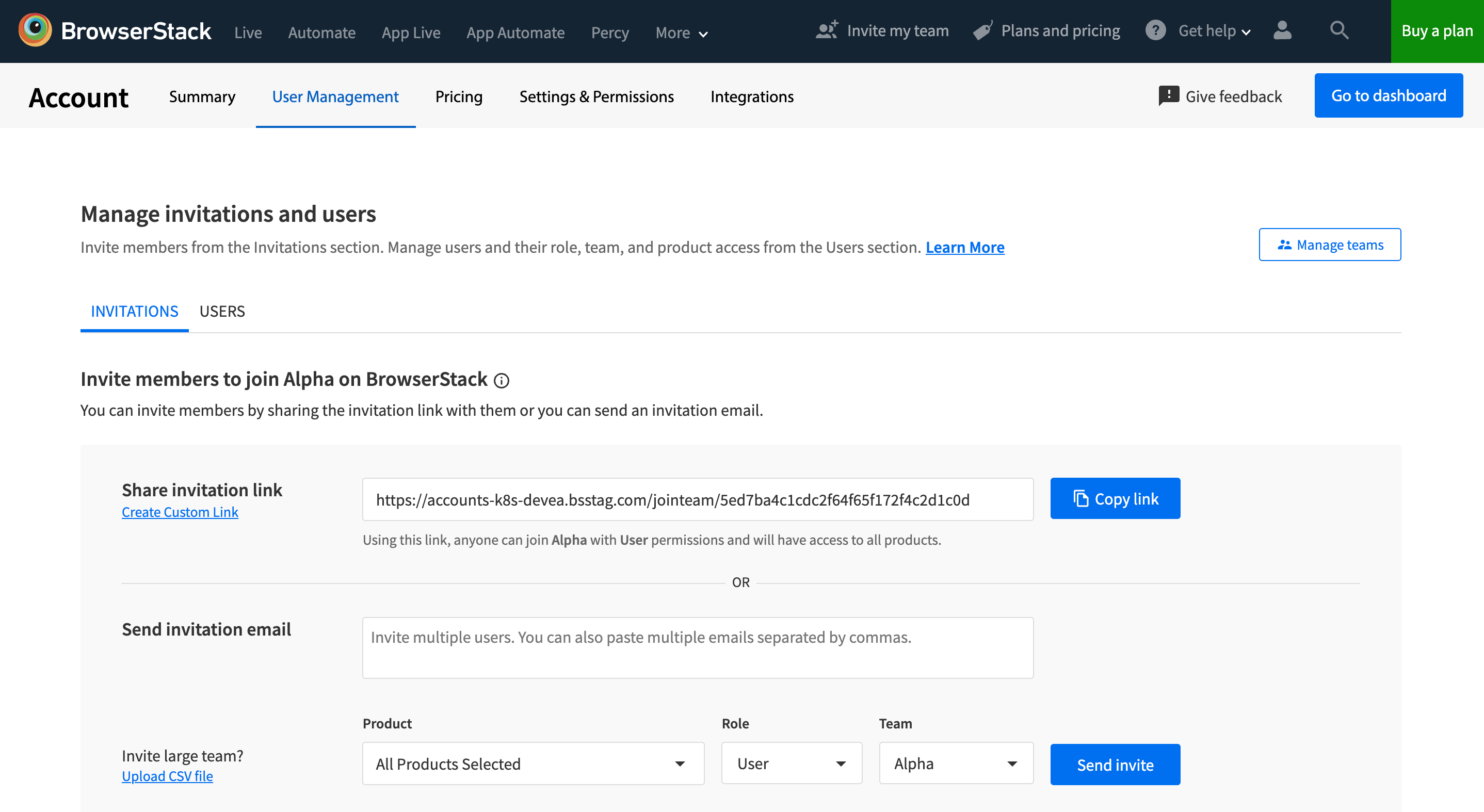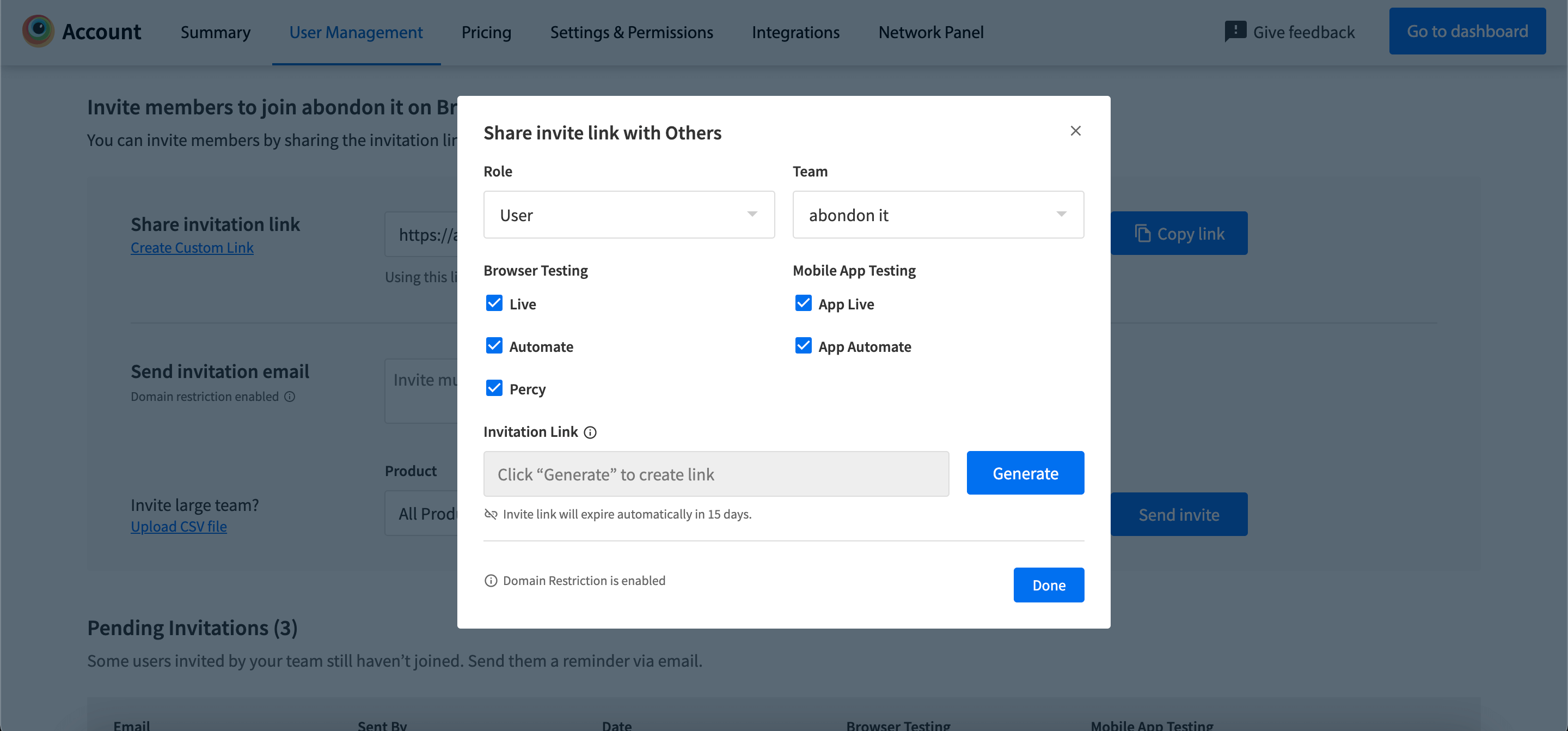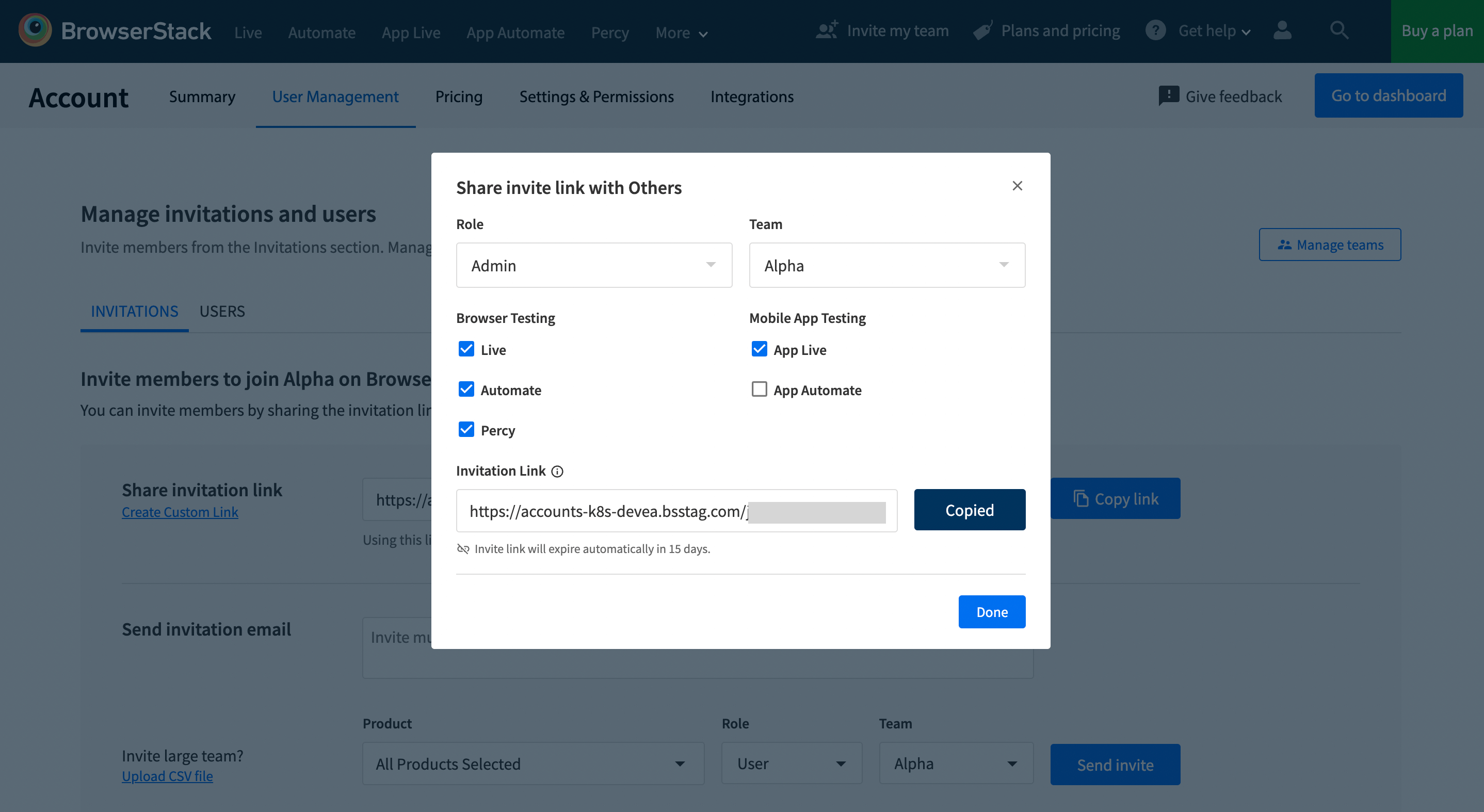Owners and Admins can now create custom invite links to invite users to join their organization. This is especially useful to invite users in bulk with custom product access by just sharing the link with the members.
To get more information, visit the detailed documentation page
Owners/Admins can create custom invite links by performing the following steps:
- Login to your Browserstack account.
- Visit the User Management Tab on the Account Section and select on the Invitations tab.
- Click on Create Custom Link option below the Share Invitation Link heading.
- In the modal, select the permissions you want to provide to the members.
- Click on Generate to create a custom link.
- Link with selected permission will be copied to the clipboard.
- Share the link with the members you want to invite to your organization with selected permissions.
Note: Custom Invite Link will expire in 15 days from the point of generation. Post expiry, no one will be able to use that link to join the organization.