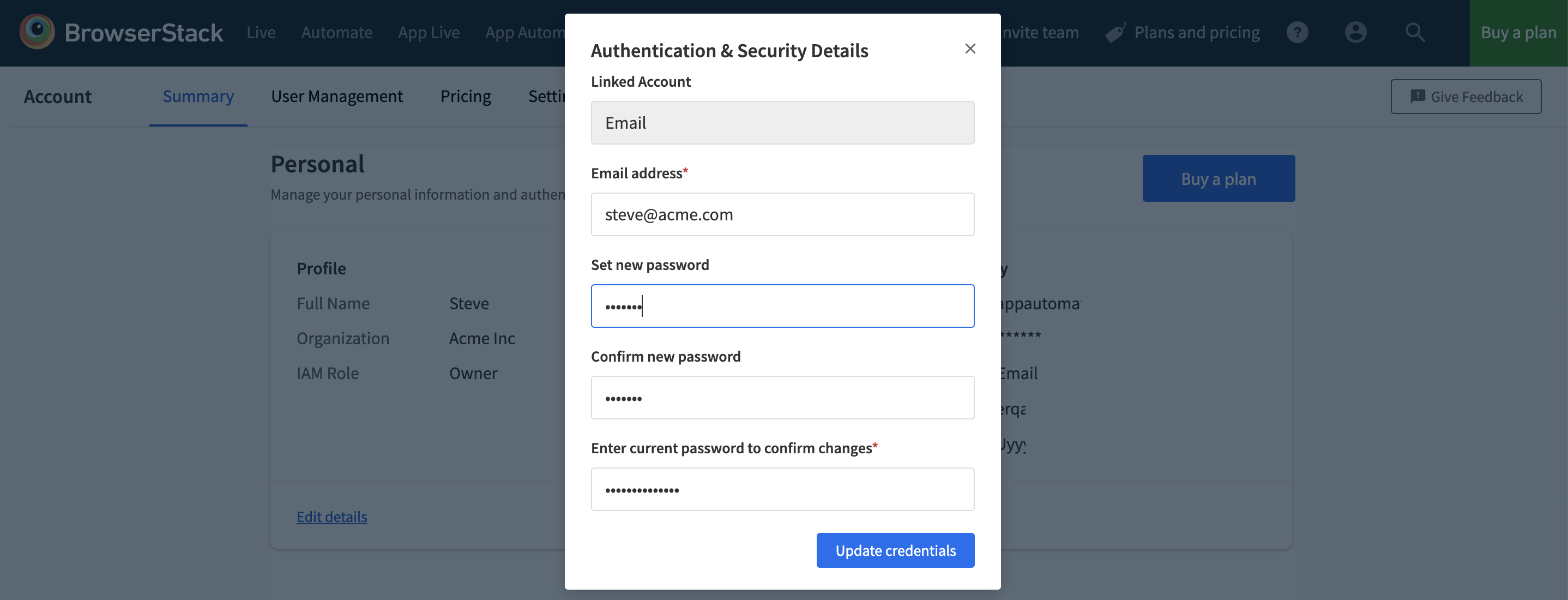- Go to the Sign in screen.
- Click Forgot Password below the Sign me in button.
- Enter your email address, then tap Reset password.
- Check your email and follow the instructions to finish the process.
To change/update your password while you are logged in:
- Go to Account.
- Click on the Edit icon next to Login & Security.
- Enter your new password. Confirm your new password and current password in the form.
- Click Save.
Note: If you have Sign In using Google enabled and you wish to change your password, you will have to change it for the connected Google account. You can also disconnect your account from Google.
Troubleshooting
1) You haven’t received a password reset email?
- Ensure that you have entered the email ID correctly for the Reset password.
- Please check your Spam folder and talk to your IT team. If emails from BrowserStack aren’t getting delivered to your inbox, ask IT to allow emails from 'support@browserstack.com'.
2) You can not reset your password?
Please check that you clicked the right link in your password reset email. Consider clicking the link from an incognito window. If you are still having trouble, try clearing your browser cache and cookies, and try again.
Note: If your organization has Single Sign-On(SSO) enabled for BrowserStack, kindly contact the Identity Provider (IDP) Admin of your organization in order to reset the password.