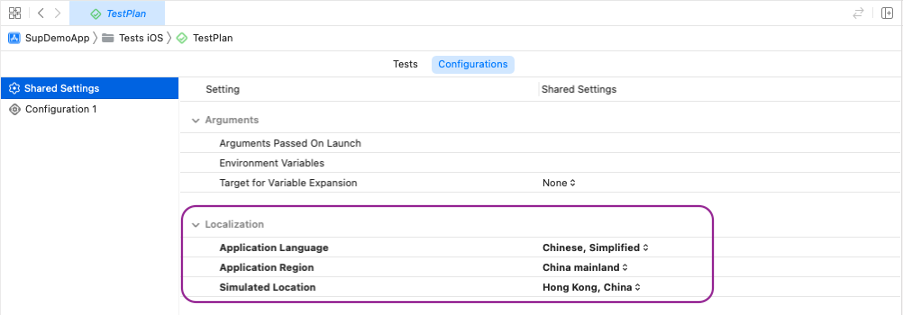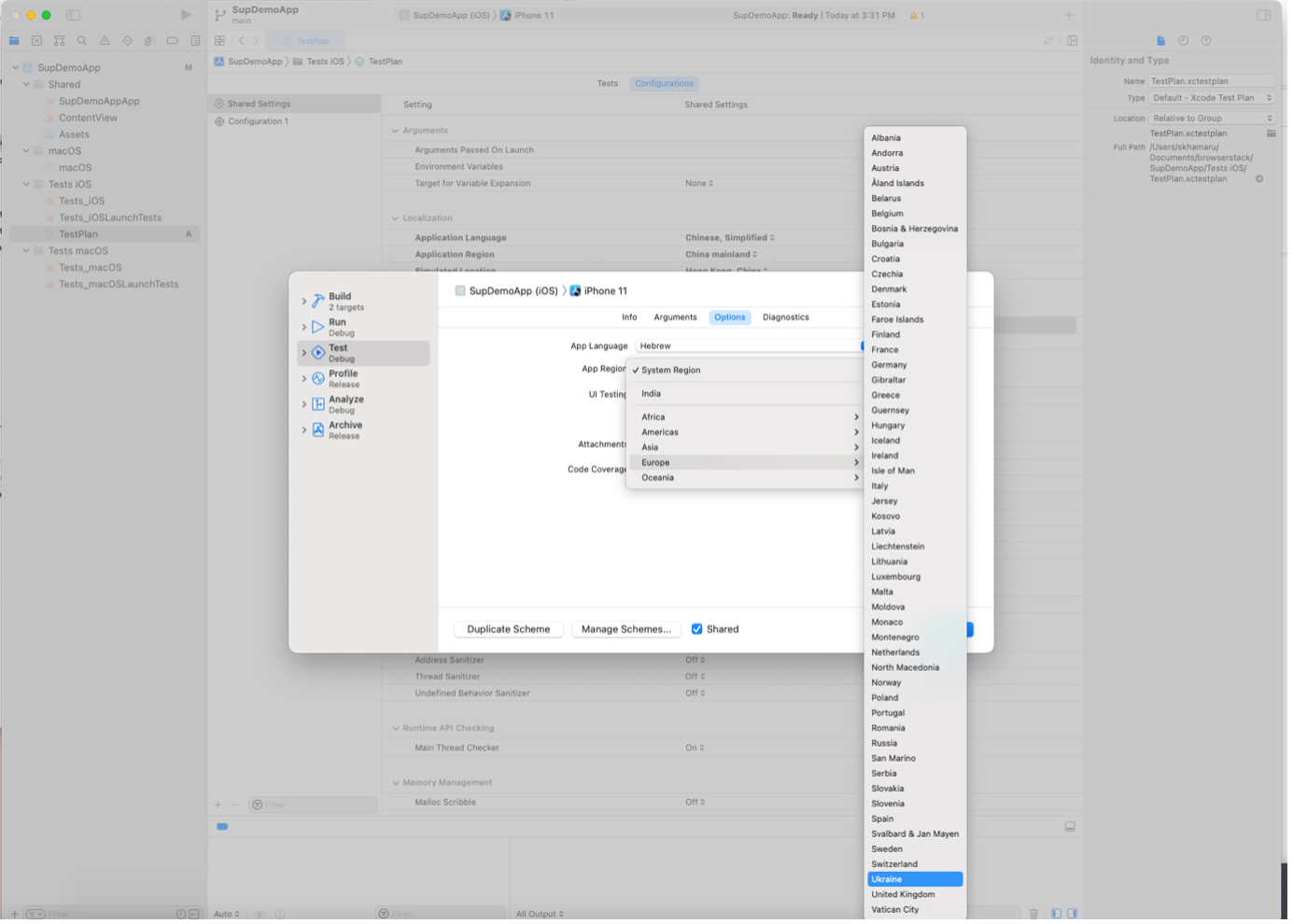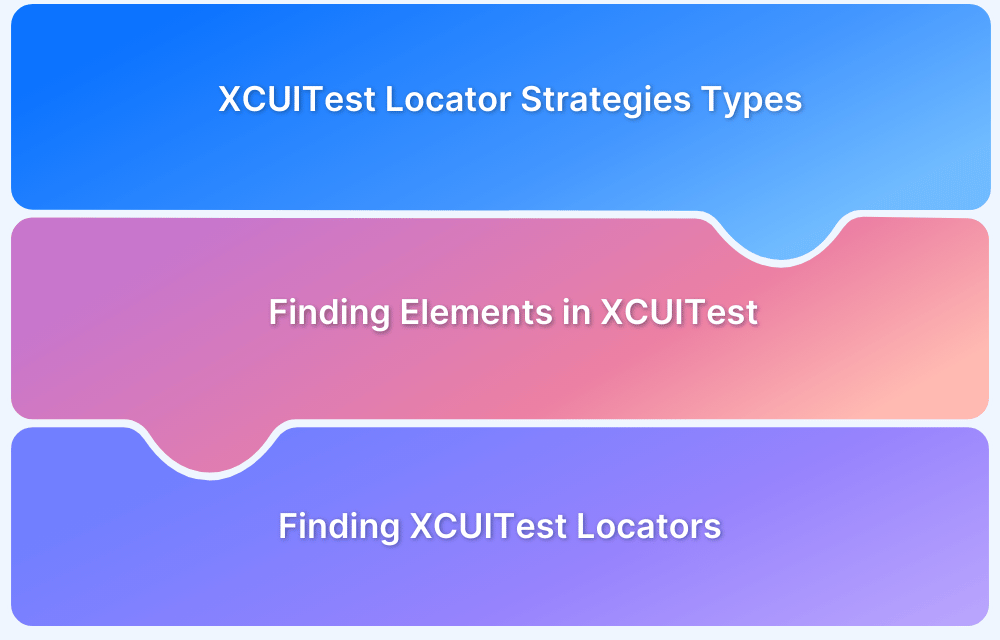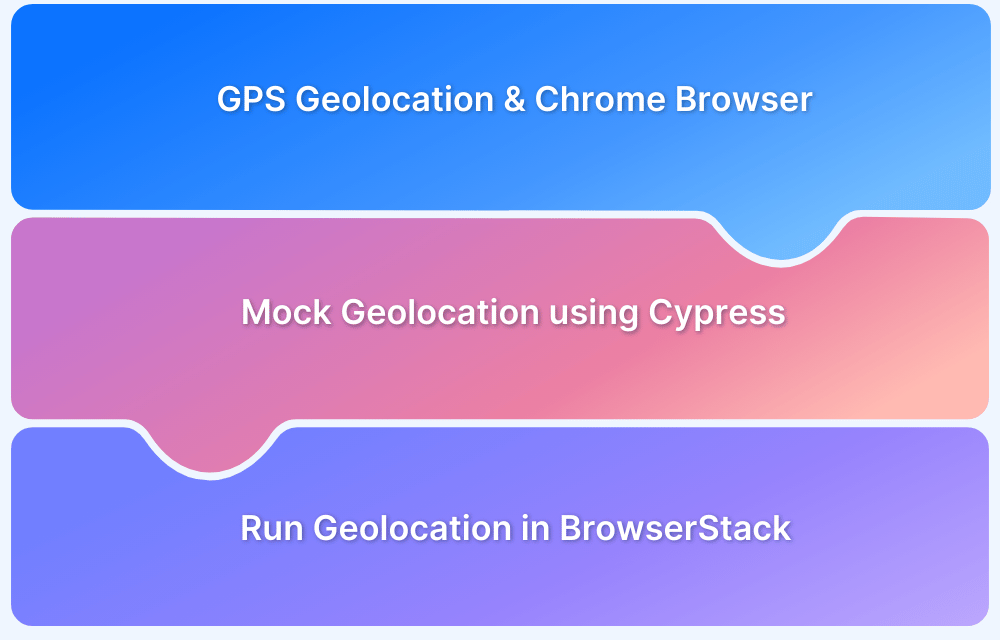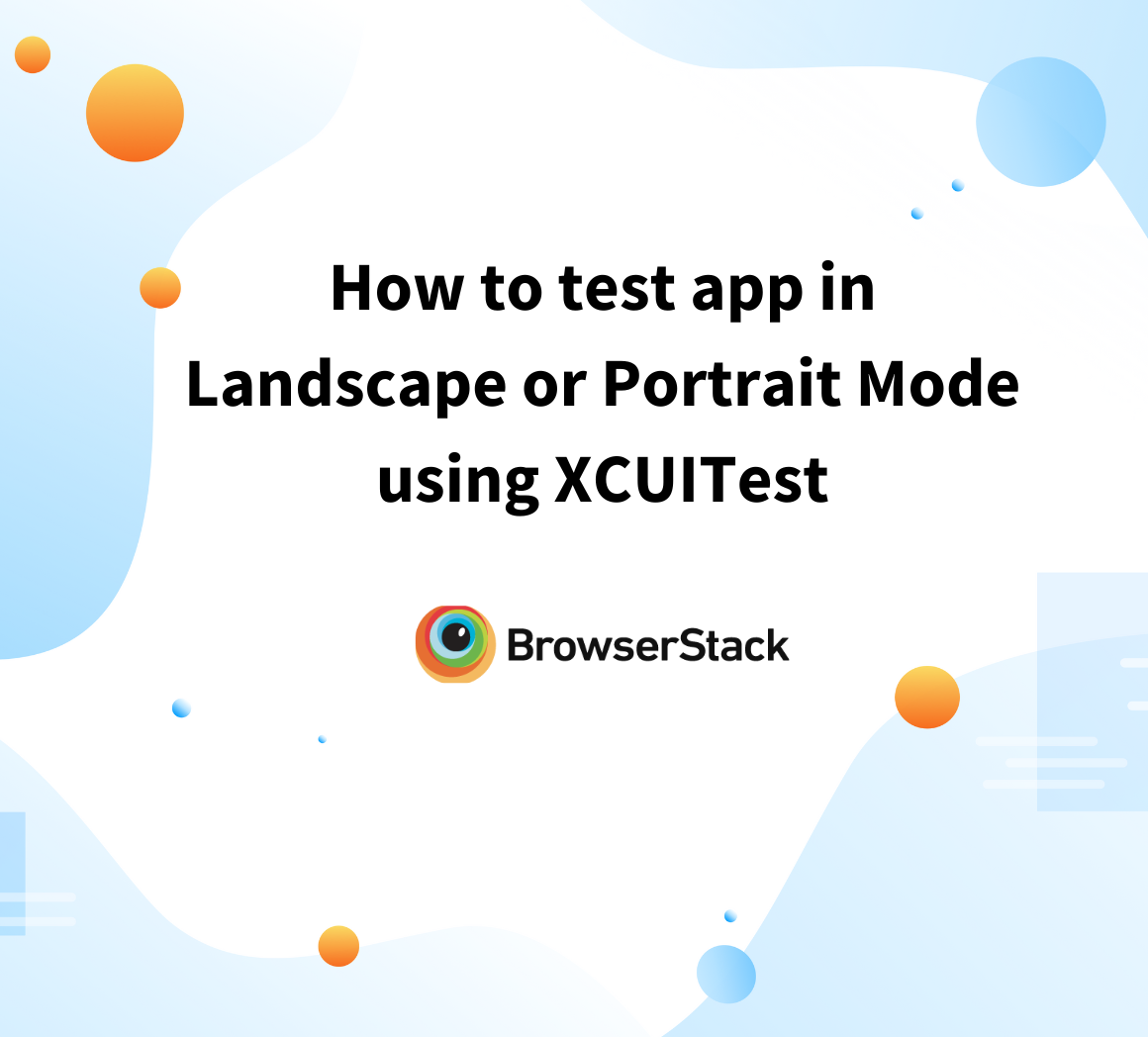How to perform Geo-Location Testing in XCUITest?
By Suparna K, Community Contributor - November 24, 2022
Geo-Location Testing is a crucial and essential step while mobile app testing for global users. Today, for any world-class app, we would expect the app to be up and running all the time appropriately from any part of the globe.
However, mobile apps might behave differently in different countries. There are scenarios where the functionality entirely depends on the user’s geographical location and loads as expected in one location but might face a glitch in another. This is where geolocation tests as part of localization testing become crucial.
A lot of factors need to be considered while we plan to test Geo-Location Testing for iOS apps, a few among which are listed below:
- Location (Adding GPX file)
- Language
- Region
- Calendar
- Time zone
- Time format
- Monitoring App performance from different geo-locations
- Setting Location permission for the app on the device.
The Apple ecosystem provides an excellent mechanism to handle and configure localization settings in different ways on both Simulators and real devices, both locally and remotely. In the following section, we’ll learn to conduct XCUITest Geo-Location testing by configuring in XCode and BrowserStack XCUITest suite integration.
How to configure Geo-Location for Testing in XCUITest?
For mobile app testing, there are different ways to configure Geo-Location in XCode while testing using XCUITest:
Test Plan
Users can create a test plan and configure the localization section in the Configurations tab:
Scheme
To update geo-location settings in XCode via Scheme, the below setting is to be configured by navigating to
Product → Scheme → Edit Scheme → Options -> App Region -> Select a country from the dropdown list.
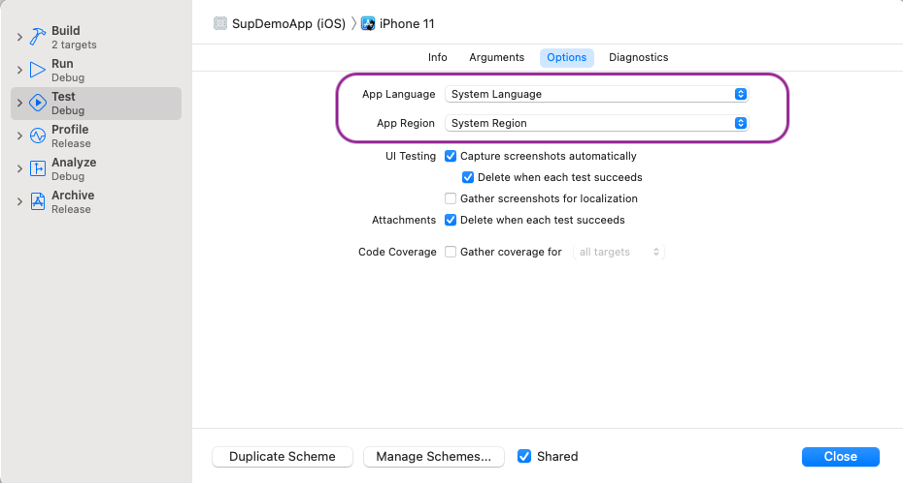
An example is provided below for reference:
Launch Arguments
Apple provides a setup method for all test suite classes. We can pass our launch arguments through code in the setup method to launch the test app for the localized region required for our test app.
In the example below, we observe the syntax of the launch argument where the France locale is passed to the app.
app.launchArguments += ["-AppleLocale", "fr_FR"]
Usually a setup() method would look like below, where the launch arguments are passed:
In Swift Language:
import XCTest class Tests_iOSLaunchTests: XCTestCase { override func setUp(){ super.setUp() continueAfterFailure = false let app = XCUIApplication() app.launchArguments += ["-AppleLanguages", "(fr)"] app.launchArguments += ["-AppleLocale", "fr_FR"] app.launch() } }
GPX File
In the GPX File approach, we can pass the latitude and longitude coordinates of the required simulated location. We can create a GPX file through XCode with one or more customized locations.
Example of a GPX file with latitude and longitude of Los Angeles:
<gpx> <wpt lat="34.0625905" lon="-118.36230069999999"></wpt> </gpx>
Running XCUITest Location Testing with BrowserStack
Let us assume we wish to test GeoLocation without trying any of the above approaches of XCode, then we can also configure the same using the below BrowserStack commands in CI.
BrowserStack can be integrated with the XCUITest suite using the following three approaches:
1. Setting Language and Locale
You can configure the language and locale to test a localized app version for your XCUI tests. To do so, you need to pass the language parameter in the REST API request to start the XCUI test execution.
2. Setting IP Geolocation
With BrowserStack’s IP Geolocation feature, it’s easier to simulate website and mobile behavior from different locations by using IP addresses hosted in 45+ countries worldwide. By incorporating this into your XCUITest Location testing, you can verify localized pricing, languages, product listings, and more scenarios.
NOTE – IP geolocation is an Enterprise feature on BrowserStack
3. Setting GPS Location using Latitude and Longitude
GPS geolocation testing makes it easier to simulate the device location to specific GPS coordinates and test location-based scenarios for your mobile app. You will be required to pass the latitude and longitude of the desired location.
Conclusion
Wrapping up, we can see Apple provides effective and flawless ways to help in the localization & internationalization testing of iOS & Mac apps in XCUITest on XCode.
However, with BrowserStack Geo-Location Testing, testing teams can access:
- GeoTargeting: Verify mobile apps for delivering content localized to a user’s location that benefits SEO and app rankings in different countries.
- GeoFencing: Mobile app testing that triggers a proper notification when a user crosses a predefined geographical perimeter.
- GeoTagging: Test if your mobile app tags the right location to media, such as photos, videos, and social posts.
- Localization: Check if language, currency, time, and spelling correctly adapt based on the selected location.
- GeoBlocking: Test and ensure user access to your mobile app is restricted based on user location.