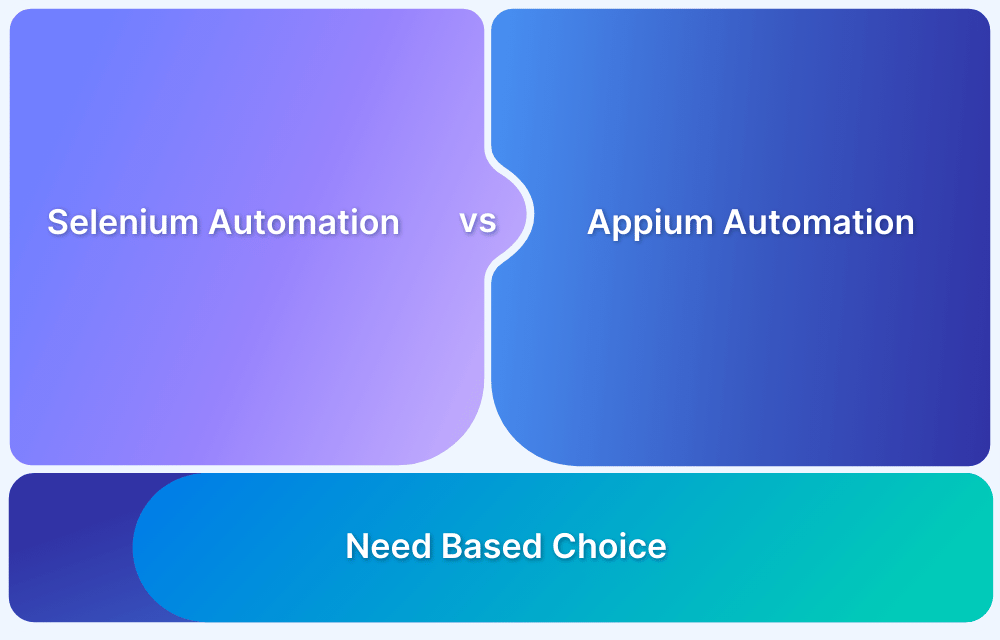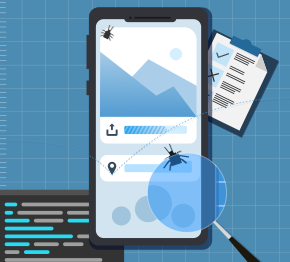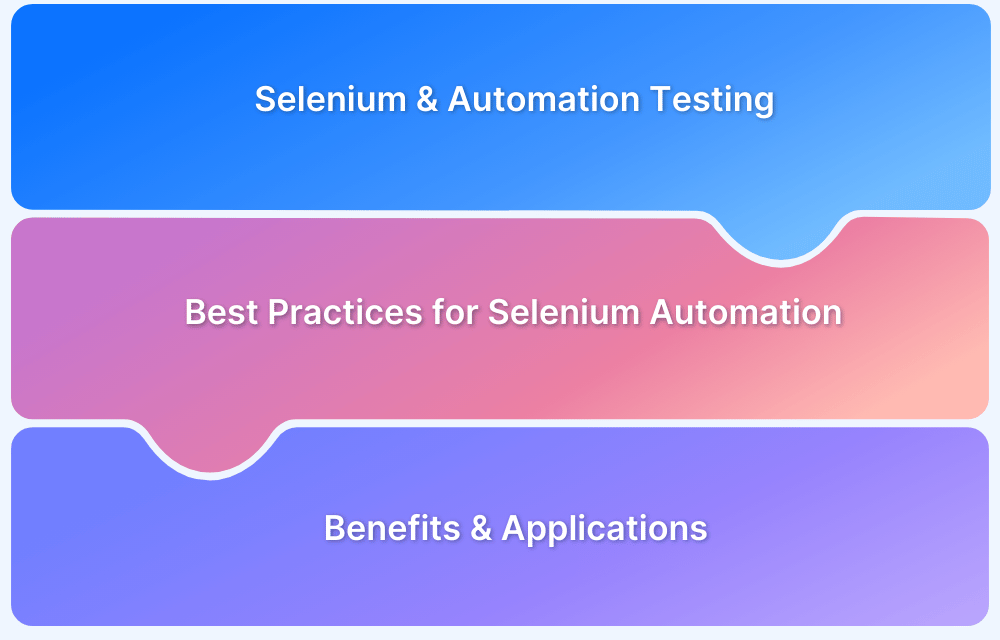Why should Selenium be selected as a tool?
By Mega Geek, Community Contributor - October 18, 2024
Selenium is an open-source automation framework widely used for testing web applications across browsers and platforms.
This framework allows testers and developers to write test scripts in multiple programming languages, such as Java, Python, C#, and more, making it versatile and powerful for web automation testing.
Selenium is the preferred choice for many due testers and developers to its flexibility, broad support, and ease of use. It supports a wide range of testing scenarios, from simple test cases to complex automated testing workflows, and integrates well with other tools and frameworks.
Read More: How to create Selenium test cases
Reasons to Choose Selenium as a Tool
- Cross-platform Compatibility: Selenium supports multiple operating systems, including Windows, Mac, and Linux. This makes it an ideal tool for testing web applications across different platforms.
Also Read: How to approach Cross Platform Testing
- Support for Multiple Browsers: Selenium is compatible with all major web browsers, including Chrome, Firefox, Safari, Edge, and Opera. It allows testers to automate browser interactions for accurate and thorough testing.
Learn More: Cross Browser Testing in Selenium : Tutorial
- Easy to Learn and Use: With its simple setup and use of familiar programming languages, the learning curve is minimal, allowing teams to adopt it into their workflow quickly.
- Flexibility and Customizability: Selenium is highly flexible, allowing you to customize your test scripts. Whether you are testing simple functions or complex workflows, Selenium can handle them seamlessly.
- Reusability and Integrations: Test cases written in Selenium can be reused across different projects, saving time and resources. Selenium’s easy integration with various tools, such as Jenkins and TestNG, enables continuous testing and reporting.
- Parallel Test Execution and Faster Market Launch: Selenium supports parallel test execution, allowing multiple tests to run simultaneously across different environments. This significantly speeds up the testing process, helping achieve faster time-to-market.
Read More: Parallel Testing with Selenium
- Less Hardware Usage: Selenium requires minimal hardware resources, which makes it more cost-efficient.
- Automation Testing: Automation is a core feature of Selenium, and with tools like BrowserStack Automate, you can easily run automated tests across multiple real devices and browsers. BrowserStack ensures that your Selenium tests are executed in real-world conditions, which leads to more accurate and reliable results.
- Extensive Community and Support: Selenium has a large, active community of developers and testers who contribute to its constant improvement. This means plenty of documentation, tutorials, and forums to help you troubleshoot and get the most out of the framework.
While Selenium offers robust automation capabilities, testing on real devices through BrowserStack ensures your web applications perform as expected across different browsers, operating systems, and device configurations.
By testing on real devices, you get precise insights into user experiences, reducing the risk of issues in production.
Useful Resources for Automation Testing in Selenium
Methods, Classes, and Commands
- Selenium Commands every Developer or Tester must know
- Selenium WebElement Commands
- Desired Capabilities in Selenium Webdriver
- Assert and Verify Methods in Selenium
- Understanding System setProperty in Selenium
- Select Class in Selenium : How to select a value in dropdown list?
- SendKeys in Selenium WebDriver
- getAttribute() method in Selenium: What, Why, and How to use
- How does Selenium isDisplayed() method work?
- findElement vs findElements in Selenium
- Types of Listeners in Selenium (with Code Examples)
- How to set Proxy in Firefox using Selenium WebDriver?
Configuration
- How to set up Selenium on Visual Studio
- How to configure Selenium in Eclipse
- Maven Dependency Management with Selenium
- How to Build and Execute Selenium Projects
XPath
- How to use XPath in Selenium?
- How to find element by XPath in Selenium with Example
- Top Chrome Extensions to find Xpath in Selenium
Locators and Selectors
- Locators in Selenium: A Detailed Guide
- CSS Selector in Selenium: Locate Elements with Examples
- How to Create Object Repository in Selenium
Waits in Selenium
- Wait Commands in Selenium C and C#
- Selenium Wait Commands: Implicit, Explicit, and Fluent Wait
- Understanding Selenium Timeouts
- Understanding ExpectedConditions in Selenium
- Understanding Role of Thread.sleep() in Selenium
Frameworks in Selenium
- Data Driven Framework in Selenium
- Implementing a Keyword Driven Framework for Selenium: A Practical Guide
- Hybrid Framework in Selenium
Miscellaneous
- How to create Selenium test cases
- How to set Proxy in Selenium?
- Difference between Selenium Standalone server and Selenium server
- Exception Handling in Selenium WebDriver
- How to use JavascriptExecutor in Selenium
- How to run your first Selenium test script
- Parallel Testing with Selenium
Best Practices, Tips and Tricks
- Top 5 Challenges Faced During Automation Selenium Testing
- 5 Selenium tricks to make your life easier
- 6 Things to avoid when writing Selenium Test Scripts
- Best Practices for Selenium Test Automation
- Why you should pay attention to flaky Selenium tests
- How to start with Selenium Debugging
- How to make your Selenium test cases run faster
- How to upgrade from Selenium 3 to Selenium 4
- Why you should move your testing to a Selenium Cloud?
Design Patterns in Selenium: Page Object Model and Page Factory
- Design Patterns in Selenium
- Page Object Model and Page Factory in Selenium
- Page Object Model and Page Factory in Selenium C#
- Page Object Model in Selenium and JavaScript
- Page Object Model and Page Factory in Selenium Python
Action Class
- How to handle Action class in Selenium
- How to perform Mouse Hover Action in Selenium
- Understanding Click Command in Selenium
- How to perform Double Click in Selenium?
- How to Drag and Drop in Selenium?
- How to Scroll Down or Up using Selenium Webdriver
- How To verify Tooltip Using Selenium
TestNG and Selenium
- Database Testing using Selenium and TestNG
- How to use DataProvider in Selenium and TestNG?
- All about TestNG Listeners in Selenium
- How to run parallel test cases in TestNG
- How to use TestNG Reporter Log in Selenium: Tutorial
- Prioritizing tests in TestNG with Selenium
JUnit and Selenium
- Understanding JUnit assertions for Selenium Testing with Examples
- How to run JUnit Parameterized Test in Selenium
- How to write JUnit test cases
- JUnit Testing Tutorial: JUnit in Java
- How to create JUnit Test Suite? (with Examples)
Use Cases
- Handling Login Popups in Selenium WebDriver and Java
- How to Launch Browser in Selenium
- How to handle Alerts and Popups in Selenium?
- How to get Selenium to wait for a page to load
- How to Find Element by Text in Selenium: Tutorial
- How to Read/Write Excel Data using Apache POI Selenium
- How to handle Captcha in Selenium
- How to handle multiple windows in Selenium?
- How to handle Multiple Tabs in Selenium
- How to find broken links in Selenium
- How to handle Cookies in Selenium WebDriver
- How to handle iFrame in Selenium
- How to handle Web Tables in Selenium
- How To Validate Text in PDF Files Using Selenium Automation
- Get Current URL in Selenium using Python: Tutorial
Types of Testing with Selenium
- Different Testing Levels supported by Selenium
- How to perform UI Testing with Selenium
- Regression Testing with Selenium: Tutorial
- UI Automation using Python and Selenium: Tutorial
- How to Run Visual Tests with Selenium: Tutorial
- How to perform ETL Automation using Selenium
- Cross Browser Testing in Selenium : Tutorial