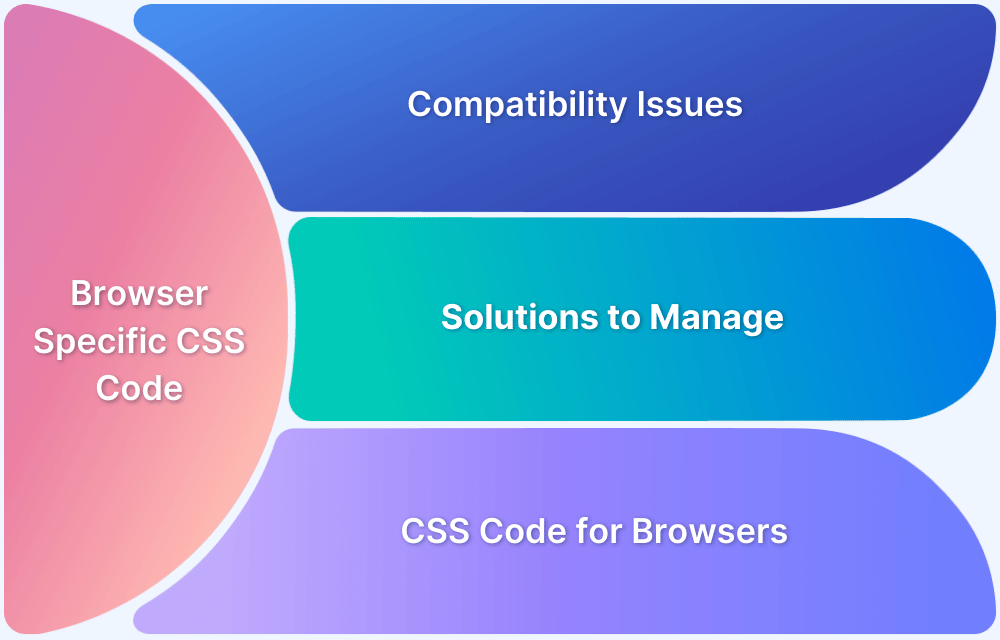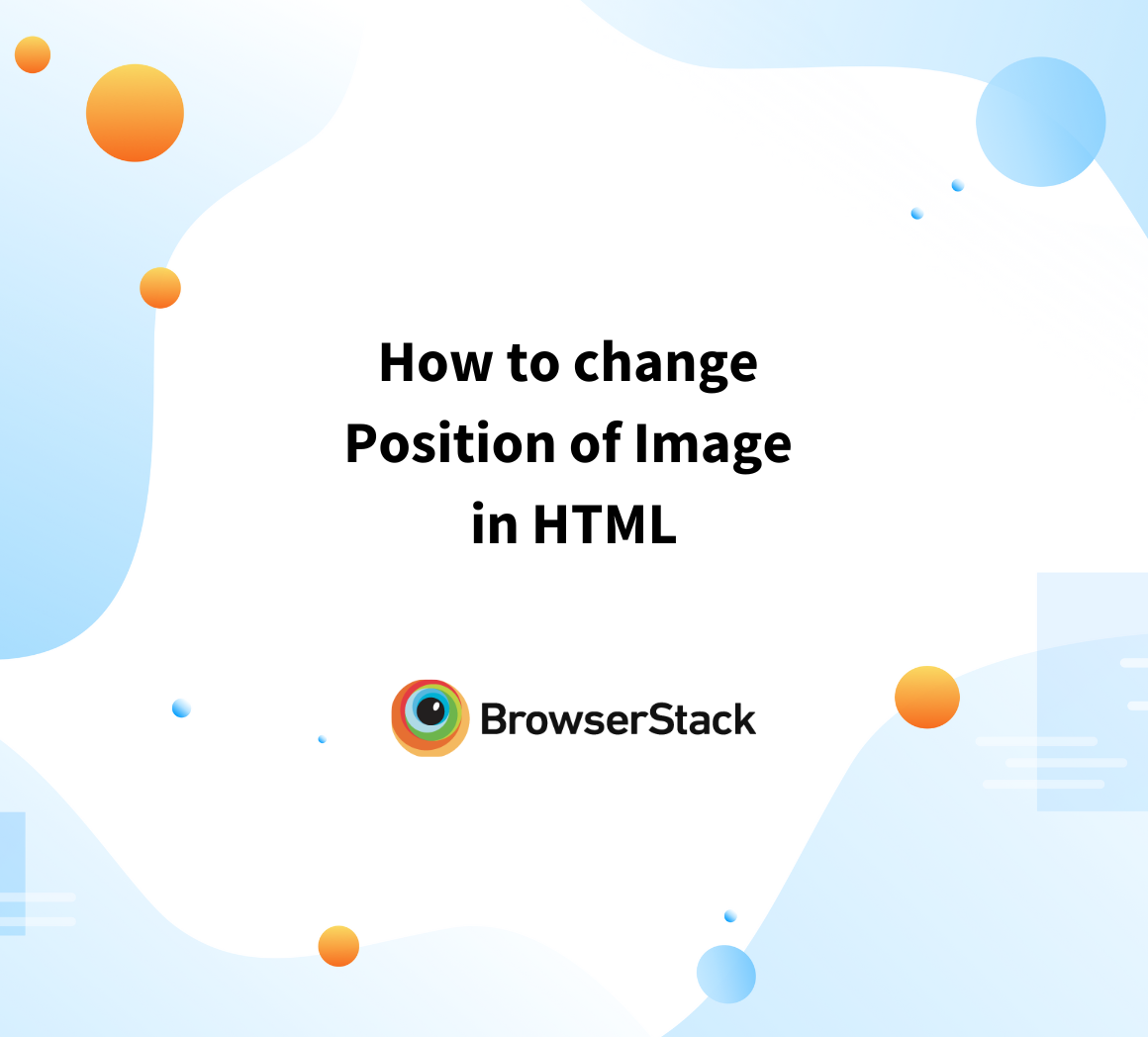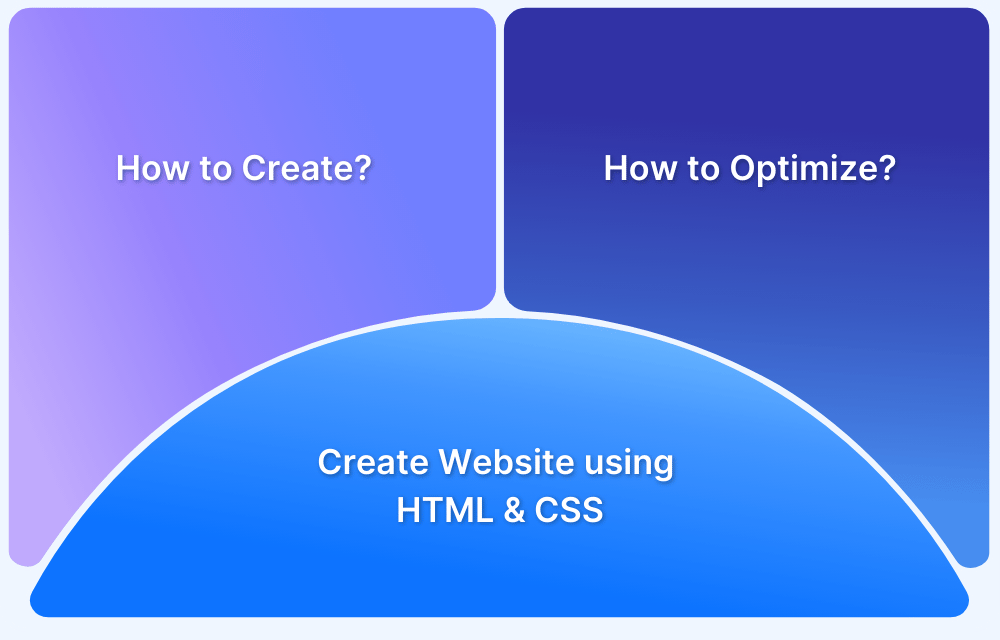Why CSS Position Sticky is Not Working
By Abishek Balakumar, Community Contributor - October 15, 2024
The position: sticky property in CSS is a powerful tool for creating elements that stay fixed at a particular position as users scroll through a webpage. However, this feature doesn’t always work as expected due to various factors.
Let’s explore why this happens and how to troubleshoot it effectively.
Example of CSS Position: Sticky
The position: sticky behaves like a hybrid between relative and fixed positioning. An element with position: sticky will behave like a relatively positioned element until it reaches a specific scroll point. At that point, it becomes “sticky” and remains fixed in the viewport.
Here’s an example:
.sticky-header { position: sticky; top: 0; background-color: #333; color: white; padding: 10px; z-index: 1000; }
In this example, the .sticky-header will stick to the top of the page (top: 0) when the user scrolls past it, remaining visible until the end of its parent container.
Read More: Browser compatibility with CSS Gradients
Why is CSS Position: Sticky Not Working?
Several common issues may prevent position: sticky from working correctly.
Here are the main reasons:
- Parent Element Overflow: If the parent element has overflow: hidden, overflow: scroll, or overflow: auto, the sticky behavior may break.
- Insufficient Parent Height: Sticky positioning only works when there is enough space in the parent element for scrolling to occur.
- Z-index and Stacking Context: Incorrect z-index values may cause the sticky element to be hidden behind other elements, making it seem as if it’s not working.
- Browser Compatibility: Older browsers, like Internet Explorer or older versions of Safari, may not support position: sticky. Modern browsers are typically fine, but issues can arise if specific versions are outdated.
- Sticky Element’s Positioning: The element may be too close to the bottom of the page or container, giving it no room to stick before reaching the container’s boundary.
Steps to Fix Issues With CSS Position: Sticky Not Working
If your sticky element isn’t functioning as expected, follow these steps to resolve the issue:
1. Check Parent Overflow
Ensure the parent or ancestor elements do not have overflow: hidden styles as it can interfere with sticky behavior. Adjust the overflow settings to allow the sticky element to work properly.
.parent-element { overflow: visible; }
2. Set Parent Height Correctly
If the parent container is too short, the sticky element won’t have enough scrollable space. Increase the height of the parent element to allow sufficient scrolling.
.parent-element { height: 1500px; }
3. Adjust Z-index
Assign a z-index value to your sticky element to ensure it stays above other content. This is especially important when there are multiple overlapping elements on the page.
.sticky-header { z-index: 1000; }
4. Ensure Browser Compatibility
Ensure that you are working in a modern browser that fully supports position: sticky. If you need to support older browsers, you may need to consider fallbacks or polyfills.
5. Test Sticky Positioning in the Right Context
Place your sticky element in a context where it has enough room to stick during scroll. If it is too close to the container’s bottom edge, it won’t exhibit sticky behavior.
.sticky-section { padding-bottom: 200px; }
Also Read: Cross Browser Compatibility Testing
Testing CSS Position: Sticky with BrowserStack
When ensuring the cross-browser functionality of position: sticky, it’s crucial to test how it behaves across various devices and browsers.
BrowserStack offers a comprehensive cloud platform to test your code on real devices and browsers. With it, you can verify sticky positioning not only in modern browsers but also in legacy environments where issues are more likely to occur.