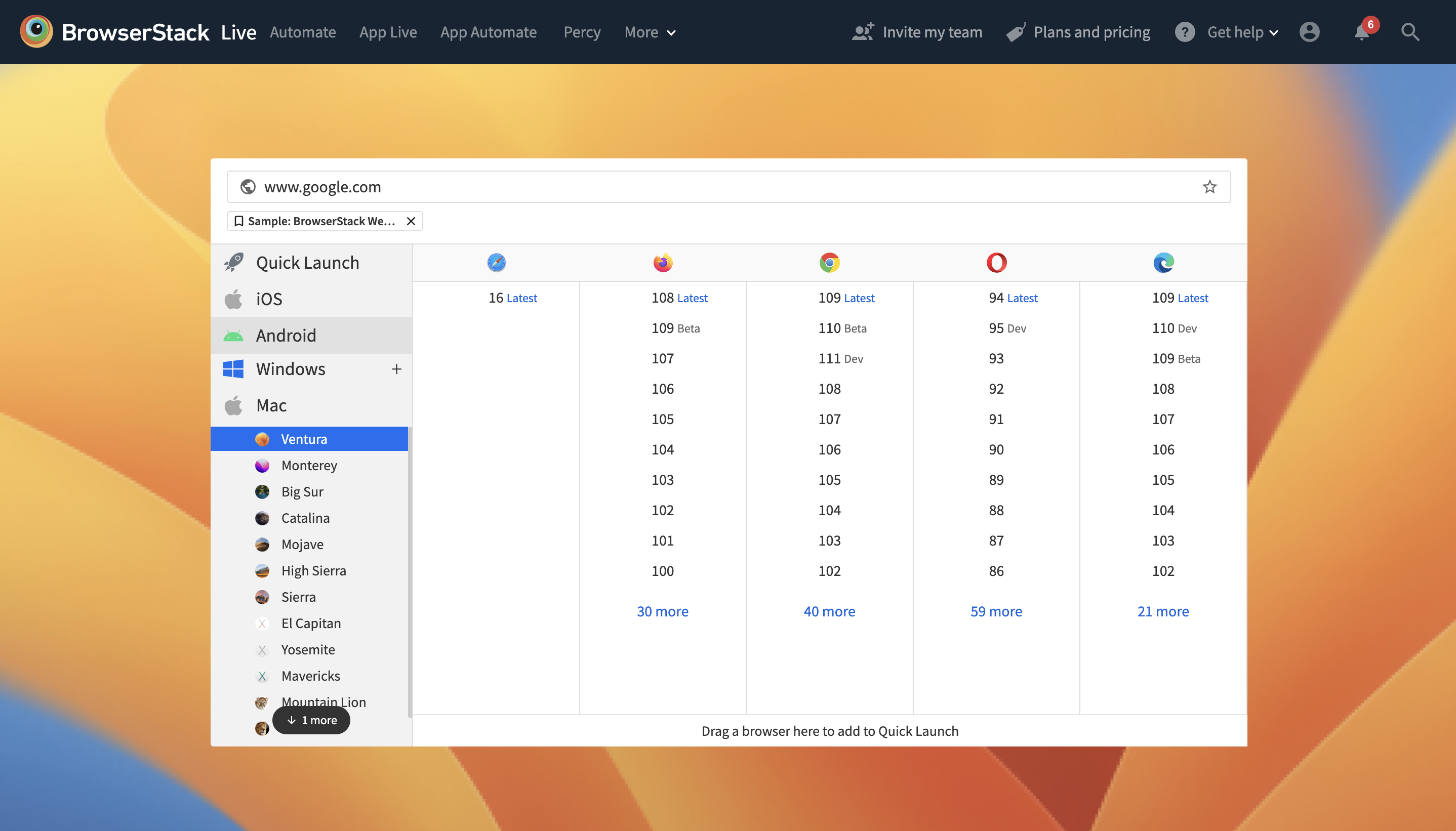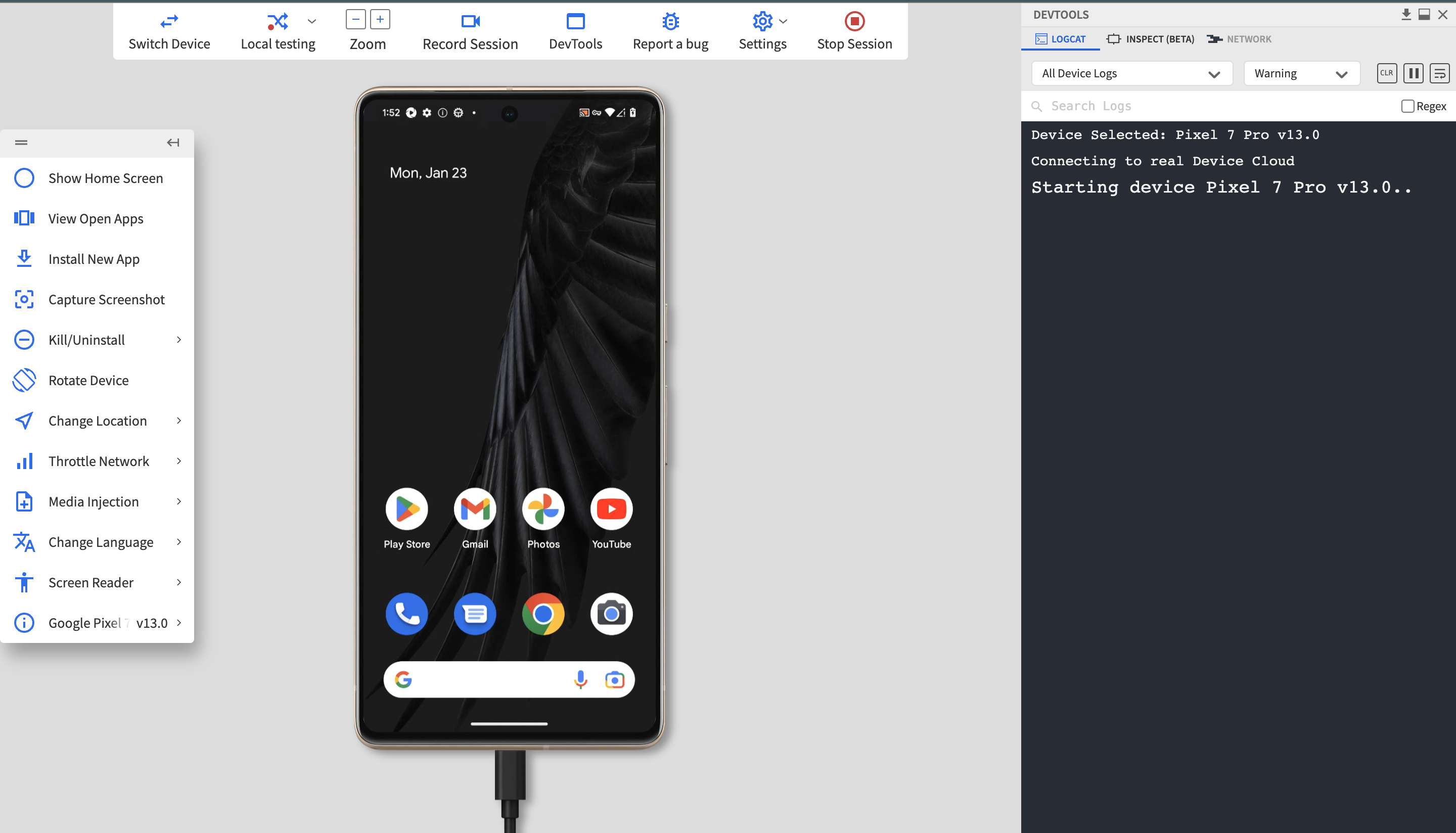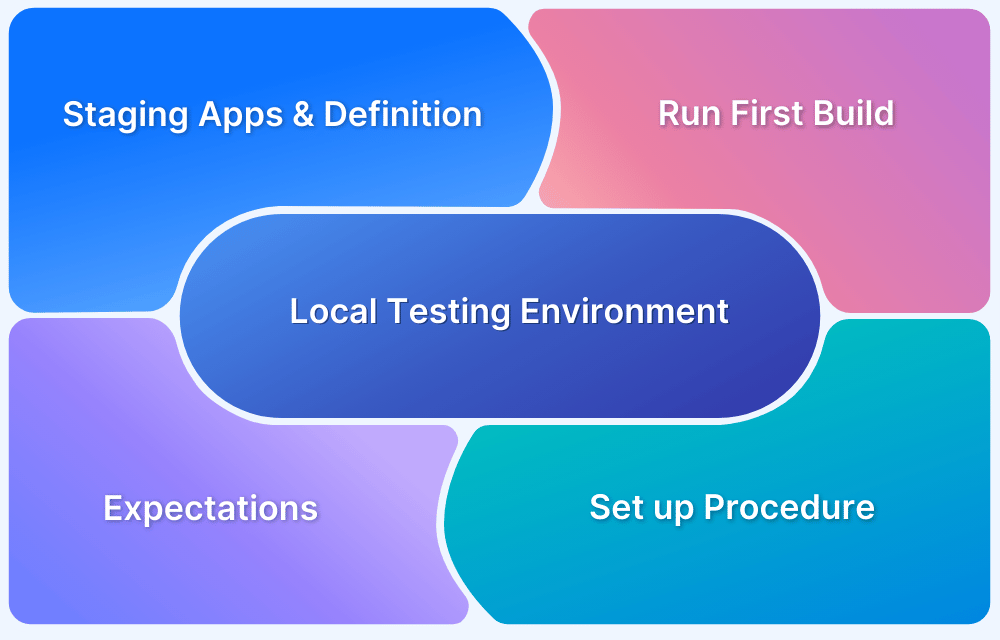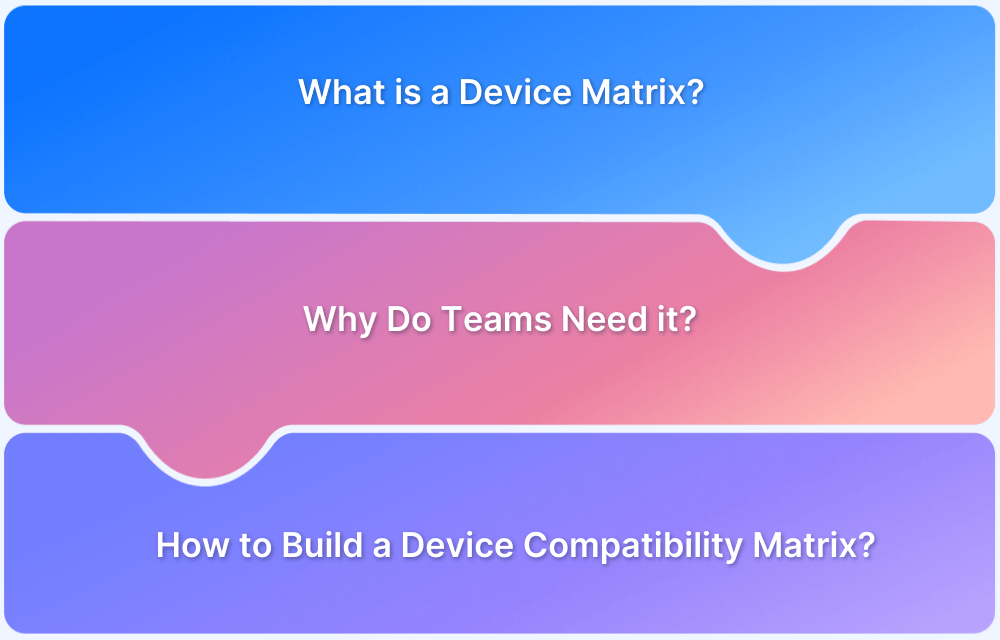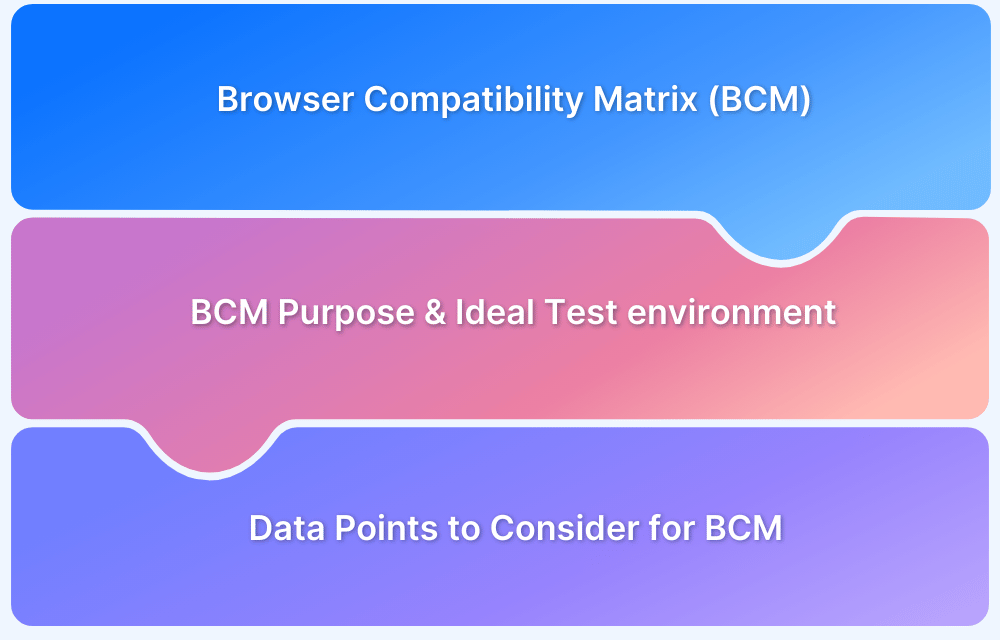Test Environment: A Beginner’s Guide
By Shreya Bose & Sandra Felice, Community Contributors - October 25, 2024
What is a Test Environment?
Once software tests are designed, they need an interface to be executed in. This interface is called the Test Environment. It is created by integrating hardware, software, proper network configurations, and data necessary to run tests. Essentially, the test environment has to replicate the production environment (AKA the actual device and browser the software will be run on).
The test environment (sometimes referred to as a test bed) must be configured according to the needs of the software being tested. No matter the testing project, the test environment must be set up accurately to ensure that the software operates in the right conditions, thus leading to the emergence of flaws that will occur in the real world.
- What is a Test Environment?
- Test Environment vs Test Bed: Difference
- Importance of the Test Environment
- Elements of the Test Environment
- Process of Test Environment Setup
- Types of Test Environment
- Testing vs Staging Environment
- Challenges in Test Environment Setup with Solutions
- Best Practices for Test Environment Setup
- Why Test in Real user like Test Environment?
Test Environment vs Test Bed: Difference
A test bed refers to a test environment set up with test data. Specific test cases may require the QA environment to be prepared as per a particular set of data.
For example, let’s consider that a software feature is meant to retrieve payment information from a database. To test this function, a database has to be created (obviously on a smaller scale), thus giving the software something to retrieve data from.
In this case, the test environment is set up with the requisite database before running tests. Thus, it becomes a test bed.
Importance of the Test Environment
One cannot release completely untested software to the public, even for beta testing purposes. Unit, integration, performance, and load testing must be conducted, at the very least – though usually, the testing is far more extensive than that.
- These tests must be conducted in a QA environment that mimics real user conditions as closely as possible. Test environments do precisely that and let QAs identify errors, incompatibilities, and other issues.
- Once bugs have been detected, testers and devs can modify data without affecting any real users or their experience.
- For example, let’s say a banking app upgrade is being tested. It wouldn’t be the best practice to move around real money in real customer accounts to test its efficacy.
- However, with a test environment, QAs can perform all the actions they want, play with the app, and test the most rudimentary feature without worrying about real-world consequences.
Regarding apps, an important feature to test is their compatibility with multiple devices and operating systems. In terms of websites, they must be compatible with numerous devices and browsers (both desktop and mobile).
Given the enormous number of devices, Android and iOS versions, and browsers, a test environment must ensure compatibility with multiple device-browser-OS combinations.
Also Read: Understanding Browser Compatibility Matrix
In such cases, it is usually best to use real devices as the test environment. This is primarily because emulators and simulators do not offer all real device and browser features that software will have to work with. For example, an emulator does not allow testers to replicate low battery conditions or a weak network signal. Hence, there is no way to test an app in non-optimal conditions. However, the app must perform well to provide high user experience standards, especially in such situations.
Remember that emulators and simulators cannot provide real-world conditions for comprehensive software tests. Without real devices, it is impossible to monitor how a website or app fares in line with geolocation testing, short battery life, incoming calls, and multiple other features.
Run manual and automated tests on real browsers and devices. Start running tests on 3000+ real browsers and devices on BrowserStack’s real device cloud.
Detect bugs before users do by testing software in real user conditions with BrowserStack Live and App Live.
Access BrowserStack Cloud Environment
Elements of the Test Environment
Each test environment or QA Environment is set up with a combination of the following elements:
- The software to be tested
- The operating system, database, and testing server
- Test data
- Network configuration
- The device on which the software is to be tested – desktop or mobile devices
- Test automation framework and relevant tools such as Selenium or Cypress
- Appropriate documentation – test scenarios, user manuals, business & customer requirements
- Software to interface between system and applications
Process of Test Environment Setup
Setting up a test environment involves collaboration among system administrators, developers, and testers. Below is the step by step process for setting up a test environment:
Step 1: Gather Requirements
- Identify the testing objectives and scope
- Determine hardware, software, and network needs.
Step 2: Set Up the Test Server
- Provision a dedicated test server if necessary.
- Install the required operating system and applications (e.g., Java, Fedora).
Step 3: Configure the Network
- Set up a network connection (LAN, CAN, or wireless) for stable internet access.
- Ensure network configurations minimize interference with team members.
Step 4: Prepare PC Workstations
- Set up workstations for testers with necessary configurations.
- Install various web browsers and operating systems based on testing needs.
Step 5: Integrate Bug Reporting Tools
- Select and install a bug reporting tool (e.g., JIRA, Bugzilla).
- Ensure it’s configured for easy tracking and management of issues.
Step 6: Install Testing Tools
- Choose and set up automation testing tools (e.g., Selenium, Cypress).
- Configure these tools to work with the test environment.
Step 7: Prepare Test Data
- Copy relevant data from the production environment for testing.
- Use obfuscation or anonymization techniques to protect sensitive information.
Step 8: Conduct Environment Validation
- Perform smoke testing to ensure that all components are working correctly.
- Validate configurations against the initial requirements.
Step 9: Document the Setup
- Create detailed documentation of the setup process, including configurations and tools used.
- Update the test plan with environment details.
Step 10: Maintain and Update Regularly
- Schedule regular maintenance for the test environment.
- Keep all software and tools updated to ensure optimal performance.
Types of Test Environment
1. Integration Testing Environment
Used to integrate individual software components and test the performance of the integrated system. Integration tests check that the system acts as it is meant to – according to requirements documents.
In a DevOps setup, integration occurs multiple times a day, which means that the integration environment will be in near-constant use. Naturally, it has to be modulated to replicate the production environment as far as possible.
2. Performance Testing Environment
Used to verify how the software performs against previously determined standards. These goals can range from response time, stability, and compatibility to throughput and concurrency. It depends on what the app seeks to offer its users.
Performance testing is a broad term and includes various test categories – load, stress, volume, breakpoint, and the like. Essentially, performance tests operate every feature and identify bottlenecks or restrictions in the user journey.
Generally, performance tests require significant time and funds. Thus, it is best to set up the QA environment and run multiple tests simultaneously, usually when a major change has been implemented to the software. It also makes sense to run performance tests before a software release cycle.
3. Security Testing Environment
Used to check that the software does not have security gaps, flaws, or vulnerabilities concerning authentication, confidentiality, authorization, and compliance.
Security testing QA environments are set up by internal and external security experts, who study the software to determine which parts would likely be targeted and by which means such threats can come.
4. Chaos Testing Environment
Used to introduce stressors that can cause failures in the software. Chaos testing intends to test the resilience of the systems in the real world. Successful chaos tests identify areas of instability and ensure that the software does not become complacent. It also helps testers and devs realize the systems’ critical dependencies and the main junctures of its possible failure.
Chaos testing environments must be configured for scale and high availability. Testers often run chaos tests alongside performance tests, so it may be possible to perform both in the same interface.
5. Production Environment
The production environment is the live setting where the application is available to end-users. It requires high stability and reliability, as any issues can directly affect users and business operations.
Changes to this environment are carefully controlled, and new updates are thoroughly tested in staging to ensure they meet performance and functionality standards before deployment.
6. Testing Environment
The testing environment is specifically set up to validate the functionality and performance of an application before it goes live. This environment is designed to closely mimic the production setup, ensuring that tests yield accurate and reliable results.
It includes all necessary hardware, software, and network configurations, allowing testers to execute various testing types, such as functional, integration, and regression testing.
7. Staging Environment
The staging environment serves as the final testing ground before an application is released to production. It closely resembles the production setup, allowing for comprehensive user acceptance testing (UAT) and performance evaluations.
This environment is crucial for identifying any potential issues that could arise in a live scenario, ensuring that the application functions as intended and meets user expectations.
Testing vs Staging Environment
While Testing Environment is used to check the functionality of application, staging environment mimics the production environment to perform final tests before going live.
Here are the core differences between Testing and Staging environments:
| Feature | Testing Environment | Staging Environment |
|---|---|---|
| Main Goal | To check the app’s functionality and performance | To do final tests before going live |
| Setup | Similar to production, but not identical | Almost a perfect replica of the production environment |
| Type of tests | Used for various tests like functional and integration | Mainly for user acceptance testing (UAT) |
| Who uses it | Primarily testers and developers | Used by testers and stakeholders, including end-users |
| Usage frequency | Frequently used throughout development | Used less often, mainly before releases |
| Data used | Can use test or limited production data | Usually uses a copy of the production data for realism |
| Change frequency | Changes happen regularly based on testing needs | Changes are less common and more carefully managed |
Challenges in Test Environment Setup with Solutions
Setting up a test environment comes with several challenges that can slow down or complicate testing. Here’s some common problems and how to solve them:
1. Complicated Setup: Setting up a test environment exactly like the real one is complex and can lead to errors.
Solution: Use automation tools (like Ansible or Chef) to make the setup process consistent and easy to repeat.
2. Limited Resources: Not enough hardware or software resources can slow down the testing process.
Solution: Use cloud services (such as AWS or Azure) to quickly add resources when needed, without the wait.
3. Test Data Issues: Getting accurate and secure data for testing is hard, especially with large datasets or sensitive information.
Solution: Use tools to create fake (synthetic) data or mask real data so you can test safely and accurately without risking security.
4. Unstable Environment: Frequent changes can make the test environment unstable, leading to unreliable test results.
Solution: Keep track of all environment changes to prevent unexpected problems. Tools like Docker or Kubernetes help create reliable, isolated environments.
5. Integration Issues: Combining different systems or services can cause incompatibility or dependency issues.
Solution: Test system connections step-by-step and use simulation tools to handle any missing pieces temporarily.
6. Security and Access: It’s challenging to control who has access to the environment and keep data safe, especially when multiple teams are involved.
Solution: Use role-based access control (RBAC) to give the right access to the right people and manage all access points securely.
7. Environment Drift: Over time, test environments may get out of sync with the real production environment, causing testing inconsistencies.
Solution: Regularly refresh or rebuild the environment to match production, and use infrastructure-as-code (IaC) tools like Terraform for consistent setup.
Best Practices for Test Environment Setup
Following are some of the best practices that can be followed:
- Know Your Needs: Define what the environment needs (hardware, software, data) to match the app’s requirements.
- Keep It Consistent: Make sure testing matches the setup of your production environment to avoid surprises later.
- Separate Testing Areas: Use different environments for different tests (e.g., unit, integration) to avoid mixing results.
- Use Real Data (Without Risks): Create realistic test data that looks like production data but doesn’t expose sensitive info.
- Automate Setup: Save time by automating setup and cleanup, so it’s fast and error-free.
- Watch and Track: Monitor key metrics (e.g., CPU, memory) to catch issues quickly.
- Limit Access: Protect sensitive areas by limiting who can access the environment.
- Mock Outside Services: Use tools to mimic external services, so testing isn’t blocked if they go down.
- Document Everything: Keep a record of changes and setups to help fix issues faster.
- Plan for Backups: Schedule regular updates, and keep backups in case something goes wrong.
Why Test in Real user like Test Environment?
Testing in a real user-like environment is essential for delivering reliable, user-friendly software. Here are a couple of key reasons why:
- Faster Bug Discovery: Testing in realistic conditions enables quicker bug identification and fixes, as real user interactions reveal issues often missed in isolated environments.
- Genuine User Experience Simulation: This approach captures how users engage with the application, considering various network conditions and device capabilities, enhancing usability and customer satisfaction.
- Enhanced Debugging Capabilities: Replicating real user scenarios improves debugging effectiveness, allowing for accurate problem identification and targeted fixes.
- Comprehensive Coverage Across Devices: Real user-like testing ensures compatibility and performance across a wide range of devices and operating systems.
BrowserStack Real Device Cloud offers access to thousands of real devices and browsers, allowing teams to test across a vast array of real-world conditions. This means your team can effortlessly simulate real user experiences, catch critical bugs faster, and ensure your software meets the highest standards of quality and performance.
With BrowserStack Automate, you can focus on delivering exceptional user experiences without the hassle of managing physical devices, ultimately accelerating your release cycles and boosting customer satisfaction.
Conclusion
- Test Environment provides the space for QAs to do their job.
- They enable testers to declare a software’s suitability (or lack thereof) for moving on to staging and production environments.
- They are necessary in the tester’s toolbelt, the canvas for them to paint on.
- A reliable, scalable test environment aligned to the needs of the application under test is imperative to the success of software development.
Setting up a test environment effectively can be challenging, especially if it must be set up for verifying technically dense software. As mentioned before, the best bet is to use real device-browser-OS combinations as soon as the software is ready to be operated. Consider automating the integration and testing process by implementing a CI/CD pipeline with a tool like Jenkins.
Read More: How To Ensure Maximum Test Coverage