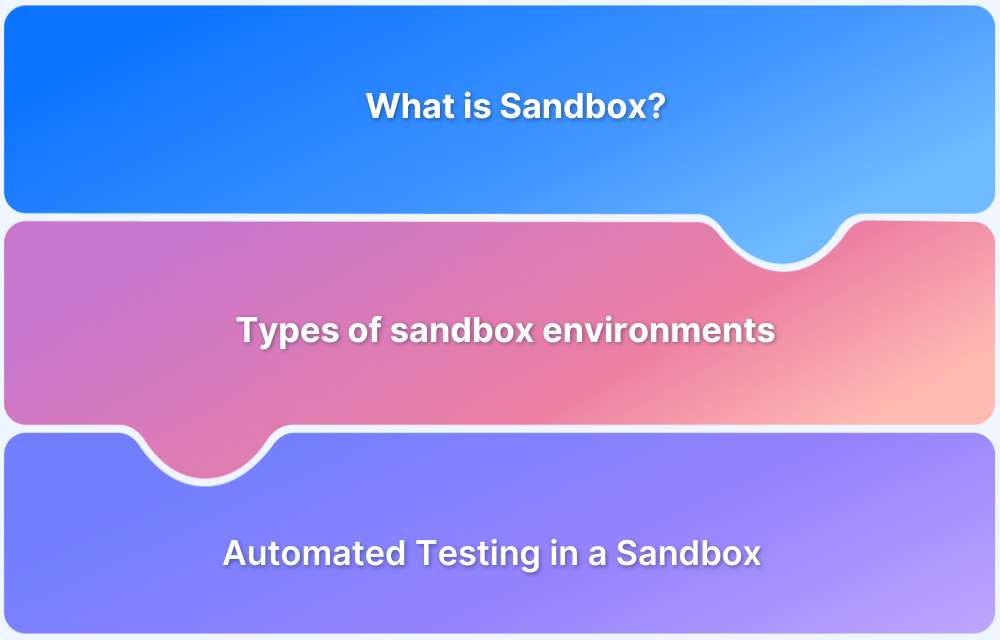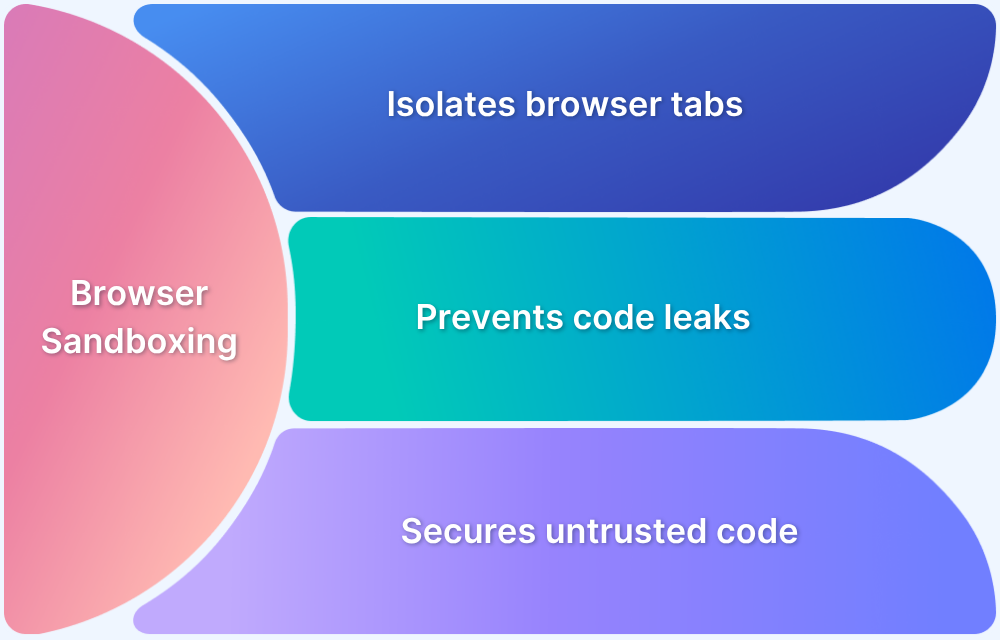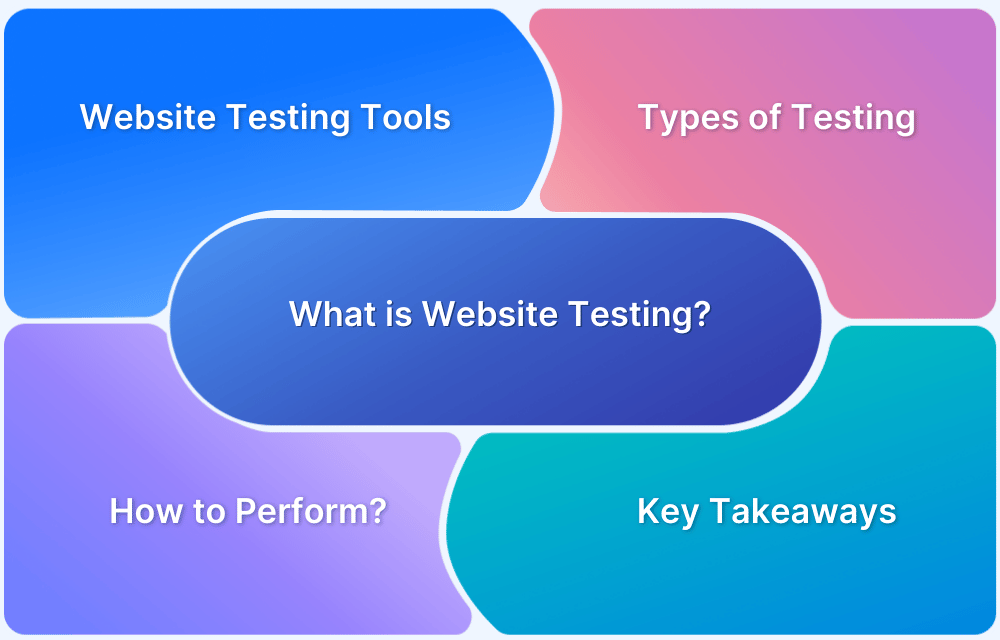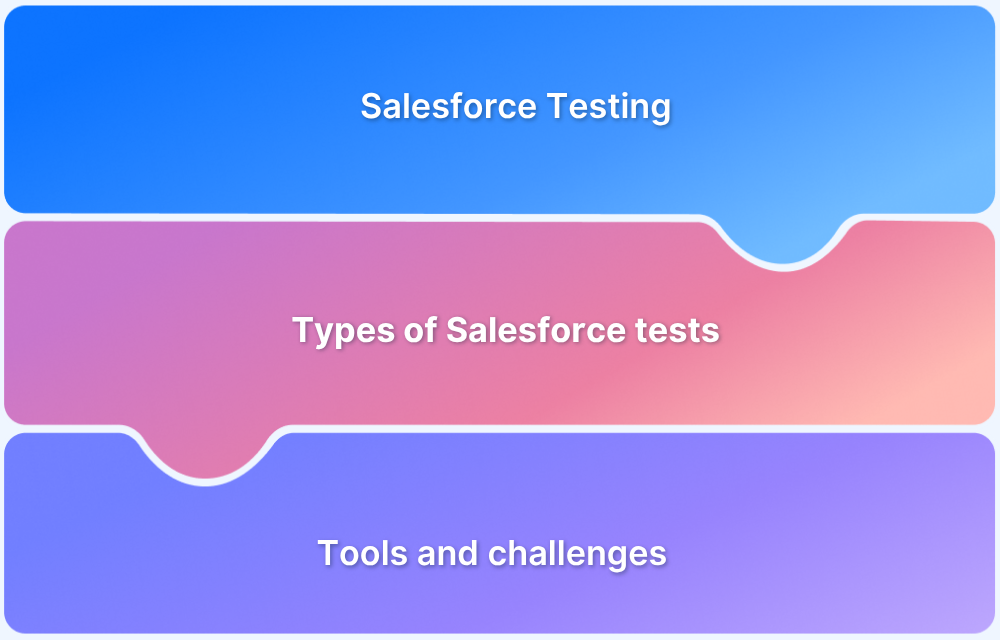A sandbox is a secure, isolated environment used to execute, test, or analyze code, applications, or programs without affecting the system or surrounding environment.
It is commonly utilized in software development, cybersecurity, and testing to prevent risks, such as malicious code execution or unintentional system changes.
Overview
What is a Sandbox?
A sandbox is an isolated testing environment that safely executes software or code without affecting the main system. It helps developers test new features, detect vulnerabilities, and experiment in a controlled setting. Examples include browser sandboxes, development sandboxes (Docker), and antivirus sandboxes.
Types of Sandboxes
- Software Development Sandboxes: Test new code safely in virtual machines or containers.
- Application Sandboxes: Mobile OS apps (iOS/Android) run in restricted environments.
- Security Sandboxes: Analyze malware safely in isolation.
- Web Browser Sandboxes: Prevent malicious code from affecting the system.
- Cloud Sandboxes: Test cloud services without impacting production.
- Disposable Sandboxes: One-time testing environments for rapid validation.
How Sandboxes Work
- Device Emulation: Simulates real hardware resources like CPU, memory, storage.
- OS Emulation: Replicates the target operating system using VMs.
- Virtualization: Isolates software from the host system.
- Monitoring: Tracks file changes, system calls, and network activity.
- Restricted Access: Limits file, network, and resource permissions to prevent unauthorized actions.
Manual vs Automated Testing in Sandboxes
- Manual Testing: Provides real-time feedback, user-centric assessment, and flexibility for edge-case scenarios.
- Automated Testing: Ensures comprehensive coverage, reduces human error, integrates with CI/CD pipelines, and saves time.
This article explores the concept and applications of sandboxes in modern tech practices.
What is a Sandbox?
A sandbox is an isolated testing environment to isolate and test software or code without affecting the host system.
It allows developers and testers to execute programs, detect vulnerabilities, and experiment with new features in a controlled and safe setting.
By mimicking real user conditions, sandboxes help ensure that any unintended effects of the software remain contained.
Examples of sandboxes include:
- Browser Sandbox: A tool to safely test how websites or web apps behave on different browsers—like what BrowserStack offers for cross-browser testing.
- Development Sandboxes: Platforms like Docker, where developers can isolate and test their applications.
- Antivirus Sandboxes: Used by security software to run and examine potentially harmful files without risking your computer.
Also Read: What is Isolation Test?
What is Browser Sandboxing?
Browser sandboxing is a security technique that isolates web pages and browser operations from the rest of the device or system. This ensures that even if a web page contains malicious code, it cannot access your system files or spread across the network.
What Are Sandbox Environments?
Sandbox environments are safe spaces for testing software, applications, or configurations. Developers and testers use sandbox environments to experiment with changes or run tests without compromising the stability of live systems.
These environments replicate production setups but remain isolated, ensuring that any issues or errors do not impact real-world operations. In essence, sandboxes empower developers to innovate and test securely, safeguarding live systems from unintended consequences.
Why is Sandbox Important?
Sandboxes play a crucial role in security, testing and development by providing a safe, controlled environment for identifying and fixing issues.
Here are the benefits of Sandboxing:
- Enhanced Security: Isolates untrusted code to prevent malware or vulnerabilities from impacting the main system.
- Improved Testing: Provides a realistic environment to test new software or applications.
- Prevention of System Failures: Minimizes risks by containing software faults within a restricted environment.
- Compliance Assurance: Ensures that applications meet regulatory and security standards.
- Scalable Experimentation: Facilitates safe experimentation with new technologies or configurations.
Different types of sandboxing
Some of the common types include:
- Software Development Sandboxes: These environments allow developers to test new code safely without impacting any live systems. They may use virtual environments or full virtual machines to isolate software under development.
- Application Sandboxes: Operating systems like iOS and Android use sandboxing to run applications in restricted environments, ensuring they cannot access unauthorized system resources or user data.
- Security Sandboxes: These sandboxes are used in antivirus programs and intrusion prevention systems, and they allow potentially harmful code to be executed in isolation for analysis without risking the host system or network.
- Web Browser Sandboxes: Modern browsers employ sandboxing to protect users by isolating web-based code. This ensures that activities in one browser tab cannot affect others or the underlying operating system.
- Virtual Machine (VM)-Based Sandboxes: These use virtualization to create a fully isolated operating system environment. Users can run programs, observe their behavior, and analyze performance without compromising the host OS.
- Cloud-Based Sandboxes: Cloud providers offer sandbox environments for testing and experimenting with cloud services. These environments are safe, cost-effective, and separate from production systems.
- Disposable Sandboxes: Designed for short-term or one-time testing, these sandboxes are easy to set up and tear down. They are often used in automated testing processes.
- Physical Sandboxes: In some cases, dedicated hardware environments are used as sandboxes. Though less common due to higher costs and complexity, they provide complete physical isolation from production systems.
Read More: What is a QA environment?
Examples of Using a Sandbox
Sandboxes are powerful tools used across industries for testing, experimentation, and analysis. They allow professionals to work in a secure and isolated environment, ensuring that any changes or malicious actions do not impact live systems.
Here are some of the most popular applications of sandboxing:
1. Testing New Software
Developers and quality assurance (QA) teams use sandboxes to test new applications, software updates, or patches before deployment to live environments. This ensures that bugs, performance, or compatibility problems are identified and resolved.
Example: A team launching a new e-commerce app uses a sandbox to test user interactions, payment integrations, and scalability under different conditions.
2. Malware Analysis
Cybersecurity experts leverage sandboxes to analyze suspicious files or malware safely. In a sandbox, they can observe its behavior, identify potential threats, and create countermeasures without endangering their systems.
Example: Antivirus software providers use sandboxes to run suspicious attachments or downloads, tracking their behavior to update their malware detection systems.
3. Web Application Testing
Web developers use sandboxes to test how web applications behave across browsers, operating systems, and network conditions. Sandboxing ensures vulnerabilities in one test do not affect the broader system.
Example: A developer tests a new social media feature, such as live chat, within a sandbox to ensure it functions properly and securely before releasing it to users.
4. Experimenting with System Configurations
IT administrators and system engineers use sandboxes to test changes in system configurations, network settings, or software installations to ensure they work as expected without disrupting live environments.
Example: An IT team tests a new VPN configuration in a sandbox to validate its functionality and security before implementing it company-wide.
5. Continuous Integration and Deployment (CI/CD)
In Agile and DevOps workflows, sandbox environments are critical for frequently building, testing, and deploying code. This ensures smooth integration of new features without compromising stability.
Example: A DevOps team tests a feature update in a sandboxed CI/CD pipeline, enabling automated builds and regression tests.
Read More: How to Setup an Effective CI/CD Pipeline
6. Training and Education
Organizations and educational institutions use sandbox environments to train employees or students on new tools, systems, or coding languages without exposing live environments to errors.
Example: A healthcare company trains its employees on using a new patient management software in a sandbox, ensuring they are proficient before it goes live.
7. Cloud Testing and Development
Cloud providers offer sandbox environments for businesses to experiment with their services, deploy trial applications and test scalability. These sandboxes are cost-effective and separate from live systems.
Example: A startup tests its AI-driven analytics tool on a cloud sandbox, ensuring it can handle large datasets and high user traffic.
8. Debugging and Troubleshooting
Developers use sandboxes to debug and troubleshoot applications. By isolating problematic components, they can identify & fix issues without compromising other parts of the system.
Example: A mobile app developer uses a sandbox to identify why a specific feature crashes on older operating systems and applies a fix.
9. Network Security and Penetration Testing
Sandboxes simulate cyberattacks, analyze traffic, and test network security protocols. This helps organizations strengthen their defenses without risking real-world consequences.
Example: A cybersecurity team evaluates its incident response plan by running a simulated ransomware attack in a sandboxed network.
10. Disposable Testing Environments
Sandboxes are often used for short-term, one-time testing scenarios. These environments can be quickly created and destroyed, making them ideal for fast-paced development.
Example: Automated testing systems create disposable sandboxes to run unit tests on individual code modules.
Also Read: How to find Bugs in Software?
What is Java Sandboxing?
Java sandboxing is a security mechanism that executes untrusted code in a restricted environment. Java’s SecurityManager and AccessController are core components of its sandbox model,
limiting access to critical resources like file systems, networks, and external processes.
It is widely used in environments where unverified or third-party code execution is required, such as web browsers running Java applets.
Here are the features of Java Sandboxing
- Restrictions on file access, network usage, and system commands.
- Configurable security policies to define permitted operations.
- Prevention of unauthorized actions by untrusted Java applets or applications.
Read More: Java Debugging Tools and Techniques
How does Sandbox Work?
The way sandboxing functions depends on its purpose. Regardless of its purpose, all sandbox environments follow similar principles to ensure safety and effectiveness:
1. Device Emulation
- Sandboxes simulate real-world devices such as desktops, mobile phones, or servers.
- They mimic hardware resources like CPU, memory, and storage, making the software believe it’s interacting with actual hardware.
2. Operating System Emulation
- The sandbox replicates a target operating system, often using virtual machines.
- This provides an environment that mirrors the software’s conditions in the real world.
3. Virtualized Environment
- Sandbox operates in a virtual environment (often called a jail).
- This setup isolates the sandbox from physical hardware & restricts access to sensitive system resources.
4. Detailed Monitoring
- Every activity in the sandbox is tracked, including – File system changes, Network communication, System calls
- This monitoring helps in analyzing the software’s behavior in detail.
5. Detecting Evasive Malware
- Some malware tries to evade detection by recognizing sandbox environments.
- It may look for signs of virtualization or unnatural user behavior to stay dormant.
- Researchers continuously improve sandboxing techniques to counteract these tricks.
6. Managing Potential Exploits
- Poorly secured sandboxes can become targets for exploits.
- Robust sandbox design & regular updates are essential to prevent vulnerabilities from being exploited.
7. Restricted Access
- Sandboxes often limit network access, preventing the software from freely communicating with external servers.
- They also control file system permission, ensuring the software cannot modify or access unauthorized files.
How to set up a Sandbox environment?
Setting up a sandbox environment requires careful planning and execution to ensure security & effectiveness.
Below are the steps to create a sandbox environment:
Step 1. Determine the Purpose: Identify whether the sandbox is for testing, training, cybersecurity, or product demonstrations. Clearly defining the purpose ensures it is tailored to specific needs.
Step 2. Select the Sandbox Type
- Virtual Machines (VMs): Use tools like VMware or VirtualBox to create isolated environments ideal for testing and development.
- Containers: Leverage Docker for lightweight, portable setups, perfect for microservices or cloud-based applications.
Step 3. Emulators/Simulators: Use platform-specific tools like Android Emulator for mobile app testing without physical devices.
Step 4. Cloud Sandboxes: For scalable, infrastructure-free testing environments, opt for AWS, Azure, or GCP.
Step 5. Select the Sandbox Type: Choose based on your requirements—virtual Machines for flexibility and control, Containers for lightweight environments using Docker, Emulators or Simulators for mobile testing, or Cloud Sandboxes from providers like AWS, Azure, or GCP for scalability.
Step 6. Install the Operating System: Set up the required OS depending on the sandbox type. Install a hypervisor for VMs, container runtime for Docker, platform-specific setups for emulators or simulators, or use cloud tools to deploy OS instances.
Step 7. Isolate the Sandbox Environment: Ensure complete separation from production systems by implementing network isolation with firewalls, assigning dedicated resources like CPU and memory, restricting access with Role-Based Access Control (RBAC) and Multi-Factor Authentication (MFA), and monitoring activity with logging tools.
Use Cases of Sandboxing
Below are some use cases of sandboxing:
- Testing and QA: Isolate software in a sandbox to detect bugs or vulnerabilities without affecting production environments.
- Malware Analysis: Analyze malicious software safely without risk to the system.
- Secure Browsing: Contain the browser activity to prevent harmful downloads or phishing attacks.
- Developer Environments: Create isolated environments to test new features or integrations.
- Software Development Life Cycle (SDLC): Validate builds in CI/CD pipelines.
- Education: Provide students with safe environments to learn programming.
Also Read: Difference between SDLC and STLC
Examples of Using a Sandbox
- Testing a web application across multiple browsers and devices using BrowserStack.
- Running untrusted code or scripts in a virtual machine.
- Isolating sensitive applications in containers like Docker.
- Using a browser sandbox to test website functionality without risking local system files.
- Executing suspicious email attachments in a virtual sandbox for malware detection.
While sandboxed environments offer a layer of protection, they are not foolproof, especially with legacy technologies like Flash and ActiveX that can still pose security risks.
Manual Testing in a Sandbox
Manual testing in a sandbox enables testers to interact with applications or systems in a controlled environment to identify bugs and potential risks. It is especially useful in the early development stages or when testing complex user interactions to ensure functionality and usability.
Benefits:
- Security: Ensures that any issues or bugs found during testing do not impact the production systems.
- Flexibility: Allows testers to explore different scenarios & edge cases that automated scripts may miss.
- Real Time Feedback: Provides instant feedback into an application’s behavior, enabling quick adjustments & fixes.
- User Centric Testing: Empowers testers to assess the software from an end-user perspective, enhancing overall user experience.
Automated Testing in a Sandbox
Automated testing in a sandbox is important for efficiently running repetitive and large-scale test scenarios. By leveraging tools and frameworks, testers can validate the applications’ functionality, performance, and reliability faster and with fewer errors.
Benefits:
- Comprehensive Coverage: Tests across multiple platforms, devices & configurations, handling large scenarios easily.
- Accuracy: Reduces human error, providing consistent & reliable test results.
- Security: Isolated environments protect production systems & sensitive data during testing.
- CI/CD Integration: Supports continuous testing in development pipelines for quick feedback.
- Cost Efficient: Saves resources & accelerates releases by automating repetitive tasks.
Why Choose BrowserStack Automate for Automated Testing in a Sandbox?
BrowserStack Automate provides a powerful platform to run automated tests in sandbox environments offering unparalleled scalability & flexibility.
Key Features:
- Cross Browser Testing: Test on 3500+ browser & OS combinations to ensure seamless compatibility.
- Real Devices: Run tests on actual mobile devices and desktops for precise, real user conditions.
- Parallel Testing: Execute multiple test scripts at once, significantly reducing testing time.
- CI/CD Integration: Integrate with tools like Jenkins, Travis CI, and GitHub Actions to enable continuous testing in your development pipeline.
- Secure Environment: Sandboxed test runs ensure complete isolation and security of your tests and data.
How to Use BrowserStack Automate in a Sandbox?
Below are the steps on how to use BrowserStack Automate in a Sandbox:
Step 1. Set up your Sandbox: Configure your testing environment to mimic the production environment.
Step 2. Connect your sandbox to BrowserStack Automate through APIs or integrations.
Step 3. Execute automated test scripts across different browsers, devices, and operating systems.
Step 4. Use detailed reports and logs provided by BrowserStack to identify and fix issues.
Conclusion
A sandbox is a safe, isolated space where developers, testers, and security experts can test code, run applications or explore new ideas without affecting the main system. It helps ensure security by preventing any changes or damage to the production environment.
For manual or automated testing, sandboxes make testing faster, more reliable, and more secure. As technology advances, sandboxes will continue to play an essential role in helping teams create better & safer software.
Using BrowserStack’s Real Device Cloud is a superior option for complete safety during web application testing. It operates under strict security protocols, including SOC2 Type 2 compliance, ensuring external attacks cannot compromise your web applications.