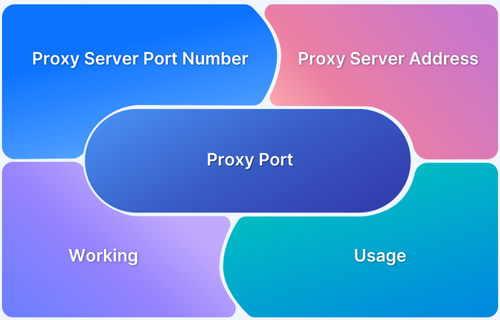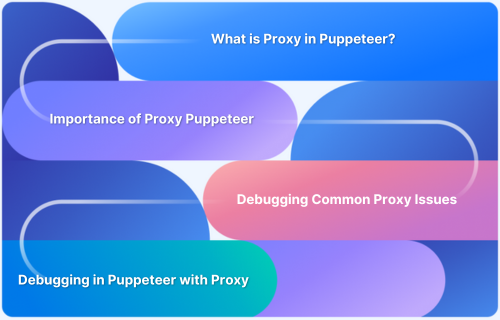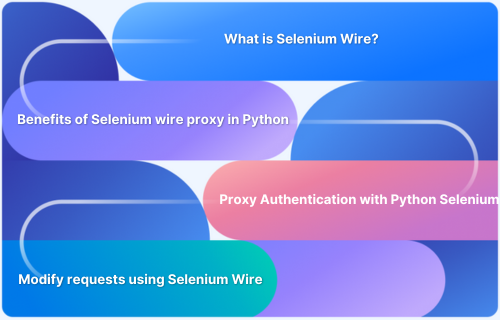Configuring a proxy involves setting up a server that acts as an intermediary between a device and the internet.
Overview
What is Configured Proxy?
A configured proxy is a server that acts as an intermediary between a user’s device and the internet.
Why Use a Configured Proxy?
- Enhanced Security: Acts as a firewall, blocking malicious websites and threats.
- Increased Privacy: Masks your IP address to prevent tracking.
- Bypass Restrictions: Grants access to geo-blocked or restricted content.
- Faster Performance: Caches frequently visited content for quicker load times.
This guide will explain what configuring a proxy means, its benefits, and how to set it up.
How to Configure a Proxy
Here’s a detailed guide on how to configure a proxy and set them up on your device:
For Windows
- Go to Settings > Network & Internet > Proxy.
- Toggle the option Use a Proxy Server and enter the proxy server address and proxy port.
- Optionally, input your authentication details.
For macOS
- Open System Preferences > Network.
- Select the active network connection (Wi-Fi or Ethernet).
- Click Advanced > Proxies tab, and check the relevant proxy protocol (for example: HTTP, HTTPS).
- Enter the proxy server details (IP and port) and click OK.
For more details and guidance, refer to the BrowserStack documentation on configuring proxies.
For Chrome Browser
- Open Chrome > Click the three dots > Settings.
- Scroll to System > Open your computer’s proxy settings.
- Configure the proxy as per your system (Windows/macOS).
Benefits of a Configured Proxy
Here are the core benefits of using a Configured Proxy:
- Hides your IP address, providing privacy and anonymity while browsing.
- Provides an additional layer of protection against cyber threats.
- Enables access to geo-restricted content such as websites or services
- It is useful for controlling what content users can access, often in corporate or educational environments.
- Speeds up access to frequently visited websites by locally storing copies of web pages.
- Distributes traffic evenly across servers, optimizing resource usage.
- Enhances network performance through bandwidth control and reduced latency.
Conclusion
Configuring a proxy enhances security, privacy, and accessibility across devices and browsers.
Whether setting it up on Windows, macOS, or Chrome, a properly configured proxy ensures smoother browsing, improved performance, and access to restricted content.
Implementing the right proxy settings can optimize both personal and professional internet use, making it a valuable tool for secure and efficient connectivity.