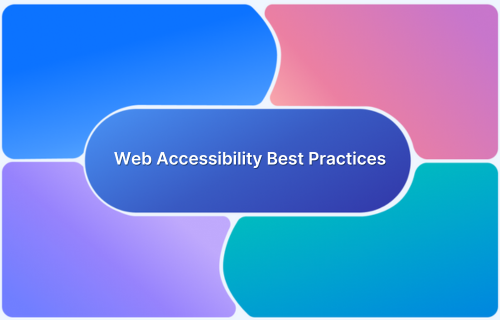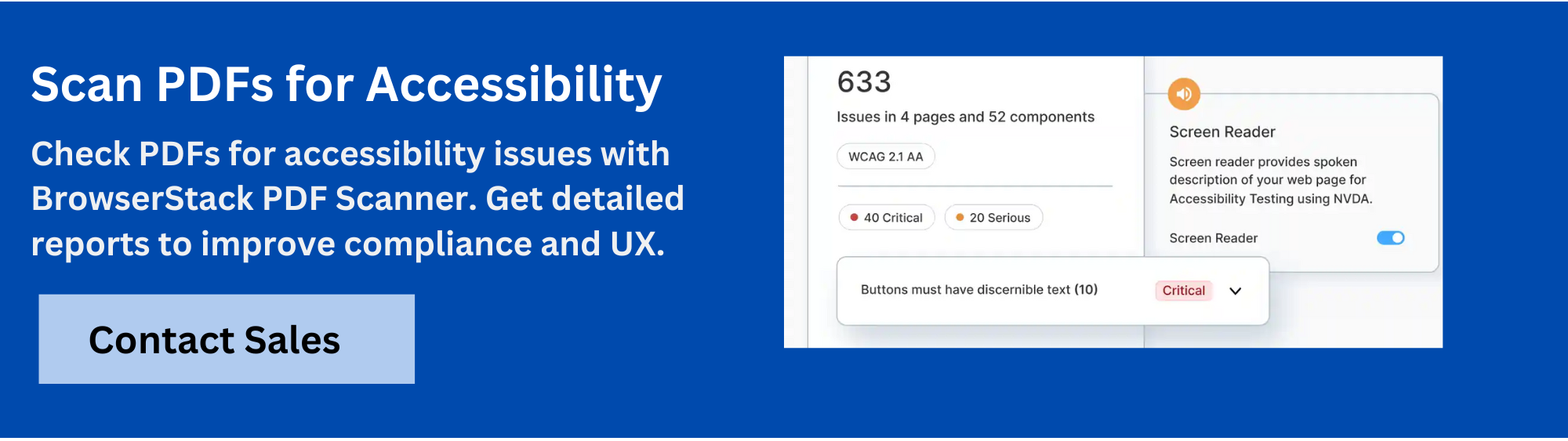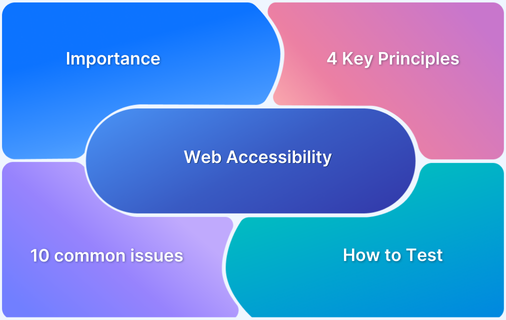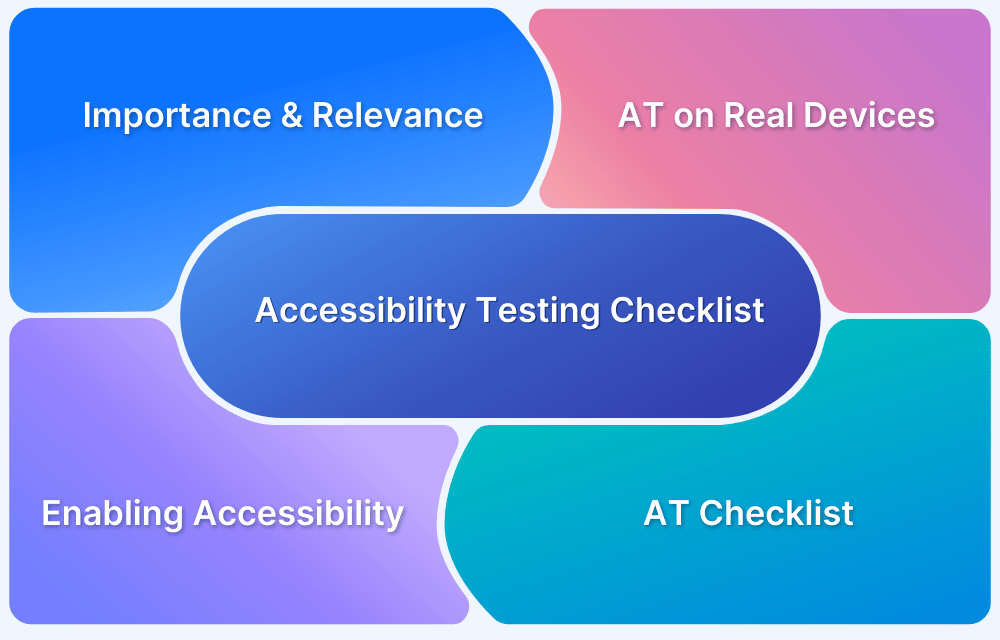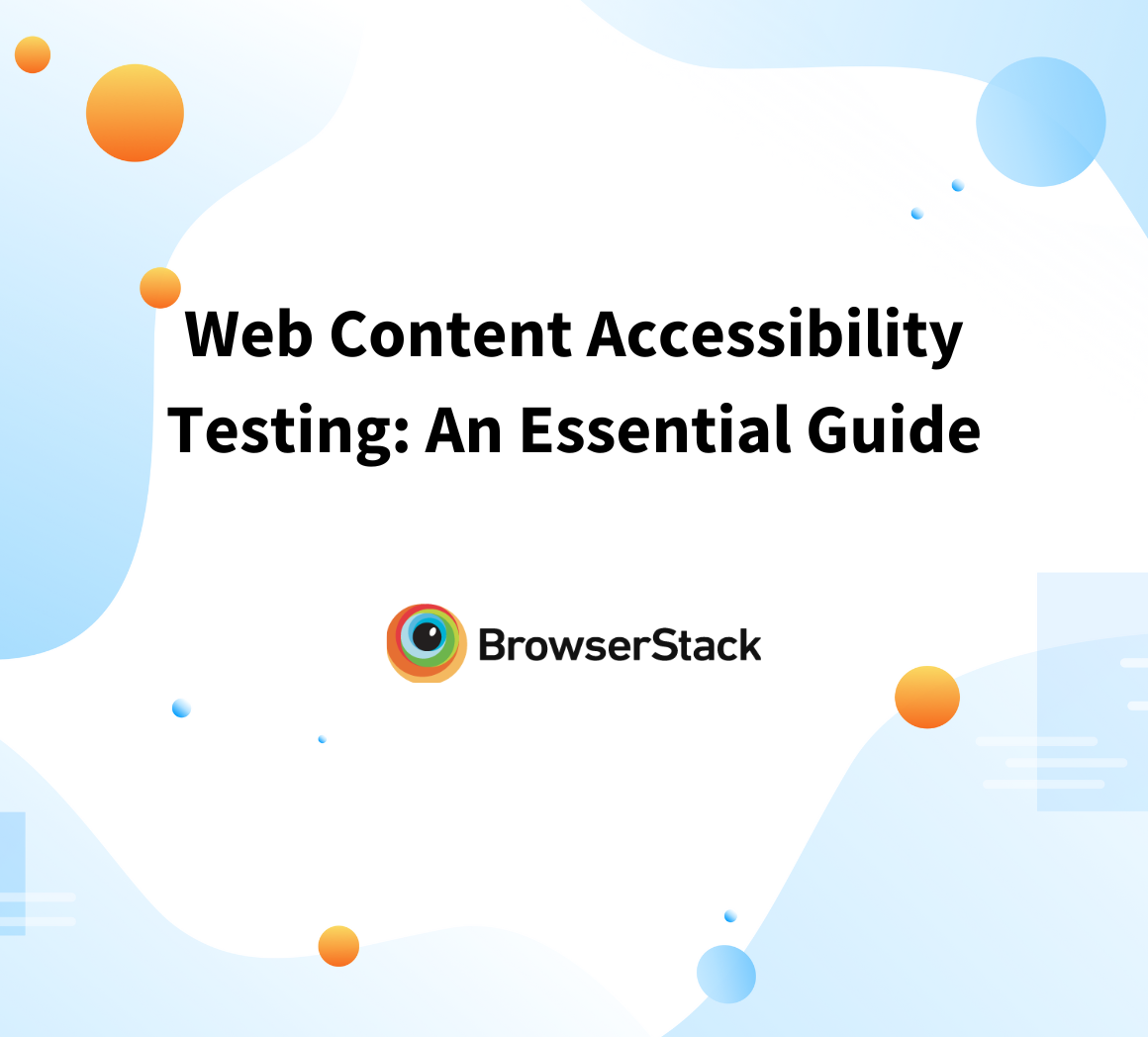Web accessibility means designing websites so that everyone, including people with disabilities, can easily use them. It’s about making sure that websites are simple to navigate and understand. When websites follow these guidelines, they can be used by more people and provide a better experience for everyone.
What is Website Accessibility?
Website accessibility means making websites easy for everyone to use, including people with disabilities. This involves clear navigation, readable text, and features that work with assistive tools like screen readers. A well-designed accessible website ensures that all users can find information and interact without barriers.
Accessible websites benefit not only people with disabilities but also improve overall usability for all visitors. They load better on different devices, are easier to navigate, and often rank higher in search engines. Following accessibility guidelines helps create a more inclusive and user-friendly online experience.
Read More: What is Accessibility Testing?
40 Website Accessibility Best Practices
Website accessibility best practices ensure that digital content is usable by people with disabilities. Implementing these guidelines improves user experience, compliance, and inclusivity, making websites accessible to all users.
Some best practices to ensure website accessibility are listed below:
Text and Content Accessibility
1. Provide Text Alternatives – Every image, icon, and visual element should have a descriptive alt text to help visually impaired users understand the content.
2. Ensure Text Clarity – Use readable fonts, proper spacing, and a sufficient text size to enhance legibility for all users.
3. Check for Content Readability – Write content in simple, clear language and structure it for easy scanning and comprehension.
4. Label Images and Links Clearly – Ensure that all images and links have meaningful descriptions so users know what they are.
5. Provide Clear Instructions – Offer step-by-step guidance for forms, actions, and interactive elements to avoid confusion.
Color and Visual Design
6. Ensure Sufficient Color Contrast – Text and elements should have high contrast against their backgrounds to improve visibility for all users.
7. Ensure Contrast of UI Components – Buttons, input fields, and other interface elements should stand out clearly from surrounding content and background colour.
8. Avoid Content that Blinks or Moves – Flashing or rapidly moving elements should be avoided, as they can be distracting or even trigger seizures.
9. Provide Context for Visual Elements – Images, charts, and graphics should include explanations or captions to help users understand their meaning.
Navigation and User Interaction
10. Provide Clear Navigation – Menus, links, and page structures should be logical and easy to follow, ensuring smooth browsing.
11. Provide Keyboard Accessibility – All website functionality should be accessible using a keyboard, without requiring a mouse.
12. Ensure Proper Tab Navigation – The tab key should move through elements in a logical order for efficient keyboard navigation.
13. Use Focus Management – When users interact with popups, forms, or dynamic content, the focus should shift appropriately to ensure usability.
14. Provide Keyboard Shortcuts – Useful keyboard shortcuts can help users navigate the site more efficiently, especially those with mobility impairments.
15. Minimize Reliance on Hover – Essential content should always be accessible without requiring users to hover over elements with a mouse.
Forms and Interactive Elements
16. Create Accessible Forms – Every form field should have a clear label and provide instructions where necessary to assist users in completing them.
17. Ensure Proper Error Handling – Display clear and helpful error messages that guide users in fixing any input mistakes.
18. Ensure Accessible Buttons – Buttons should be large enough to click easily, with clear labels that describe their function.
19. Ensure All Forms are Accessible – Forms should support autofill, proper validation, and easy navigation for screen readers.
Multimedia and Dynamic Content
20. Create Accessible Multimedia – Provide captions for videos, transcripts for audio, and descriptions for important visuals.
21. Ensure Descriptive Captions for Tables – Tables should include proper headers and summaries to improve readability for assistive technology users.
22. Provide Clear Audio Notifications – Audio alerts should be distinct and accompanied by visual cues for users who may have hearing impairments.
23. Enable Screen Reader Announcement for Dynamic Content – When content updates dynamically, screen readers should notify users to keep them informed.
24. Include Alternative Content for Interactive Media – Any interactive elements, such as animations or games, should have a text-based alternative for accessibility.
Compatibility and Testing
25. Ensure Screen Reader Compatibility – Website content should be structured properly so that screen readers can interpret it correctly.
26. Test with Screen Readers – Regularly test with popular screen readers to ensure smooth navigation and content accessibility.
27. Test for Compatibility with Assistive Technologies – The website should work well with various accessibility tools, such as magnifiers and speech recognition software.
28. Test with Browser Developer Tools – Use built-in accessibility checkers in browsers to find and fix accessibility issues.
29. Test after updates Regularly – Accessibility should be tested continuously, especially after updates, to ensure ongoing compliance.
Layout and Responsiveness
30. Maintain Consistent Layout – Keep a uniform design, structure, and navigation across all pages to create a predictable experience.
31. Ensure Responsive Design – Websites should adjust seamlessly to different screen sizes and resolutions.
32. Optimize for Mobile Accessibility – Ensure that buttons, text, and interactive elements are easy to use on touchscreen devices.
33. Support Different Input Methods – Users should be able to navigate using a keyboard, touch, voice commands, or assistive devices.
ARIA and Advanced Accessibility Features
34. Use Proper HTML Tags – Semantic HTML elements should be used to define the structure of the page clearly for assistive technologies.
35. Use ARIA Landmarks – ARIA roles and landmarks should be implemented to improve navigation for users relying on screen readers.
36. Provide Accessible Custom Widgets – Any custom UI elements should be designed to be compatible with assistive tools.
37. Make Popups Accessible – Ensure that modals and popups receive keyboard focus and can be closed easily.
User Control and Predictability
38. Allow Users to Control Content – Users should be able to pause, stop, or adjust any auto-playing content like videos or carousels.
39. Avoid Time-Based Content – Content with time limits should provide options to extend or disable timing restrictions.
40. Use Consistent and Predictable Behavior – Interactive elements and navigation should behave consistently across the site to prevent confusion.
Read More: Website Accessibility Checklist
Importance of Website Accessibility
Making websites accessible is crucial to ensure everyone, including people with disabilities, can easily access and use online content.
The following facts should help highlight why web accessibility is so important:
Most Websites Are Not Accessible
Many websites still fail to meet accessibility standards. In fact, over 96% of the world’s top websites have issues that make them difficult for people with disabilities to use. On average, a website homepage has about 56 accessibility errors, creating obstacles for many users.
Common Accessibility Problems
- Hard-to-Read Text: About 81% of websites use low-contrast text, making it difficult for many people to read.
- Missing Image Descriptions: Over 54% of websites don’t include alternative text for images, which makes it hard for screen reader users to understand visuals.
- Unlabeled Form Fields: Nearly 49% of websites have forms without proper labels, making it confusing for users with disabilities to fill them out.
The Cost of Inaccessible Websites
Companies lose an estimated $6.9 billion every year because their websites are not accessible. Many users with disabilities choose competitors with better accessibility increasing the overall churn. This issue is expected to grow as the population ages and more people require accessible online services.
Legal Risks
More businesses are facing lawsuits for not making their websites accessible. In 2023 alone, there were 2,281 web accessibility lawsuits, mostly targeting e-commerce, restaurants, and education websites.
Growing Demand for Accessibility
The web accessibility software market is expected to reach $893.7 million by 2031, showing that businesses are recognizing the need for more inclusive digital experiences. Today, 72% of companies have a digital accessibility policy, and 85% see it as a competitive advantage.
Read More: What is WCAG Compliance?
Testing Website Accessibility
Testing website accessibility is essential to make sure that digital content is usable by everyone, no matter their abilities. A thorough accessibility testing process uses various methods and tools to find and fix potential barriers.
Key Testing Methods
1. Automated Testing: Tools quickly scan websites for common accessibility problems like missing image descriptions, poor heading structure, or hard-to-read text. However, automated tools can only catch about 40% of all accessibility issues.
2. Manual Testing: Experts carefully review websites to find complex problems that automated tools might miss. This includes checking:
- Keyboard Navigation: Ensuring all website functions work without a mouse.
- Screen Reader Compatibility: Making sure screen readers can read and understand the content.
- Focus Indicator: Ensuring users can easily see where they are on the page when navigating.
3. User Testing: Involve people with disabilities to test the website using assistive tools. This helps gather real-world feedback on how accessible the site is.
Testing Procedures
- HTML Validation: Check that the website’s code is properly structured.
- Accessibility Validation: Use tools to check if the website meets accessibility standards (WCAG).
- Keyboard Accessibility: Make sure all functions can be operated using a keyboard.
- Screen Reader Testing: Test with screen readers like JAWS, NVDA, or VoiceOver to ensure the content is readable.
- WCAG Compliance Check: Verify the site meets the Web Content Accessibility Guidelines (WCAG).
- Color Contrast Analysis: Ensure text has enough contrast with the background for easy reading.
Pro Tip: To maximize the effectiveness of BrowserStack Accessibility Testing, integrate it into your continuous testing pipeline. This ensures that accessibility issues are detected and addressed early in the development process, keeping your site compliant with WCAG and ADA Compliance standards throughout the entire project lifecycle.
Why use BrowserStack Accessibility for Website Accessibility?
Ensuring a website is accessible requires thorough testing, and there are tools to make this easier. A leading tool in the market is BrowserStack Accessibility Testing, which helps identify and fix accessibility problems.
BrowserStack Accessibility Testing tool offers an in-depth analysis that goes beyond basic WCAG conformance checks. It identifies a wider range of accessibility issues, including those that affect users with different needs, such as ensuring screen reader compatibility and smooth keyboard navigation. Users can select the WCAG version that best suits their project—whether it’s WCAG 2.0 or 2.1—allowing for tailored compliance efforts.
The tool helps detect conformance violations early, enabling organizations to address accessibility issues before they become major problems. Additionally, it offers real screen reader access to VoiceOver on Mac, NVDA on Windows, and TalkBack on Android devices, ensuring the application is compatible with these popular screen readers.
By streamlining automation testing, BrowserStack speeds up accessibility checks across real browsers and devices, saving valuable time and resources that would be spent on manual testing.
The Website Scanner tool makes ongoing accessibility monitoring simple, allowing users to schedule scans, configure URLs to test, and receive smart auto-generated reports to maintain WCAG compliance with ease. This proactive approach helps organizations stay ahead of accessibility issues and ensure ongoing compliance.
Test Website for Accessibility
Conclusion
In conclusion, following web accessibility best practices improves the user experience, broadens market reach, and reduces legal risks. By focusing on accessibility, businesses create a more inclusive online environment and stay competitive in the digital world. This commitment benefits both users and organizations.