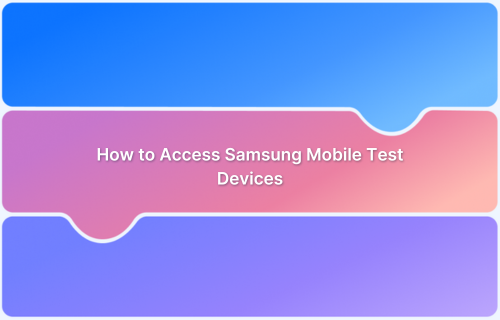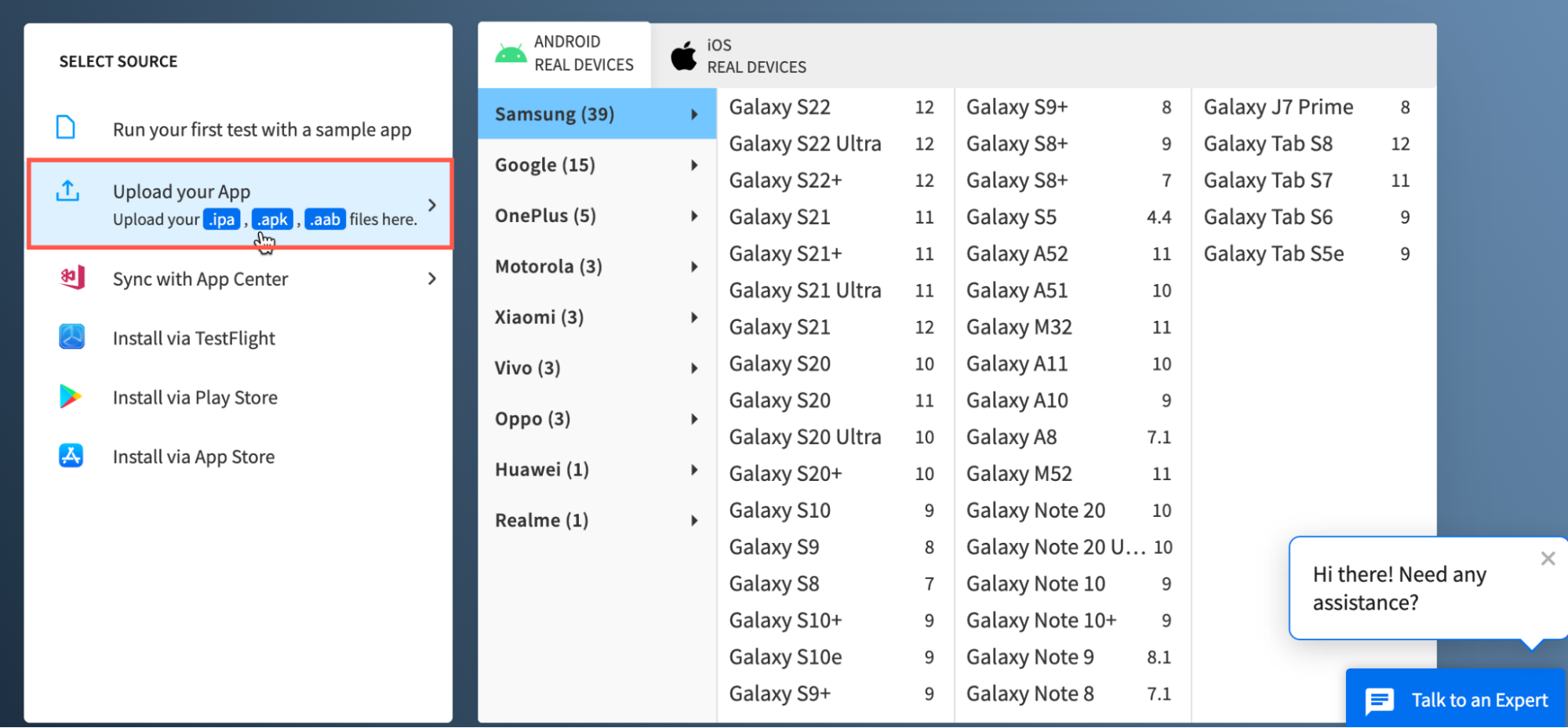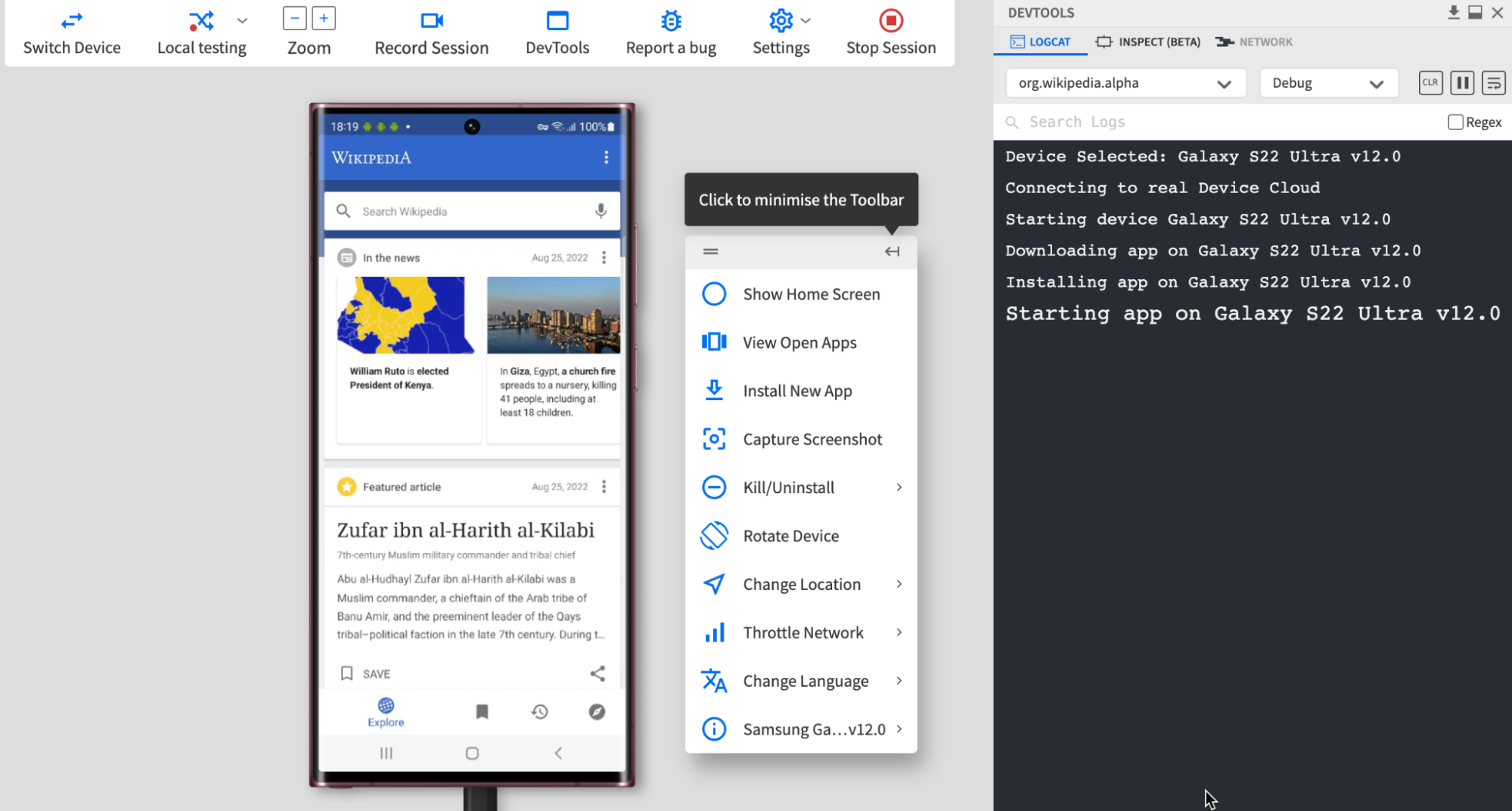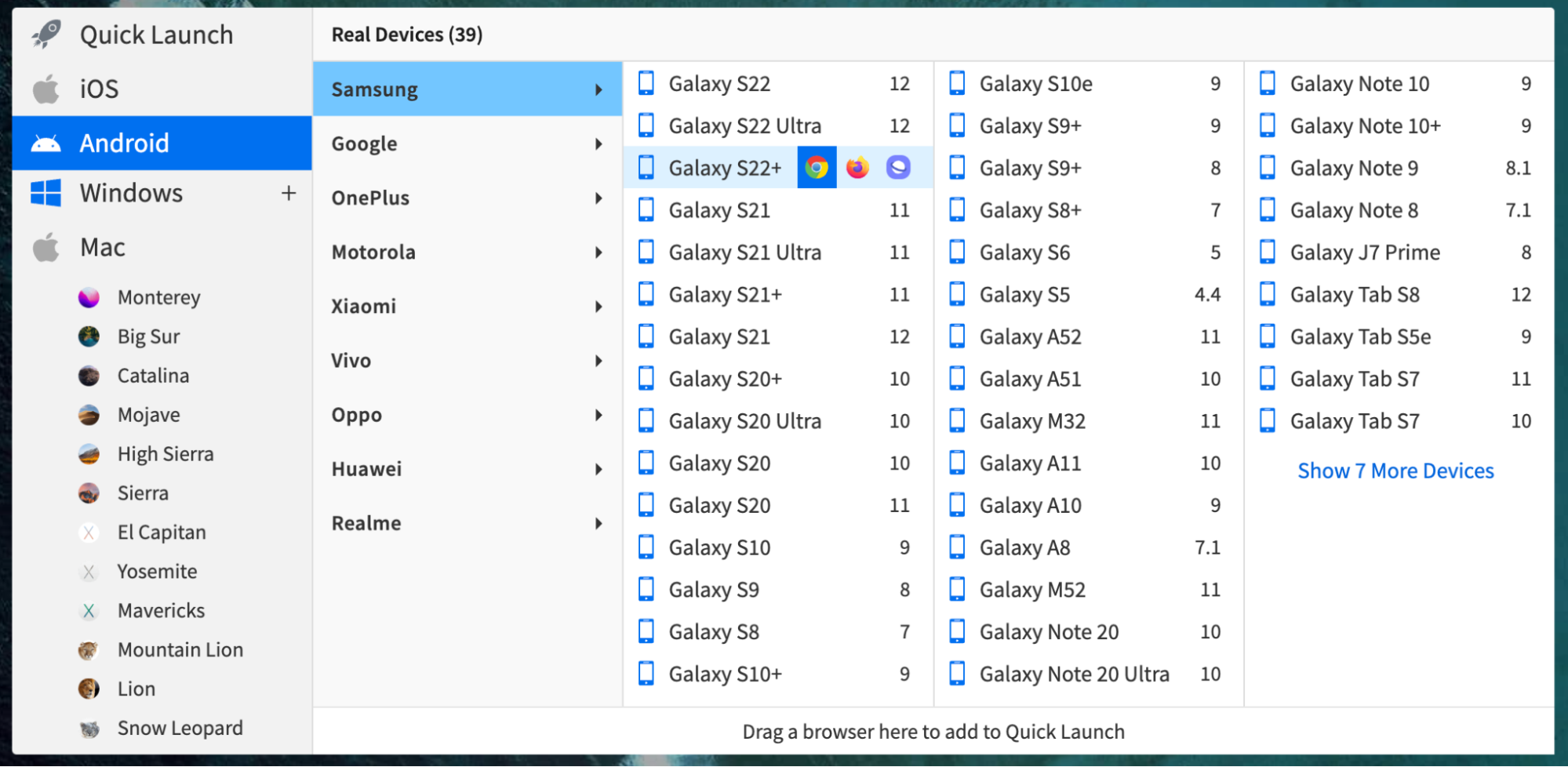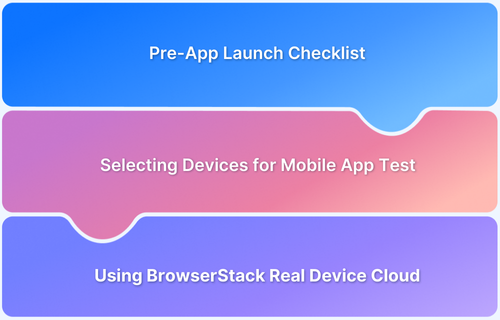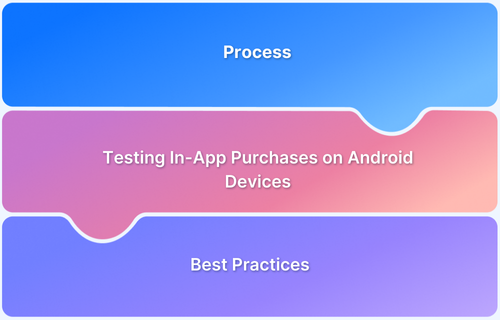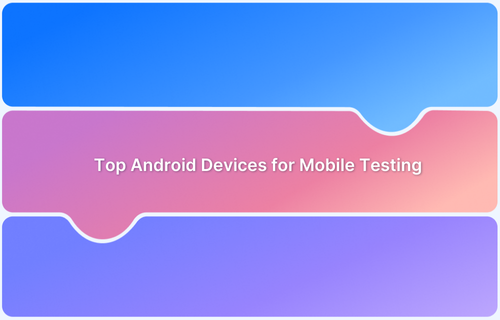Samsung has captured 23.58% of the mobile market share globally and has emerged as the second most preferred smartphone vendor worldwide. It has significant brand recognition, especially for its Galaxy series.
With a wide range of device versions and increasing popularity, developers need to test their apps extensively on all the brand’s latest and legacy handsets like testing the Galaxy series.
This article introduces an extremely useful and intuitive method for developers and QAs to access all the real Samsung devices for testing.
Why Test on Real Samsung Devices?
To release robust and flawless apps for a big brand like Samsung, app developers and QAs need access to a comprehensive device lab. A device lab that includes all the latest and legacy handsets for extensive testing of apps across Samsung tab and smartphones.
However, it’s critical to remember that it is not feasible for organizations of all sizes to set up a device lab or purchase all Samsung mobile devices for testing purposes. It demands huge investment and maintenance. Teams need a better solution that can help them with the required test infrastructure for running tests on real Samsung devices.
Here’s where a real device cloud like BrowserStack comes into the picture. BrowserStack lets you run on real Samsung devices without having to set up a physical device lab, thus saving you time and money. Here’s why you should test your app on Samsung Devices via BrowserStack’s cloud:
- Wide range of devices & tablets: Test your apps on real Galaxy devices & tablets for accurate testing results. Select from a wide range, including Samsung Galaxy S22 (S22+, Ultra), S21, S20, S10 Series, Galaxy S8, Galaxy Note 20 (Note 20 Ultra), Galaxy Tab S8, Tab S7, etc., on every screen size and resolution.
- Real Android Device Cloud: You don’t have to build or maintain expensive device labs. Get instant, browser-based access to the latest and the most popular mobile devices including Galaxy, Pixels, Samsung, Nexus, etc. whenever you want.
- Natural gestures: On the remote Galaxy devices, interact with your website or mobile app just as you would with a device in hand. Tap, scroll, zoom, swipe, and more.
- Test local servers: Test your website and mobile apps out of the box on internal development and staging environments using local testing features.
For more details on testing on a Samsung device through a real device cloud, you can refer this page.
How to Use a Real Device Cloud For Testing on Real Samsung Devices
As mentioned earlier, it may not be economically feasible for all teams to purchase numerous Samsung handsets or set up a device lab. An ideal approach here is to opt for a cloud-based platform that offers all the required Samsung devices for testing and debugging.
BrowserStack is one platform that teams must leverage to test their apps and websites on real Samsung devices. It’s real device cloud offers 3000+ real devices and browsers for manual and automated testing in real user conditions. Its real device cloud offers the latest and legacy mobile devices from Samsung, including the popular Galaxy series smartphones such as Galaxy Note 10, S22 Ultra, etc.
The image below represents all the Samsung devices available for testing on BrowserStack.
The process of getting started with testing on the desired Samsung device is very simple. One simply needs to:
1. Sign up for free on BrowserStack App live.
2. Navigate to the App-live dashboard
3. Upload the desired Android app from the system or choose the Install via Play Store option to upload the app directly from Play Store.
4. Select Samsung from the list of companies. BrowserStack displays the list of Samsung devices supported for testing.
5. Once you select a specific Samsung device to test, an App-live session begins immediately on a secure real device cloud. Furthermore, the uploaded app is instantly downloaded and installed on that device for the testers to get started with instant testing.
The image below represents a sample test session on Galaxy S22 Ultra.
6. Now, the developers or testers can start testing their apps. They also access DevTools, bug reporting tools, and session recording features. It offers an inclusive test experience.
That’s how convenient it becomes for teams to access real Samsung test devices. One does not need to worry about setting up an on-premise device lab; simply log in> upload the app (.apk file) > choose the desired Samsung handset, and start testing without any complex setup or installation.
Within the test session, teams also get access to the following features from the toolbar:
- Capture Screenshot – It helps validate security concerns around protecting sensitive user information.
- Rotate Device: It is used to test the Android app in the Landscape or Portrait mode.
- Throttle Network: It is used to test or simulate the app’s performance in poor network conditions
- Change Location: It is used to test the app’s behavior when accessed from different geographic locations.
- Change Language: It is used to test the app’s compatibility in different languages.
BrowserStack also allows you to test your websites and web apps on the browsers of Samsung devices. To test websites and web apps on mobile browsers:
- Log in to BrowserStack Live
- Select Android > Samsung
- Hover on the device that you want to test on and select the browser.
All the Samsung handsets are hosted on a secure cloud and are available for 24×7 testing from anywhere in the world. Additionally, the list of devices is updated as soon as new Samsung devices are launched, which means teams can test the latest handsets using BrowserStack.
Disadvantages of Using Samsung Galaxy Emulator
Samsung’s Galaxy Emulator has major disadvantages, so it is always recommended to use real devices to test your apps on Samsung devices.
1. Inaccuracy in Performance: The emulator does not accurately mimic the performance of a real device, so testing on it may not reveal all performance-related issues that may occur on actual devices.
2. Limited Hardware Support: It may not be able to test certain hardware-dependent features such as camera, GPS, and sensors.
3. Inability to Simulate Real-world Conditions: Emulators cannot test real-user conditions such as network conditions, battery level, etc.
4. Slow Performance: They are resource-intensive, and their performance is rather slow and inconsistent, especially when it comes to complex applications.
5. Feature Limitations: They may not have all the features and capabilities of real devices, which can lead to incomplete testing.
6. Localization Restrictions: The emulator cannot test the apps for different languages, time zones, GPS limitations, and other localization settings.
Conclusion
Samsung is undoubtedly a market leader and will continue rolling out new devices regularly in the coming days to keep up with the competitors. Needless to say, mobile app developers will have to optimize their apps and sites for the latest and legacy Samsung devices. It will help ensure their apps are compatible with devices from a leading vendor.
With platforms like BrowserStack, developers and QAs can purely focus on testing apps on Samsung handsets. Additionally, teams get faster access to the latest Samsung device (as soon as they are launched) for testing and optimization. This significantly helps mobile app developers and testers to test and release market-ready apps that are compatible with Samsung.