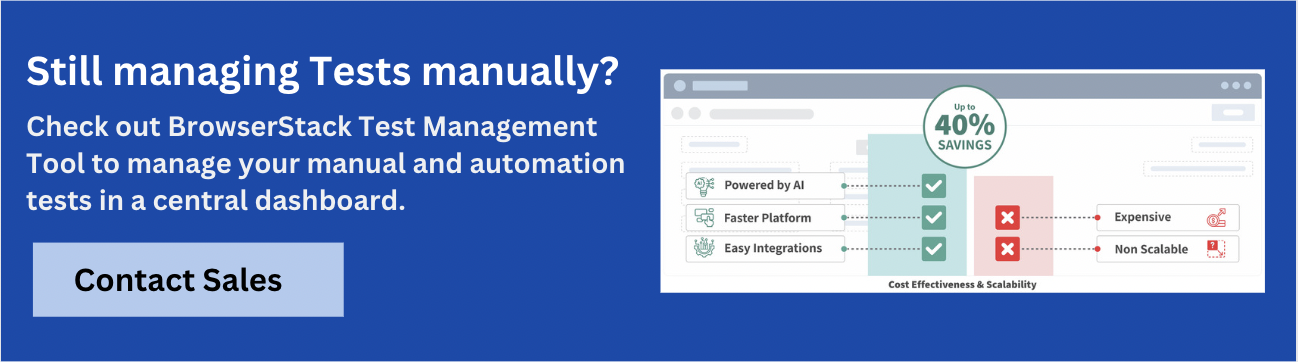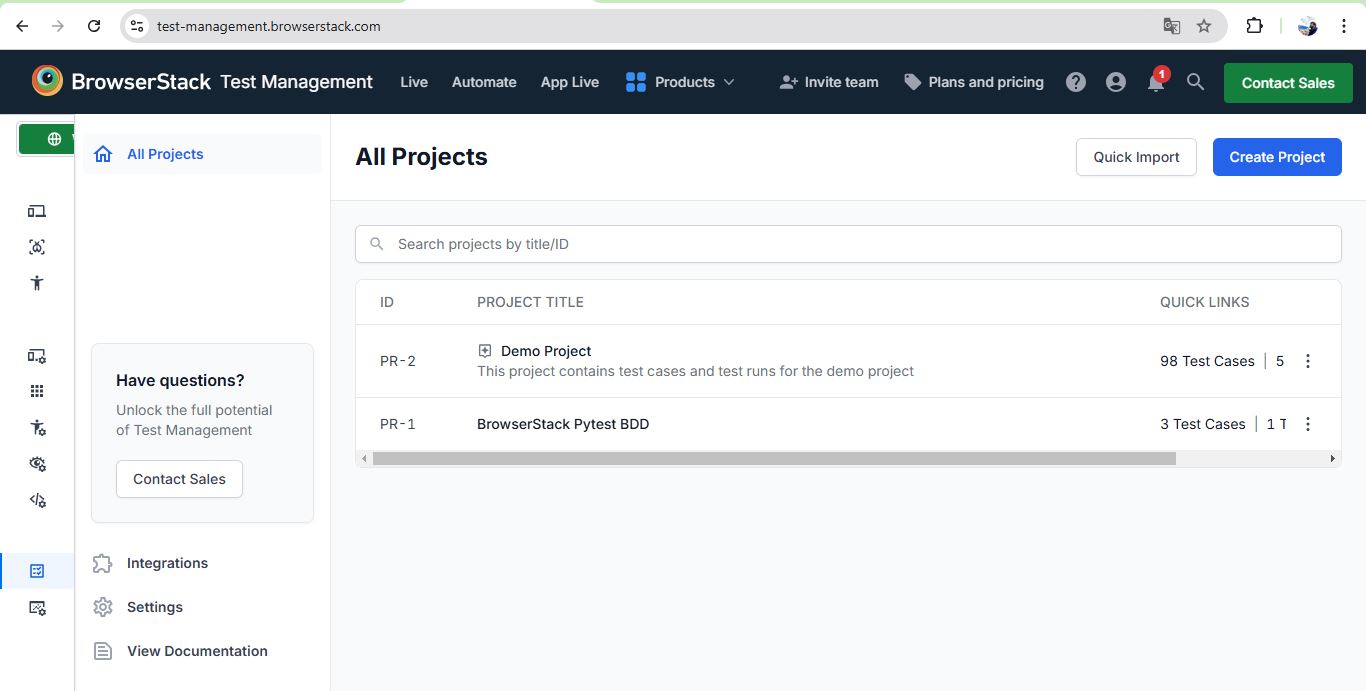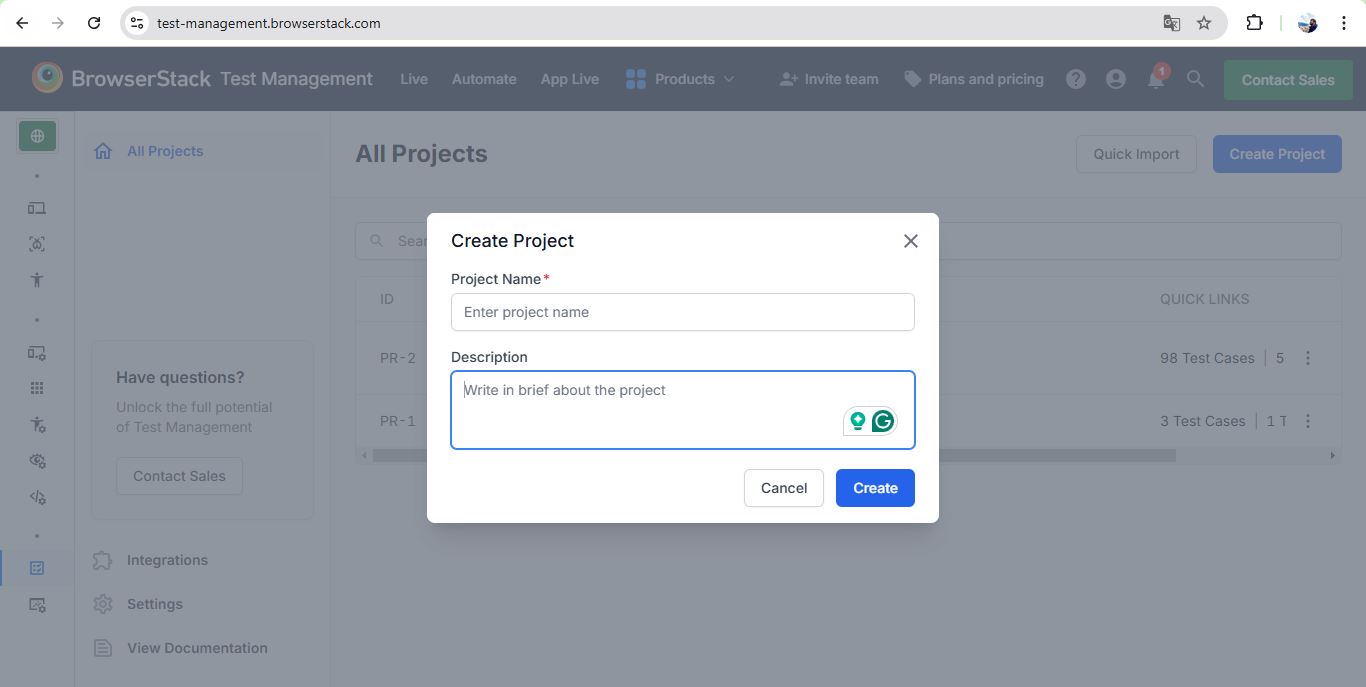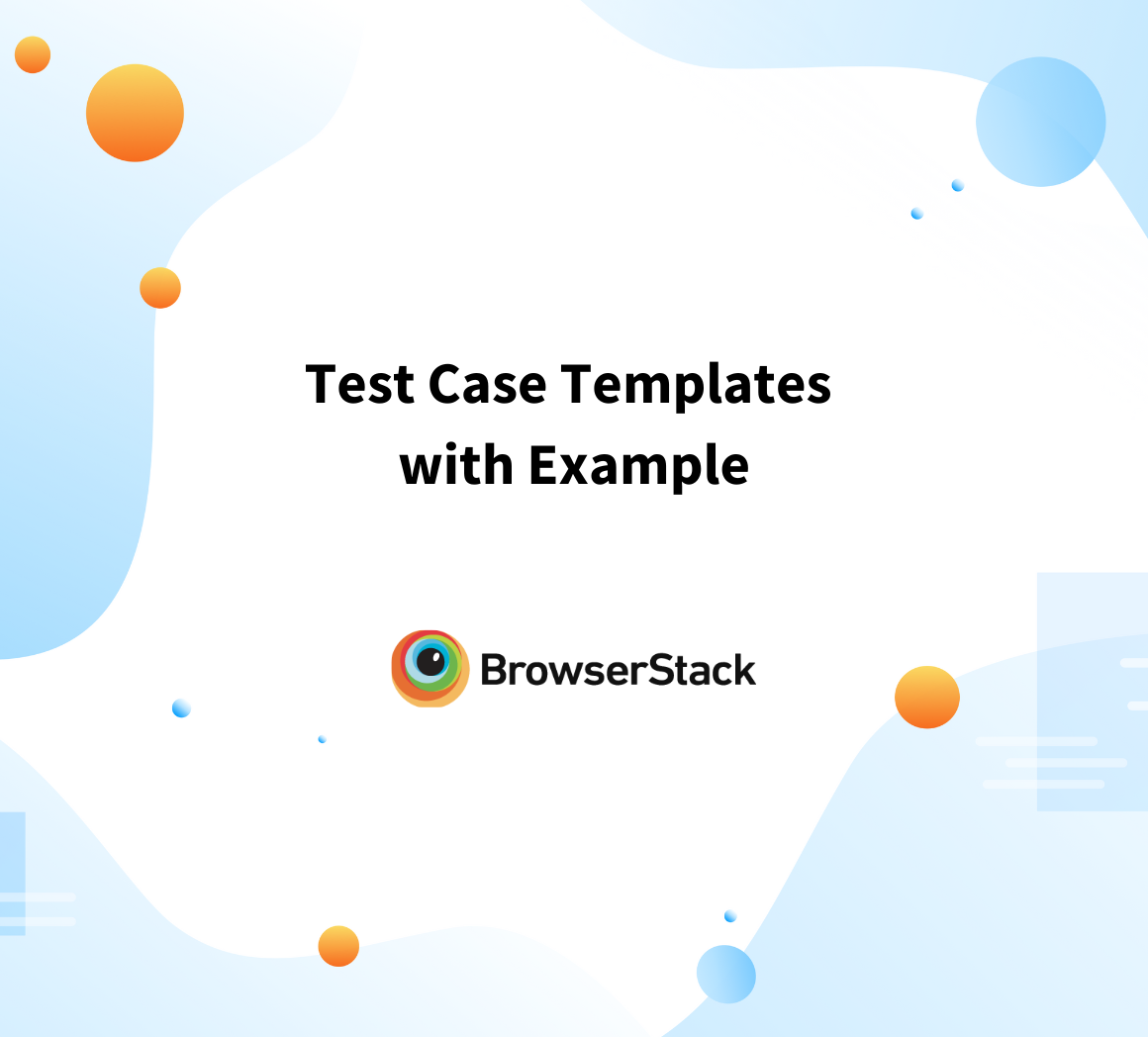How to write Test Cases for WhatsApp
By Arjun M. Shrivastva, Community Contributor - December 20, 2024
WhatsApp is one of the most widely used messaging applications globally, offering features like instant messaging, voice and video calls, file sharing, and status updates.
Given its massive user base and critical role in communication, ensuring its reliability and functionality is paramount. Writing test cases for WhatsApp involves a thorough understanding of its features, user workflows, and edge cases to maintain its high standards of performance and usability.
This article explores how to create effective test cases that comprehensively cover WhatsApp’s features and ensure seamless user experiences.
What are Test Cases for WhatsApp?
WhatsApp test cases are structured, detailed steps designed to validate the functionality, performance, and user experience of its various features. These include testing messaging, voice and video calls, multimedia sharing, group functionalities, and more.
Each test case defines a specific scenario, including input conditions, actions, and expected outcomes, to ensure that every aspect of the app works as intended under various circumstances.
Creating test cases for WhatsApp requires considering diverse user environments, such as different devices, operating systems, network conditions, and languages. By systematically covering these scenarios, test cases help identify bugs, ensure feature reliability, and maintain the app’s overall quality.
Read More: How to write Test Cases for Login Page
Approaches to Execute Test Cases for WhatsApp
Test cases for WhatsApp can be executed in two ways: manual testing and automated testing. Each approach has its advantages and is chosen based on the test scenario, complexity, and requirements.
Manual Testing
Manual testing involves executing test cases step-by-step without using tools or scripts. It is particularly useful for exploratory testing, UI/UX validation, and verifying features like message formatting, multimedia previews, and real-time notifications.
Testers manually simulate user behavior, such as sending messages, joining calls, or updating status, to ensure the app functions as expected. This approach is ideal for identifying subtle usability issues that might be missed by automated scripts.
Read More: Top 15 Manual Testing Tools
Automated Testing
Automated testing leverages tools and frameworks to execute predefined test cases through scripts. This is ideal for repetitive, time-consuming tasks, such as validating messaging functionality across multiple device configurations or load-testing group chats.
Automated tools like Appium or Selenium can simulate user interactions like typing messages, sending files, or making calls, ensuring consistency and faster results. Automated testing is especially effective for regression testing and performance testing, where scalability and speed are crucial.
A balanced combination of both approaches ensures comprehensive coverage and efficient execution of WhatsApp test cases.
Read More: How to create Test Cases for Automated Tests
Test Scenarios for WhatsApp
Test scenarios for WhatsApp cover various functionalities and workflows to ensure the application performs seamlessly across different environments and use cases. Here are some key test scenarios:
Messaging Features
- Verify that users can send and receive text messages in individual and group chats.
- Test for real-time message delivery indicators, including single ticks (sent), double ticks (delivered), and blue ticks (read).
- Check the ability to send and receive multimedia files like images, videos, documents, and voice notes.
Voice and Video Calls
- Validate the ability to initiate, receive, and end voice and video calls.
- Test call quality under different network conditions.
- Ensure that group calls function correctly, including adding or removing participants during a call.
Group Features
- Test group creation, adding and removing members, and assigning admin roles.
- Validate notifications for group-specific actions, such as name or icon changes.
- Check message delivery and interaction within groups.
Media Sharing
- Verify the sharing of images, videos, audio files, documents, and location.
- Test media compression and quality after sharing.
- Check the proper display and playback of shared content.
Privacy and Security
- Test end-to-end encryption for messages and calls.
- Validate privacy settings for last seen, profile photo, and status updates.
- Check the functionality of two-step verification.
Notifications
- Ensure timely notifications for new messages, calls, and updates, even when the app is in the background.
- Test customizable notification settings, such as tones and vibrations.
Cross-Device Functionality
- Verify seamless syncing of messages and updates across devices.
- Test the logout and login functionality for linked devices.
Performance
- Check the app’s responsiveness during heavy usage, such as high traffic in group chats.
- Test the app’s performance in low-network conditions.
These scenarios ensure that WhatsApp remains reliable, secure, and user-friendly across all its features and functionalities.
Types of Test Cases for WhatsApp
Test Case for WhatsApp: Positive
Positive test cases validate that the application performs as expected under normal conditions.
- Verify users can successfully send and receive text messages.
- Test the ability to initiate and accept voice and video calls.
- Check if multimedia files (images, videos, documents) can be sent and viewed without errors.
Test Case for WhatsApp: Negative
Negative test cases test the application’s behavior in invalid or unexpected conditions.
- Verify sending a message with an unsupported file format triggers an appropriate error message.
- Test app behavior when attempting to make a call without internet connectivity.
- Check how the app handles login attempts with incorrect credentials.
Test Case for WhatsApp: Functional
Functional test cases focus on the core features and operations of the app.
- Validate message delivery, read receipts, and typing indicators.
- Test the creation and management of groups, including adding or removing members.
- Verify the implementation of privacy settings like hiding “Last Seen” from specific contacts.
Test Case for WhatsApp: Non-functional
Non-functional test cases evaluate aspects like performance, scalability, and security.
- Test the app’s response time during high traffic in group chats.
- Verify the encryption mechanism for messages and calls to ensure data security.
- Evaluate how the app performs on devices with low battery or storage space.
Test Case for WhatsApp: UI
UI test cases ensure the user interface is intuitive and visually consistent.
- Validate the alignment and appearance of chat bubbles, icons, and buttons.
- Test dark mode functionality across different screens.
- Ensure consistent UI behavior across various device resolutions and screen sizes.
Test Case for WhatsApp: Mobile Responsiveness
Mobile responsiveness test cases ensure the app adapts seamlessly to different device types and orientations.
- Verify the app layout and functionality in portrait and landscape modes.
- Test WhatsApp’s behavior on devices with varying screen sizes, from small smartphones to tablets.
- Ensure touch gestures, like swiping for deleting chats, function correctly on all devices.
By covering these diverse test case types, testers can comprehensively validate WhatsApp’s reliability, usability, and performance under various conditions.
Specific Test Cases for WhatsApp
These specific test cases target core functionalities of WhatsApp, including login, messaging, calls, file sharing, and group interactions. These scenarios ensure that the app performs as expected in real-world user workflows and edge cases.
Login Functionality
- Verify the app allows users to log in using a valid phone number and OTP.
- Check the behavior when logging in with an invalid phone number or expired OTP.
- Validate the ability to stay logged in across sessions.
Valid and Invalid Credentials
- Test login functionality with a valid phone number and correct OTP.
- Test app behavior with incorrect OTPs or invalid phone numbers.
- Verify appropriate error messages for invalid credentials.
Multi-Device Login Scenarios
- Verify successful login and message sync on linked devices.
- Test the logout behavior for one device when it is triggered from another.
- Ensure that session security is maintained across multiple devices.
Messaging Functionality
- Sending and Receiving Messages: Validate real-time message delivery between users.
- Read Receipts and Delivery Indicators: Test the accuracy of single ticks (sent), double ticks (delivered), and blue ticks (read).
Voice and Video Calling
- Call Quality and Connectivity: Validate the call quality under various network conditions.
- Ensure calls reconnect automatically if interrupted.
Notifications and Permissions
- Verify timely notifications for new messages, calls, and group updates.
- Test user permission settings for notifications and their effects.
Group Chat Functionality
- Adding/Removing Members: Test the ability to add and remove members by the group admin.
- Admin Privileges: Verify actions like changing group names, icons, or restricting member messaging.
File Sharing
- Sending Images, Videos, and Documents: Validate successful file uploads and downloads.
- Handling Unsupported File Types: Test error handling for unsupported file formats.
Settings and Preferences
- Privacy and Security Settings: Test options for controlling last seen, profile picture, and status visibility.
- Customization Options (Themes, Notifications): Validate user preferences for themes, tones, and notification styles.
Search Functionality
- Contact Search: Verify search functionality for contacts in the app.
- Chat and Message Search: Test the ability to search within chats and retrieve specific messages.
Logout Functionality
- Single and Multi-Device Logout Scenarios: Validate logout behavior for single devices and linked devices.
- Test the ability to terminate all sessions from one device for added security.
These specific test cases ensure every critical feature and user workflow in WhatsApp is thoroughly validated, enhancing its reliability and user experience.
How to create and manage Test Cases with BrowserStack?
BrowserStack offers a powerful Test Management tool that simplifies creating, organizing, and executing test cases across real devices and browsers.
With its seamless integration with popular test frameworks and CI/CD tools, you can efficiently manage your test cases, ensuring consistent quality assurance. The platform allows you to create detailed test scenarios, track results, and collaborate with your team in real-time.
Here’s a step-by-step guide to help you get started:
Step 1. Accessing Test Management
- Log in to your BrowserStack account.
- Navigate to the Test Management section from the dashboard.
Step 2. Creating a Project
- Click on Create Project.
- Enter a project name and description.
- Click Create to establish your project.
Step 3. Organizing Test Cases
Within your project, use folders to structure test cases logically.
- Click Create Folder.
- Provide a folder name and description.
- Click Create Folder to add it to your project.
To manage folders:
- Click the icon with three vertical dots next to a folder.
- Options include creating test cases within the folder, adding subfolders, moving, editing, or deleting the folder.
Step 4. Creating Test Cases
- Navigate to the desired folder.
- Click Create Test Case.
- Fill in mandatory details such as Test Case Name, State, Owner, Priority, Type, and Automation Status.
- Optionally, define Tags and add Attachments.
- Use the Requirements field to link Jira issues or Azure work items for traceability.
- Choose a template type:
Steps: Define multiple steps with expected results for each.
Text: Provide a general description with an optional precondition. - Click Create to save the test case.
Step 5. Managing Test Cases
- To edit or delete a test case: Select the test case and choose the appropriate action.
- To copy or move test cases: Use the bulk actions feature to select multiple test cases and perform the desired operation.
- To export test cases: Utilize the export function to share test cases in various formats.
- To filter test cases: Apply filters based on criteria like status, priority, or custom fields to focus on specific test cases.
- To use shared steps: Identify common steps across multiple test cases and mark them as shared to ensure consistency and reduce redundancy.
Step 6. Executing Test Cases
- Initiate test runs by selecting the test cases and choosing the execution option.
- Monitor progress and record results within the platform.
- Use the Defects field in the test run result to link Jira issues or Azure work items where bugs are documented.
Why is BrowserStack the Best Tool for Testing WhatsApp?
BrowserStack Test Management offers a comprehensive platform for designing, managing, and executing test cases, making it the ideal choice for testing WhatsApp’s functionality and workflows. Here’s why it stands out:
- Standardized Test Case Creation: Built-in templates ensure consistency and uniformity across test cases, simplifying the setup of WhatsApp-specific scenarios such as login, messaging, voice/video calls, or group management.
- Enhanced Efficiency: Save time with bulk editing and duplication features. Quickly update or replicate multiple WhatsApp test cases to cover scenarios like multimedia sharing, contact syncing, or two-step verification.
- AI-Powered Test Optimization: Leverage intelligent, context-aware suggestions and auto-populated fields to reduce manual effort. This ensures critical WhatsApp functionalities are thoroughly tested without missing key workflows.
Read More: Key Test Optimization Techniques
- Customizable Test Fields: Tailor test cases to WhatsApp’s unique requirements, such as specific message encryption checks or interactions with different network conditions and device configurations.
- Advanced Search & Filtering: Effortlessly manage extensive test suites with advanced search and filtering options. Navigate through multiple WhatsApp-specific scenarios like message threading, call quality, or status updates with ease.
- Real Device Cloud: Access a vast array of real devices and browsers to evaluate WhatsApp under real-world conditions. Ensure seamless functionality across diverse platforms, screen sizes, and operating systems.
- Centralized Dashboard: BrowserStack’s centralized dashboard provides a unified view of all WhatsApp testing activities.
- Test Management: Organize and manage test cases effectively, ensuring comprehensive coverage of WhatsApp’s features like chat backups, notifications, and group chats.
- Real-Time Monitoring: Track test executions in real-time, with access to detailed logs, screenshots, and videos for precise analysis.
- Collaboration: Enable seamless collaboration among team members, allowing for shared insights and quicker resolution of issues.
- Manual Testing: Conduct exploratory testing to identify usability issues and visual discrepancies in WhatsApp’s interface and workflows.
- Automated Testing: Execute automated test scripts to facilitate regression testing, ensuring new updates do not disrupt existing functionalities. BrowserStack integrates with various automation frameworks, boosting testing efficiency for WhatsApp.
Conclusion
Testing WhatsApp requires thorough coverage of scenarios like messaging, file sharing, and privacy to ensure a seamless user experience. Writing and executing detailed test cases is crucial for maintaining functionality and reliability.
BrowserStack Test Management simplifies this process with seamless test creation and management and robust reporting on a single platform. It also ensures comprehensive coverage across devices and platforms. By combining strategic test case design with BrowserStack’s tools, you can ensure WhatsApp delivers a flawless experience to its users.