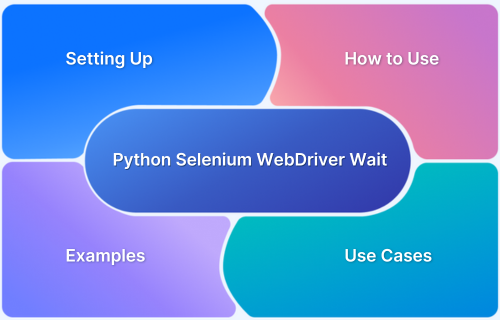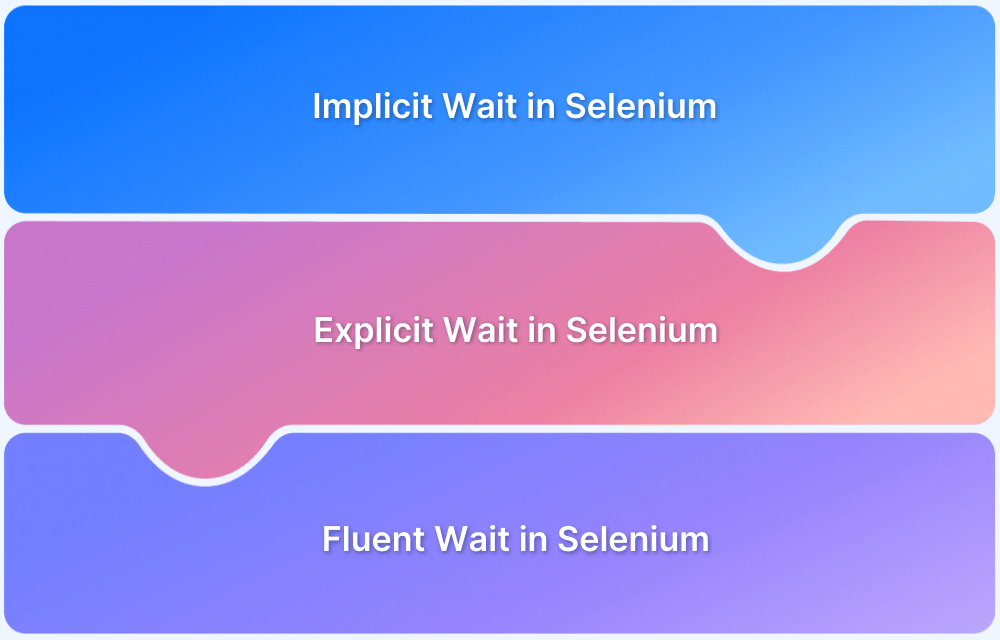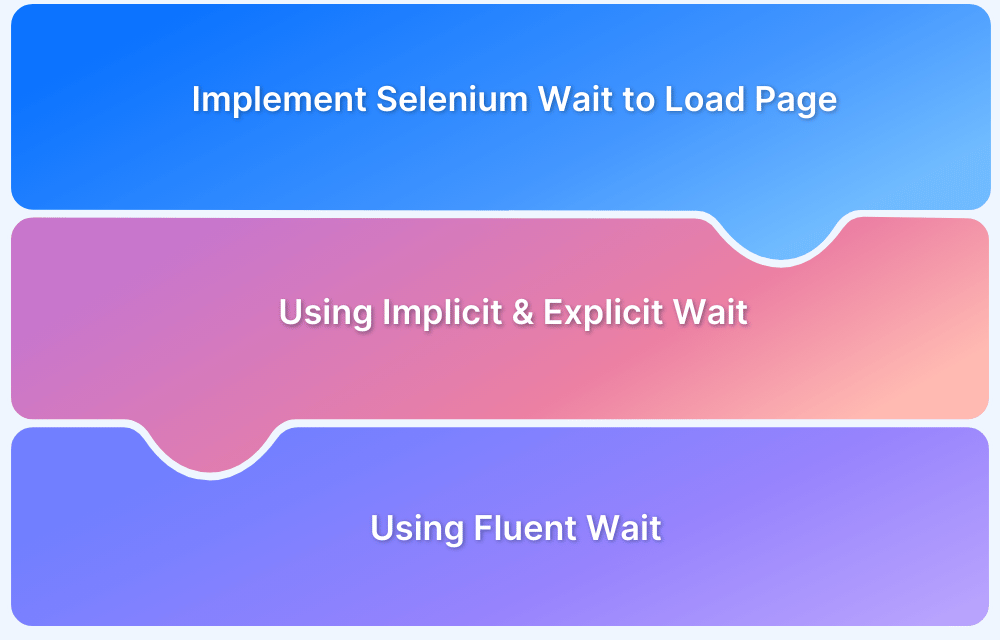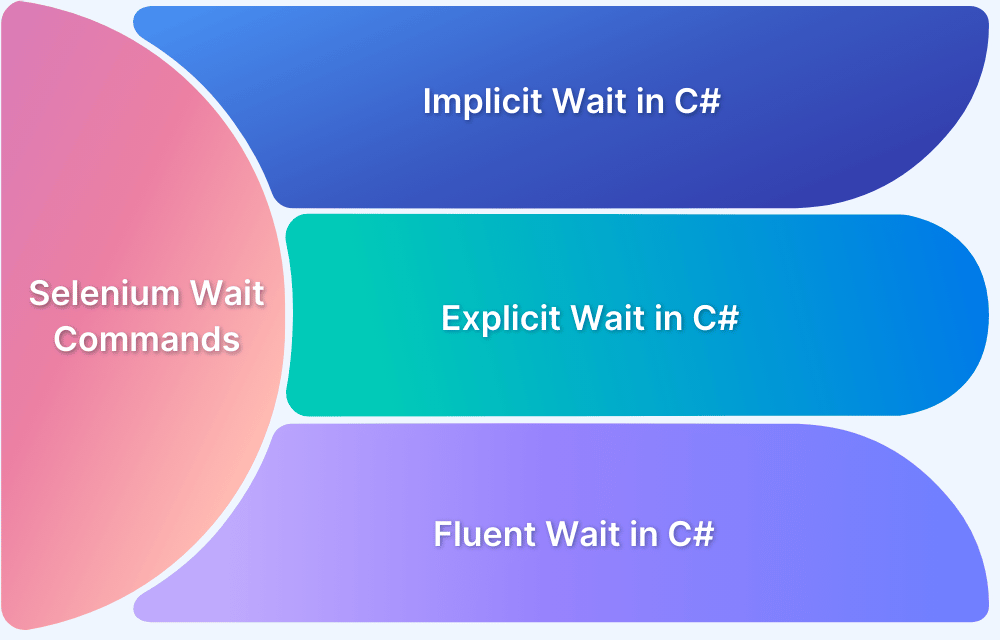Modern web apps load content dynamically, making tests unreliable if elements aren’t ready. Using wait commands like WebDriverWait in Python Selenium ensures scripts wait for elements before interacting, improving test stability
Overview
What is WebDriverWait in Python Selenium?
WebDriverWait in Python Selenium is an explicit wait that pauses execution until a specified condition is met, ensuring reliable interaction with dynamic elements.
Types of Wait in Python Selenium:
- Implicit Wait: Applies a default wait time for all elements.
- Explicit Wait (WebDriverWait): Waits for specific conditions before interacting.
- Fluent Wait: Checks for an element at intervals until a timeout occurs.
Use Cases:
- Handling Slow Loading Elements: Wait for elements to fully load before interacting, avoiding failures due to network or server delays.
- Waiting for Elements to Be Clickable: Ensures elements are visible and enabled before clicking, preventing interaction with unavailable buttons.
- Synchronizing with AJAX Requests: Waits for dynamically loaded content to be ready before proceeding with actions.
- Waiting for Text or Attribute Changes: Detects updates in element content or properties before interacting, ensuring accurate test execution.
This article explores how to use WebDriverWait in Python Selenium to handle dynamic web elements effectively, covering different types of waits, setups, use cases, and real-world examples.
What is WebDriverWait in Python Selenium?
WebDriverWait is one of the important components of explicit waits in Selenium. It allows the script to wait for a certain condition before proceeding. This helps prevent errors caused by elements that take time to load.
Unlike implicit waits, WebDriverWait acts on an individual element basis. It waits in conjunction with ExpectedConditions to see if the state of interest is met. Once this is achieved, it continues to run the script without waiting around unnecessarily.
This technique makes the tests more stable and efficient when dealing with dynamic web elements whose load times are not predictable.
Setting Up Selenium and Python for WebDriverWait
To use WebDriverWait in Selenium, you must first set up Selenium with Python. This involves installing Selenium, setting up a WebDriver, and using waits effectively.
Installation and Setup
Install Selenium: Run the following command in your terminal or command prompt:
pip install seleniumDownload the WebDriver
Ensure you have the appropriate WebDriver (e.g., ChromeDriver for Chrome, GeckoDriver for Firefox). Place it in a directory accessible by your system.
Set Up Selenium in Python
Below is a basic setup using Chrome:
from selenium import webdriver driver = webdriver.Chrome() driver.get("https://example.com")
Handling Dynamic Elements Using Different Types of Waits
Selenium offers different types of waits to handle dynamic web elements that take time to load. These waits improve test stability by ensuring that elements are available before interaction.
When Waits are used, the test script waits to ensure that the specified conditions are met before execution. It helps to prevent failures due to slow page loading. There are three types of wait:
Implicit Wait: Implicit wait sets a default timeout for finding elements. If an element is not found immediately, Selenium waits for the specified time before throwing an exception.
When to Use: Use implicit waits when most elements load within a predictable time frame. However, avoid relying solely on it, as it applies globally and may cause unnecessary delays.
from selenium import webdriver driver = webdriver.Chrome() driver.implicitly_wait(10) # Waits up to 10 seconds for elements to appear driver.get("https://example.com") element = driver.find_element("id", "example") # No need for additional waits
Explicit Wait: It waits for a specific condition before proceeding. It is more flexible than implicit waits as it applies only to selected elements. However, it requires careful handling to avoid TimeoutException if the condition isn’t met within the specified time.
When to Use: You can use explicit waits when dealing with elements that appear at different times. This method ensures that the script only continues when the element is ready.
from selenium.webdriver.common.by import By from selenium.webdriver.support.ui import WebDriverWait from selenium.webdriver.support import expected_conditions as EC driver = webdriver.Chrome() driver.get("https://example.com") wait = WebDriverWait(driver, 10) element = wait.until(EC.presence_of_element_located((By.ID, "example")))
Fluent Wait: This Selenium wait checks for an element at regular intervals until the maximum timeout is reached. It also handles exceptions, making it useful for unpredictable element loads.
When to Use: You can use fluent waits when elements appear intermittently or when network speed varies. This approach reduces wait time by checking for the element repeatedly instead of waiting for the entire duration.
Dynamic handling of exceptions makes it useful for pages with frequent AJAX calls or animations. You need to use proper exception handling to avoid failures if the element never appears.
from selenium.webdriver.support.ui import WebDriverWait from selenium.webdriver.support import expected_conditions as EC from selenium.webdriver.common.by import By driver = webdriver.Chrome() driver.get("https://example.com") wait = WebDriverWait(driver, 10, poll_frequency=1, ignored_exceptions=[Exception]) element = wait.until(EC.visibility_of_element_located((By.ID, "example")))
Some of the best practices for using different types of waits are:
- Do not mix implicit and explicit waits. It can become too unpredictable.
- Instead of a long implicit wait, try using explicit or fluent waits on dynamic elements.
- Determine your wait time by how the web load behaves instead of using arbitrary long timeouts.
- Always handle the exceptions properly; otherwise, in cases where your element does not appear, scripts will fail.
Why Are Selenium WebDriver Wait Commands Essential for Dynamic Elements in Python?
Dynamic web elements do not always load immediately. They may load after AJAX requests, JavaScript executions, or server responses. A script will fail if it interacts with an element before it has loaded.
The Selenium WebDriver Wait makes sure that the elements are ready before interaction, hence improving test reliability and efficiency in the execution.
- Prevents Element Not Found Errors: Without waits, Selenium may attempt to locate an element that has not loaded yet, resulting in a NoSuchElementException. Explicit or fluent waits allow the script to wait only when the element is ready, thus eliminating failures.
- Asynchronous Loading: Modern web applications use AJAX and JavaScript to load content dynamically. WebDriver Wait makes sure the script waits only for as long as it needs instead of relying on fixed sleep times, which prolongs test execution time.
- Reduces Unnecessary Delays: Explicit or fluent waits eliminate the need for hardcoded time.sleep() calls, which may cause unnecessary delays. The script continues as soon as conditions are met, optimizing execution time.
- Improves Test Stability: Unstable tests often fail due to unpredictable load times. WebDriver Wait ensures that elements are ready before actions like clicking, sending input, or extracting text, reducing false failures.
- Supports Complex Test Scenarios: Some tests need pre-interaction conditions, like being visible, enabled, or clickable. Explicit waits allow testing under real user conditions so scripts can cope with dynamic behavior correctly.
- Improves Scalability: Correct use of waits makes the test script scalable for any page load behavior. This is very important because there are many elements which sometimes may need to be loaded on many different pages before the entire application can be tested.
How to Use Python WebDriver Wait with Expected Conditions: Handling Dynamic Elements?
WebDriver Wait, combined with Expected Conditions (EC) ensures that dynamic web elements are ready before interacting with them. The use of WebDriver Wait prevents actions from being attempted on elements that are not fully loaded, reducing errors and failures in test scripts.
To begin, import the necessary Selenium modules:
from selenium.webdriver.common.by import By from selenium.webdriver.support.ui import WebDriverWait from selenium.webdriver.support import expected_conditions as EC
You can then check for types of expected conditions:
- Presence of Element: Waits for the element to be present in the DOM.
- Visibility of Element: Ensures the element is both present and visible to the user.
- Element Clickability: Waits for the element to be both visible and enabled to allow clicking.
- Text Presence: Waits for specific text to appear in an element.
- Element Attribute Change: Monitors the change of a specific element’s attribute (e.g., class or value).
Read More: Exception Handling in Selenium WebDriver
Examples of Using Python Selenium WebDriver Wait with Dynamic Web Elements
The following examples demonstrate how to apply WebDriver Wait with different Expected Conditions (EC) to handle dynamic elements effectively.
1. Waiting for an Element to Be Present in the DOM
This example ensures that an element is present in the DOM before any interaction occurs:
element = wait.until(EC.presence_of_element_located((By.ID, "dynamicElement")))
Use Case: Ideal for elements that load dynamically but don’t need to be visible, such as those populated by AJAX or server requests.
2. Waiting for an Element to Be Visible
Wait for an element to be both present and visible before interacting:
element = wait.until(EC.visibility_of_element_located((By.CLASS_NAME, "visibleElement")))
Use Case: When elements are dynamically loaded but need to be visible before interactions, such as clickable buttons or images.
3. Waiting for an Element to Be Clickable
Ensure an element is both visible and enabled before attempting to click:
element = wait.until(EC.element_to_be_clickable((By.XPATH, "//button[@id='submit']"))) element.click()
Use Case: Perfect for buttons or links that are enabled after some action, such as filling out a form or completing a process.
4. Waiting for an Element to Contain Specific Text
Wait for an element to contain a specific text value:
wait.until(EC.text_to_be_present_in_element((By.TAG_NAME, "h1"), "Welcome"))
Use Case: When you want to verify that dynamic text appears in headers, messages, or any other element after a change.
5. Waiting for an Element’s Attribute to Change
Monitor a specific element’s attribute for changes:
wait.until(lambda driver: driver.find_element(By.ID, "status").get_attribute("class") == "active")
Use Case: When elements change their attributes (e.g., CSS classes or statuses) after an event like a form submission or AJAX update.
6. Waiting for an Element to Disappear
Wait for an element to disappear from the DOM. It is useful for elements like loading spinners:
wait.until(EC.invisibility_of_element_located((By.ID, "loadingSpinner")))
Use Case: Ideal for situations where elements (e.g., loading indicators or pop-ups) disappear after the completion of an action, like AJAX requests.
Common Use Cases of WebDriver Wait
WebDriver Wait is a critical component of test automation, as it is useful when handling dynamic web elements, which take time to load, appear, or become interactive. Hence, it needs a wait for certain conditions before interactions can be performed.
The following are some common use cases for WebDriver Wait in Selenium.
1. Handling Slow Loading Elements
Dynamic content could take some time to load, depending on network conditions or server responses. Waiting for the elements to appear or be visible ensures that any interaction is performed only after the element has been fully loaded.
Example: If a page containing dynamic content, such as product lists or comments, is under test, it is essential to wait for elements to appear so that the test script interacts with the right elements.
2. Wait for elements to be clickable
Some elements may be temporarily disabled due to form validation or network delays. Waiting for the elements to be clickable ensures that clicks are made only when the element is visible and enabled, thus avoiding failure in scripts that try to click on an element that is unavailable.
Example: When testing a sign-up form, waiting for the submit button to become clickable after all required fields are filled ensures that the form can only be submitted when ready.
3. Synchronizing with AJAX Requests
Web applications often use AJAX to load content dynamically. WebDriver Wait can help synchronize with AJAX requests by ensuring that elements are loaded and ready for interaction once the request is complete.
Example: Wait for a “Loading” spinner to disappear after an AJAX call ensures that tests only proceed once content is loaded and visible to the user.
4. Waiting for Text or Attribute Changes
Many web elements dynamically change their content or attributes, such as loading status, messages, or visibility. By using WebDriver Wait to monitor such changes, one can ensure test scripts interact with updated elements.
Example: Waiting for a “Success” message to pop up or the CSS class of an element to change rightly verifies that forms are submitted and, hopefully, transactions completed.
Test Dynamic Web Elements on Real Browsers with BrowserStack
Dynamic web elements behave differently across browsers and devices due to variations in rendering engines, JavaScript execution, and browser-specific quirks.
For example, the dropdown menu may open immediately in Chrome but takes slightly longer to open in Internet Explorer. This can affect test results.
Therefore, running tests on real browsers is essential to identify issues early. It helps ensure that dynamic elements function correctly and the application performs as expected.
BrowserStack Automate allows you to run Selenium scripts on real devices and browsers on the cloud. It provides a much more realistic testing environment compared to emulators or simulators.
BrowserStack offers better results than testing on virtual machines, where discrepancies in the browser’s version and configuration could be possible. Some of its key features are:
- Real Device Testing: Tests on 3500+ real browsers and devices and not with simulators, which have inherent limitations.
- Cross-Browser Testing: Test across multiple browsers such as Chrome, Firefox, Safari, Edge, and Internet Explorer.
- Parallel Testing: Run tests in parallel on different devices and browsers, reducing overall testing time.
- Live Debugging: Access real-time logs and video recordings of your test for more efficient troubleshooting.
Running Selenium scripts on BrowserStack Automate enables seamless cross-browser testing of dynamic web elements, ensuring smooth functionality across supported browsers.
With BrowserStack’s real device cloud infrastructure, you can test on a wide range of real devices and browsers, reducing manual effort, saving time, and enhancing application quality.
Conclusion
To reliably test dynamic web elements, you must use the correct WebDriver Wait techniques: Implicit, Explicit, and Fluent Waits. With tools like BrowserStack Automate, you can test on real browsers and devices, overcoming inconsistencies between browsers and improving cross-browser compatibility.
Using the right wait for the use case and automating tests on different platforms can help to improve the stability and accuracy of your Selenium scripts.