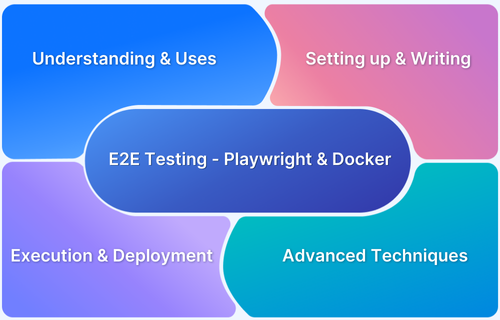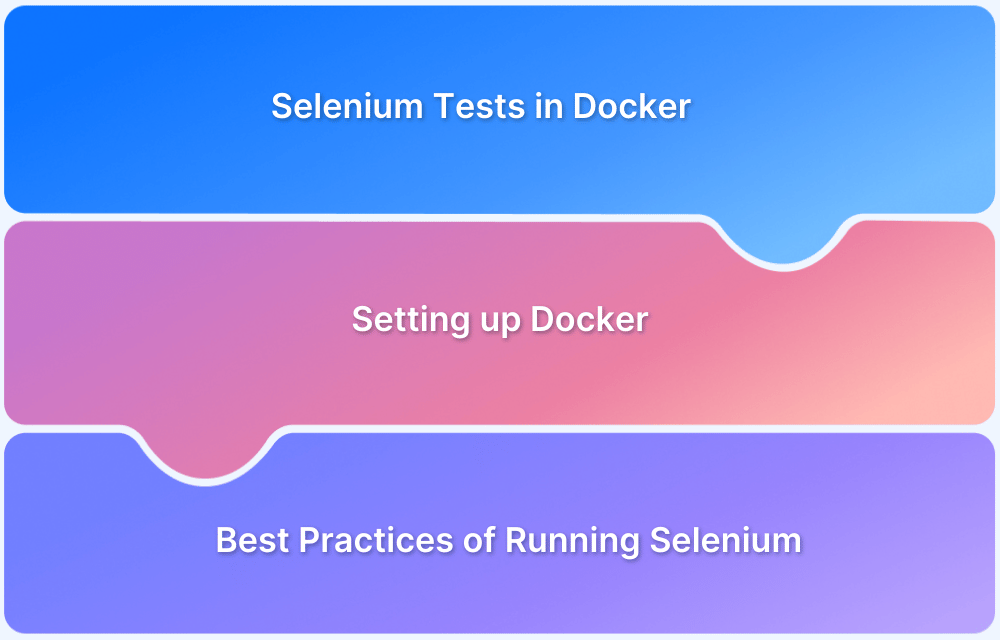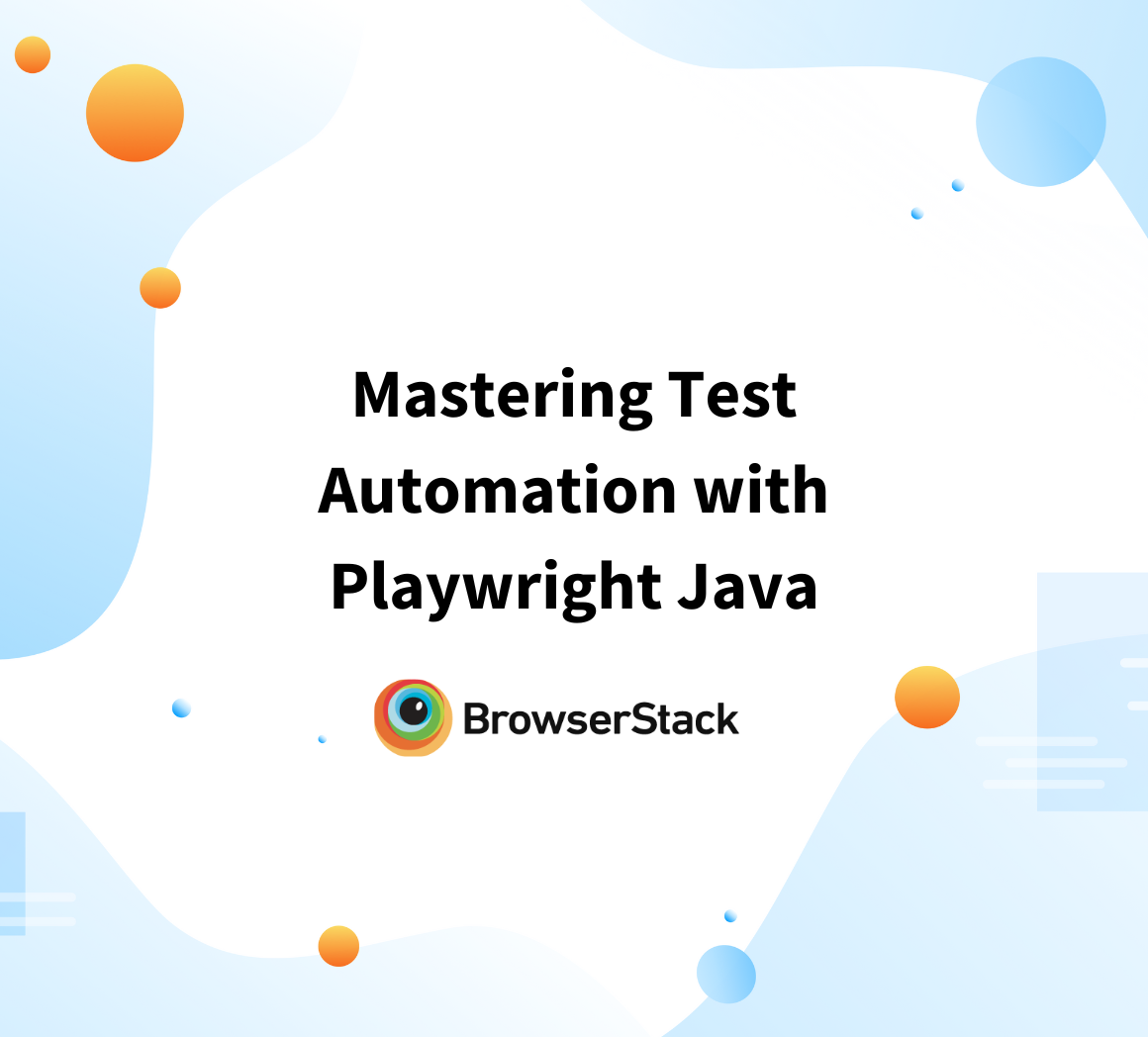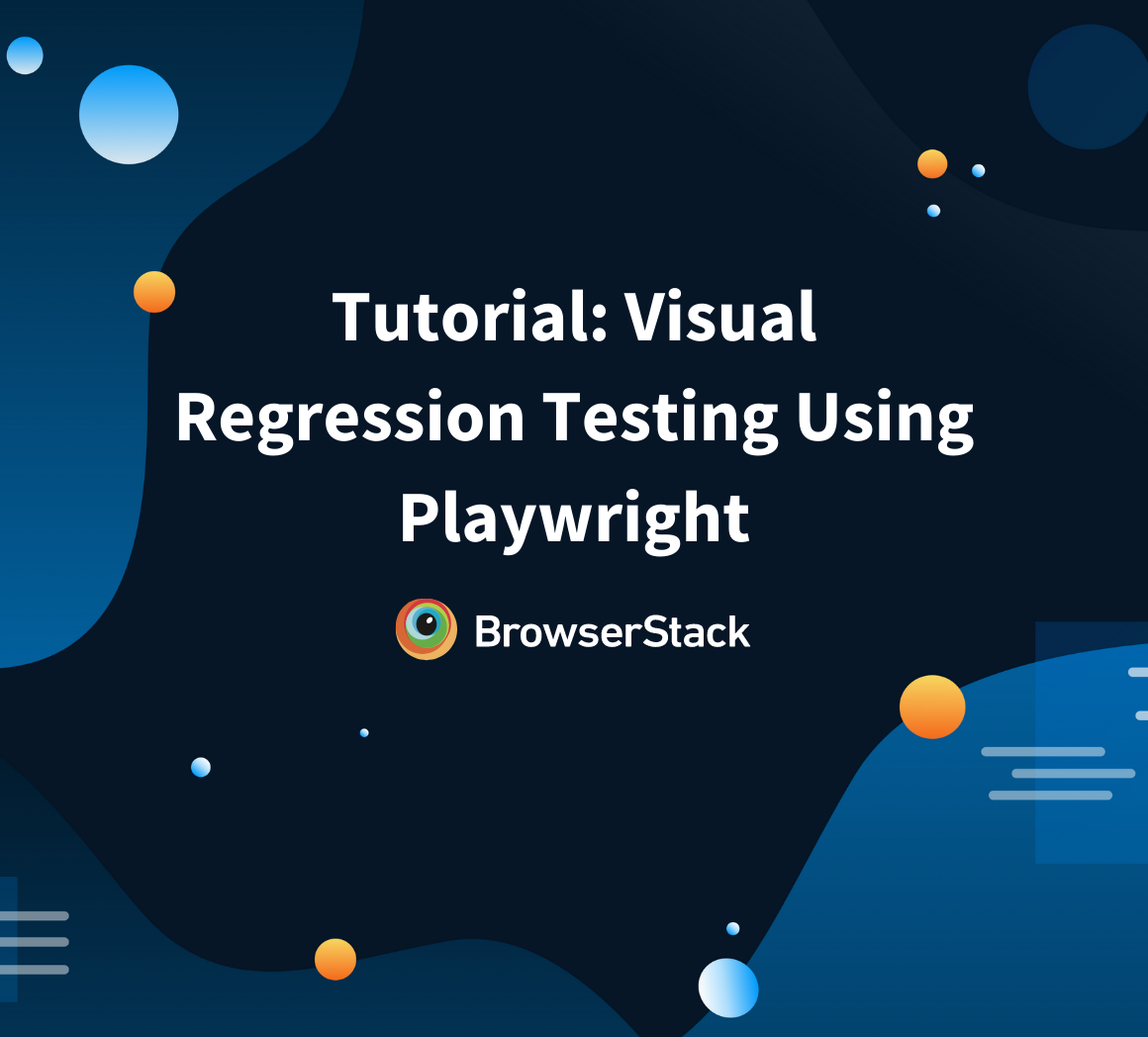Playwright simplifies end-to-end testing with its cross-browser capabilities and powerful features. When combined with Docker, Playwright facilitates consistent, isolated test environments across various systems.
Overview
What is Playwright?
Playwright is an open-source test automation library initially developed by Microsoft contributors. It enables cross-browser testing across various browsers like Chromium, Firefox, and WebKit, with a single API.
What is Docker?
Docker is a platform that simplifies application deployment via containerization. It lets applications run consistently across different environments by packaging code, dependencies, and runtime into lightweight containers.
Benefits of End-to-End Testing with Playwright and Docker
- Enhanced cross-browser compatibility
- Ensures environment consistency
- Scalable parallel testing
- Resource-efficient execution
- Seamless CI/CD integration
What is End-to-End Testing?
End-to-End (E2E) testing comprehensively verifies an application’s functionality and behavior across its entire workflow. It ensures all components integrate seamlessly and meet user requirements. By simulating real-world scenarios and automating the process with tools like Playwright, Selenium, or Cypress, E2E testing delivers reliable results.
With a test environment resembling production, it validates critical business flows and user journeys, ensuring a high-quality application experience. E2E testing is essential in guaranteeing user satisfaction and the successful delivery of value.
E2E testing brings numerous benefits:
- Early issue detection: It uncovers bugs, integration problems, and functional issues before user release.
- Increased confidence: Thorough testing builds stakeholder trust in the application’s reliability.
- Enhanced user experience: E2E testing ensures a seamless, satisfying user journey.
- Risk mitigation: It identifies and resolves issues in integrated systems, minimizing business risks.
Overall, E2E testing guarantees an application’s quality, functionality, and reliability in real-world scenarios.
Why use Playwright?
Playwright is the ideal choice for browser automation and testing, offering a plethora of benefits. It provides a unified API, supports multiple browsers and programming languages, and enables native mobile emulation. The Playwright Inspector and advanced element identification options enhance the debugging process. With a thriving community and frequent updates, Playwright ensures a reliable and efficient testing experience for end-to-end scenarios.
- Multi-Browser Support: Write automation scripts or tests that work consistently across different browsers, ensuring compatibility.
- Cross-Platform Compatibility: Develop and test applications seamlessly on Windows, macOS, and Linux without code modification.
- Powerful Automation Capabilities: Automate complex interactions, including navigation, form submission, DOM manipulation, and more.
- Modern JavaScript API: Accessible syntax simplifies script writing for both beginners and experienced developers.
- Fast and Reliable: Leverage latest browser features for efficient and reliable automation.
- Headless and Headful Execution: Run scripts in the background or with a visible browser window for debugging.
- Parallel Execution: Speed up execution by running scripts or tests in parallel across multiple browser instances.
- DevTools Integration: Use powerful debugging and profiling tools seamlessly within Playwright.
- Ecosystem and Community: Extensive documentation, tutorials, and integration with popular testing frameworks enhance usability.
What is Docker?
Docker is a platform that makes application deployment easier using containerization. It lets applications run consistently across different environments by packaging code, dependencies, and runtime into lightweight containers.
Unlike virtual machines, Docker containers share the host OS kernel. This makes them quicker and more efficient. They start quickly, consume fewer resources, and are portable across systems. Developers use Docker to ensure that software works the same way in development, testing, and production.
Docker’s ecosystem includes tools like Docker Engine (for running containers), Docker Hub (a public registry for container images), and Docker Compose (for managing multi-container applications).
Read More: Cypress Docker Tutorial
What is the use of Playwright Docker?
Playwright Docker is a preconfigured Docker image that includes the Playwright tool and its dependencies. It provides an isolated and reproducible environment for running Playwright tests within a Docker container.
Overall, Playwright Docker simplifies the setup, management, and execution of Playwright tests, offering a reliable and reproducible environment for containerizing your automated tests.
Setting up the Test Environment with Docker
- Install Docker: Go to the Docker website, download the appropriate version for your operating system, and follow the installation instructions.
- Dockerfile: Create a file called “Dockerfile” in your project directory. It’s like a recipe for Docker to build your app’s environment. Specify the base image, dependencies, and commands to run your app.
- Build Docker Image: Open a terminal or command prompt, navigate to your project directory, and run “docker build -t your-image-name .” This builds the Docker image based on the instructions in your Dockerfile.
- Run Docker Image: Use the command “docker run -p 3000:3000 your-image-name” to start a container based on your image. This runs your app in an isolated environment, and you can access it in a web browser by visiting “localhost:3000”.
- Share Docker Images: This section covers how to use playwright docker images. You can use a Docker registry like Docker Hub to store and share your images. Alternatively, save the image as a tar file using “docker save -o your-image-name.tar your-image-name”. Share the tar file; others can load it into their Docker environment using “docker load”.
- Deploy to Production: Consider using container orchestration platforms like Kubernetes or Docker Swarm for production deployment. This help manage and scale your containers. Cloud services like AWS, Google Cloud, or Azure also support Docker for seamless deployment.
Following these steps, you can install Docker, create a Dockerfile, build and run Docker images, share them using registries or tar files, and deploy your app to production. Docker makes your application development smoother and more efficient.
Writing E2E Testing with Playwright
To initiate the process of writing end-to-end (E2E) tests with Playwright, it is essential to establish a well-configured testing environment. Ensure you have Node.js and a suitable code editor installed on your machine.
Once these prerequisites are met, create a new project folder and initialize it as a Node.js project using the command npm init. Subsequently, proceed to install Playwright as a project dependency by executing the command npm install playwright. This action will facilitate the acquisition of the necessary packages and configure Playwright appropriately.
Now, let us delve into crafting our inaugural E2E test:
- Generate a new test file and import the Playwright library. Define the test scenario by leveraging Playwright’s API, enabling the simulation of browser launches, web page navigation, interaction with elements, and assertion of the expected application behavior.
- Employing popular test runners such as Jest or Mocha is recommended to ensure systematic test management. These frameworks offer comprehensive tools for organizing and executing tests effectively, including grouping related tests, managing setup and teardown procedures, and generating comprehensive test reports.
- After test creation, execute the tests using the chosen test runner.
- The test runner will orchestrate the launch of browsers, execution of test scenarios, and provide detailed feedback on the success or failure of your application’s compliance with the tests.
- This iterative process enables the early detection of bugs or issues during the development phase.
Remember, adopting Playwright for E2E testing is invaluable in ensuring your web applications’ quality and dependability. You gain confidence in your software’s performance across various browsers by simulating authentic user interactions.
Embrace writing E2E tests with Playwright, empowering you to deliver robust, user-centric web applications.
Executing the E2E Tests
In this example, you will explore the remarkable capabilities of Playwright. By leveraging this powerful tool, you can effortlessly launch a browser instance, navigate to web pages, interact with elements, and perform essential assertions.
// Import Playwright const { chromium } = require('playwright'); // Define our test scenario (async () => { // Launch a new browser instance const browser = await chromium.launch(); // Create a new page const page = await browser.newPage(); // Navigate to a web page await page.goto('https://www.example.com'); // Interact with elements await page.fill('input[name="username"]', 'testuser'); await page.fill('input[name="password"]', 'secretpassword'); await page.click('button[type="submit"]'); // Make assertions to verify expected behavior const pageTitle = await page.title(); if (pageTitle === 'Home - Example') { console.log('Test passed! User successfully logged in.'); } else { console.error('Test failed! User not logged in.'); } // Close the browser await browser.close(); })();
This allows you to validate the expected behavior of your web applications with ease and precision. Remember that the above example represents a simplified use case, but in real-world scenarios, Playwright offers extensive functionality to handle complex tests and diverse user interactions.
Deploying the Test with Docker
To deploy your Playwright test with Docker:
Playwright:
- Use Playwright to automate browser interactions, such as filling forms and asserting.
- Craft your test script using Playwright’s powerful API.
- Ensure your test scenario covers the desired user interactions and expected behavior.
Docker:
- Create a Dockerfile: Specify dependencies and instructions to build your Docker image.
- Include the necessary commands to install Node.js and Playwright within the Dockerfile.
- Define the steps to copy your Playwright test script into the Docker image.
- Build the Docker image using the docker build command, tagging it with a name.
- Verify the successful creation of the Docker image by checking the build process output.
- Run the Docker image as a container using the docker run command, executing your Playwright test script within the container.
Docker simplifies the deployment process, making it easier to run your Playwright tests in various settings. By combining the power of Playwright Docker, you can easily automate browser testing, encapsulate dependencies, and ensure consistent execution of your Playwright tests across different environments.
How to Generate and View Test Reports in Playwright
Test reports in Playwright help track execution results, debug failures, and integrate with CI/CD pipelines.
Playwright supports various reporting formats, including HTML, JSON, JUnit, and Allure.
This guide provides step-by-step instructions for generating and viewing reports both locally and inside a Docker container.
Generating Reports Locally
Here are steps that guide you through generating reports locally:
Step 1: Configure Reporters in Playwright
Playwright lets you specify multiple reporters. To generate an HTML report, update playwright.config.ts:
import { defineConfig } from '@playwright/test'; export default defineConfig({ reporter: [['html', { outputFolder: 'playwright-report' }]], });
Other available reporters:
- json – Provides structured log output.
- junit – Suitable for CI/CD integrations.
- allure-playwright – Offers detailed test history and insights.
Step 2: Run Tests and Generate Reports
Run Playwright tests with the HTML reporter:
npx playwright test --reporter=html
This generates an HTML report inside the playwright-report/ folder.
Step 3: View the Report
After test execution, open the report in a browser:
npx playwright show-reportThis launches an interactive UI to inspect test results.
Step 4: Generate Allure Reports (Optional)
You can also use Allure for test visualization and execution history. To enable it:
1.Install the required dependencies:
npm install --save-dev @playwright/test allure-playwright
2.Update playwright.config.ts:
import { defineConfig } from '@playwright/test'; export default defineConfig({ reporter: [['list'], ['allure-playwright']], });
3.Run tests:
npx playwright test4.Serve the Allure report:
npx allure serve allure-resultsGenerating Reports in Docker
Running Playwright tests in Docker helps facilitate consistency across environments. However, extra steps are needed to access reports outside the container.
Step 1: Create a Dockerfile
A Dockerfile defines the test environment. Create a Dockerfile with the following content:
# Use Node.js as the base image FROM node:18 # Set the working directory WORKDIR /app # Copy necessary files COPY package*.json playwright.config.ts ./ RUN npm install # Install Playwright with dependencies RUN npx playwright install --with-deps # Copy test files COPY . . # Run Playwright tests and store reports in a persistent folder CMD ["npx", "playwright", "test", "--reporter=html", "--output=playwright-report"]
Step 2: Build the Docker Image
Run the following command to build the Docker image:
docker build -t playwright-testsStep 3: Run Playwright Tests in Docker
To ensure test reports are accessible outside the container, mount the report directory:
docker run --rm -v $(pwd)/playwright-report:/app/playwright-report playwright-testsThis sees to it that reports are stored on the host machine instead of disappearing when the container stops.
Step 4: View the Report
Since npx playwright show-report does not work inside Docker, serve the report locally:
npx http-server playwright-report -p 8080Then, open http://localhost:8080 in a browser to view the test results.
Alternative (Linux/MacOS): If http-server is unavailable, use Python’s built-in HTTP server:
python3 -m http.server 8080 -d playwright-reportAdditional Considerations for Generating Reports in Docker
- Headless Mode: Ensure tests run headlessly in Docker by updating playwright.config.ts:
use: { headless: true }- Handling Permissions (Linux/MacOS): If reports are inaccessible outside the container, set the correct permissions:
sudo chmod -R 777 playwright-report- CI/CD Integration: Store reports as CI artifacts in GitHub Actions, GitLab, or Jenkins for accessibility. Upload them to cloud storage for accessing them remotely and use Allure or JUnit for structured insights in the CI dashboard.
Integrating BrowserStack with Playwright and Docker
Executing your Playwright tests on BrowserStack within any CI/CD pipeline can be easily accomplished.
By seamlessly integrating BrowserStack with Playwright and Docker, you can unlock a whole new level of simplicity and efficiency in browser testing. With this powerful integration, you can run Playwright tests at scale across a whopping selection of a multitude of browser versions.
- To further enhance your testing capabilities, running Playwright scripts within a Docker environment becomes a breeze.
- Enter Dockerfile.jammy is a carefully crafted solution that includes all the necessary dependencies for running browsers within a Docker container and provides you with the browsers themselves.
- This comprehensive setup ensures a smooth and hassle-free experience as you execute your Playwright scripts within a Dockerized environment.
Run Playwright on BrowserStack Automate
Advanced Techniques with Playwright and Docker
Playwright and Docker work together to make browser testing smooth and reliable. Playwright handles automation across different browsers, while Docker provides a controlled, dependency-free environment. This makes test execution consistent, whether running locally or in a CI/CD pipeline.
Simply running Playwright in Docker is not enough. To make the most of it, tests need to be optimized for speed, debugging should be straightforward, and scaling should be efficient. This section explores practical techniques to improve performance, troubleshoot issues, and manage large-scale test execution.
Parallel Testing with Docker:
Parallel testing executes multiple tests concurrently, speeding up execution and reducing overall time. Docker enables running multiple containers simultaneously, creating an ideal environment.
Steps to achieve parallel testing with Docker and Playwright:
- Split the test suite into smaller files or suites.
- Create a Docker image with the necessary dependencies and configurations.
- Use a test runner or orchestration tool (e.g., Jest, Mocha) to launch Docker containers, each running a subset of tests.
- Distribute and execute tests in parallel across containers.
- Collect and aggregate test results for analysis and reporting.
- Leverage Docker’s scalability for faster and more efficient test execution.
Start Playwright Parallel Testing
Multi-Browser Testing with Playwright:
Playwright allows you to write tests that run on multiple browsers, enabling comprehensive cross-browser testing. With Docker, you can easily execute multi-browser tests by creating separate Docker containers for each browser.
Here’s a high-level approach:
- Set up individual Docker images for each browser you want to test (e.g., Chrome, Firefox, WebKit).
- Create separate test configuration files or environment variables for each browser, specifying the appropriate Playwright settings.
- Create a test runner or a task orchestration script that spins up multiple Docker containers, each running a specific browser image.
- Execute your tests in parallel across the different browser containers.
- Consolidate the test results and analyze them.
This approach allows you to validate the functionality and behavior of your application across various browsers, ensuring compatibility and consistent user experiences.
Headless Testing with Docker
Headless testing is a graphical user interface-free method with advantages like faster execution, reduced resource usage, and seamless CI/CD integration. Docker facilitates headless testing by enabling tests to be run in headless browsers within containers.
Here are the steps involved:
- Configure Playwright for headless mode in test scripts.
- Create a Docker image with the required dependencies and configurations.
- Run tests in Docker containers using headless browsers.
- Analyze results and validate application behavior.
Read More: How to set up Jenkins Docker Agent?
Best Practices for Playwright and Docker
To effectively integrate Playwright with Docker, follow these best practices for seamless testing:
- Dockerize your test environment by creating an image with all dependencies.
- Leverage Docker Compose to manage multi-container applications and orchestrate the testing environment.
- Ensure test isolation by running each test in its own Docker container.
- Optimize container startup time by reducing image size and unnecessary dependencies.
- Use mounted volumes to persist test reports and artifacts for easy analysis.
- Utilize environment variables for flexibility and configuration.
- Tag and version control Docker images for reproducibility and issue tracking.
- Integrate Dockerized Playwright tests into your CI/CD pipelines for continuous testing.
- Monitor resource usage during test execution to identify performance bottlenecks.
- Regularly update dependencies for bug fixes and new features.
Enhance your Playwright Tests with BrowserStack Test Observability
Combining Playwright tests and Docker facilitates consistency, easy execution and scalability, but performance analysis and debugging can still be challenging tasks.
Therefore, integrating BrowserStack Test Observability into your Playwright-Docker setup will be a good option so as to gain maximum visibility into your test runs and improve debugging efforts. Here’s why:
- Detailed Insights: Obtain detailed logs, traces, and execution metrics
- Enhanced Debugging: Detect flaky tests, failure trends, and performance roadblocks.
- Seamless Integration: Integrate and work seamlessly with CI/CD pipelines, as well as frameworks like Playwright.
- Historical data and Trends: Get comprehensive historical data and identify trends for re-run and merged runs of test builds to better understand recurring issues.
- Support End-to-End Visibility: It provides all teams complete End-to-End visibility into automation metrics.
Conclusion
In web application testing, end-to-end (E2E) validation is crucial in ensuring flawless user experiences. To conquer this challenge with style, you have two mighty allies: Playwright and Docker.
You will experience lightning-fast test execution with Docker’s parallelization capabilities, while Playwright’s robust automation features effortlessly handle browser actions. Together, Playwright docker elevates E2E testing to new heights, delivering impeccable application quality and unparalleled user satisfaction.
Useful Resources for Playwright
- Playwright Automation Framework
- Playwright Java Tutorial
- Playwright Python tutorial
- Playwright Debugging
- End to End Testing using Playwright
- Visual Regression Testing Using Playwright
- Mastering End-to-End Testing with Playwright and Docker
- Page Object Model in Playwright
- Scroll to Element in Playwright
- Understanding Playwright Assertions
- Cross Browser Testing using Playwright
- Playwright Selectors
- Playwright and Cucumber Automation
Tool Comparisons: