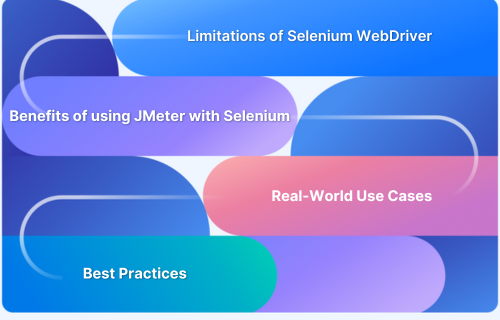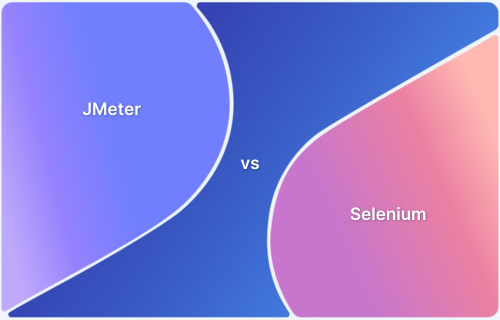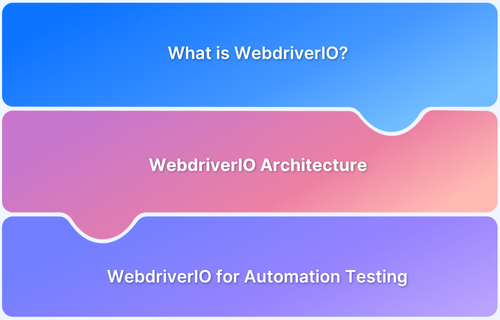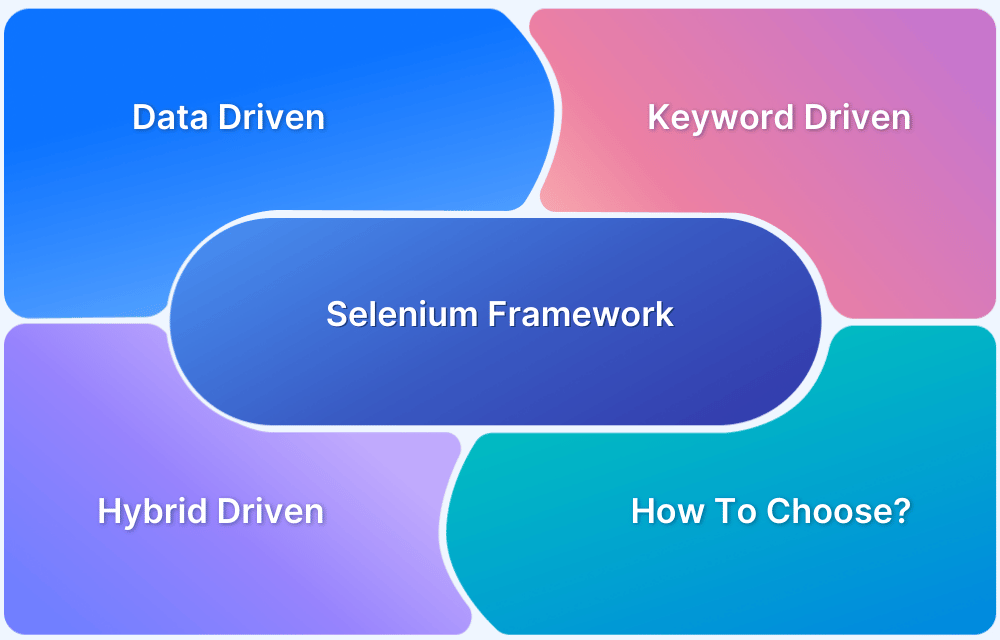Performance testing and functional testing are important for delivering the best user experience in using web applications. While JMeter and Selenium WebDriver are both popular tools in the testing community.
JMeter is widely used for performance testing, while Selenium WebDriver is designed for functional and UI testing. However, merging these two tools provides advanced features, which allows teams to improve performance and functionality.
Overview
Benefits of Using JMeter with Selenium
- Combines backend and UI testing
- Simulates real-world load scenarios
- Reduces reliance on UI for performance testing
- Runs tests in parallel for faster execution
- Integrates easily into CI/CD pipelines
- Supports scalable and distributed testing
- Helps identify performance and UI issues
This blog explains more about JMeter and Selenium WebDriver, along with their integrated features and challenges in the testing phase.
What is JMeter?
Apache JMeter is an open-source tool primarily used for load testing and performance analysis. It handles multiple users sending requests to a web server, allowing testers to check the server’s response under different load conditions.
While JMeter is commonly used for testing the performance of websites, databases, and APIs, it also supports other protocols such as FTP, JMS, and more.
It provides detailed reporting and is known for its user-friendly interface and powerful performance features.
What is Selenium WebDriver?
Selenium WebDriver is an open-source tool that allows developers and testers to automate interactions with web browsers.
It helps automate and manage user actions such as clicking buttons, filling out forms, and navigating pages to test the functionality of web applications. The latest version of WebDriver works directly with the browser, providing faster and more accurate test execution.
It also supports various programming languages like Java, Python, C#, and Ruby.
Selenium WebDriver Limitations
Some of the limitations of Selenium WebDriver are:
- Performance Testing: Selenium WebDriver is not designed to handle load testing or handle a large number of regular users, making it unsuitable for performance testing on its own.
- Environment and Browser Dependencies: Selenium tests can sometimes be unreliable due to different browser versions or environments, especially in cross browser testing.
- Execution Speed: Since WebDriver interacts with the browser for every action, its execution can be slower compared to backend-based testing tools like JMeter.
- Complexity for Large-Scale Tests: Writing and maintaining Selenium scripts for large-scale tests can be complex and time-consuming.
Benefits of Using JMeter and Selenium WebDriver Together
The integration of JMeter and Selenium WebDriver brings a lot of benefits, such as:
- Effective Testing: JMeter can handle the load testing aspect, while Selenium WebDriver helps in improving the functionality of web applications.
- Manage Real-World Traffic: By integrating Selenium WebDriver into JMeter Selenium test plans, you can analyze actual user behaviors (for example, form submissions clicks) while measuring how the server performs under stress.
- End-to-End Testing: Test an entire flow from the user’s perspective (via Selenium) and see how it performs under heavy loads (via JMeter).
- Realistic Load Management: Using Selenium’s browser automation combined with JMeter’s load generation helps to establish a more realistic testing environment, as it analyzes real-world user interactions with the site.
Real-world scenarios where JMeter and Selenium Integration are used
Some of the real-world scenarios where JMeter Selenium integration plays an important role are:
1. E-Commerce Websites
Test an e-commerce website under heavy user traffic and ensure that all functionalities, such as checkout and payment gateways, work under stress.
Read More: How to Test an E-commerce Website
2. Web Applications with Complex Workflows
For web applications that have multiple user actions, such as form submissions, account creation, and multi-step workflows, JMeter Selenium can test both the backend performance and the front-end user experience.
3. Social Media Platforms
Helps social media platforms to handle thousands or millions of users interacting with the system while also validating that the core features (for example, posting, messaging, notifications) work properly.
How do JMeter and Selenium WebDriver Work Together?
The merged form of JMeter and Selenium WebDriver provides multiple advanced features and helps improve the overall functionality of the application. Here’s how they both work together:
- Selenium WebDriver is used to automate browser actions and analyze real-user behavior.
- JMeter is used to create a test plan that handles regular users on the platform. This can include performance test scenarios for web servers, databases, or APIs.
- During execution, Selenium WebDriver is executed by JMeter scripts, allowing JMeter to handle actions like browsing, submitting forms, and clicking buttons on a web page, while it captures response times and performance metrics too.
Setup and Configuration
To set up JMeter Selenium together, follow these steps:
- Step 1: Download and install JMeter from the official website. Complete all the important configurations for the load test.
- Step 2: Install Selenium WebDriver along with the necessary drivers for the browser.
- Step 3: Install the JMeter WebDriver Sampler plugin to integrate them, and this allows for the execution.
- Step 4: Create a test plan in JMeter that includes the WebDriver Sampler and defines the Selenium WebDriver scripts to be executed.
- Step 5: Write the Selenium WebDriver script using the preferred programming language to initiate user actions.
- Step 6: Start the test in JMeter, which will execute the Selenium WebDriver scripts while collecting performance data.
Implementation Guide for Integrating JMeter with Selenium
Here is a step-by-step guide to integrating JMeter with Selenium:
- Step 1: Open JMeter and create a new test plan by adding a Thread Group under the Test Plan to define the number of virtual users.
- Step 2: Right-click on the Thread Group, select “Add” > “Sampler” > “WebDriver Sampler.” This needs to be configured in Java or Groovy.
- Step 3: Write a script using WebDriver commands (for example, driver.get(“http://example.com”)) to initiate user actions such as clicks, form submissions, etc.
- Step 4: Add listeners to collect and display performance metrics during the test.
- Step 5: Run the test and analyze the metrics properly with load management.
Best Practices for using JMeter and Selenium together
Follow these best practices when using JMeter and Selenium together:
Best Practices for using JMeter and Selenium together
- Define Clear Testing Goals
- Use Selenium for UI and JMeter for Load
- Run Selenium in Headless Browser Mode
- Use JMeter’s WebDriver Sampler Wisely
- Reduce Browser Overhead
- Use JMeter for API Load Testing Instead of UI
- Use Distributed Testing for Scalability
- Monitor and Optimize Performance
- Run Tests in a CI/CD Pipeline
- Use Separate Reports for Selenium and JMeter
Here’s a detailed explanation of each:
1. Define Clear Testing Goals: Clearly distinguish between JMeter and Selenium use cases. JMeter is designed for load testing and measuring backend performance, while Selenium is best suited for functional UI automation testing.
2. Use Selenium for UI and JMeter for Load: Separate test execution by using JMeter for backend load testing and Selenium for UI validation. Running them independently optimizes resource utilization and test efficiency.
3. Run Selenium in Headless Browser Mode: Enable headless mode in Selenium to improve execution speed and reduce resource consumption. This allows tests to run in the background without rendering a visible browser.
4. Use JMeter’s WebDriver Sampler Wisely: Avoid using JMeter’s WebDriver Sampler for large-scale load testing as it is slow and resource-intensive. If necessary, use it for small-scale browser automation or integrate with remote WebDriver instances.
5. Reduce Browser Overhead: Optimize Selenium test execution by closing browser sessions after tests, minimizing unnecessary actions, and using explicit waits instead of implicit waits to improve performance.
6. Use JMeter for API Load Testing Instead of UI: Simulate user interactions at the API level with JMeter rather than relying on UI-based automation in Selenium. This improves test stability and reduces execution time.
7. Use Distributed Testing for Scalability: Leverage Selenium Grid for running multiple browser instances in parallel and use JMeter’s distributed mode to generate high concurrent loads efficiently.
8. Monitor and Optimize Performance: Monitor CPU, memory, and response times when running tests. Use JMeter listeners to analyze performance metrics and profiling tools for browser-based optimizations.
9. Run Tests in a CI/CD Pipeline: Integrate JMeter and Selenium into a CI/CD pipeline with tools like Jenkins, GitHub Actions, or GitLab CI to automate execution and ensure consistent test coverage.
10. Use Separate Reports for Selenium and JMeter: Generate independent reports for Selenium (using Allure, ExtentReports, or PyTest HTML) and JMeter (using built-in listeners, InfluxDB, or Grafana) to maintain clear insights into performance and functional results.
Read More: Best Practices for Selenium Test Automation
Challenges in using JMeter with Selenium and how to overcome them?
Here are some of the challenges in using JMeter with Selenium and ways to solve them:
- Execution Speed: Selenium scripts can be slow due to browser interactions. To overcome this, optimize test conditions and minimize unnecessary browser actions.
- Effective Load Distribution: Running load tests and browser automation simultaneously can be hectic. Distribute the load across multiple machines or use cloud testing services.
- Complexity in Maintenance: Maintaining JMeter Selenium scripts for large applications can be challenging. Keep the scripts easy and reusable to manage complexity.
- Debugging Issues: It can be difficult to troubleshoot between JMeter and Selenium. Use JMeter’s debugging tools and get detailed logs to identify the root cause in the Selenium test.
Why choose BrowserStack to run JMeter Selenium tests?
BrowserStack Automate is an online cloud-based testing platform for evaluating web applications on various devices and browsers. Here’s why to consider it for running JMeter Selenium tests:
1. Cross Browser and Real Device Testing: BrowserStack Automate allows the user to run Selenium WebDriver tests on different types of browsers and devices, ensuring testing on real-world conditions.
2. Parallel Testing with Cloud Selenium Grid: Run your Selenium WebDriver tests in parallel across multiple devices and browsers in the cloud by reducing the time it takes to complete your test suite.
3. CI/CD Integration: Automate easily integrates with the CI/CD pipeline, allowing users to automate the testing process and get real-time feedback on the web application’s performance and functionality.
Conclusion
Integrating JMeter with Selenium provides a powerful testing approach by combining backend performance testing with UI validation.
By using JMeter for load and API testing and Selenium for functional UI tests, teams can achieve a comprehensive test strategy that ensures applications are both scalable and user-friendly.
Following best practices such as running Selenium in headless mode, reducing browser overhead, using distributed testing, and integrating into CI/CD pipelines helps optimize test execution and improve efficiency.
However, executing Selenium tests at scale can be challenging, especially when testing across multiple browsers, devices, and operating systems.
BrowserStack Automate enhances this by enabling cross-browser, real-device testing at scale without infrastructure overhead. It supports parallel execution, seamless CI/CD integration, and real-time debugging, making it an ideal solution for efficient and reliable Selenium testing alongside JMeter’s load tests.