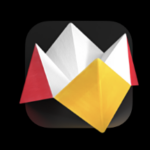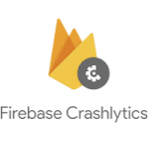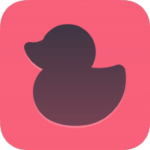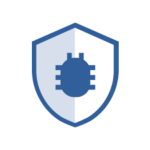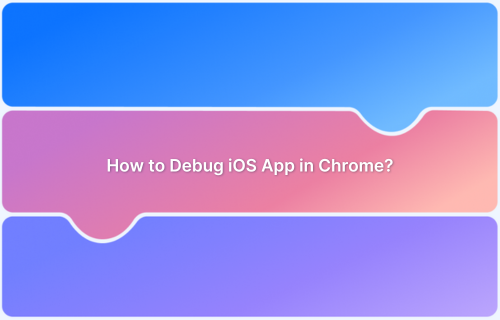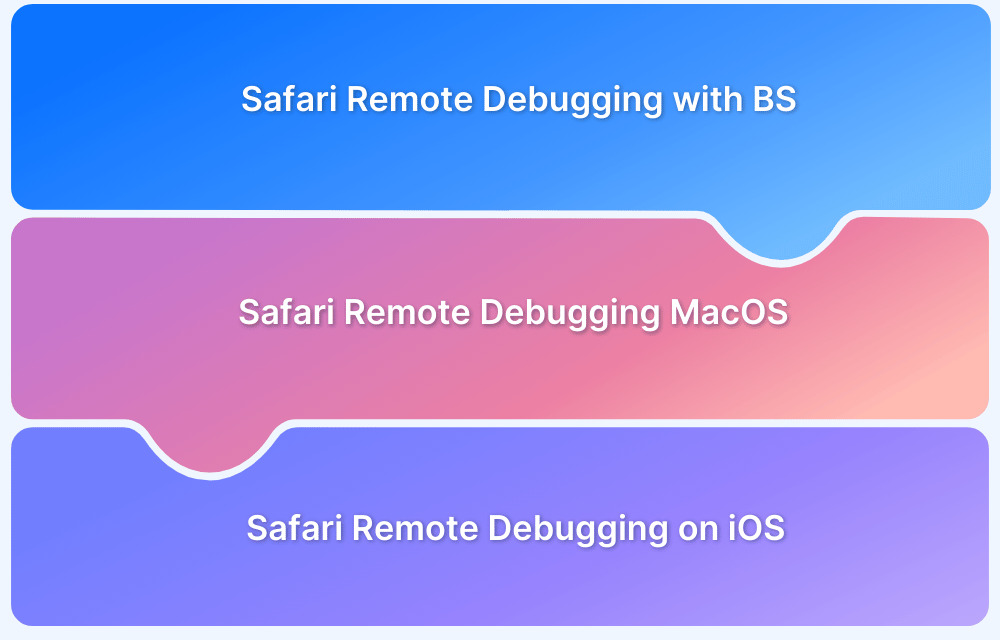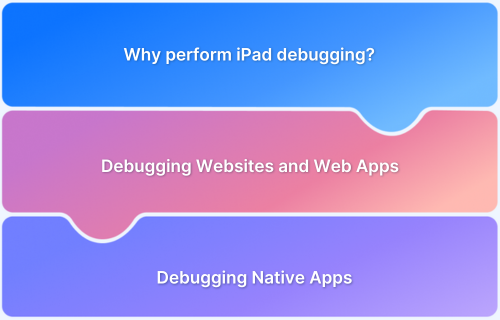20 Best iOS Debugging Tools
By Shreya Bose, Community Contributor - September 30, 2024
The App Store hosts an estimated 200,000 apps, with new apps being added every day. For your app to stand out in such stiff competition, it has to be flawless. This begins with comprehensive, advanced debugging operations.
This guide explains about iOS debugging – what it is, why it’s critical, common bugs found in iOS app code and most importantly, the top tools that are industry-best when it comes to identifying and processing iOS bugs.
What is iOS Debugging?
iOS debugging is the act of finding and resolving bugs, issues, errors and anomalies in iOS application code during and after development. It requires a certain set of tools, testing techniques and protocols to monitor app performance and adjust for crashes, performance bottlenecks, inefficient logic or bad UI elements.
Read More: How to debug iOS apps on Chrome
Why is iOS App Debugging critical?
Here are some of the key reasons why iOS app debugging is critical:
- Establishes app stability: iOS debugging finds bugs and notifies developers so that they may be fixed early in the SDLC. The lack of debugging almost always leads to crashes, data leaks and unsavory user experiences. It also leads to mismanagement of error handling.
- Optimized performance: Debugging reveals big and small performance bottlenecks that slow down execution. It also lays bare inefficiencies in app algorithms, detects memory leaks and high levels of unnecessary CPU usage.
- Manage UI/UX issues: Debugging detects issues like misplaced UI elements, glitching animations and unresponsive links. It also helps find and fix lags or delays in the app.
- Better Vulnerability and Data Handling: Debugging ferrets out vulnerability in the app’s security and data protection mechanisms. This is a major concern, considering modern-data privacy issues and Apple’s own emphasis on security.
- Meet App Store Standards: Apple’s requirements (such as accessibility milestones) to accept apps into the App Store involve standards only achievable via expansive debugging.
- Easier maintenance: Extensively debugged code is much easier to maintain, update and test. This makes it easier to change or add new features.
- Higher credibility: Stable, high-performing apps get higher reviews and aren’t uninstalled as often. They often also contribute to better credibility for the whole brand.
What are iOS Debugging Tools?
iOS debugging tools, as the name suggests, are tools used by developers and testers to diagnose, record, monitor, and resolve bugs/issues/errors in iOS apps. Given Apple’s ecosystem’s nature, these tools generally (but not always) are dedicated to iOS and/or software testing for the Apple platform.
Common examples of popularly used iOS debugging tools are Xcode, Signpost, Chisel, Call stack, etc.
Common Bugs in iOS Development
Bugs in iOS development can inhibit app performance and user experience. This makes it important to identify and address these issues early in the development process. Here are some of the common bugs:
- Crashes: The app stops working abruptly for no apparent reason. This usually occurs due to low memory space, unmanaged exceptions, and/or pointer de-references.
- Memory Leaks: This occurs when the app doesn’t release unused memory which, over time, decreases app performance.
- UI bugs: These include badly rendered elements, controls that don’t respond, and/or layout problems on devices with different configurations and screen sizes.
- Issues with network compatibility: These issues usually cause incomplete data loading, decelerate app performance, and, of course, crash.
- Compatibility with devices and OS versions: Each iOS app has to be rendered on different iPhones, Apple tablets, and iOS versions. Different bugs will appear when the same software is run on different devices/OSes, which won’t be detectable without iOS debugging.
Read More: Remote debugging on iOS and Mac Safari
20 Best iOS Debugging Tools
Discover the 20 best iOS debugging tools that streamline troubleshooting, enhance app performance, and help you deliver a flawless user experience.
1. BrowserStack
BrowserStack offers a suite of tools for comprehensive software testing, including manual testing, automated testing, visual testing, low-code testing, and accessibility testing. For iOS app debugging, BrowserStack provides access to a real device cloud of over 3,500 devices and browsers, allowing users to test on a wide range of iPhones and iPads, from iOS 13.0 to iOS 7.0.
This real-time testing environment ensures that your app performs flawlessly across different iOS versions and devices, making it a powerful tool for monitoring and enhancing iOS app performance.
BrowserStack offers two exclusive tools to debug iOS apps – App Live and App Automate.
App Live: Allows users to test apps (iOS and Android) on thousands of real devices (including newer and older device models) on real mobile devices, including iPhones.
Key Features:
- Check the app’s ability to handle media injection & audio streaming, biometric authentication, passcodes, Apple Pay usage and authentication mechanisms.
- Test native and hybrid apps out of the box on internal development and staging environments.
- Upload, test & collaborate on your dev APK/AAB/IPA files else you could install production apps from Play Store/App Store.
- Debug apps with crash reports and logs and inspect UI elements.
- Use Stacktrace to identify and fix bugs instantly.
App Automate: Allows users to test apps (iOS & Android) on powerful automation engines, with access to a 3500+ strong real device cloud.
Key Features:
- Run parallel tests on multiple devices to speed up results.
- Use the REST API to query your most recent builds or upload a new build.
- Test apps in internal development environments, staging setups, or those secured behind firewalls.
- Requires zero setup or configuration.
- Seamless integration with popular IDEs and CI/CD tools like Jenkins, CircleCI, and GitHub Actions.
- Supports leading iOS automation frameworks such as Appium and XCUITest.
- Provides comprehensive test reports with logs, screenshots, and videos for easier debugging.
- Scalable testing for advanced scenarios like geolocation and background behavior.
Final Thoughts
BrowserStack stands out as a powerful tool for iOS app debugging. It offers everything you need to release faster and deliver exceptional user experiences, from real-time interactive debugging to detailed session recordings and performance insights.
By providing a complete range of test logs and customization options, BrowserStack ensures that you can catch and fix bugs efficiently.
2. Xcode
Xcode is Apple’s own IDE (integrated development environment) for macOS that allows devs to build, test and debug iOS apps. It offers a set of powerful tools, as listed below, for easy and quick iOS debugging.
Xcode – Debugger
This is the default debugger for XCode. Testers can use it to set breakpoints, study variables, and verify expressions during runtime.
Key Features:
- Set breakpoints in code so that test execution pauses at certain points to allow examination of particular elements and app status. This helps isolate and locate bugs, crashes, and other errors.
- Monitor certain variables during debugging to track changes over time.
- Use step controls (step over, step into, and step out) to inspect app flow and behavior.
- Use the console to interact with the debugger and manually inspect run commands, values, and print logs.
- Use the Memory Graph Debugger to visualize app memory usage and detect retained cycles or memory leaks. This helps with optimal memory management in released iOS apps.
- Connect physical iOS devices via USB or wirelessly to debug apps directly on the device. Use this to test features that require hardware—GPS, accelerometer, camera—that cannot be fully simulated.
- User call stack – a method used by the Xcode interpreter – to track execution flow within a script with multiple function calls.
Final Thoughts
XCode seamlessly integrates into Apple’s ecosystem, which many testing tools don’t. It is open-source and free and lets testers switch between supported iOS devices.
However, it only works for the Apple ecosystem, which means that teams seeking to release an Android version of the app will have to use an entirely different tool.
3. Signpost
Signpost offers efficient iOS debugging to help developers track and analyze performance issues in their apps. By offering detailed insights into system behavior, Signpost enables you to monitor specific events, such as app launch times, network requests, and CPU usage, allowing for precise identification of bottlenecks and performance issues.
Integrated directly with Xcode, Signpost offers a user-friendly interface for real-time debugging, making it indispensable for iOS developers aiming to optimize app performance.
Key Features:
- Insert performance markers within the code to track the timing and execution flow of tasks. Signposts offer detailed, structured data that is visualized in Instruments.
- Log specific batches of code, marketing start and end of tasks with signposts. Measure activities like network requests, task rendering, animation, and database queries.
- Integrates with Instruments, which allows testers to visualize data from the signposts – start and end times of tasks, time intervals, and when and where code execution faces obstacles, etc.
- Lightweight, which is optimal for performance management.
Final Thoughts
Signposts are far more efficient than traditional logging mechanisms, and they also have minimal impact on the app’s runtime. They are particularly useful when measuring code blocks that might cause performance to slow down.
4. Charles Proxy
Charles Proxy is ideal for network debugging – particularly inspecting HTTP and HTTPS network traffic between iOS devices and the internet. It helps analyze and debug API calls, web service requests, and app responses.
Key Features:
- Capture and display network traffic between iOS apps and the internet.
- Inspect HTTP requests, responses, headers, and body content (including JSON, XML, and plain text).
- Decrypt SSL/TLS traffic by installing a Charles Root Certificate on the iOS device in question.
- View HTTPS traffic in plain text, which makes for easier inspection of secure web services and APIs.
- Simulate different network conditions (slow 3G, 4G, even bad Wi-Fi) to check how the app behaves under varied circumstances.
- Leverage DNS spoofing..
- Simulate network timeouts and dropped connections to check how the app handles failures or retries.
- Edit HTTP requests and responses before they hit the app or server. This helps evaluate how an app reacts to custom error codes.
- Supports WebSocket traffic inspection, ideal for debugging real-time data in apps using WebSockets.
Final Thoughts
An excellent tool to mock API responses, manage edge case coding without waiting for the backend to deploy changed responses to error codes, and debug APIs in general.
However, when testers use the tool on Linux and Mac, they have reported that the setup process is relatively tricky, with gaps in compatibility and insufficient manual guides.
5. Chisel
Created by engineers from Facebook, Chisel is a set of LLDB commands for improved iOS debugging. It extends the in-built debugging capabilities of Xcode’s LLDB.
Chisel streamlines test activities – inspecting and interacting with an app’s views, hierarchy, and debugging elements during runtime.. It integrates with Xcode’s debugger (LLDB) to simplify iOS debugging.
Key Features:
- Chisel commands help testers inspect the entire view hierarchy from their LLDB console. This helps understand how UI components are placed and if they are causing layout issues.
- Perform a wide range of operations – printing views’ properties, logging view hierarchy, or quickly finding views based on class names or accessibility labels.
- Provides simplified, high-level commands for tedious and verbose debugging tasks.
- Provides commands to investigate memory management issues.
Final Thoughts
Chisel is particularly notable for its Dependency Tracking feature. This unique feature allows testers to visualize task dependencies and manage complex workflows more effectively, a definite point in its favor.
However, like a few other tools in this list, setup protocols are on the more difficult side.
Read More: How to debug web and native apps on iPad
6. Call Stack
Call stack is less a product and more of a data structure that stores information in a way that simplifies iOS debugging. It provides a snapshot of the system’s current status, displaying the flow of code execution – which helps diagnose the causes of crashes, breakpoints, and exceptions.
A call stack stores data about active subroutines or function calls in the code. Every function call pushes a new frame onto the stack, which pops off once the function terminates its task. Call stack helps you reverse-trace these frames to see the order of function calls.
The call stack is generally visualized and examined via Xcode’s LLDB or Instruments.
Key Features (or Elements):
- Trace the sequence of methods invoked and identify the root cause of bugs, crashes, or unexpected behaviors.
- Each function call carries its own “frame” in the stack, containing local variables, arguments passed to it, and return address.
- Shows a history of function calls in reverse.
- Shows the current function or method being executed.
Final Thoughts
The Call Stack in Xcode offers clear execution flow and efficient bug tracking, making it a powerful debugging method. It provides real-time insights and seamless Xcode integration, but it can have a steep learning curve and may become overwhelming in larger projects.
7. Appium
Appium is an open-source automation testing tool that supports iOS as well as Android applications. Using Appium, you can automate mobile app testing across real iOS devices or simulators.
Also, with Appium, you can write tests using your preferred programming languages, like Java, Python, JavaScript, etc., to ensure that iOS apps function as expected, improving both reliability and performance.
Key Features
- Supports iOS, Android, and web apps, allowing reuse of tests across different platforms.
- Write tests in various programming languages such as Java, Python, Ruby, JavaScript, and more.
- Integrates seamlessly with popular testing frameworks like Selenium WebDriver for web automation and XCTest for iOS-specific testing.
- Run tests on both real iOS devices and simulators, ensuring thorough coverage across multiple environments.
- Automates testing without requiring access to the app’s source code or modifying the app itself.
- Easily integrates with continuous integration tools like Jenkins, CircleCI, and GitHub Actions to streamline automated testing workflows.
- Works with cloud-based platforms like BrowserStack to automate testing across a wide range of real devices.
Final Thoughts
Appium offers excellent cross-platform flexibility, supporting multiple programming languages and real-device testing without modifying the app. Its integration with CI/CD pipelines and cloud platforms like BrowserStack is a major advantage.
However, setting up Appium can be complex for beginners, and test execution on iOS simulators can sometimes be slower compared to other tools.
Read More: How to debug using Appium
8. Sentry
Sentry is a powerful error-tracking and performance-monitoring tool designed to help developers identify and fix issues in real-time. As an iOS debugging tool, it enables automatic error tracking, crash reporting, and performance monitoring for iOS apps.
It provides developers with actionable insights to help diagnose and resolve issues quickly, ensuring better app stability and user experience.
Key Features
- Automatically captures errors and crashes in real-time, providing instant notifications.
- Tracks app performance, including slow transactions, network issues, and app responsiveness.
- Offers stack traces, logs, and metadata for every issue, helping pinpoint the root cause.
- Identifies how issues are affecting users, prioritizing fixes based on user impact.
- Monitors app releases and identifies when new errors or performance issues are introduced.
- Easily integrates with CI/CD tools and development workflows for streamlined debugging.
Final Thoughts
Sentry excels at real-time error tracking and performance monitoring, offering detailed insights and seamless integration with iOS development workflows. Its automatic error reporting helps resolve issues faster.
However, Sentry’s detailed reports can sometimes be overwhelming for smaller teams, and some advanced features may require a learning curve.
9. Sherlock
Another iOS debugging tool developed by Facebook, Sherlock is a CLI tool that is particularly useful when working with iOS apps and Xcode LLDB. It is actually part of Chisel. Testers use it to inspect, visualize, and interact with the app’s UI elements and their properties for debugging.
Key Features:
- Quickly query and visualize views, track UI-related issues, and examine an app’s view hierarchy.
- Interact with views directly from the CLI by querying properties such as frame and visibility.
- Search for each UI element in the view hierarchy based on attributes like class name and accessibility labels. Ideal for debugging apps with nested views.
- Offers detailed breakdown of view properties – size, position, constraints, etc. which is perfect for detecting layout bugs.
- Integrates directly with LLDB.
Final Thoughts
Sherlock is a simple yet effective tool for debugging iOS apps, allowing developers to quickly inspect view hierarchies and diagnose UI-related issues. However, it primarily focuses on UI debugging and lacks more comprehensive error tracking or performance monitoring features.
10. Hyperion
Hyperion is an in-app debugging plugin drawer that lets developers and testers examine and resolve issues directly within a live app. In other words, you don’t need a tool like XCode or other simulators to debug iOS apps.
The tool directly integrates into your iOS app as a framework, and your team can inspect and modify the app UI.
Key Features:
- View the app’s view hierarchy directly. See how views are nested and find details about properties like size, position and attributes.
- Use the visual tool to interact with inspect and modify views within the app.
- Make real-time changes to the UI and see what the app would look like, without having to recompile or restart the app.
- Expand the tool’s abilities by choosing from a broad range of custom plugins.
- Inspect and debug animations and layout constraints in real-time.
- Use the network debugging plugin to study and track network respect within the app.
Final Thoughts
While Hyperion is excellent for on-device debugging and offers a convenient user experience, it’s primarily focused on in-app debugging and may lack the depth required for performance monitoring or bug tracking.
Read More: Data visualization for better debugging
11. Reveal App
Reveal offers real-time visual debugging for iOS apps, focusing on the UI. It works with live apps, helping to generate real-time feedback on UI modifications, directly solving issues within layout, and performance configurations.
Key Features:
- Get a 2D and 3D view of the app’s view hierarchy. Inspect how views are layered and nested.
- Make real-time changes to UI elements. Adjust frames, change constraints, change colors and do more with recompiling the code.
- Get detailed data about view constraints. See how the Auto Layout applies, and identify conflicts or gaps in constraints.
- Inspect memory usage and performance; see if certain views are using too much memory.
- Run UIKit-based apps as well as SwiftUI and SceneKit.
- Inspect network requests, track API responses, and resolve issues in real time without having to connect a device to a computer.
Final Thoughts
Reveal App is a powerful iOS visual debugging tool that offers real-time UI inspection and adjustment with intuitive 3D visualizations, perfect for diagnosing layout issues. However, it focuses solely on UI debugging and lacks performance or backend issue tracking features.
Read More: How to use native screenshots for debugging
12. LayoutInspector
This debugging tool lets developers inspect and resolve bigs in the layout and view hierarchy of iOS apps in real-time. Testers can get details on how views are rendered, their constraints, frames, and other information required to debug UI related issues.
Key Features:
- Get a clear view of the app’s complete view hierarchy. See how views are nested and organized.
- Inspect the app layout in real-time, which is ideal for detecting dynamic layout issues that show up during runtime.
- Get details on each view’s frame as well as Auto Layout constraints that apply to it. Testers can use this data to find bugs that may not be placed accurately due to mismatching constraints.
- Inspect apps across multiple devices and screen sizes simultaneously to reduce time and effort.
- Interact with and modify views in real-time. Adjust frames, constraints, and other view properties; see how those changes affect the UI without restarting or rebuilding the app.
- Use the tool’s “Focus Mode” to highlight a particular view and “focus” on specific elements.
Final Thoughts
LayoutInspector for iOS is a valuable tool for addressing layout and design issues, providing detailed insights into an app’s UI structure. However, its functionality is focused on UI inspection and does not extend to broader debugging tasks such as performance tracking or error detection.
13. FLEX(Flipboard Explorer)
FLEX (Flipboard Explorer) provides in-app debugging for iOS apps, offering real-time insight into the app’s front and back end. Testers can inspect and change the running app without connecting to a dev environment like Xcode.
Key Features:
- Access the entire view hierarchy of the app and find bugs in the views, properties, and other attributes.
- Modify, tweak and adjust UI elements in real time. No need to recompile the app after every change.
- Get detailed information about network requests in the app – request URLs, headers, body content, and responses. This is especially important for debugging API calls.
- Inspect and manipulate local databases such as Core Data or SQLite and file systems within the app – helps check the app’s persistent data or change files during debugging.
- View and edit values stored in NSUserDefaults and the Keychain.
- Get a detailed view of the app’s objects – properties, methods, and instance variables of any object in memory.
- View live console logs and system information – memory usage, CPU usage, and device specifications – directly within the app.
- Use method swizzling – dynamically replacing implementations of methods at runtime – to alter app behavior quickly.
- No need to be connected to LLDB/Xcode or a different remote debugging server.
Final Thoughts
FLEX’s versatility makes it easy to debug, experiment, and tweak apps without needing to recompile.
However, FLEX is best suited for on-the-fly debugging during development, and while it’s excellent for UI and data inspection, it lacks more advanced features like automated error tracking or performance analysis.
14. Firebase Crashlytics
This lightweight tool offers real-time crash reporting for iOS apps (as well as other platforms). As part of Google’s Firebase suite, it helps devs find, rank, and fix app crashes and errors. Get stack traces, crash logs, and other diagnostic data required for a complete picture of what led to the crash and recreate the steps to reproduce it.
Key Features:
- Intelligently group crashes based on stack trace similarities and highlight the events/circumstances that led up to them.
- Provides crash reports in real-time, as soon as a crash occurs.
- Get detailed stack traces and crash logs, highlighting the line of code that came before the crash.
- Get breadcrumbs – a record of events that occur before a crash, such as screen transitions, button taps, or network calls.
- Add custom logs, key-value pairs, and user identifiers to crash reports, offering more context around crashes. As an example, consider logging specific events or user actions to trace the activities in the app before it crashed.
- Report non-fatal exceptions and track issues that may not lead to crashes but still create sub-par user experiences.
- See the number of “crash-free users” – the percentage of users not impacted by app crashes.
- Integrate seamlessly with other Firebase tools in order to connect crashes with certain user events and study performance issues.
- Configure alerts to go off in the event of a new crash or non-fatal error. This speeds up error response rates.
Final Thoughts
The tool is an excellent option for identifying crashes and receiving detailed information about said crashes so as to facilitate easier debugging, especially for Firebase users. But it does have a few cons – limited customization options, no support for server-side crashes, limitations outside the Firebase ecosystem, no offline reporting, no on-office debugging, and so on.
Read More: Top debugging tools
15. CocoaLumberjack
CocoaLumberjack is a flexible logging framework for iOS and macOS development. Its advanced logging capabilities contribute directly to iOS debugging protocols. The tool is ideal for debugging large, complex apps with performance-sensitive features.
Key Features
- Use multiple log levels, and categorize logs based on their severity. Ensure that logging does not block the main thread.
- Write asynchronous logs to avoid performance hits.
- Leverage the tool’s thread safety; you can log in from any thread without running into any concurrency issues.
- Customize log formats to include information – timestamps, file names, function names, or thread IDs.
- Log files automatically roll over after reaching a certain size or time interval, so testers don’t run out of disk space.
- filter logs by log level, which is helpful when debugging different environments (e.g., development vs. production). You can set the logging level dynamically to ensure that only relevant messages are logged in production.
- Filter your logs by level, and simplify debugging of different environments – development, staging, production, etc.).
- Set logging levels dynamically so that only relevant messages are recorded in production.
- Configure logging behavior to adjust to build configuration. For example, use verbose logging in development and more restrained logs during production.
Final Thoughts
As the features above reveal, this tool is exceptionally powerful for logging and documentation purposes. However, potential users must also consider its setup complexity, verbose syntax, lack of in-built remote logging or structured logging, and no real-time log views.
16. AppSpector
This is a remote debugging and monitoring tool for iOS and Android applications. It offers real-time insights into the app’s performance, logs and data. Testers can study app behavior in real-time without connecting to a device, giving access to the app state, logs, database, network traffic, and more.
ApppSector is great for debugging apps in production, especially if they exhibit bugs that are difficult to reproduce.
Key Features:
- Monitor apps in real-time, with live information on CPU usage, memory state, network activity, and logs while the app is running.
- Debug apps remotely on any device anywhere in the world.
- Capture and display app logs in real-time by monitoring app activity – system logs, custom logs, and errors.
- Get a live view of your app database (like Core Data or SQLite) and inspect tables, query data and modify records.
- Inspect network requests and app responses with details on headers, payloads, and response times. Idea for debugging API calls.
- Track performance metrics – CPU usage, memory consumption, and battery usage – to detect bottlenecks in app operations.
- Capture crash data in real-time. Get detailed reports on stack traces, log history, and the app state at the time of the crash.
- Record test sessions for review and analysis. Replay network requests, UI events, and database interactions.
- Integrates seamlessly into CI/CD pipelines.
Final Thoughts
Once again, this tool is ideal for complex apps. It comes with a steep learning curve. Most importantly, its price can be prohibitive for small teams. The tool has excellent features but also carries certain factors that put up barriers to easy access.
17. Bugfender
Bugfender is a remote logging tool for developers. They can extract logs from live apps running on users’ devices, which is ideal for debugging bugs in production.
For iOS debugging, Bugfender offers a lightweight SDK that can be easily integrated into apps to collect logs, track behavior/events, and get remote crash reports.
Key Features:
- Collect logs from user devices remotely without needing access to the physical device.
- Use the tool to capture logs and generate reports at the time of a crash, providing up-to-date context.
- Use real-time log streaming, and monitor how the app runs on a user’s device as it does.
- Get detailed information on the device (OS version, device model) and app sessions ( app version, uptime).
- Define custom logs and events to track specific app features and activities. You can filter these logs by severity levels – error, warning, and info.
- Enable or disable logging for certain users and devices to maintain better privacy.
- Collect logs even when the device is offline.
- Export logs for deeper analysis or long-term archiving. Share them with other team members or analyze them using third-party tools.
Final Thoughts
The tool’s remote logging and advanced crash reporting features are extremely useful, but potential users must also watch out for the complexity of log management, lack of network traffic monitoring, lack of features for UI debugging, and the need to manually customize your logs.
In other words, this tool is mostly effective for logging operations alone, which means you’ll have to purchase and utilize other tools for other forms of testing and debugging. This might lead to spikes in expenditure, especially for small teams.
18. AppCode
AppCode is an IDE (integrated development environment) for iOS and macOS development.
Built on the IntelliJ IDEA platform, the tool offers advanced features for iOS debugging.
The tool supports Swift, Objective-C, C, C++, and other programming languages used in iOS, along with features for code navigation, refactoring, and debugging.
Key Features:
- User breakpoints and watchpoints (explained previously) to pause code execution (for any purpose) in the midst of the program running.
- Use LLDB, the debugger from the LLVM project. This is the same tool used in Xcode.
- Pause debug sessions and study expressions. Run custom Swift or Objective-C code.
- Inspect variables and objects in the current scope. View values and expand complicated data structures, collections, dictionaries, and arrays.
- See variable values directly within the editor while debugging.
- Use step-through options (Step Over, Step Into, and Step Out) to identify runtime issues.
- Use smart code navigation to debug. Jump to method declarations, implementations, and other parts of the code.
- View all running threads, inspect and switch between threads, check call stacks, and identify issues in the thread.
- Use built-in support for running unit tests using XCTest.
Final Thoughts
AppCode stands out due to its abilities for smart code completion, automated refactoring, deep code analysis in real-time, cross-language support (Swift, Objective-C, C++, and even HTML, JavaScript, and XML), integration with Xcode, and version control.
But its issues include limited support for UI design, a steep learning curve, resource-intensive nature, and no SwiftUI previews.
Read More: Testing vs Debugging
19. RayGun
Raygun helps with comprehensive error and crash reporting as well as performance monitoring for iOS apps (and other platforms). It can be used for real-time error reporting, monitoring crash history, and collecting diagnostic data for iOS debugging.
Key Features:
- Capture crash reports from apps as soon as they happen. Get visibility into stack traces, error messages, impacted users, and device information.
- Convert raw memory addresses from stack traces to readable human code, making it easier to study said code and find issues.
- Study crashes by the number of users affected by each specific issue. Rank crashes by impact % so that you can address the issue with the highest effect on end-users.
- User breadcrumbs to record events and actions leading up to a crash – helpful for understanding complex crashes.
- Get diagnostic details about errors – device model, iOS version, memory usage, CPU architecture, and app version for better debugging.
- Monitor user sessions and app behavior to identify performance bottlenecks, slow loading times, or software areas where users experience crashes or freezes.
- Log custom errors and exceptions to track non-fatal errors or unusual application states that don’t result in crashes but still hamper the user experience.
- Integrates with Slack, email and PagerDuty to send real-time notifications on crashes.
- Integrates with development and tracking tools like Jira, GitHub and Bitbucket.
Final Thoughts
Another excellent reporting tool that offers in-depth data required for debugging activities. However pricing is based on the number of users and the volume of error reports, often expensive for small teams. Add to that a steep learning curve, a complex UI, and dependencies on third-party services…and there might be some concerns for teams without a massive budget for multiple tools.
20. Flexihub
FlexiHub enables remorse access to COM and USB port devices over a network. It’s not designed specifically for iOS debugging, but is quite useful for the same.
Key Features:
- Easily access iOS devices connected to a remote machine over the network.
- Use remote access to hardware interfaces via USB or serial ports (Bluetooth peripherals or other external hardware) for debugging related features.
- Access USB and COM port devices remotely.
- No requirements for special drivers to run the remote drivers, which makes the setup process easier.
- Leverage secure communication between local and remote devices via encryption of data transfers.
Final Thoughts
Unlike quite a few tools on this list, Flexihub has a pretty self-explanatory UI, making it easy to use. However, bear in mind that the tool is not built specifically for iOS debugging, which means some features might be lacking, depending on your requirements, tech stack, and programmer preferences.
Best Practices for Effective iOS Debugging
Here are the best practices for effective iOS debugging that will help you streamline issue identification, enhance app performance, and improve overall stability.
- Leverage TDD (Test Driven Development) – write tests before coding the app; a practice that helps developers approach their code from the POV of end-user behavior.
- Don’t forget to run beta tests. iOS users are particularly stringent about UI stability and visual appeal, so it’s best to release a beta version of the app to a select group of users before the final release.
- Use breakpoints to pause test execution at specific points, i.e., lines of code so that you can inspect variables, check program flow, and identify bugs.
- Use watchpoints to track changes made to certain variables. This alerts testers when any values change unexpectedly.
- Ensure access to dSYM files (Debug Symbols), which is needed to accurately symbolize crash reports and convert memory addresses into readable code locations.
- While there is less fragmentation among iOS devices, there are still different device models and screen sizes the app must adjust to. Additionally, there are different versions of iOS to consider. Therefore, cross-device and OS testing is essential.
Read More: Top AI testing and debugging tools
How to debug an iOS app on a real device using BrowserStack?
To debug an iOS app on a real device using BrowserStack, follow these steps:
App Live:
Step 1. Sign up for a free trial on BrowserStack App Live.
Step 2. Upload your app either from the App Store or directly upload the .ipa file from your system.
Step 3. Select the iPhone or iPad model you want to test on.
Step 4. Once the session starts, run the necessary tests.
Step 5. Utilize DevTools to fix bugs and use the UI Inspector to debug specific elements within the app.
App Automate:
Step 1. Sign up for BrowserStack to access App Automate.
Step 2. Upload your app either from the App Store or directly upload the .ipa file from your system.
Step 3. Select the iPhone or iPad model you want to test on.
Step 4. Integrate testing frameworks like Appium, EarlGrey, or XCUITest for seamless automated testing.
Step 5. Run your tests on real devices and monitor the results.
Step 6. Debug your application by reviewing text logs, test run screenshots and video recordings.
Step 7. Access device logs instantly to troubleshoot and resolve issues efficiently.
Conclusion
A look through the above list will convince you that while there are many tools for debugging, some are more feature-rich than others. Some tools are dedicated to logging, while others fundamentally focus on crash reporting. Depending on your requirements, tech stack, resources, and budget, you can choose the right fit for your project.
With BrowserStack’s real iOS device cloud, you can test on the latest iPhones and iPads across a wide range of iOS versions, ensuring the most accurate results.
Debugging is made easy with instant access to device logs, browser consoles, network logs, and video recordings. You can even test on internal dev and staging environments securely, without any setup.
With smooth integration with iOS frameworks like XCUITest and Appium, and the ability to run parallel tests to speed up execution, BrowserStack helps you release iOS builds faster while maintaining quality.