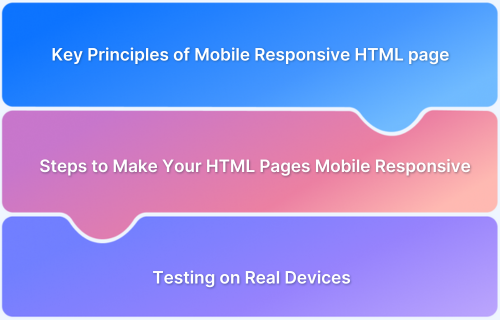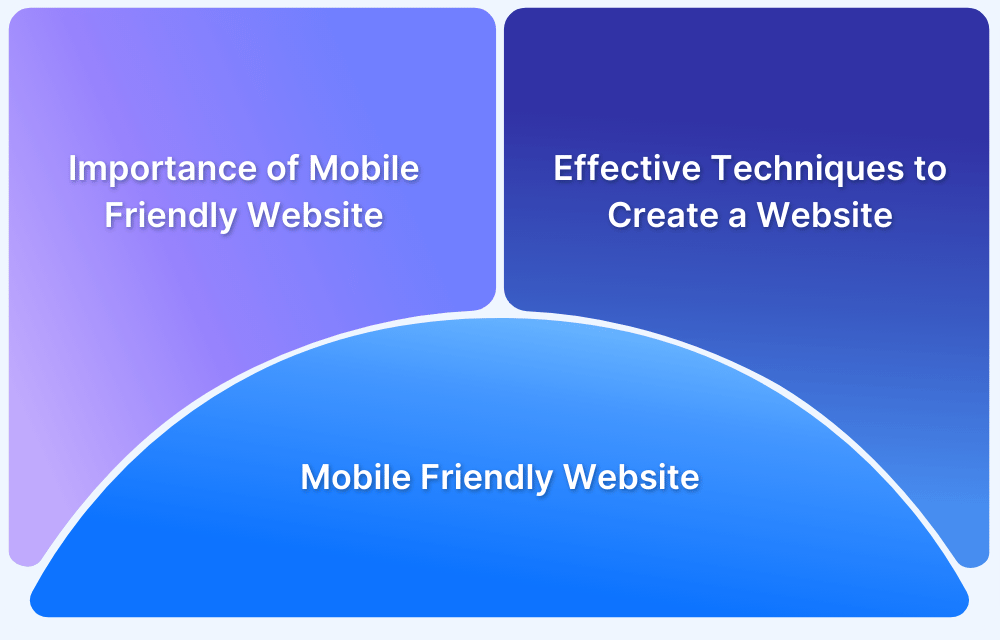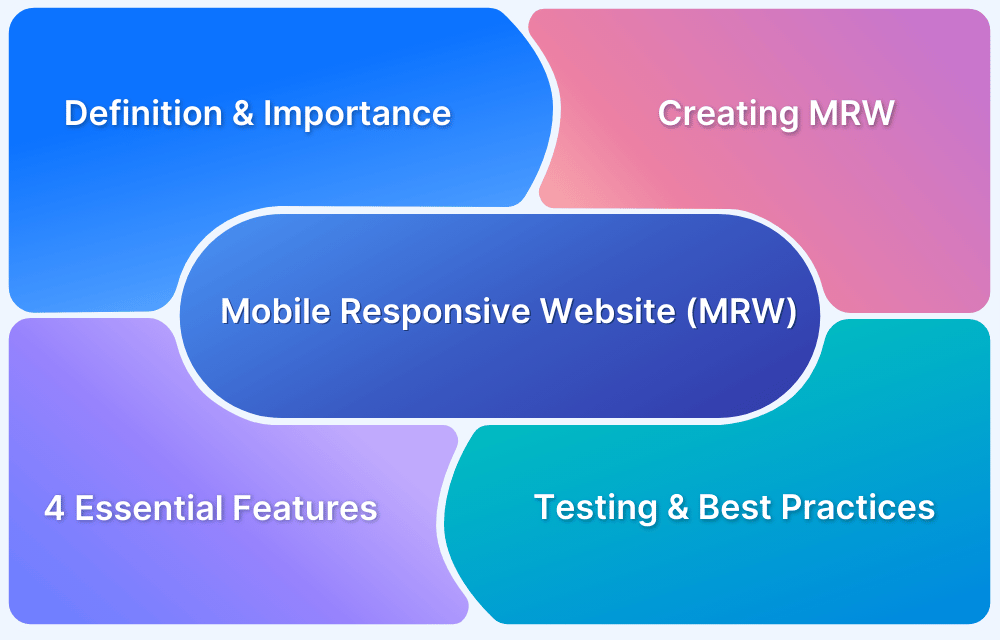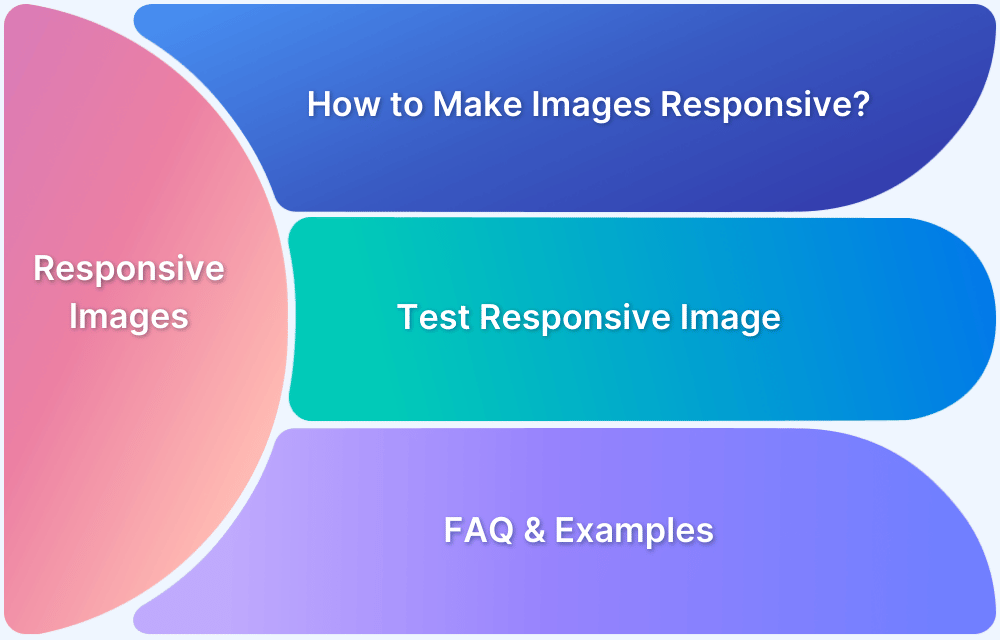Creating mobile-responsive HTML pages ensures websites adapt seamlessly to different screen sizes, offering a consistent and user-friendly experience across devices.
With the growing reliance on smartphones for browsing, responsiveness is essential for accessibility, engagement, and performance. Whether building a blog, e-commerce site, or corporate webpage, a responsive design enhances usability and visual appeal.
This guide explores the benefits of responsive HTML pages, the key implementation methods, and the common challenges developers face while optimizing web layouts for mobile devices.
What is a Mobile Responsive HTML page?
A mobile responsive HTML page dynamically adjusts its layout, images, and other elements to fit the screen size and orientation of the device.
This feature eliminates the need for separate website versions for different devices by improving consistency and accessibility.
Benefits of a Mobile Responsive HTML page
Here are some key benefits of a mobile responsive HTML Page:
- Improved user experience: Responsive design provides a consistent and user-friendly interface across all devices.
- Increased mobile traffic: As mobile internet usage increases, a responsive site will attract a larger audience than others.
- SEO advantage: Search engines like Google prioritize mobile-friendly websites in their rankings, increasing visibility and traffic.
- Cost and time efficiency: Maintaining a responsive site is more effective than creating separate sites for different devices.
Key Principles of Mobile Responsive HTML page
Creating a mobile-responsive HTML page requires following key principles that ensure optimal usability across different devices.
A responsive design fits the screen sizes, providing a consistent user experience. By using fluid grids, scalable images, flexible layouts, and mobile-first design approaches, developers can create web pages that are both accessible and visually appealing.
1. Fluid Grid Layouts for Flexible Content
A fluid grid layout uses relative units like percentages instead of fixed units like pixels, allowing content to resize proportionally based on the screen size.
Example:
.container { width: 90%; margin: auto; } .column { float: left; width: 50%; }
Here, the .container takes up 90% of the viewport width, centering itself with margin: auto. Each .column occupies 50% of the container’s width, adjusting as the viewport changes.
It is useful for websites with multiple content blocks that must adjust dynamically based on screen size.
Learn More: Building Responsive Layouts with CSS
2. Scalable Images & Media for Different Screen Sizes
This ensures that images and media scale appropriately prevent them from overflowing their containers or appearing too small on larger screens.
Example:
img { max-width: 100%; height: auto; }
This CSS rule should be implemented for all the images in HTML to ensure they resize properly within their containers.
Also Read: How to make Images Responsive with Examples
3. Mobile First Approach
It involves designing for smaller screens before scaling up to larger devices. This method encourages prioritizing essential content and features to improve the user experience on mobile devices first.
Example:
body { font-size: 16px; } @media (min-width: 768px) { body { font-size: 18px; } }
Here, the base font size is set for mobile devices. The font size increases for screens 768 pixels wide and above, improving readability on larger devices.
4. Understanding Viewport Meta Tag
The viewport meta tag controls the layout on mobile browsers. Setting it ensures that design scales correctly on different devices.
Example:
<meta name="viewport" content="width=device-width, initial-scale=1.0">
This tag sets the viewport width to the device’s width and the initial zoom level to 1.0, providing a consistent layout on all devices.
5. HTML Structure for Responsiveness
Using semantic HTML5 elements (<header>, <nav>, <section>, <footer>, etc.), improves accessibility and works perfectly with CSS for responsive designs.
Example:
<header> <h1>My Responsive Site</h1> </header> <main> <article> <h2>Article Title</h2> <p>Content goes here...</p> </article> </main> <footer> <p>Footer information</p> </footer>
Read More: HTML vs HTML5: Core Differences
6. Flexbox and Grid for Dynamic Page Structuring
CSS Flexbox and Grid layouts offer powerful tools for creating responsive designs without relying heavily on floats or positioning.
Flexbox allows for a one-dimensional layout, while Grid enables two-dimensional layouts.
Flex Example:
.container { display: flex; justify-content: space-between; }
Grid Example:
.container { display: grid; grid-template-columns: repeat(auto-fill, minmax(200px, 1fr)); }
This grid adjusts the number of columns based on the container’s width, ensuring each column is at least 200 pixels wide.
7. Using CSS Media Queries
Media queries apply CSS rules based on device features like width, height, or orientation, enabling responsive adjustments.
Example:
@media (max-width: 600px) { .sidebar { display: none; } }
Here, the .sidebar element is hidden on devices with a viewport width of 600 pixels or less.
8. Mobile Friendly Navigation
Designing navigation for mobile users improves usability. Techniques include collapsible menus or hamburger icons that expand on tap.
Example:
<nav> <button class="menu-toggle">Menu</button> <ul class="nav-links"> <li><a href="#">Home</a></li> <li><a href="#">About</a></li> <li><a href="#">Contact</a></li> </ul> </nav>
Here, the .nav-links can be shown or hidden when the .menu-toggle button is activated, providing compact navigation for mobile users.
9. Mobile Friendly Elements
Optimizing interactive elements on a page for mobile devices improves usability and accessibility.
Example:
button, a { padding: 12px 20px; font-size: 16px; touch-action: manipulation; }
This ensures buttons and links are large enough to tap easily, preventing accidental clicks. Additionally, using touch-action: manipulation; helps improve response times for touch interactions.
Learn More: How to make a website mobile friendly
Steps to Make Your HTML Pages Mobile Responsive
Here are the steps to make your HTML Pages mobile responsive:
Step 1: Use the viewport meta tag in your HTML for proper scaling.
Step 2: Use Fluid Grids to implement flexible layouts using percentages or CSS Grid/Flexbox.
Step 3: Use max-width: 100% for images to scale properly.
Step 4: Adjust styles based on screen width and content dynamically.
Step 5: Finally, adjust all the font sizes and fix clickable elements for better navigation.
Step 6: Regularly check your website on BrowserStack Live to ensure correctness and responsiveness.
Here’s a simple example of a responsive webpage structure:
HTML Code:
<!DOCTYPE html> <html lang="en"> <head> <meta name="viewport" content="width=device-width, initial-scale=1.0"> <title>Responsive Page</title> <link rel="stylesheet" href="styles.css"> </head> <body> <header> <h1>Welcome to My Website</h1> </header> <main class="container"> <div class="item">I love BrowserStack</div> <div class="item">BrowserStack loves me</div> <div class="item">We both love each other</div> </main> <footer>Thank you</footer> </body> </html>
CSS Code:
.container { display: flex; flex-wrap: wrap; } .item { flex: 1 1 calc(33% - 10px); margin: 5px; }
Testing Mobile Responsiveness of HTML Pages on Real Devices
HTML pages that are completely mobile responsive need testing on real devices rather than just relying on emulators or resizing browser windows.
Real-device testing helps identify device-specific issues, touch responsiveness, loading times, and other critical usability factors.
One of the best solutions for real-device testing is BrowserStack Live. This cloud-based testing platform allows developers and designers to test their websites on a real device cloud without owning multiple physical devices.
Key Benefits of using BrowserStack Live:
- Access to Real Devices: Test websites on various devices, ensuring compatibility across different brands and screen sizes.
- Instant Cloud-Based Testing: You don’t need to set up a device lab; just log in and start testing on real devices and browsers.
- Interactive Testing: Check the website’s functionality, UI responsiveness, and touch interactions in real-time.
- Cross-Browser Testing: Validate your design and functionality across multiple browsers like Chrome, Safari, Firefox, and Edge.
- Easy Debugging: Capture screenshots, record videos, and debug issues directly from the platform.
Challenges of Making HTML Pages Mobile Responsive (With Solutions)
Below are the key challenges of making HTML Pages mobile responsive with solutions:
- Inconsistent Display Across Devices: Different devices and screen sizes may cause elements to appear distorted. Use flexible layouts, relative units, and media queries to ensure consistent rendering.
- Slow Load Time on Mobile: Heavy images and unoptimized code can slow down page loading. Optimize images, use lazy loading, and minify CSS and JavaScript files.
- Difficult Navigation on Smaller Screens: Complex menus and small buttons can make navigation difficult and frustrating for the users. Use a mobile-friendly menu, larger touch-friendly buttons, and collapsible navigation.
- Testing Across Multiple Devices: The main challenge is to ensure compatibility across different devices and browsers. Use robust testing tools like BrowserStack App Live for real-device testing with accurate results.
Best Practices of Making HTML Pages Mobile Responsive
Here are the key best practices that you should consider to make HTML pages mobile responsive:
- Adopt a Mobile-First Approach: Design for smaller screens first and scale up for larger screens.
- Implement Flexible Layouts: A fluid grid system allows content to scale naturally.
- Optimize Images and Videos: Ensure media assets load efficiently with max-width: 100% and responsive formats.
- Easy to tap Elements: Buttons and interactive elements should be large enough for easy touch navigation.
Useful Resources for Responsive Design
Understanding Responsive Design
- Responsive Web Design: What is it and How to Use it?
- Why is Responsive Design and Testing Important?
- A Beginner’s Guide to Mobile Responsive Design
- Responsive Web Design Trends
- What is Multi-Page Responsive Website
- Adaptive vs Responsive Design: Which one to choose?
- What are Responsive Apps?
- What is Bootstrap Responsive & How to use it?
- What is Responsive CSS vs Reactive CSS?
Implementing Responsive Design
- How to make an App Responsive
- How to make React Native App Responsive?
- How to make a Responsive App in Android Studio?
- How to create a Responsive Website
- How to make Flutter App Responsive
- How to make images responsive
- How to create Responsive Web Design for E-Commerce Platforms
- How to test Responsive Images
- How to make React App Responsive using react-responsive?
- How to use React-Responsive for Responsive Design?
- How to Create Responsive Designs with CSS
- How to Define and Use Responsive CSS Sizes for Dynamic Web Layouts
- How to make Angular Project Responsive?
- How to Create Responsive Div Containers Using CSS: Techniques and Examples
- Building Responsive Layouts with CSS
- Creating a Responsive About Us Page with HTML and CSS: Example Code
- Mastering Media Queries for Responsive Web Design: A Comprehensive Guide
- Breakpoints for Responsive Web Design
Testing & Troubleshooting Responsive Design
- What is the Ideal Screen Size for Responsive Design?
- Using Xcode iOS Simulator for Responsive Testing
- Top Responsive CSS Frameworks
- What is Multi-Page Responsive Website
- What is UI Responsiveness Testing?
- Top 15 Responsive Design Testing tools
- Top Responsive Web Design Challenges And Their Solution
- Cross Browser Testing vs Responsive Design Testing – When to choose Which
- How to enable Responsive Design Mode in Safari and Firefox?
- How to Perform Responsive Testing for a Locally Hosted Website
- How to check Responsive Websites in Chrome
Conclusion
Making HTML pages mobile responsive is no longer optional, as it ensures an ideal user experience.
By following key principles, implementing best practices, and utilizing real-device testing tools like BrowserStack Live, developers can create websites that perform efficiently on any screen size.
A well-designed responsive website improves user engagement, boosts SEO rankings, and ensures a consistent and easy browsing experience across all devices.