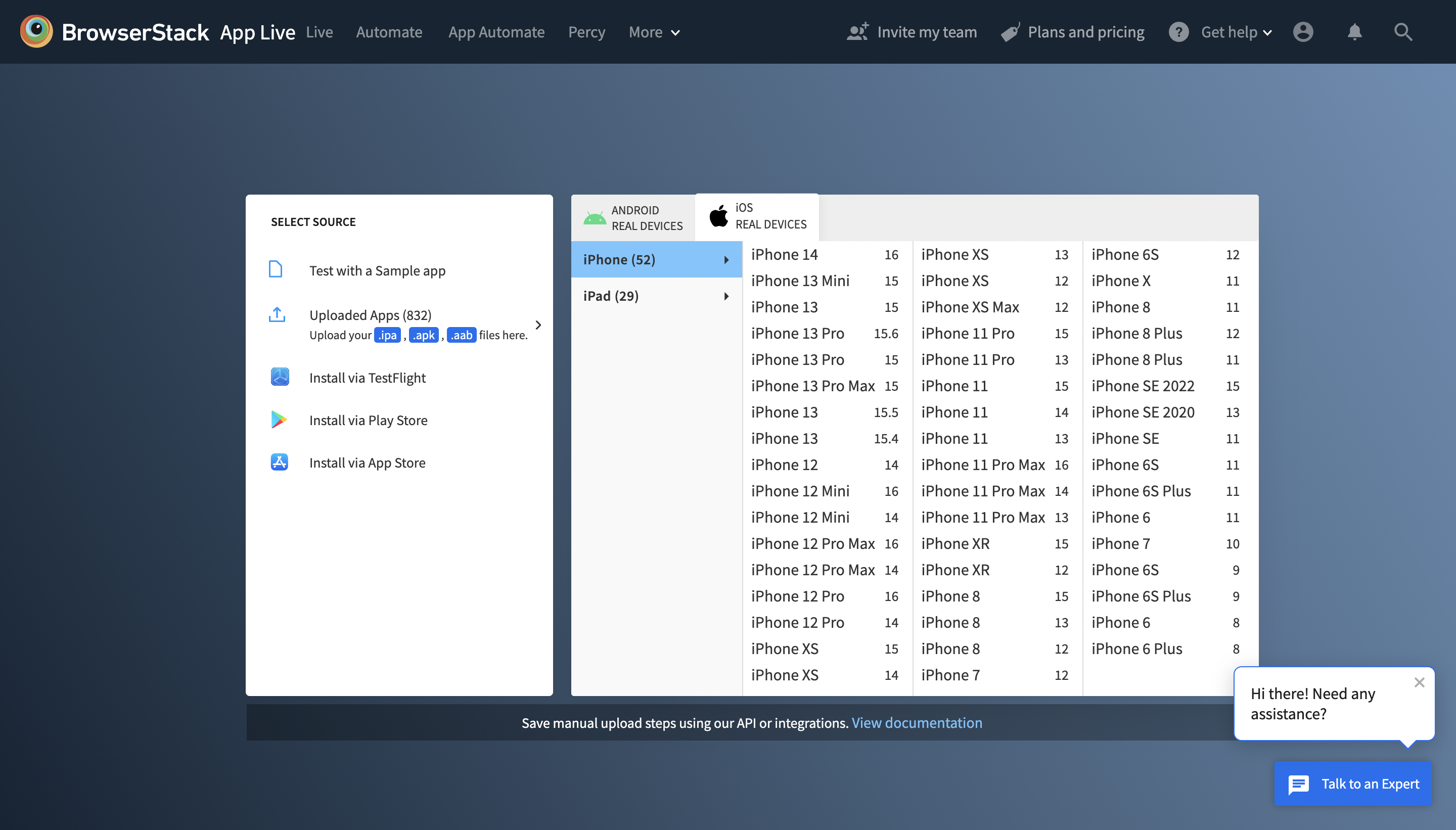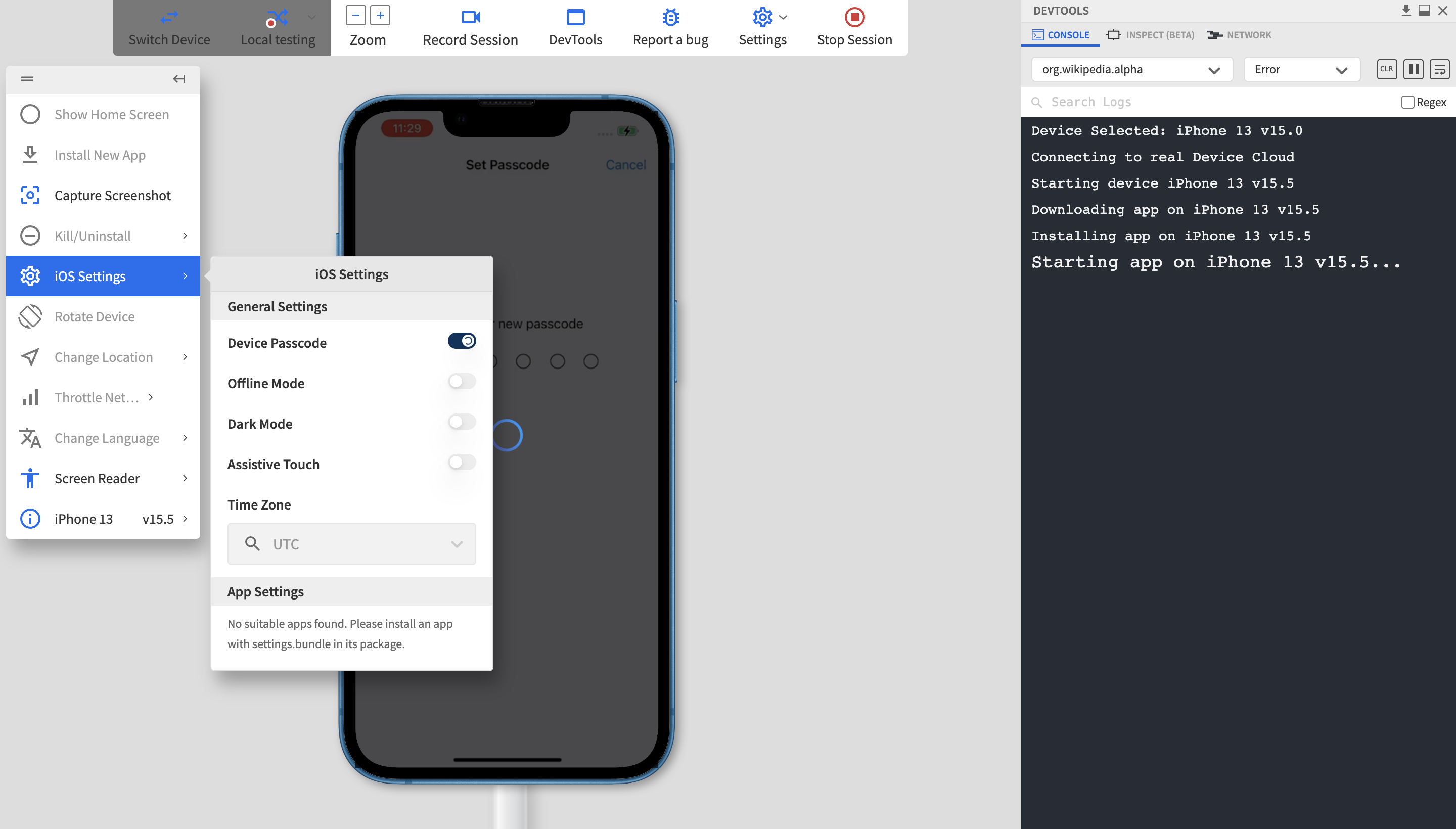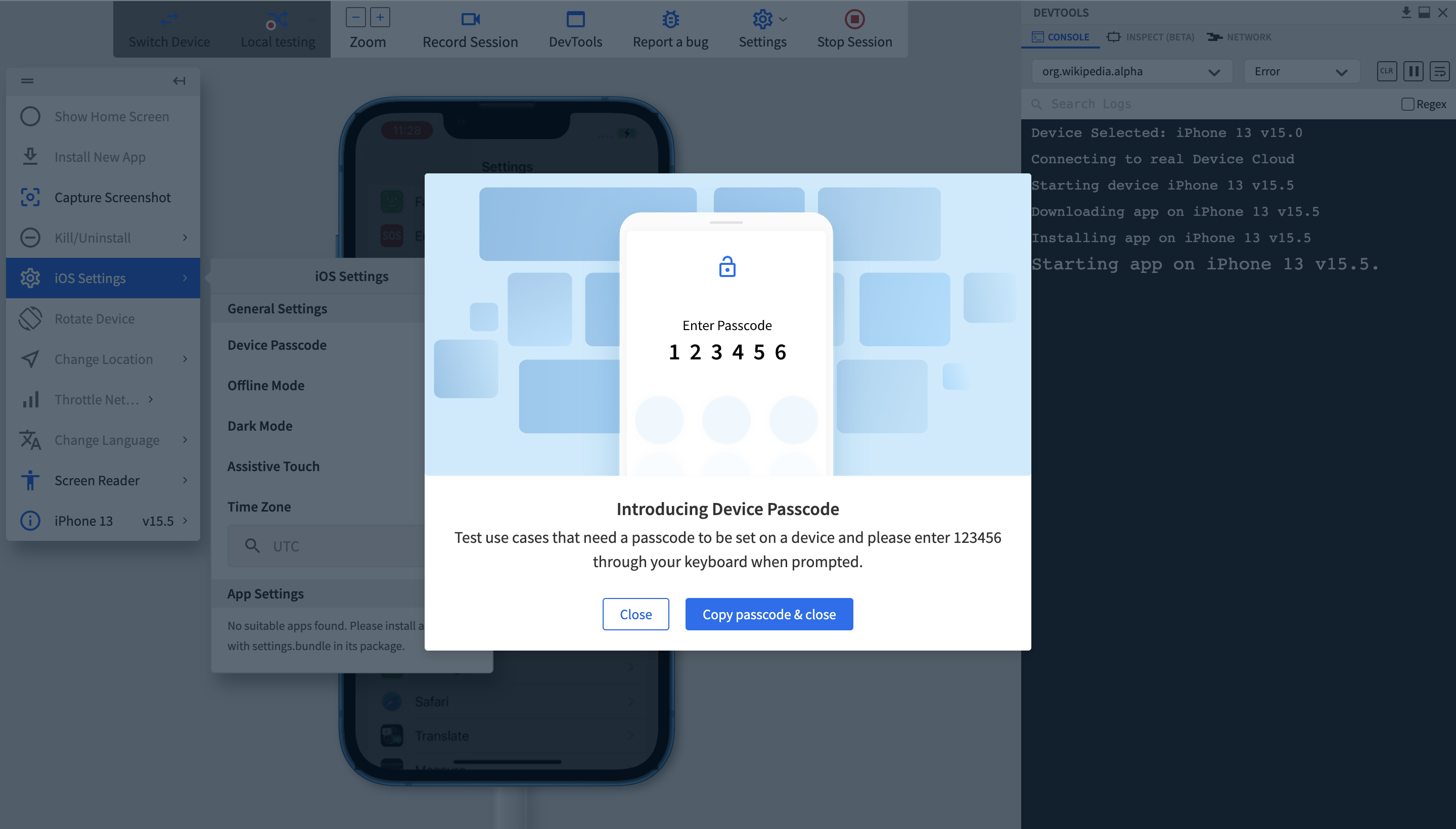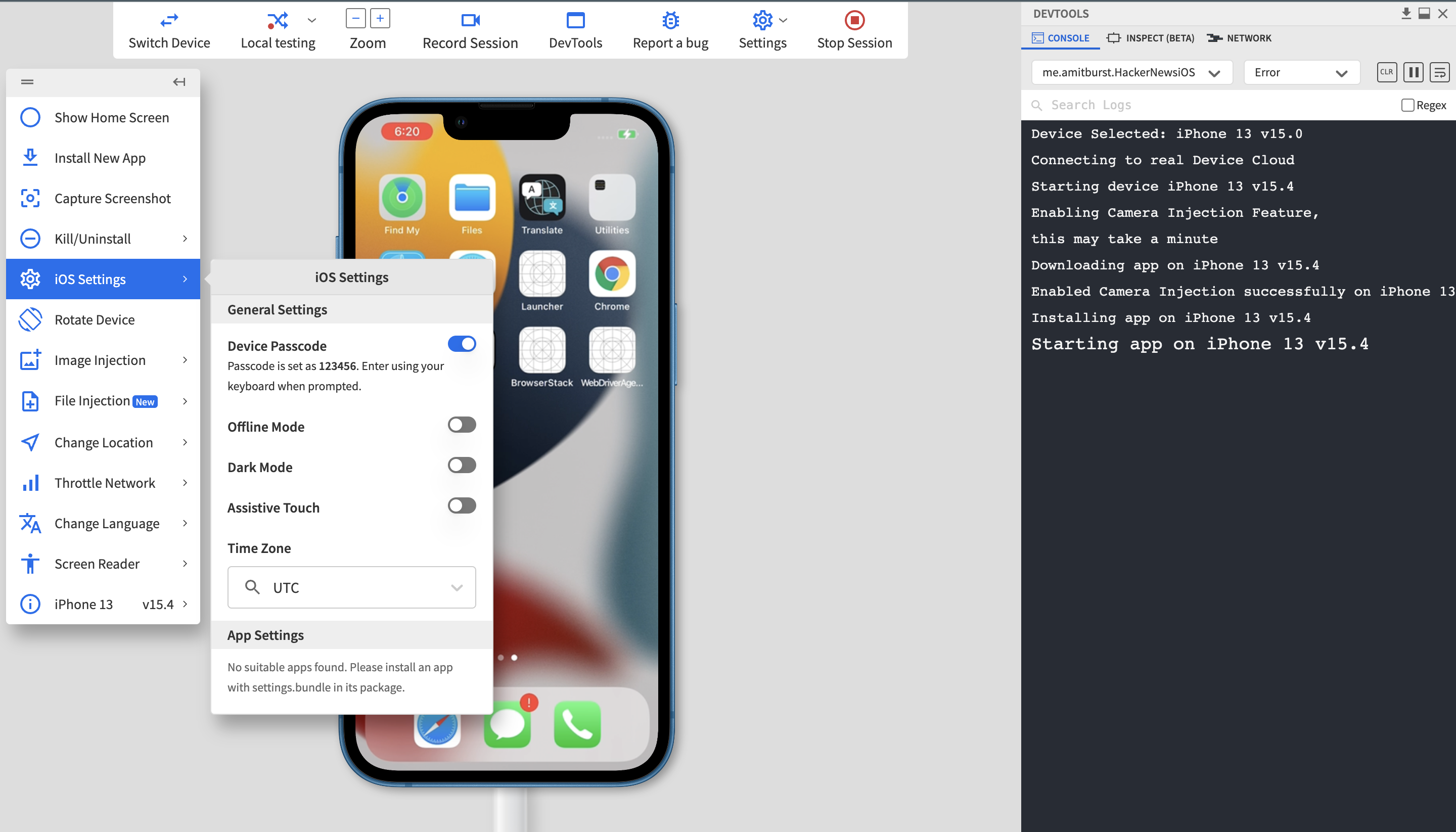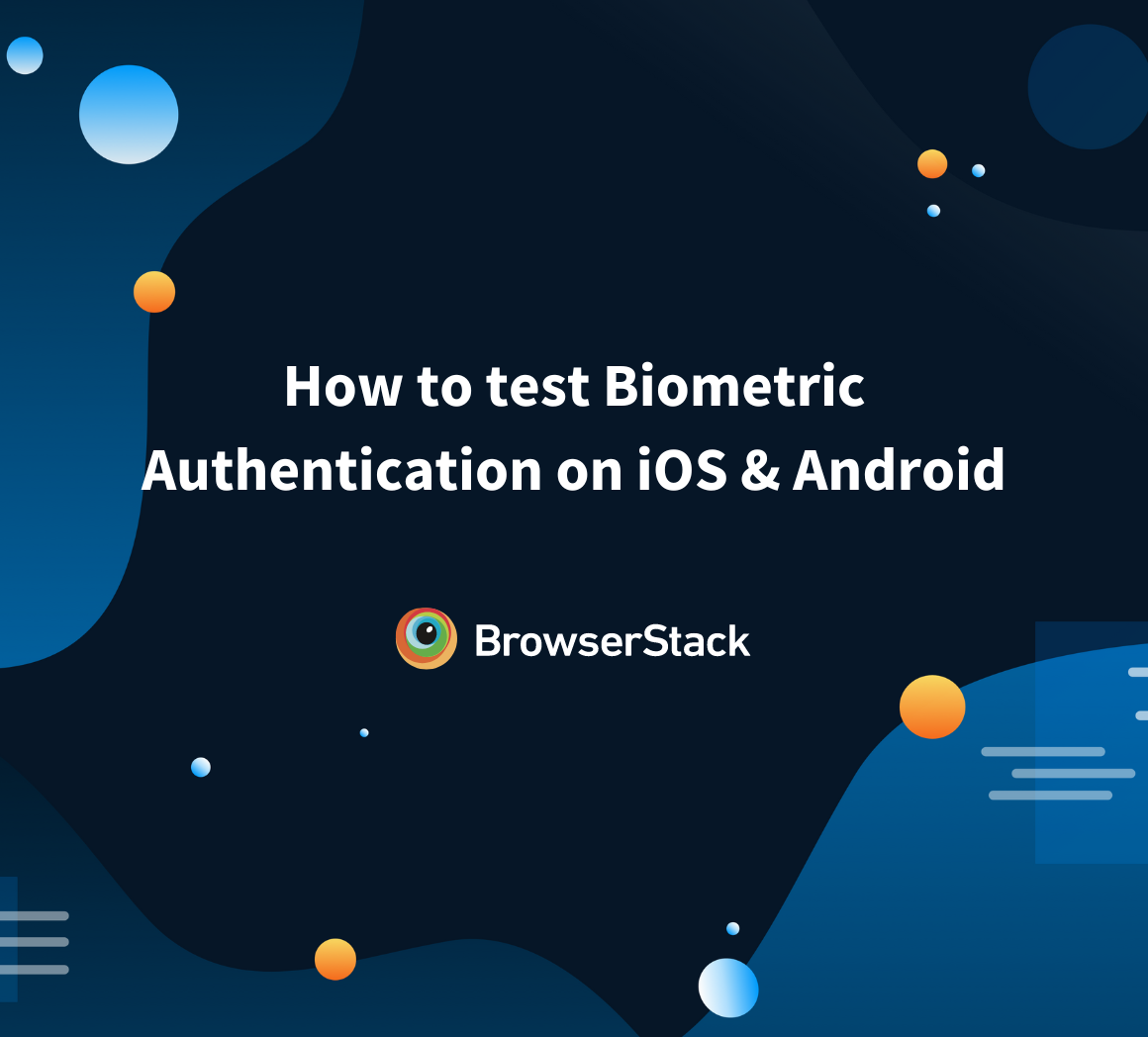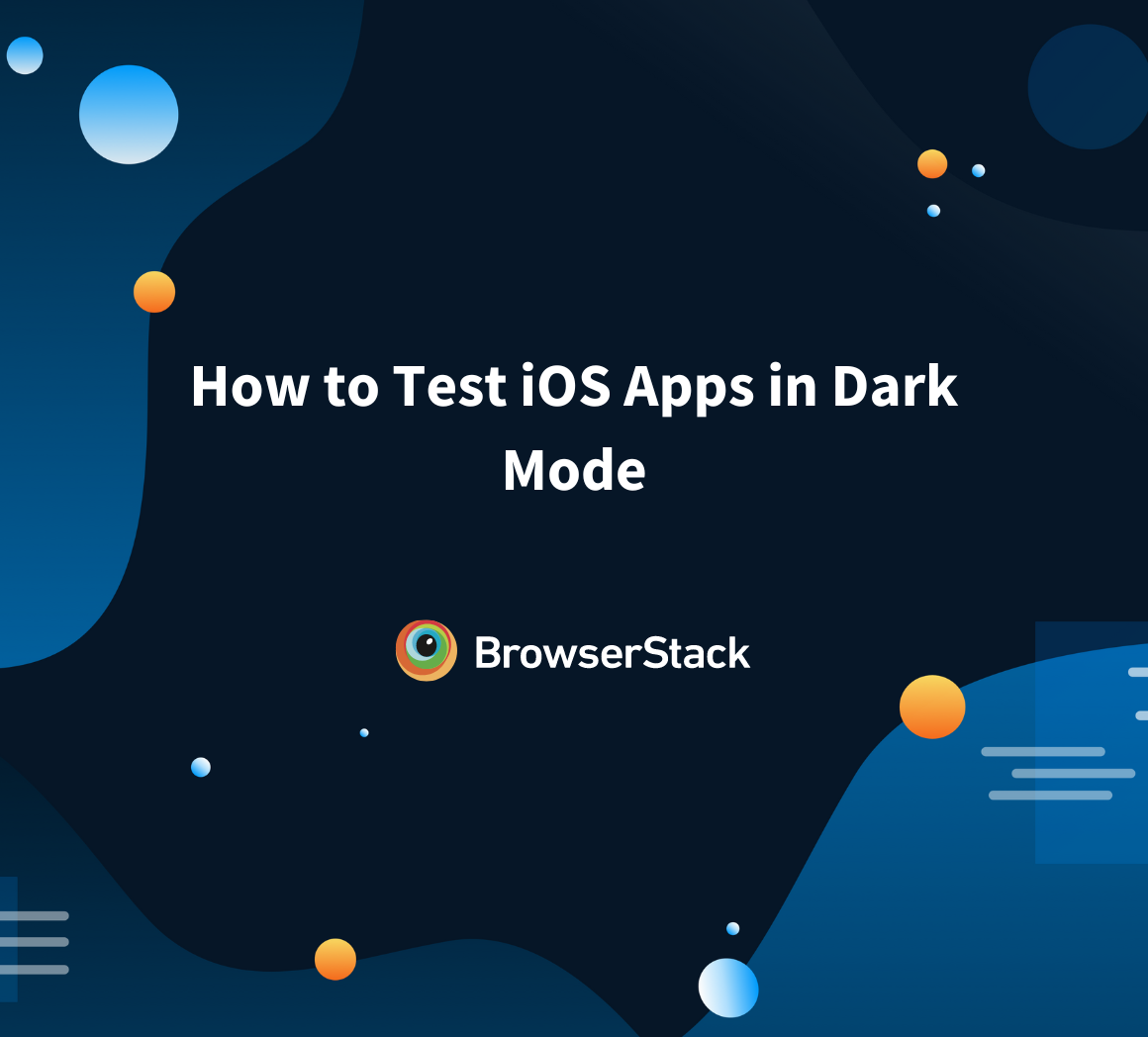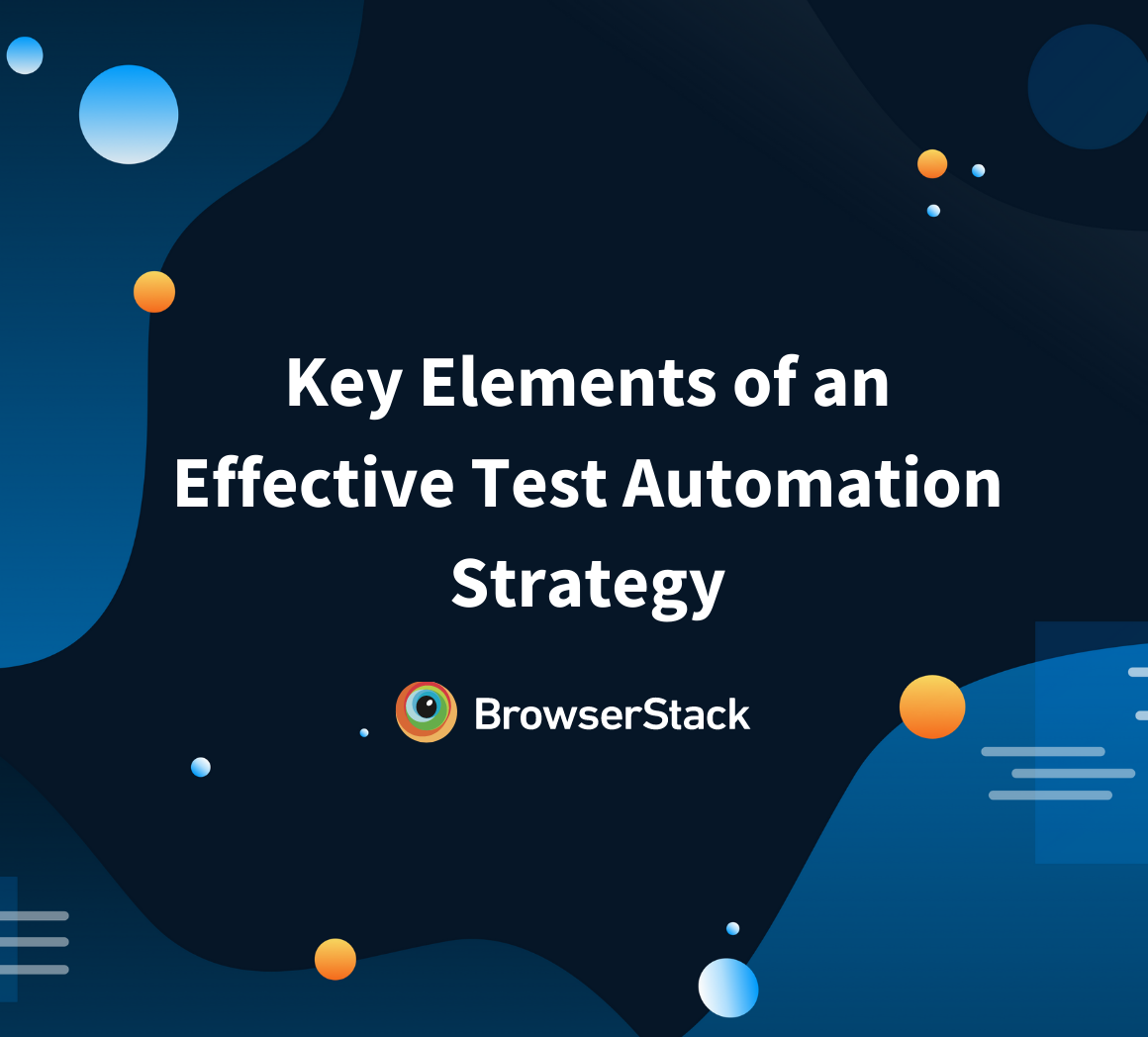How to test Apps with Device Passcodes
By Tom Collins, Community Contributor - October 3, 2022
When it comes to testing applications, in some instances, Banking apps and broader BFSI apps need security or passcode testing to see whether the security and private data are fully intact and functional.
Key apps where such device passcodes might be required are:
- Financial/Banking, Business/Enterprise apps that handle critical personal/confidential data
- Apps distributed via MDM
- Apps that require other high-security iOS functionalities such as Apple Pay
This guide covers everything about testing device passcodes, their importance, and how you can test them on a real device cloud.
Importance of Device Passcode for smartphones
Regarding smartphone security, the first advice you’ll get from anyone is to add a passcode to your smartphone, irrespective of whether it’s a PIN, Password, Fingerprint, or Facial recognition. It protects your device, is only accessible by an authorized person, and secures your sensitive data from the outside world. Testing biometric authentication also goes hand in hand with it.
A few stats that highlight the importance of having a device passcode:
- In 2020, Microsoft faced its first data leaks per its 25 million records report
- 6.4 billion fake emails are sent each day globally
- The average daily spam volume worldwide in 2021 is 105.67 billion, increasing rapidly
- 25% of mobile smartphones haven’t set the passcode yet
These stats clearly show the increased cases of data breaches and why users need to protect their devices.
Advantages of Device Passcode
1. Avoid Pocket Dialing
Adding a passcode on your device can resolve the most common issue, i.e., pocket dialing. Whenever a user holds the device in their pockets while moving, it might auto-dial any number because of the preloaded number pad available on the touch screen. Users can add Passcodes to their devices like PIN, Passwords, Fingerprint, or Facial recognition to resolve this issue. So that any movements in your pocket would not unlock the phone by swiping and avoid pocket dialing.
2. Protecting Sensitive Data
In today’s age, mobile devices hold private user information like banking details, financial information, medical ID, etc. So users must set up device passcodes and app passcodes for privacy.
3. In case of Theft
In case of theft or loss of your smartphone, a device passcode protects your sensitive information from being accessed by any third party. Also, having a passcode on mobile devices comes with wiping out the database clean before a perpetrator cracks the password, which can prove to be instrumental.
Limitations of Testing Device Passcodes
When testing applications with passcodes, QA testers need a dedicated testing environment to test the application quickly, hassle-free, and qualitatively. To test the application with passcodes, testers need real devices where they can install & test the application in each device and test in different scenarios.
- This manual device testing can be complex, challenging, time-consuming, and require huge monetary investments as testers need multiple device-OS combinations for testing in real user conditions.
- Also, a limited number of mobile devices can be tested humanly in a timely fashion.
To overcome this problem, real cloud devices are the preferred infrastructure foresters to save time, money, and effort without missing out on accuracy.
Testing Apps with Device Passcodes on a Real Device Cloud?
Above mentioned are just some advantages/limitations of having a passcode on your mobile device, but few key points to note why testing device passcodes is imperative:
- Allows your QA team an app testing experience closer to physical devices.
- Allows users to perform end-to-end testing of all use cases that require Device Passcode
With BrowserStack App Live, testing teams can access a crucial capability to test passcode-protected devices on the cloud. Let’s use an example of testing a passcode application in App Live to see whether it’s working as intended.
Note: – Currently, this feature is released only for iOS devices (iPhones and iPads) that are running iOS 13 and above.
Follow the step-by-step process to test device passcodes with BrowserStack App Live:
Step 1 – Signup or Login to App Live
Step 2 – Once you’ve logged in, you’ll see the list of devices-OS cloud combinations. We’ll select iPhone 13 running on iOS 15 and once the session has begun, turn on the Device Passcode toggle.
Step 3 – Once the toggle is turned on for the first time, it will display a one-time onboarding message, while UI Automation runs in the background. Users can close or copy passcode 123456 and close the modal.
Step 4 – Users can now see the permanent message in the subtext below the toggle, which can be used for further device testing.
By following this simple step-by-step guide, QA can copy and save the device passcode shown on the screen, which can be used when testing apps.
Key Takeaways for Testing Device Passcodes
A passcode is one of the essential security features of mobile devices that helps users secure their sensitive data, maintain privacy and protect in case of theft. That’s why product companies ensure device passcode functionalities that need to be tested thoroughly without any bugs or glitches.
- BrowserStack is a fully secure testing infrastructure is SOC2 Type2 compliant
- QA testers can test their app passcode function on real cloud devices without spending too much on mobile device farms.