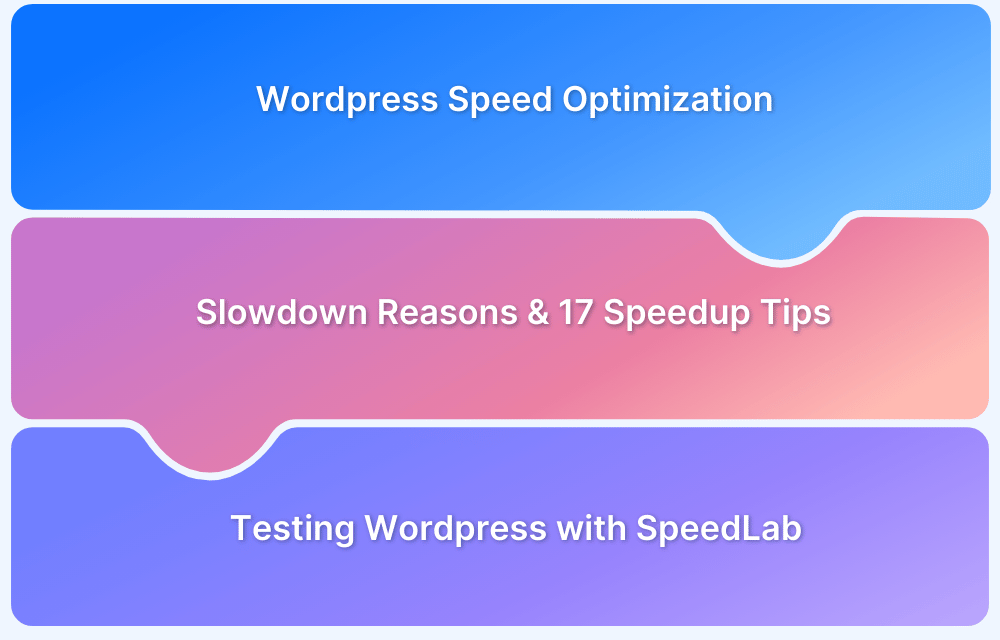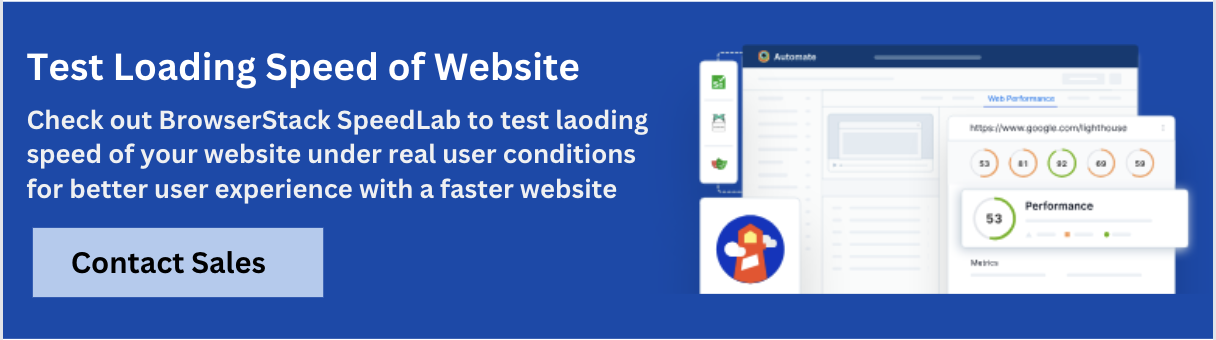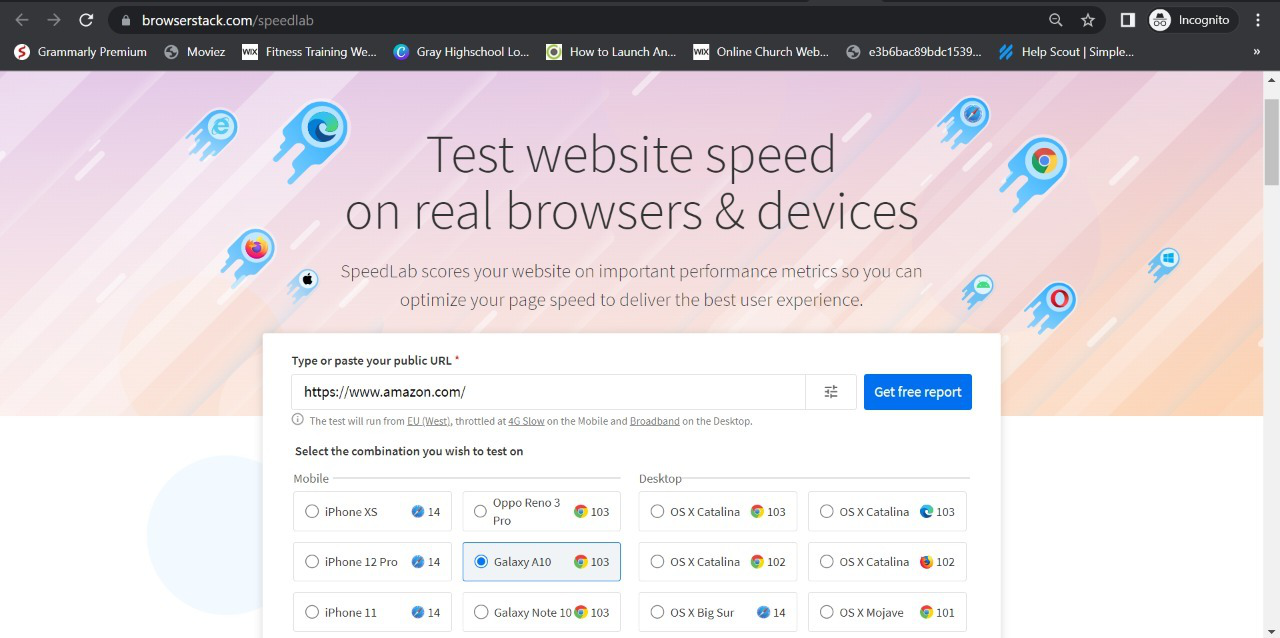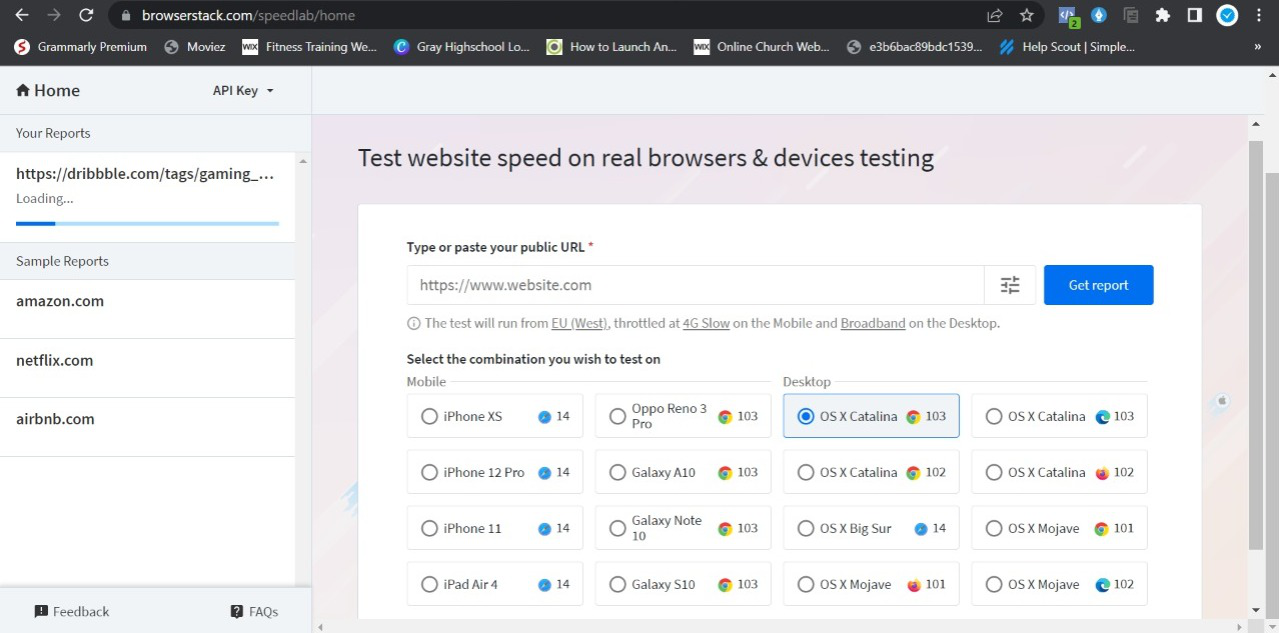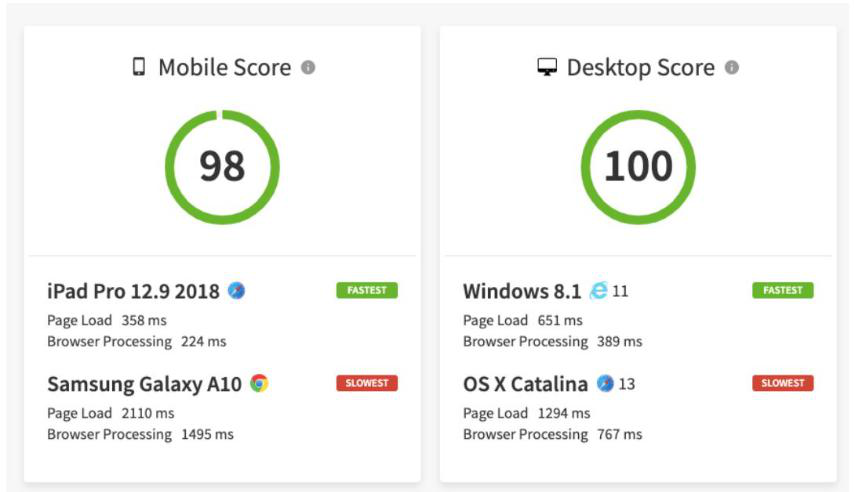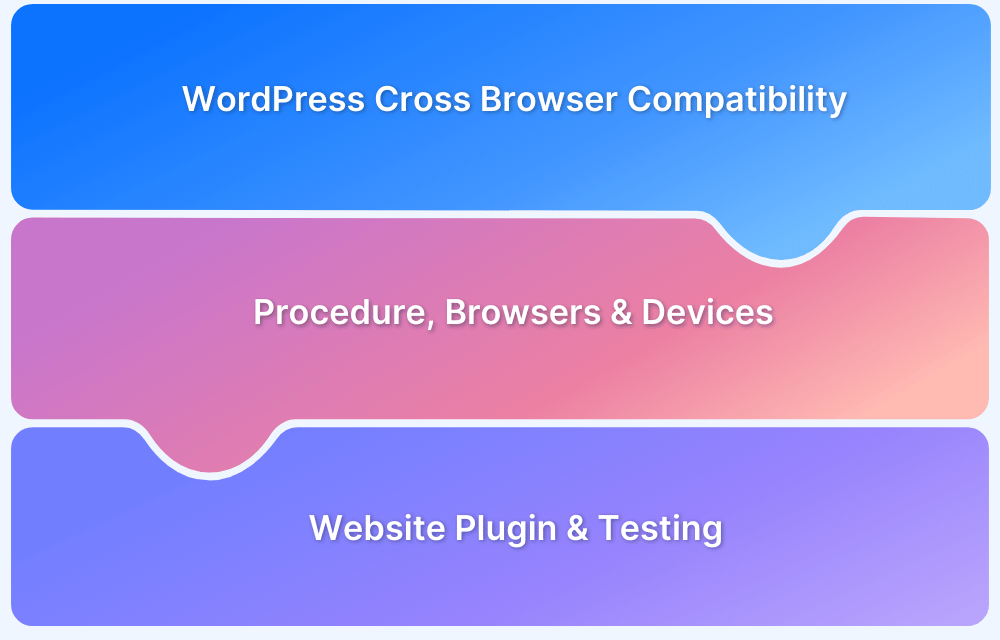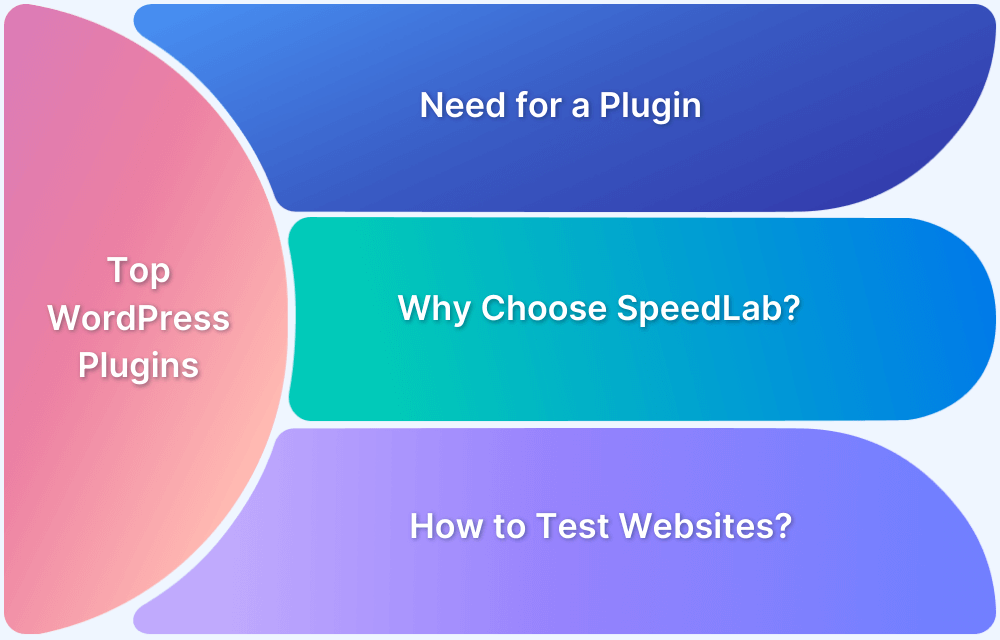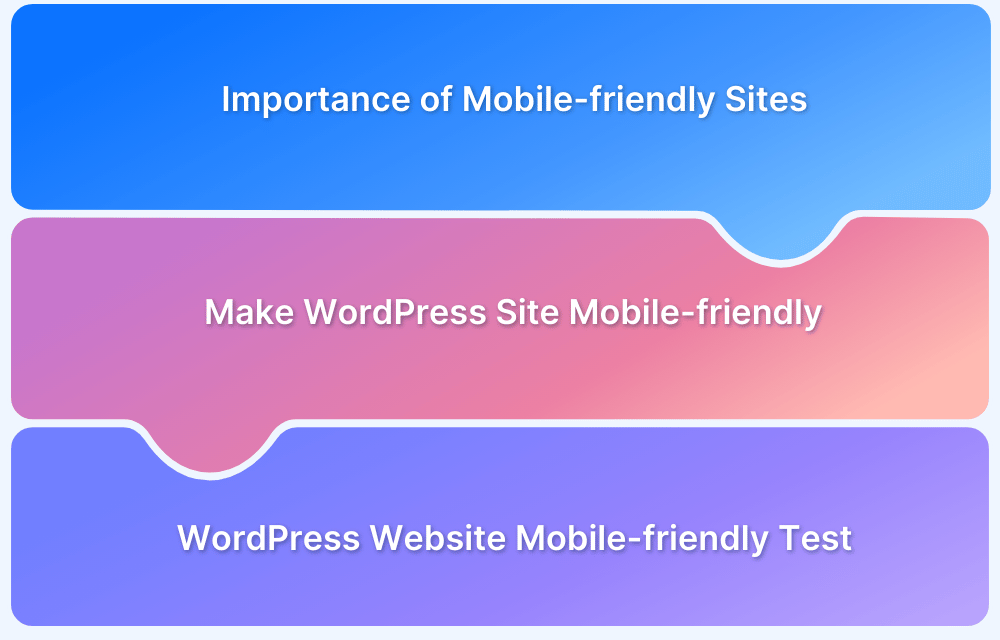WordPress is a powerful platform, but optimizing its speed is essential for ensuring it runs smoothly and efficiently and for delivering a seamless experience to your visitors.
Speeding up a WordPress site improves user experience, reduces bounce rates, and enhances SEO rankings, ultimately leading to higher conversion rates and better overall site performance.
This article delves into how WordPress users can accelerate their websites by following tips and best practices in WordPress.
Why do you need Speed Optimization for your WordPress Website?
The importance of testing and optimizing a website’s speed and performance has only increased over the years. As we laid out in numbers on bounce rate and conversion rates in a previous section, it’s clear why tech businesses are focused on it.
Here are some reasons why you should consider improving your website speed:
- Better User Experience (UX)
- Mobile performance optimization
- SEO benefits
- E-commerce growth
- Managing web complexity
- Adapting to 5g and edge computing
- Environmental sustainability
- Ensuring scalability
- Gaining competitive advantage
- Boosting conversion rates
Here is a detailed explanation of each reason why you should improve the speed of your WordPress website:
- Enhanced User Experience: Slow websites frustrate users, reducing satisfaction and engagement. A responsive, fast site encourages users to stay longer, interact more, and convert (e.g., make purchases or sign up).
- Critical for Mobile Users: With the rise in mobile browsing, speed optimization is crucial due to varying connectivity conditions on mobile devices.
- SEO Ranking Benefits: Search engines like Google prioritize fast sites in rankings. Metrics like Core Web Vitals—loading speed, interactivity, and visual stability—play a key role in boosting visibility.
- Impact on E-Commerce: Speed directly affects sales and revenue for online stores, where delays can lead to cart abandonment.
- Complex Web Applications: Modern websites with heavy scripts, images, and integrations require optimization for seamless performance.
- 5G and Edge Computing: As users expect faster performance with 5G and edge technologies, optimizing speed ensures you meet those standards.
- Sustainability: Faster websites consume less energy, reducing environmental impact and supporting greener digital practices.
- Scalability: Speed optimization prepares your site to handle growth in traffic and content without performance degradation.
- Competitive Advantage: A faster site attracts and retains users better than slower competitors, creating a key differentiator.
- Boosts Conversions: Speed impacts conversion rates directly. Optimizing performance ensures smoother user journeys and higher revenue potential.
Read More: How fast should a website load?
25 Ways to Speed Up WordPress Site
Now that you know the importance of speed optimization for your WordPress Site, below is a list of 25 essential tips to help you speed up your site.
Tips to Speed up your WordPress Website:
- Use Optimized Image Sizes
- Compress Images Before Upload
- Avoid Direct Audio/Video Uploads
- Minimize HTTP Requests
- Choose a Lightweight Theme
- Use a Content Delivery Network (CDN)
- Enable Caching
- Optimize Your Homepage
- Disable Trackbacks and Pingbacks
- Minimize External Scripts
- Activate GZIP Compression
- Keep WordPress Updated
- Use Lazy Loading for Images and Videos
- Optimize Your Database
- Choose High-Quality Hosting
- Reduce Plugin Usage
- Run Regular Speed Tests
- Disable Hotlinking
- Prioritize Critical CSS
- Optimize Fonts
- Implement a Faster DNS Provider
- Reduce Redirects
- Use Expires Headers
- Asynchronous Loading of Scripts
- Enable HTTP/2
Below is a detailed explanation of these 25 ways to speed up your WordPress website.
1. Use Optimized Image Sizes
Reduce image file sizes without compromising quality by using plugins like WP Smush, EWWW Image Optimizer, or Optimole. This helps maintain fast load times while keeping your visuals sharp.
2. Compress Images Before Upload
Compress images using tools like TinyPNG or Photoshop to further minimize file sizes before uploading them to WordPress.
3. Avoid Direct Audio/Video Uploads
Instead of hosting media files on your site, embed videos and audio from external platforms like YouTube or SoundCloud. This saves bandwidth and improves loading speeds.
4. Minimize HTTP Requests
Reduce the number of elements like CSS files, images, and scripts on each page. Combining and minifying files can decrease the number of HTTP requests, speeding up page loads.
5. Choose a Lightweight Theme
Avoid themes with excessive features and scripts that slow down performance. Instead, opt for lightweight, well-coded themes optimized for speed.
6. Use a Content Delivery Network (CDN)
CDNs, like Cloudflare or StackPath, distribute your site’s content across multiple servers worldwide, allowing faster load times for users regardless of their location.
7. Enable Caching
Install caching plugins like W3 Total Cache or WP Super Cache to store static copies of your web pages. This reduces the server’s workload and speeds up page delivery for visitors.
8. Optimize Your Homepage
Minimize the number of posts displayed on the homepage, show excerpts instead of full posts, and remove unnecessary widgets to reduce load times.
9. Disable Trackbacks and Pingbacks
Trackbacks and pingbacks generate unnecessary server requests. Disable them in your WordPress settings to lighten the server load and improve performance.
10. Minimize External Scripts
Limit the number of external resources, such as third-party fonts, analytics tools, and widgets. Only use essential scripts to keep your site running smoothly.
11. Activate GZIP Compression
Enable GZIP compression to reduce the size of files sent from your server to users’ browsers. This decreases bandwidth usage and speeds up page loading.
12. Keep WordPress Updated
Regularly update WordPress core, themes, and plugins to ensure they’re running efficiently and taking advantage of performance improvements and security patches.
13. Use Lazy Loading for Images and Videos
Implement lazy loading to defer loading images and videos until they are visible on the user’s screen. This can drastically reduce initial load times for image-heavy pages.
14. Optimize Your Database
Clean up your WordPress database by deleting old revisions, spam comments, and unused data. Use plugins like WP-Optimize to automate this process and keep your database lean.
15. Choose High-Quality Hosting
Invest in reliable, high-performance hosting. Avoid overcrowded shared hosting environments and consider upgrading to a managed or VPS plan for better speed.
16. Reduce Plugin Usage
Only use essential plugins and regularly deactivate or delete plugins you no longer need. Excessive or poorly coded plugins can slow down your site.
17. Run Regular Speed Tests
Use tools like Google PageSpeed Insights or GTmetrix to regularly test your website’s performance. These tools offer detailed reports and recommendations on how to further optimize your site’s speed.
18. Disable Hotlinking
Prevent other websites from directly linking to your site’s resources, such as images or videos. Hotlinking can drain your server resources and slow down your website. Disabling it via your .htaccess file or a plugin protects your bandwidth and improves overall performance.
19. Prioritize Critical CSS
Instead of loading the entire CSS file at once, deliver only the CSS required for above-the-fold content first. Tools like Critical Path CSS Generator or plugins like Autoptimize can automate this process and improve perceived loading times.
20. Optimize Fonts
Custom fonts can slow down a website if not optimized. Use web-safe fonts, limit font variations (weights and styles), and ensure fonts are served via a fast provider like Google Fonts. Preloading fonts is also a best practice to reduce rendering delays.
21. Implement a Faster DNS Provider
The Domain Name System (DNS) translates your domain name into an IP address. Switching to a faster DNS provider like Cloudflare or Google DNS can reduce lookup times and improve website speed globally.
22. Reduce Redirects
Too many redirects create additional HTTP requests, slowing down your site. Audit your website for unnecessary redirects and streamline your URL structure.
23. Use Expires Headers
Expires headers inform browsers how long to cache specific resources like images or stylesheets. By setting longer expiration times for static assets, you can minimize server requests for returning visitors. This can be configured via your server’s .htaccess file or caching plugins.
24. Asynchronous Loading of Scripts
Loading JavaScript and CSS files asynchronously allows other resources to load without waiting. Plugins like Async JavaScript or WP Rocket can help you enable this feature, reducing render-blocking issues.
25. Enable HTTP/2
With HTTP/2 you can send multiple requests simultaneously over a single connection, significantly improving load times. Most modern hosting providers support HTTP/2; ensure it’s enabled through your server settings or hosting dashboard.
Reasons that can Slow Down your WordPress Site
Below are the key reasons why your WordPress site might be performing poorly:
- Heavy Themes: Themes packed with unnecessary features or complex code can drag down performance.
- Too Many Plugins: Overloading your site with plugins, especially poorly coded ones, can slow it down.
- Large Images: Unoptimized images increase load times.
- Unoptimized Database: A cluttered database with unnecessary data can hurt performance.
- No Caching: Without caching, your server processes each request individually which slows down the overall load time.
- Poor Hosting: Inexpensive shared hosting can slow down your site.
- Too Many HTTP Requests: Each time someone visits your site, their browser requests files such as images, CSS etc. from your server increasing load times.
- No CDN: Without a CDN, users who are far from your server may experience slower load times.
- Unoptimized CSS/JavaScript: CSS and JavaScript files are essential for functionality, but they can also slow down your site if not properly optimized.
- Excessive External Scripts: If your site relies heavily on external scripts such as fonts, analytics, or social media widgets, these can slow down performance.
Also Read: 5 Plugins to Speed Up WordPress Websites
How to test your WordPress Website Speed using SpeedLab?
BrowserStack SpeedLab is a one-stop platform where QA testers can test their website speed on a dedicated testing infrastructure.
Here’s a simple 3 step process to test your website loading speed using SpeedLab for Free:
Step 1. Choose your preferred device for testing on SpeedLab
Step 2. Insert your website URL and select a browser for testing
Step 3. Click on “Get Free Report”
Once you’ve completed the testing process with the selected Browser, a detailed report will be generated that shows complete insights on key metrics such as mobile & desktop speed score, cross-browser compatibility, page load time, and many other factors.
Conclusion
Once the WordPress user has made the necessary optimizations, testing the results is vital. To do so, teams must use a website speed test tool to test page load time across various real devices and browsers. This will help them evaluate their optimization efforts.
WordPress has evolved as a highly preferred content management system for creating and maintaining websites. For a WordPress website to deliver impressive results, optimizing it for speed is a must. The plugins listed above, when incorporated correctly, will enhance user experience significantly for WordPress websites.
Follow-Up Read: Browser Compatibility Check for WordPress Sites