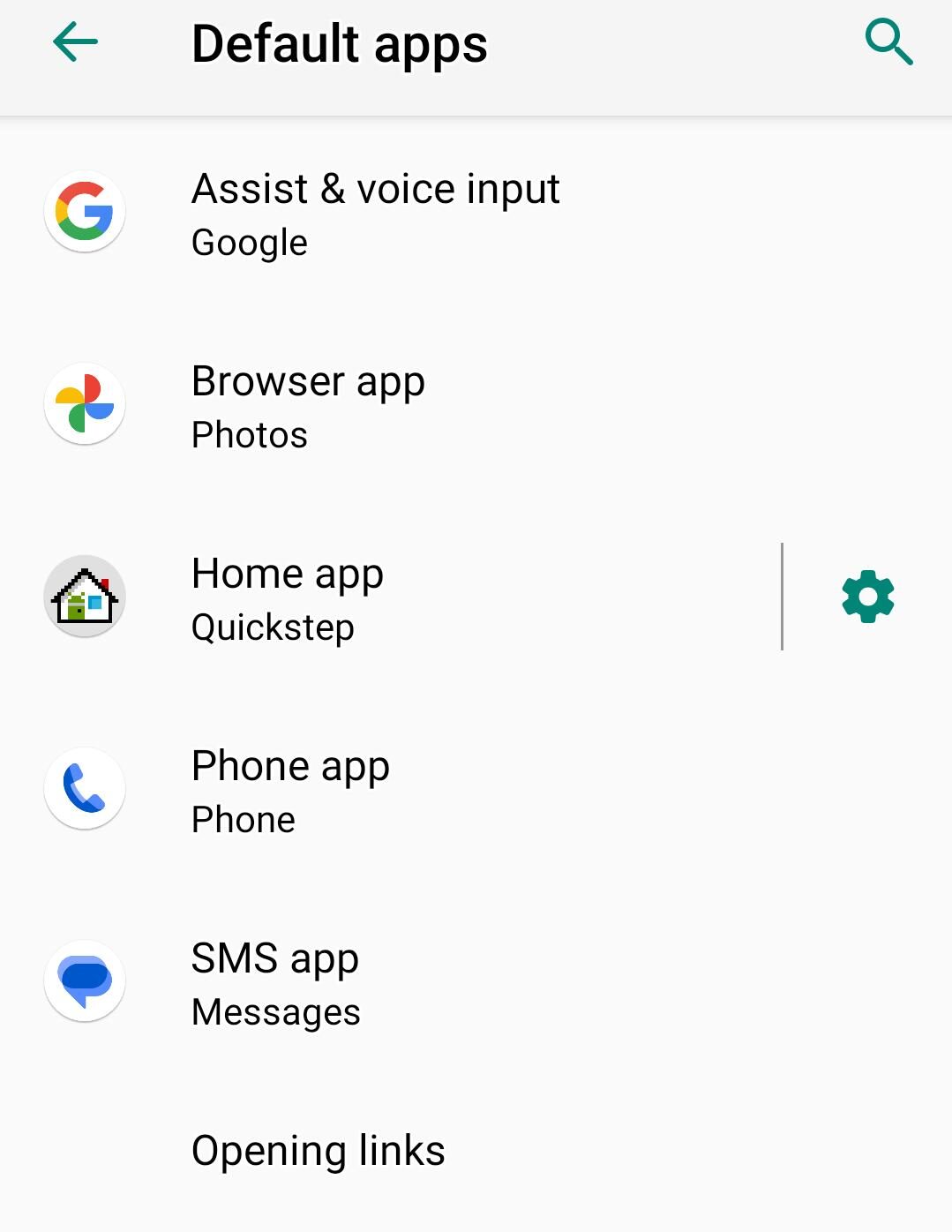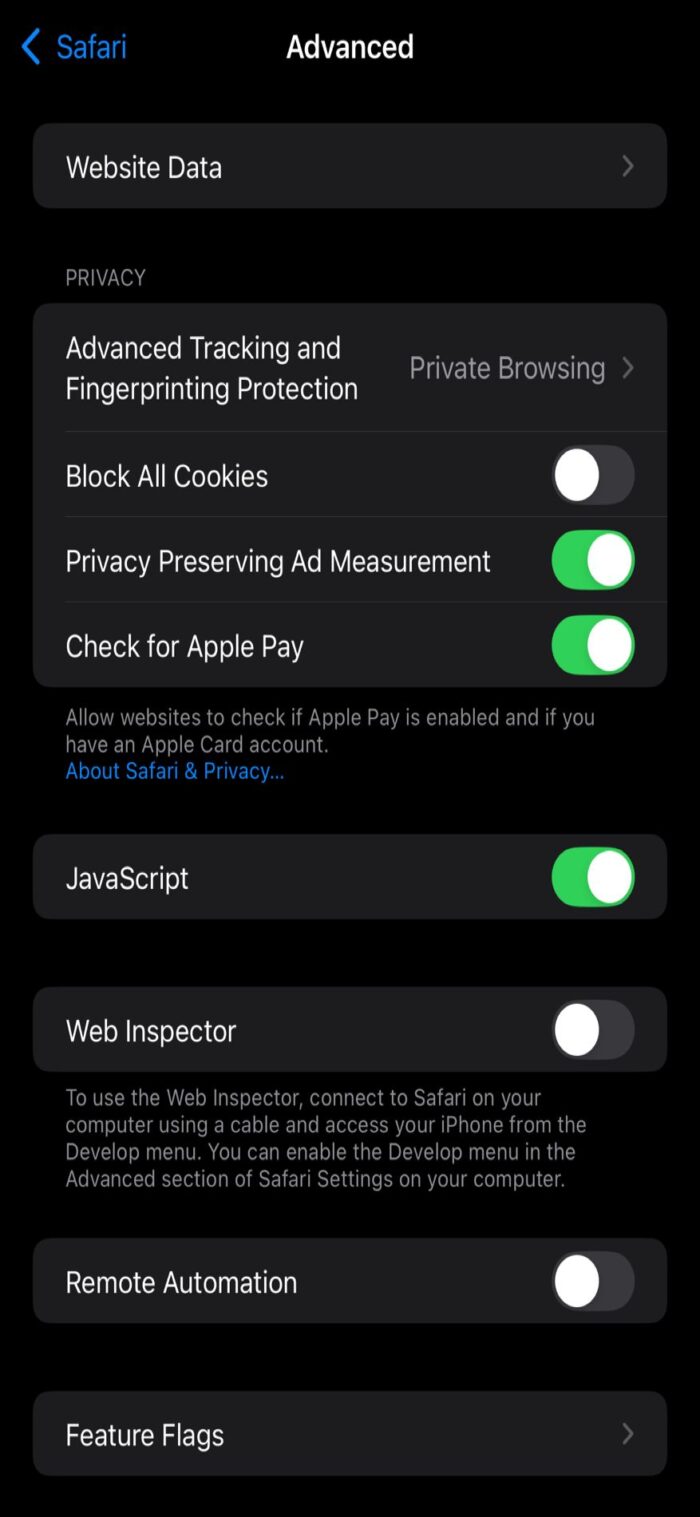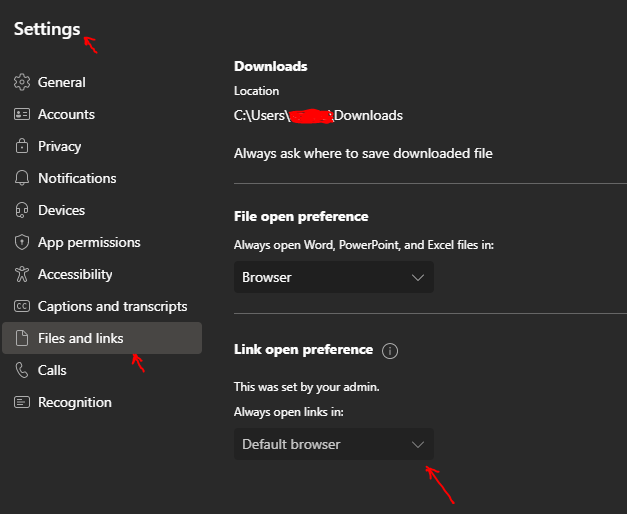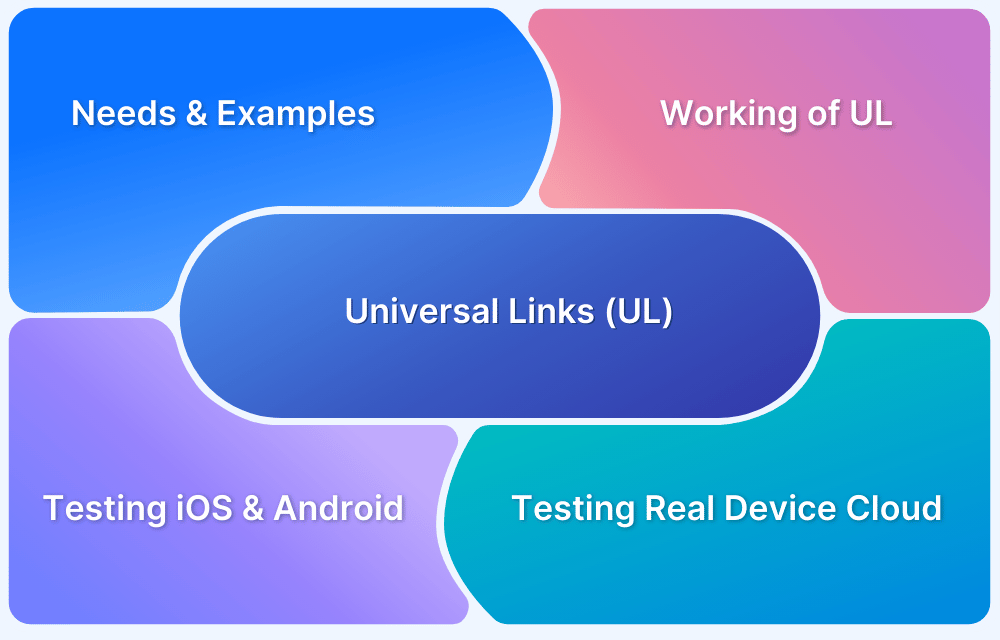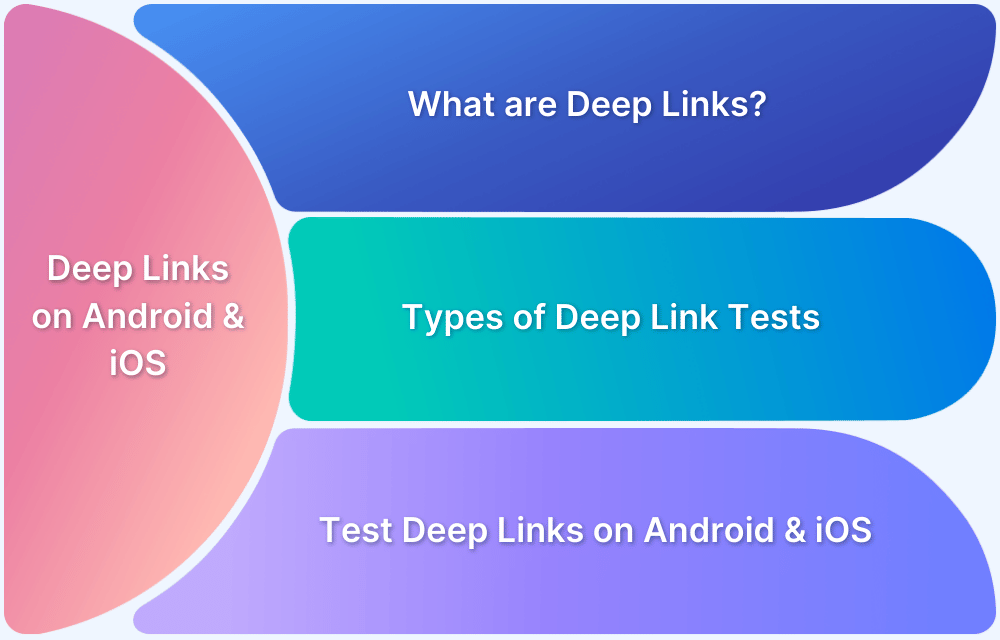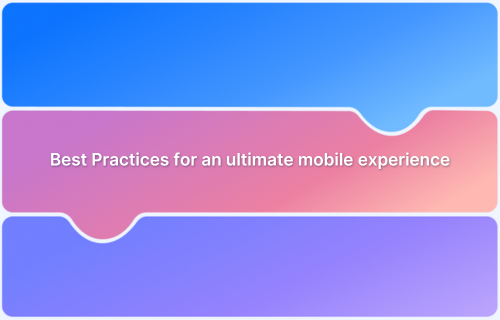Opening links directly in apps instead of browsers improves user experience by reducing unnecessary steps and offering smoother navigation. This process relies on mechanisms like deep linking (Android) and universal links (iOS), as well as specific app settings for enterprise tools like Microsoft Teams.
Overview
What Are the Methods to Open Links in Apps Instead of Browsers?
- Deep Linking on Android enables apps like YouTube or WhatsApp to open links directly.
- Universal Links on iOS route supported links to apps if installed.
- Enterprise apps (e.g., Microsoft Teams) offer in-app settings for link handling.
How to Open Links in Apps on Android, iOS, and Enterprise Tools?
- Android: Adjust default app link settings, reset preferences, and confirm app support.
- iOS: Verify Safari settings, reinstall apps if needed, and reset location/privacy preferences.
- Microsoft Teams & Enterprise Apps: Change in-app file/link handling preferences and OS defaults.
Why Should Developers Configure Deep Links and Universal Links?
- Ensure seamless navigation by setting up Android intent filters and iOS universal links.
- Provide fallback URLs for cases where the app isn’t installed.
- Improve engagement and retention by reducing drop-offs caused by browser redirection.
How to Test Link Opening Across Devices and Platforms?
- Use BrowserStack App Automate to test link behavior on 3,500+ real devices, browsers, and OS combinations.
- Validate cross-platform consistency and fallback handling.
This article covers what deep linking and universal links are, how to open links in apps across Android, iOS, and enterprise tools, the developer considerations for configuration, and how to test link behavior effectively.
Steps to Open Links in Apps Instead of Browsers
Here’s how you can open links in apps instead of browsers across different platforms:
Open Links in Apps instead of Browsers on Android (Deep Links)
Below are the steps to open deep links in Apps instead of Browsers on Android devices.
- Go to Settings > Apps > Default Apps > Opening Links and ensure each app is allowed to open supported links. If needed, select Open supported links and set it to Always open.
- Ensure apps like YouTube, Twitter, or WhatsApp are set up for deep linking. Developers can use Android’s intent filters in the manifest to configure links to open within the app.
- Reset app preferences by going to Settings > Apps > Reset App Preferences if link choices are no longer available.
- Confirm that apps are updated and support the specific links you’re trying to open. If not, the link may open in a browser instead.
Open Links in Apps instead of Browsers on iOS (Universal Links)
Below are the steps to open universal links in Apps instead of Browsers on iOS devices.
- Check Safari settings via Settings > Safari > Advanced > Website Data to ensure the app’s domain is listed. If not, it may default to the browser.
- Test the link; if the app is installed and registered, it should open in the app. If it defaults to a browser, try reinstalling the app.
- Reset app or Safari settings through Settings > General > Reset > Reset Location & Privacy to re-prompt the device to use the app for certain links.
Open Links in Apps instead of Browsers on Microsoft Teams or Enterprise Applications
Below are the steps to open links in Apps instead of Browsers on Microsoft Teams or enterprise applications.
- For enterprise apps like Microsoft Teams, go to Settings > Files and set links and files to open within the app by default.
- Check the operating system’s default app settings in Windows or macOS to ensure the app opens specific file types or links.
- Adjust link-handling preferences within apps like Outlook or Word to ensure links open directly in the app instead of a browser.
Developer Considerations
Below are some important pointers that should be considered.
- Set up deep linking on Android by defining intent filters in the manifest to allow specific URLs to open within the app.
- Register universal links for iOS by configuring the app in Apple’s Developer Console and ensuring proper association files on the server.
- Include fallback URLs to direct users to the app store or open the link in a browser if the app isn’t installed.
To ensure your apps have enhanced user experience, functionality, navigation, and interactions, test link opening on BrowserStack–a real device cloud platform where you can access over 3,500+ different devices, browsers, and OS combinations.