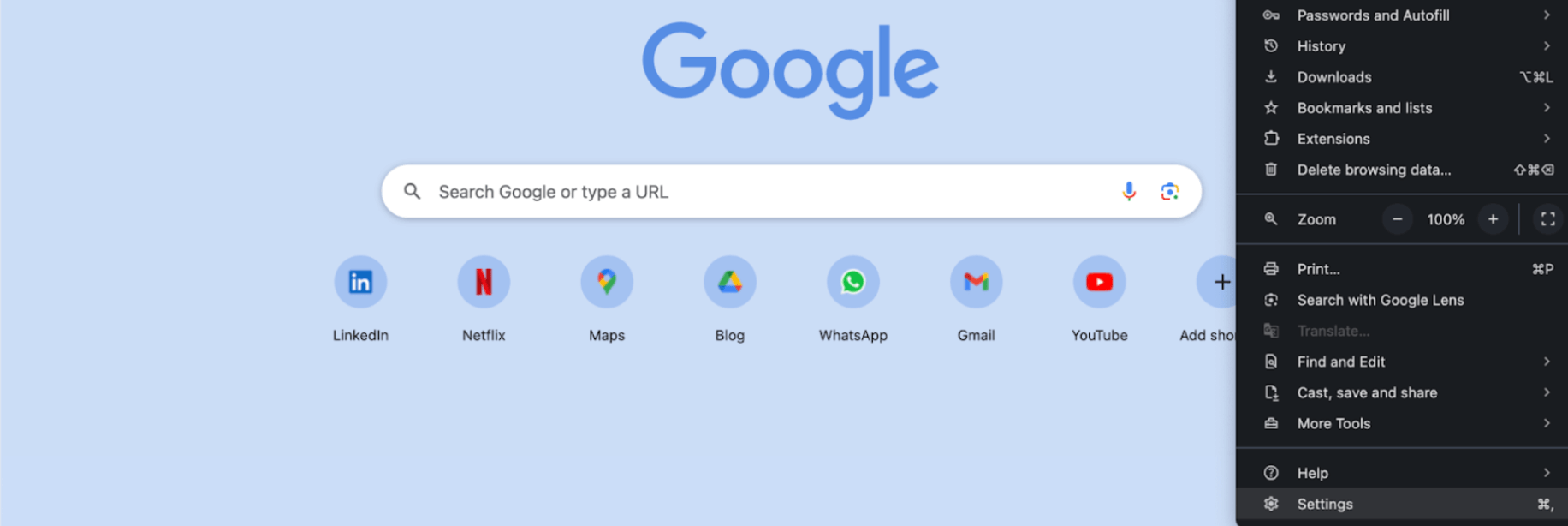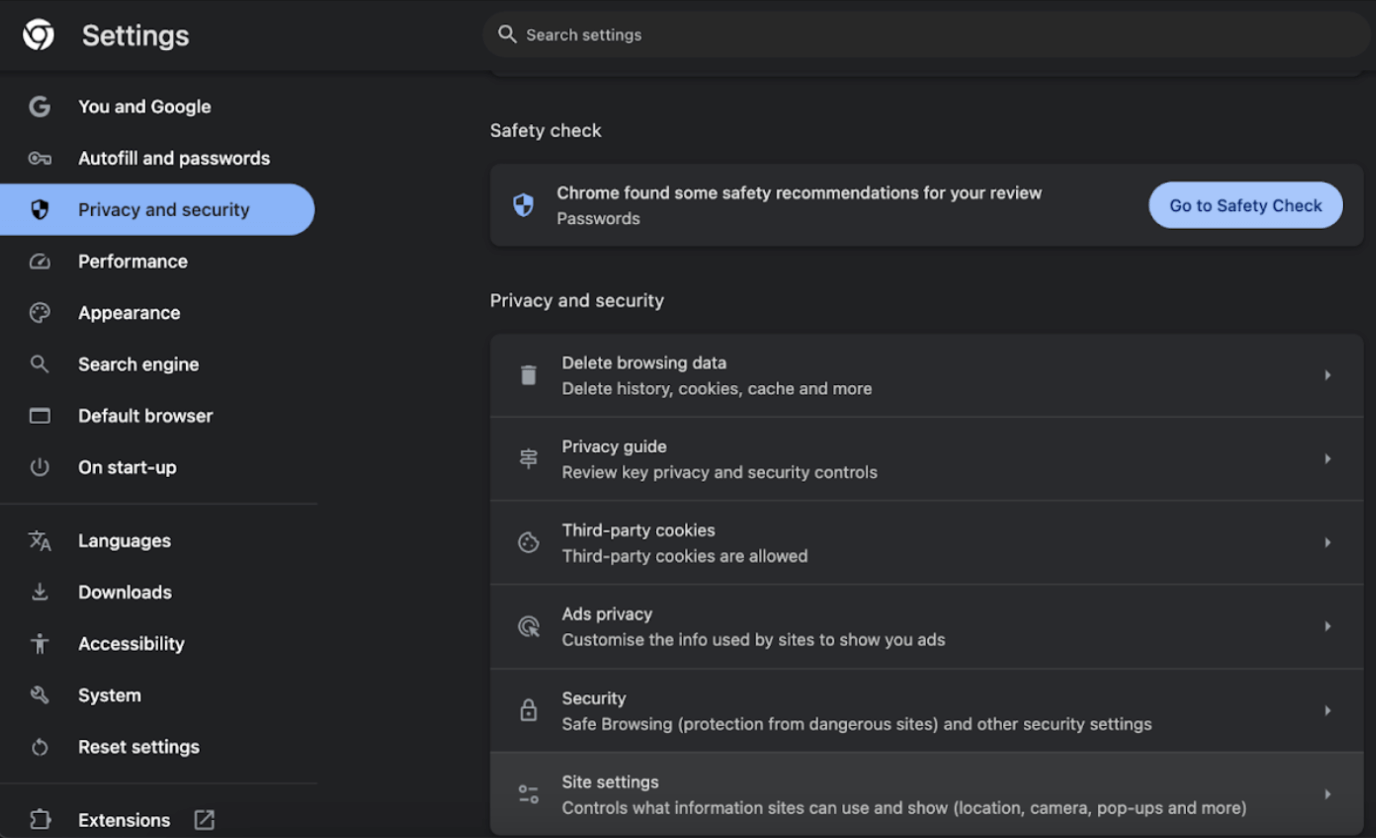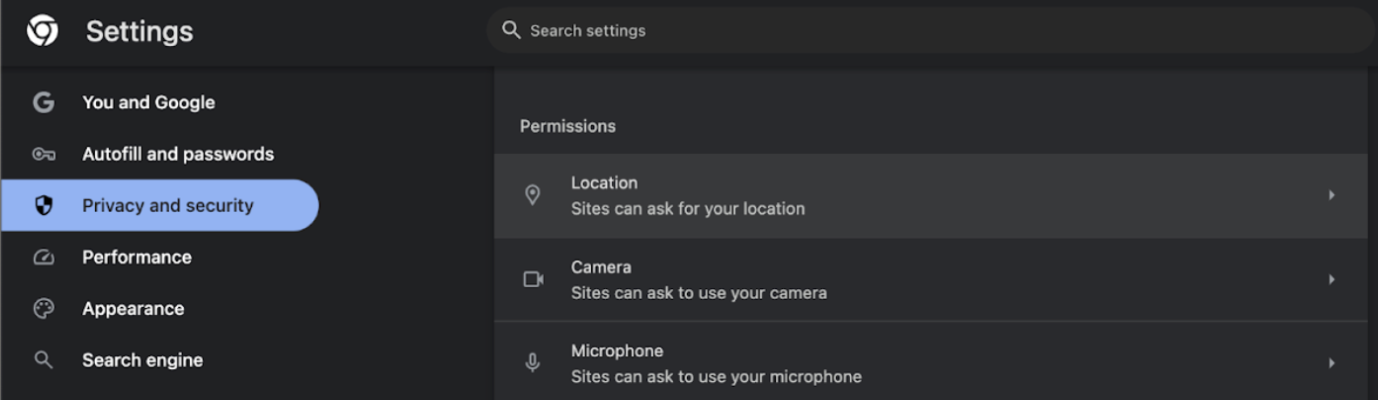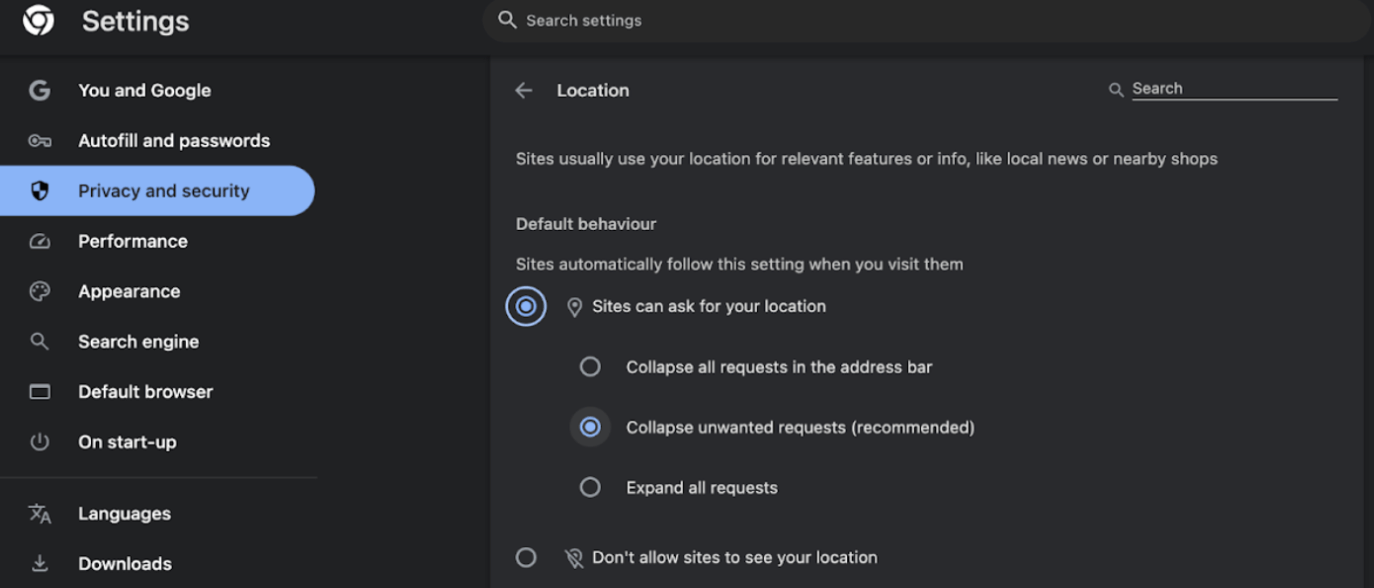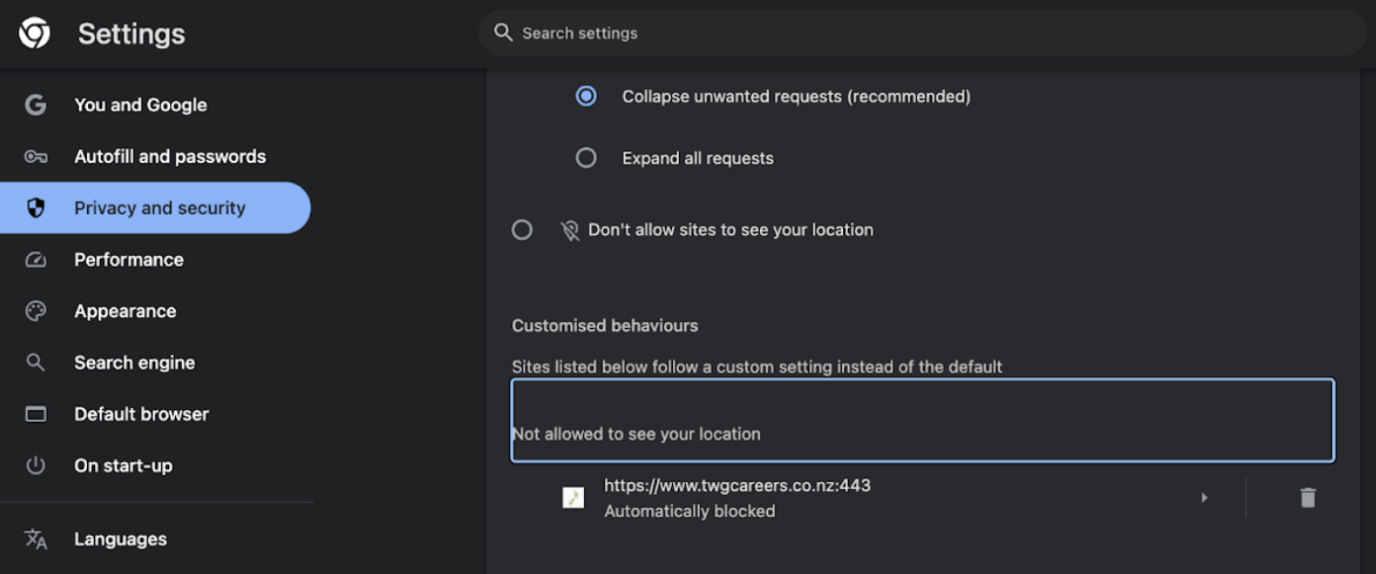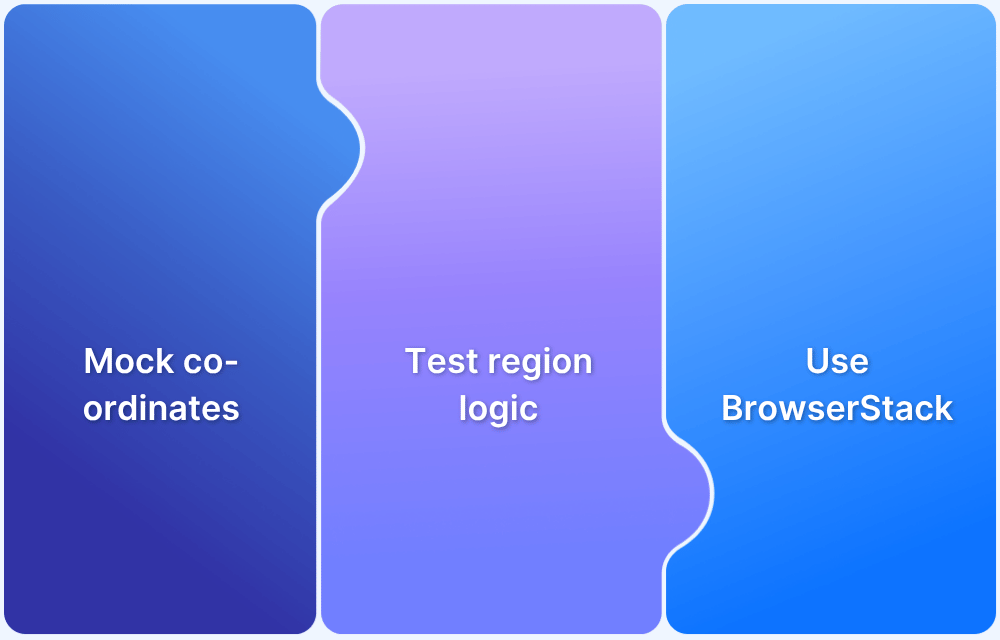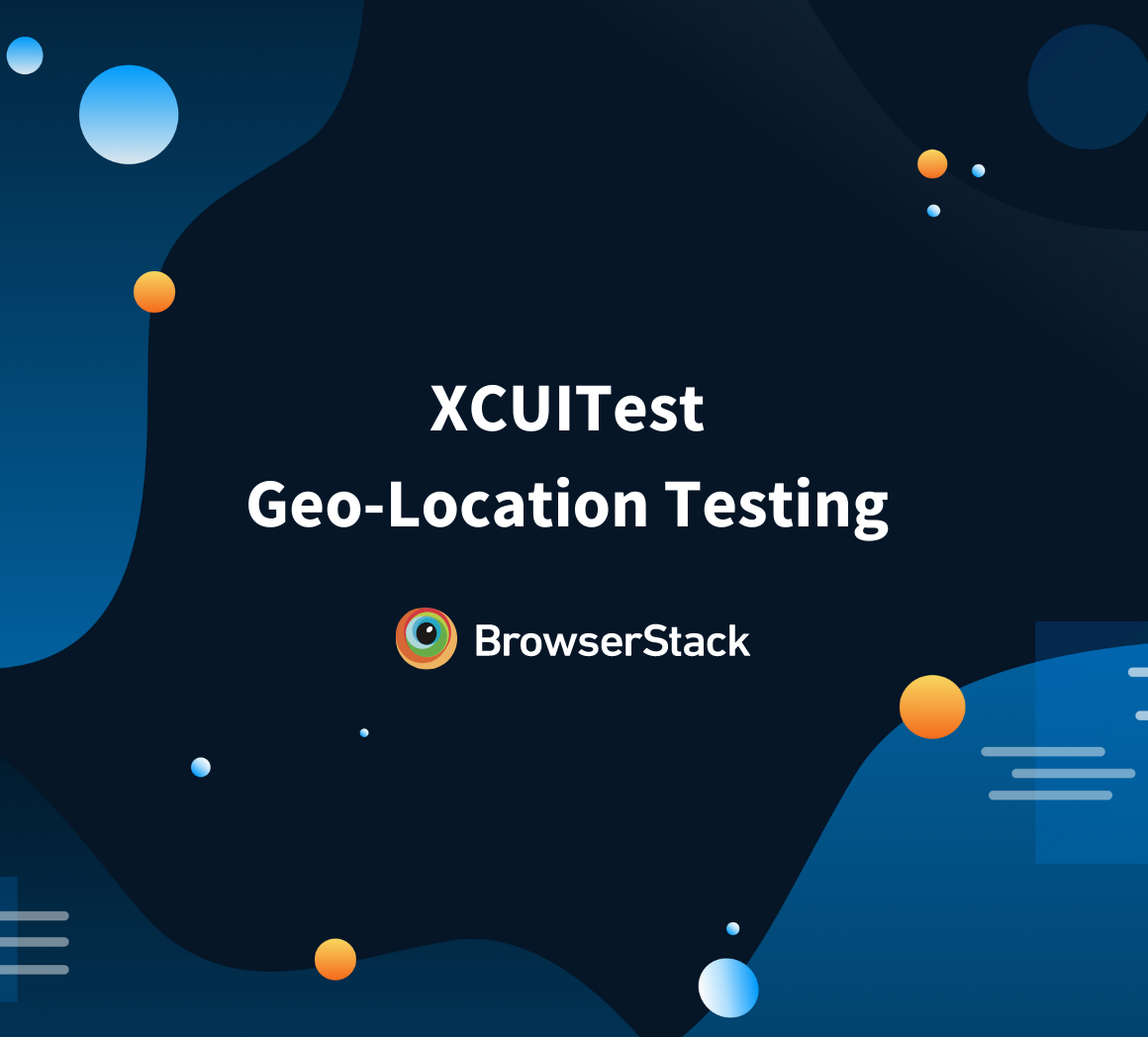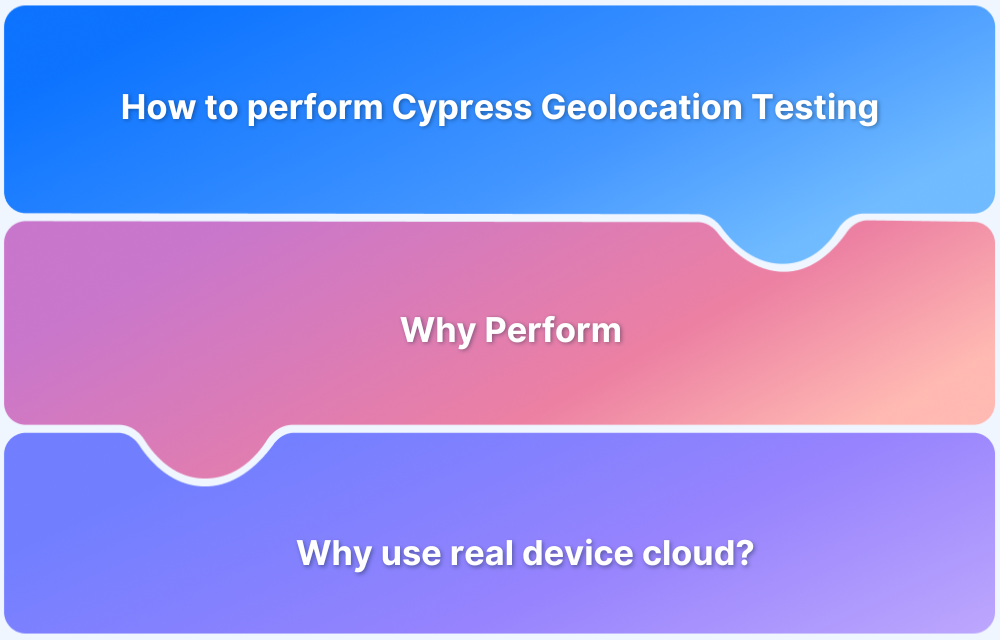Websites often request your location to provide personalized experiences like nearby search results, local weather, or region-specific content. In Google Chrome, you can control and manage these permissions to decide which sites can access your location. Knowing how to enable location permission in Chrome ensures both convenience and privacy.
Overview
What Is Location Permission in Chrome?
- A browser feature that lets websites request your geographical location.
- Helps deliver localized results, services, and user experiences.
Why Should You Enable or Manage Location Permission?
- Benefits: Enhances relevance (e.g., maps, food delivery, weather updates).
- Risks: Sharing location without review can raise privacy or security concerns.
How to Enable Location Permission in Chrome?
- Open Chrome → Go to Settings > Privacy and Security > Site Settings > Location.
- Turn on “Sites can ask to use your location.”
- Manage site-specific permissions under Allowed or Blocked lists.
This article covers what location permissions are in Chrome, why managing them matters, how to enable them step by step, and how to test geolocation effectively.
Steps to Enable Location Permission in Chrome
To manually enable location permissions in Chrome, follow these steps:
Step 1. Open Chrome on your computer or mobile device.
Step 2. Click on the three dots (menu) in the top-right corner of the browser window.
Step 3. Select Settings from the dropdown menu.
Step 4. Scroll down to Privacy and Security section in the left sidebar.
Step 5. Click on Site Settings.
Step 6. Scroll down and select Location under the Permissions section.
Step 7. Toggle the Sites can ask to use your location option to enable it. This allows sites to request permission to access your location.
Step 8. To manage permissions for specific sites, you can add them to the Allowed or Blocked list under the Location settings.
If you are a developer or a tester and would like to perform geolocation testing, BrowserStack Live offers a real device cloud of 3,500+ real devices and desktop browsers with GPS and IP geolocation.