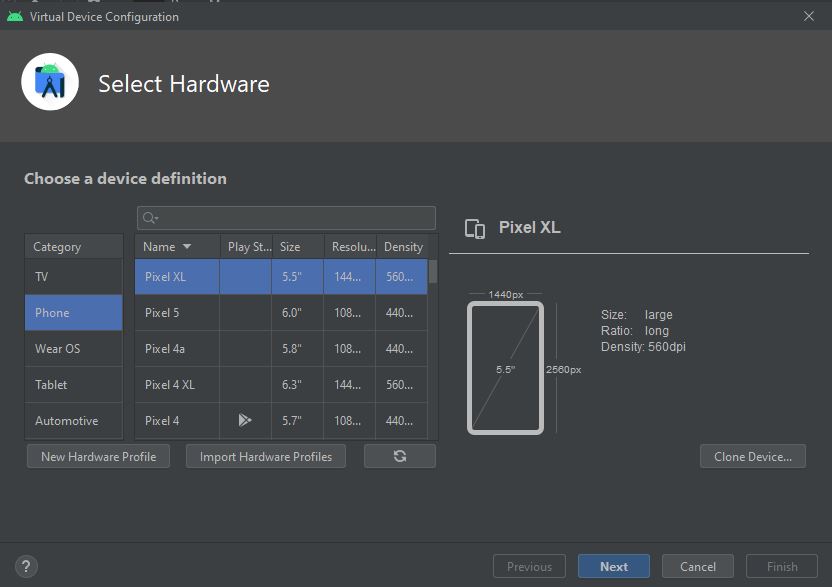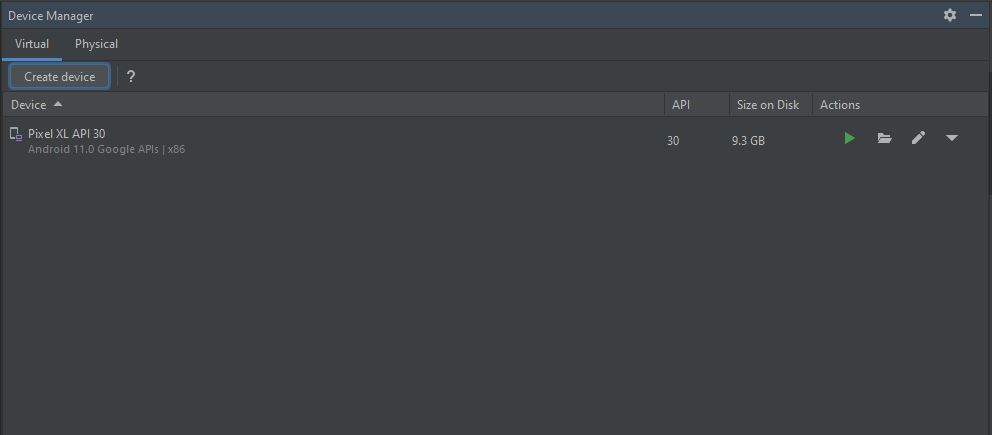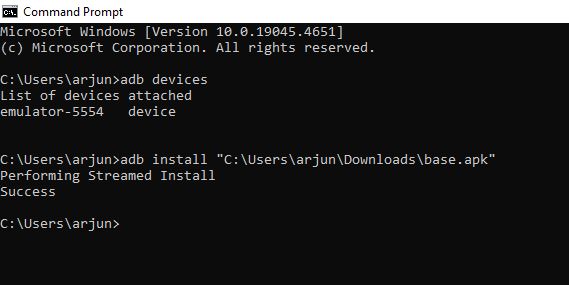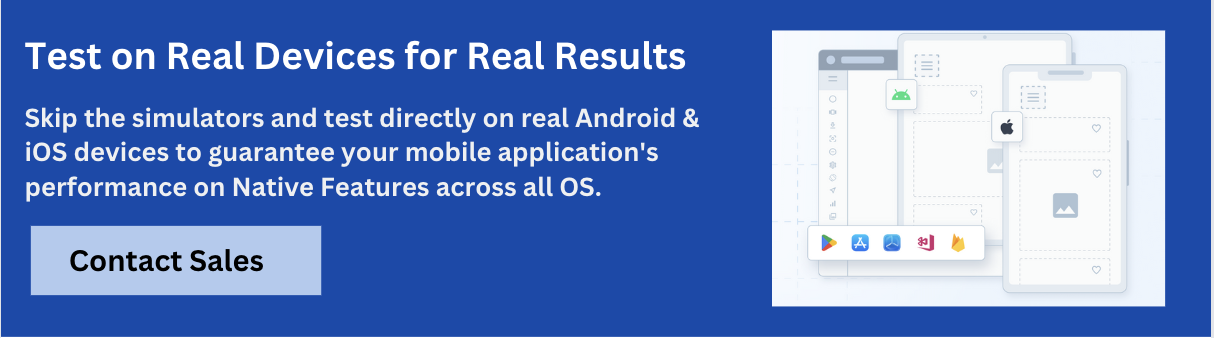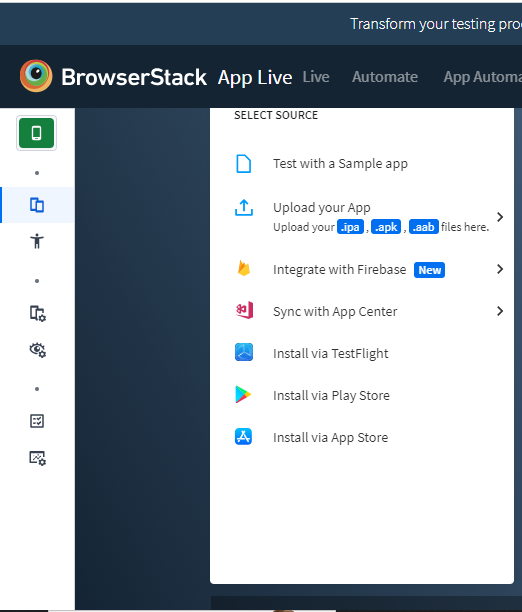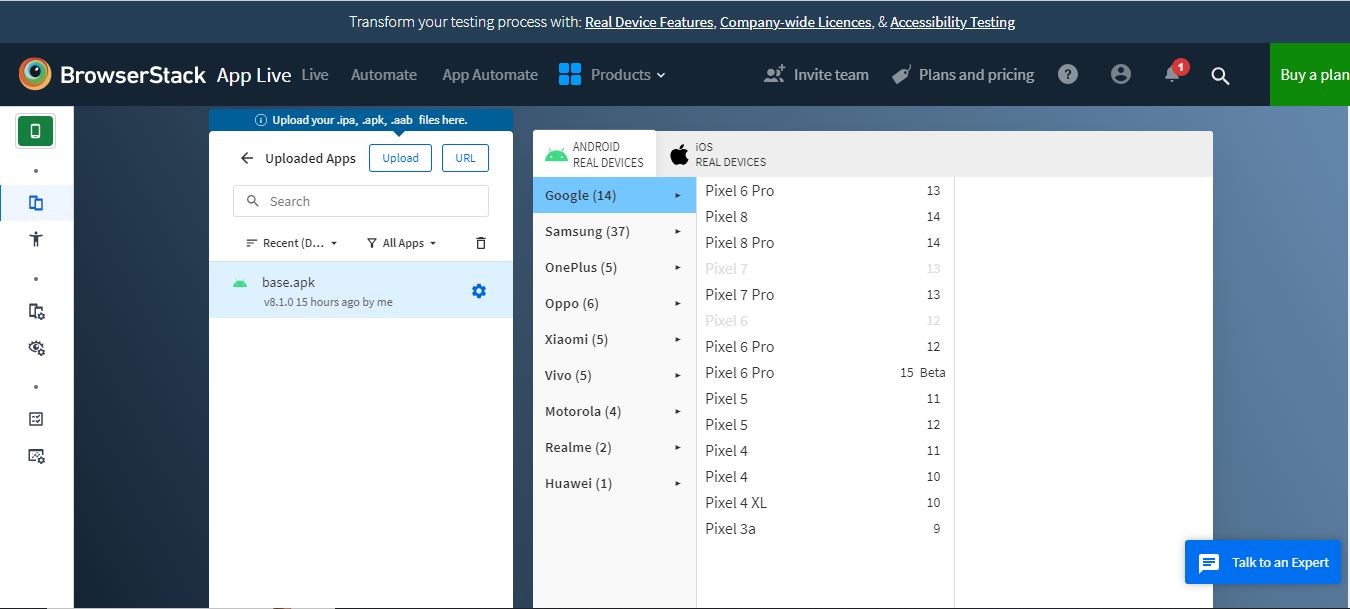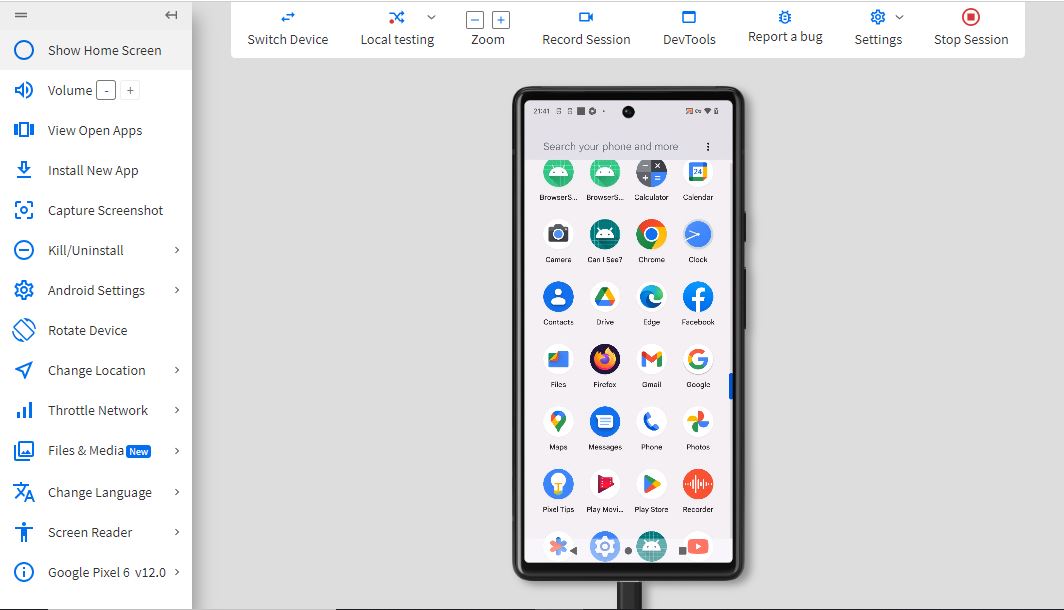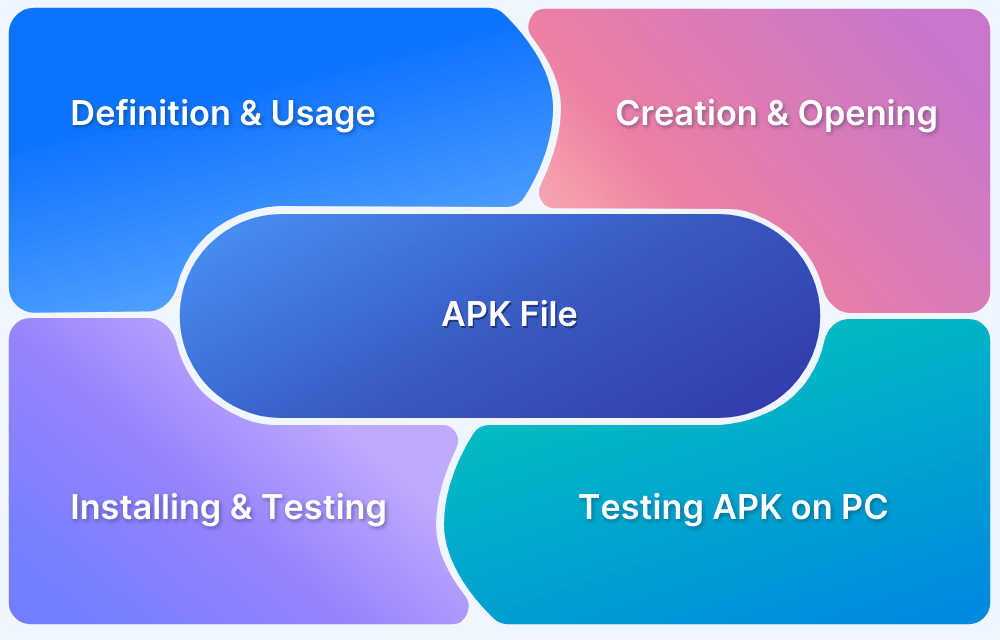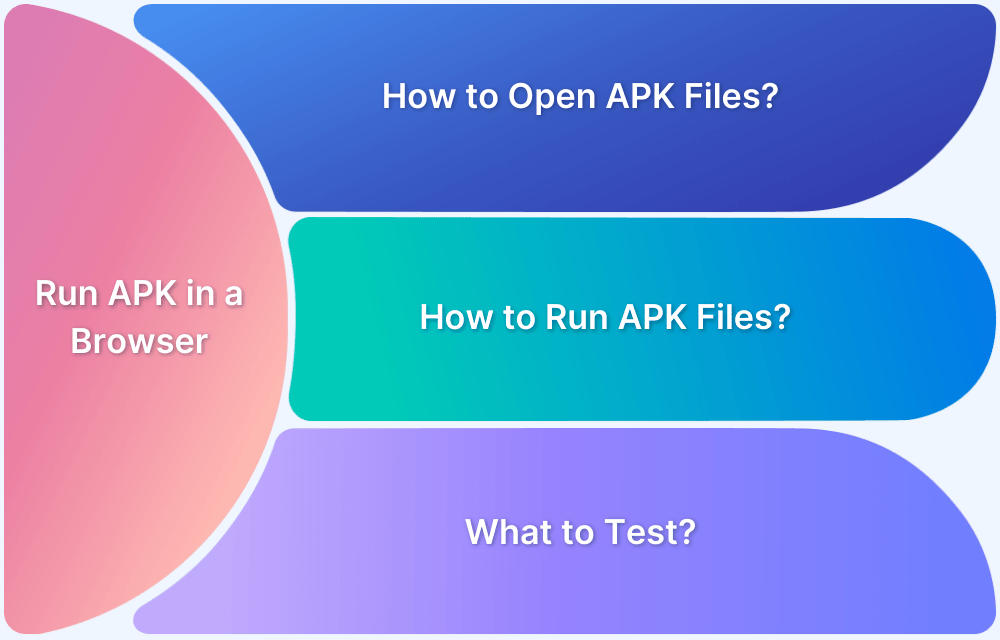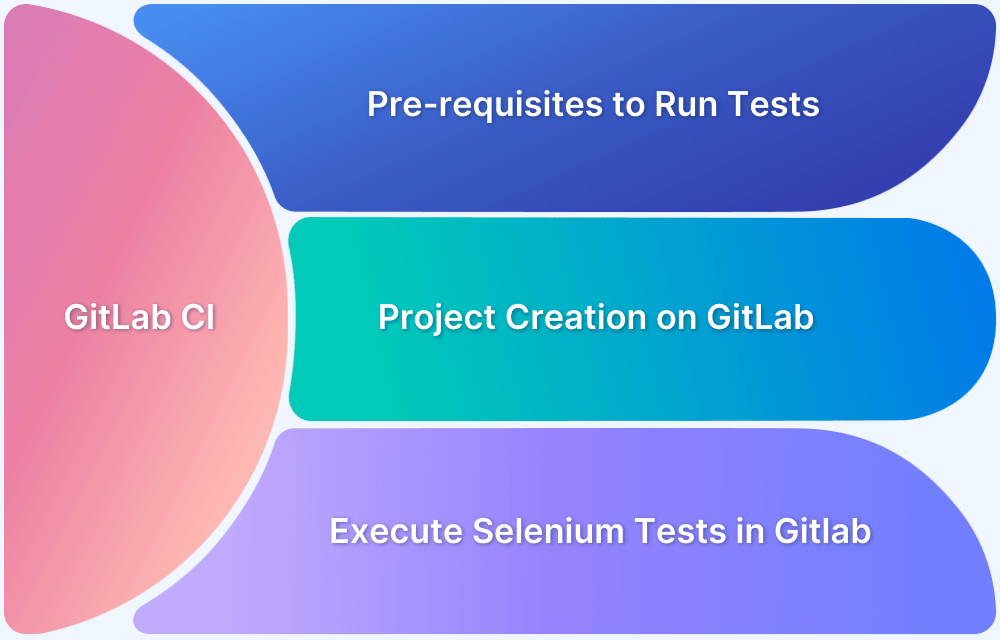How to Download and Test APK Files on PC
By Arjun M. Shrivastava, Community Contributor - August 14, 2024
In mobile application development, testing is a crucial phase that ensures an app’s functionality and user experience. For developers and testers, running APK files on a PC offers a versatile environment for debugging and optimization. This approach allows for more efficient testing without the constraints of a mobile device, enabling better control over various testing scenarios.
By leveraging emulators, simulators and real devices, developers can replicate different device conditions and configurations, leading to more robust and reliable applications. This guide explores the steps involved in downloading and testing APK files on a PC, providing developers and testers with the knowledge to streamline their workflow and enhance the quality of their applications.
Why is it Necessary to Download and Test an APK File on a PC?
Testing an APK file on your PC is essential for various reasons, including:
- PCs offer powerful debugging tools that can provide detailed insights into the app’s performance and behavior, making it easier to identify and fix issues.
- Testing on a PC allows developers to monitor an app’s performance under various conditions, helping to optimize resource usage and improve efficiency.
- Using a PC enables testing across different device configurations and operating systems, ensuring compatibility and functionality across a wide range of environments.
- Running tests on a PC can be faster and more convenient than using physical devices, as it allows for quick iterations and adjustments without the need for constant hardware changes.
- By testing APKs on a PC early in the development process, developers can catch potential problems before they reach end users, reducing the risk of costly post-release fixes.
- Using a PC for testing can save costs associated with maintaining a large inventory of physical devices, especially for small development teams or startups.
- PCs support automated testing frameworks, which enable repetitive and consistent test executions, improving the efficiency and reliability of the testing process.
By leveraging these advantages, developers and testers can enhance the quality and performance of their Android applications before deploying them to real-world users.
How to Download and Test APK Files on PC
To download APK files on your PC, you need to find a reliable source for the APK and then download it safely. Here’s how you can do it:
Method 1: Testing APK Files Using Android Studio
1. Install Android Studio:
- If you haven’t already, download and install Android Studio on your PC.
- Follow the installation instructions and set up the Android SDK and other necessary
2. Set Up an Android Virtual Device (AVD):
- Open Android Studio
- Click Create Virtual Device and choose a hardware profile.
3. Launch the Emulator:
- Start the emulator by clicking the green play button next to your created virtual device in the AVD Manager.
4. Install the APK File:
- Drag and drop the APK file into the emulator window, or use the command line to install the APK: adb install path/to/your/app.apk
5. Test the APK:
- Once installed, find the app in the emulator’s app drawer.
- Open the app and start testing its features and functionality.
Method 2: Testing APK Files Using BrowserStack App Live
Testing APK files using BrowserStack App Live allows developers to ensure their Android apps perform flawlessly across a variety of real devices and operating systems before going live.
1. Sign Up for BrowserStack:
- Go to the BrowserStack website and sign up for an account if you haven’t already.
2. Access App Live:
- Log in to your BrowserStack account and navigate to the App Live section.
3. Upload the APK File:
- There are multiple methods to use app on BrowserStack App Live. If you don’t have apk, you can directly install is from Google Play Store, Apple App Store, or App Center.
4. Select a Device:
- Choose a real device from the list of available devices. BrowserStack offers a wide range of devices and OS versions for testing.
5. Install and Test the APK:
- After uploading, the APK will be installed on the selected device automatically.
- You can interact with the app in real-time using the BrowserStack interface.
6. Debug and Analyze:
- Use BrowserStack’s tools to debug and analyze the app’s performance, responsiveness, and compatibility across different devices.
By using these methods, you can efficiently test APK files on your PC, ensuring they function correctly in various environments.
Read More: How to run APK files online in a browser?
Why Choose Real Device Cloud Over Other Emulators?
Choosing a Real Device Cloud like BrowserStack App Live over emulators offers significant advantages in app testing. Real Device Clouds provide access to a wide range of actual devices, allowing for more accurate results by uncovering hardware-specific bugs and performance issues that emulators might miss. They replicate real-world conditions, including network latency and battery usage, which emulators often fail to do. This eliminates the need to maintain physical devices and provides instant access to various models. Additionally, Real Device Clouds offer advanced features like remote debugging and streamlined collaboration, making the testing process more efficient and comprehensive.
Downloading and testing APK files on a PC offers significant advantages in the app development and testing process. By leveraging tools like Android Studio and BrowserStack App Live, developers can efficiently debug, monitor performance, and conduct cross-device testing.
Moreover, testing on real devices with BrowserStack can be more accurate and time-efficient than running resource-intensive emulators on Android Studio. BrowserStack App Live also provides advanced testing features, such as tools for debugging, inspecting elements, and analyzing network logs, which can be valuable for detailed testing and analysis.