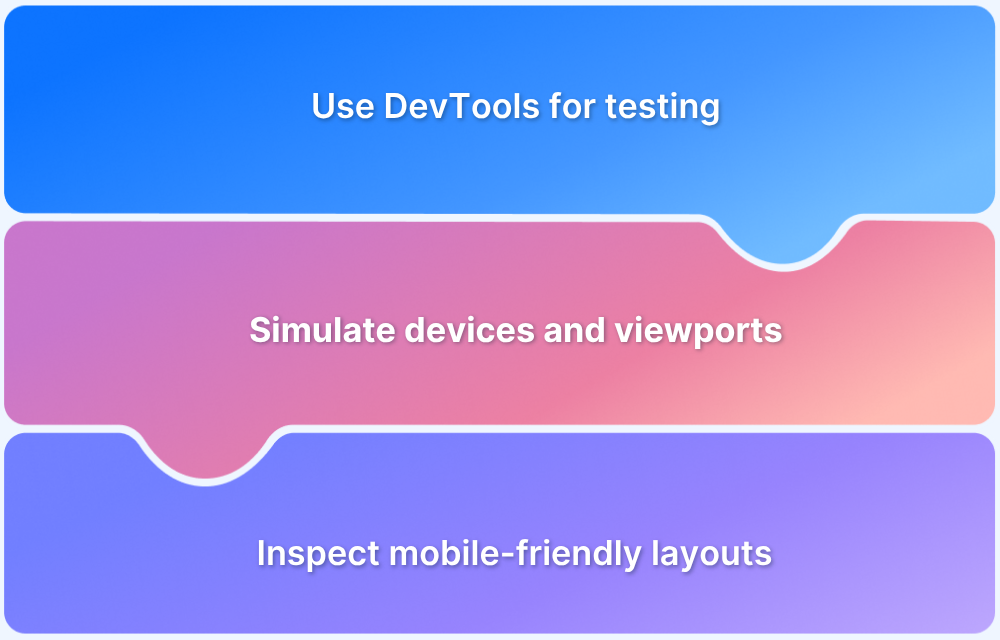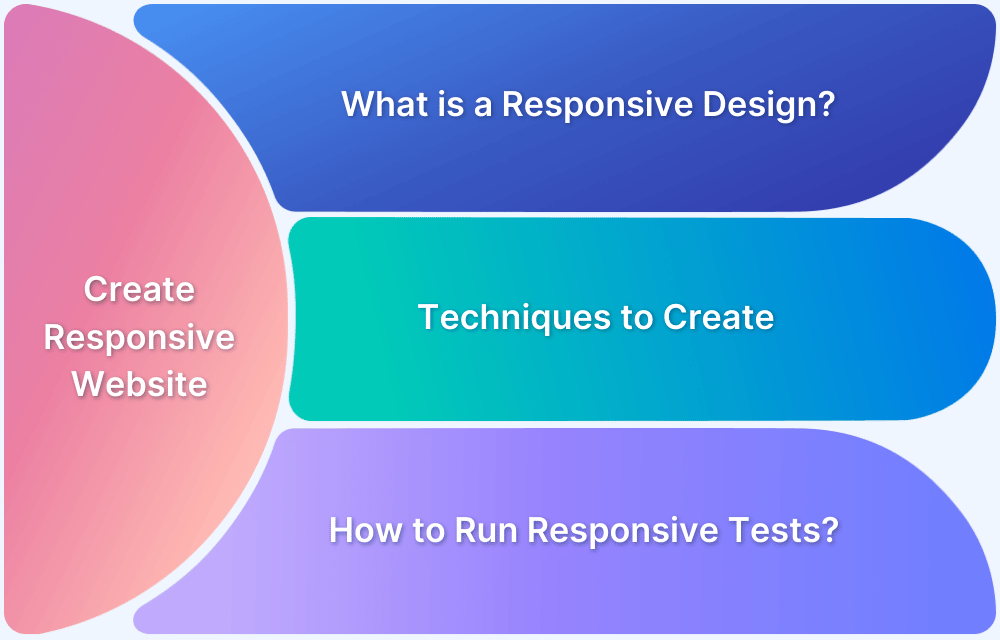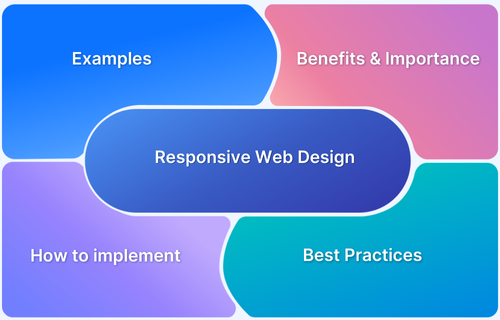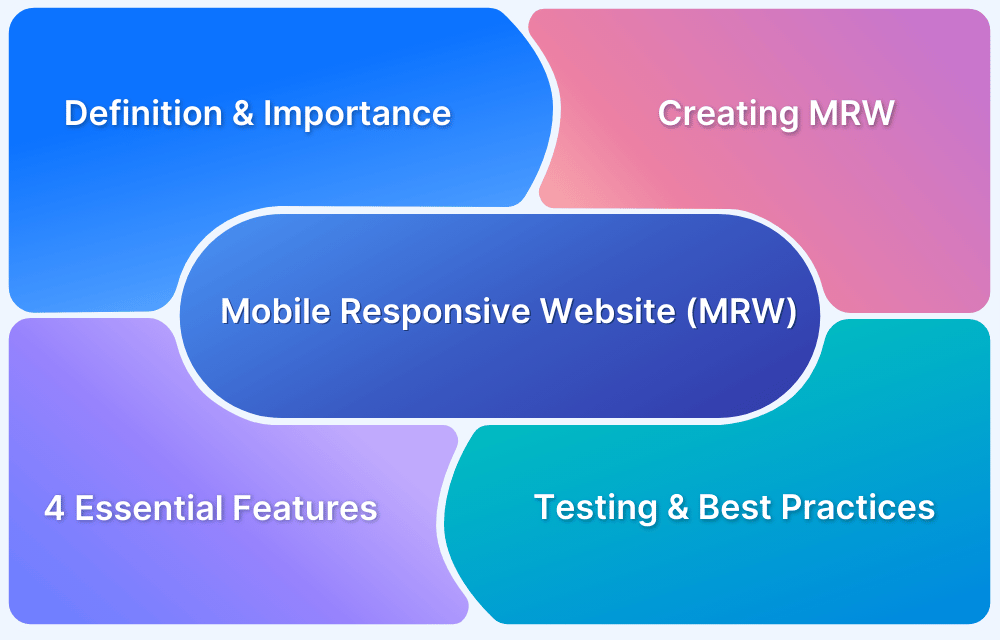Responsive web design ensures that websites deliver a consistent and user-friendly experience across different devices, screen sizes, and pixel densities. Chrome’s Responsive Design Mode allows developers and testers to simulate these scenarios directly in the browser, making it easier to identify visual and functional issues before release. This helps optimize layouts, interactions, and performance without relying solely on physical devices.
Overview
How to Test Website Responsiveness in Chrome
- Open your website in Google Chrome.
- Right-click and select Inspect.
- Click the Toggle Device Toolbar (top-left in DevTools).
- Choose Responsive or select a preset device from the dropdown.
- Manually adjust viewport size to test different dimensions.
- Use Rotate to switch between landscape and portrait.
- Simulate network conditions (e.g., 3G, 4G) via the dropdown.
- Enable Device Pixel Ratio (DPR) to check:
- Standard Displays → 1:1 pixel mapping (older monitors)
- High-Density Displays → 2×2 pixel mapping (Retina)
- Very High-Density Displays → 3×3 pixel mapping (high-end phones)
- Interact by clicking, scrolling, or pinch-zooming with your mouse.
- Close the toolbar once done.
Why Chrome’s Responsive Mode Isn’t Enough
- Simulations don’t always reflect real device performance.
- Browser rendering may differ from actual mobile environments.
- Hardware-specific issues (battery, CPU, GPU, touch events) aren’t captured.
This guide explains how to test responsiveness in Chrome.
Chrome’s Responsive Design Mode allows you to simulate websites on different device screen sizes, orientations, and pixel densities (DPR). This lets you identify how your website adapts visually and interactively, ensuring an optimal user experience for all devices. Testing responsiveness in Chrome is a crucial step in modern web development and design.
To check the responsiveness of websites in Chrome:
1. Open Google Chrome and navigate to the website you want to test.
2. Right-click on the webpage and select Inspect
3. Click the Toggle Device Toolbar icon on the top next to the Elements tab
4. Choose Responsive and select the device. You can also manually adjust the viewport size.
5. Click, scroll, or pinch (using mouse gestures) to simulate how users interact on mobile devices.
6. You can use the Rotate option to rotate the screen and view it in landscape/portrait mode.
7. Click the Custom dropdown at the top and select the necessary options to simulate slow connections like 3G or 4G.
8. Click the ellipsis icon > Add devices pixel ratio to enable it. Select the necessary option:
- Standard Displays, that is each CSS pixel corresponds to exactly one physical (device) pixel. Example: Older desktop monitors
- High-Density Displays, that is, each CSS pixel is mapped to 2×2 physical pixels (4 total pixels). Example: Retina displays
- Very High-Density Displays, that is each CSS pixel maps to 3×3 physical pixels (9 total pixels). Example: High-end phones
9. Click X to close.
If you are a tester or a developer and want to test on real devices, you can use BrowserStack Live. BrowserStack offers a real device cloud platform and allows you to seamlessly test your mobile apps and web applications on 3500+ different devices, browsers, and OS versions, ensuring maximum test coverage.