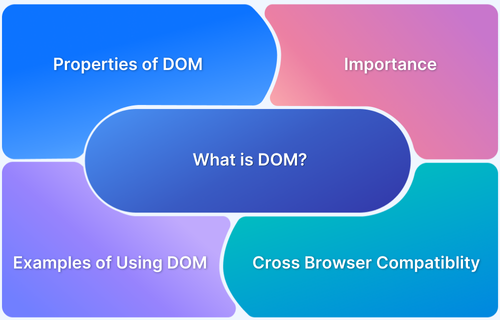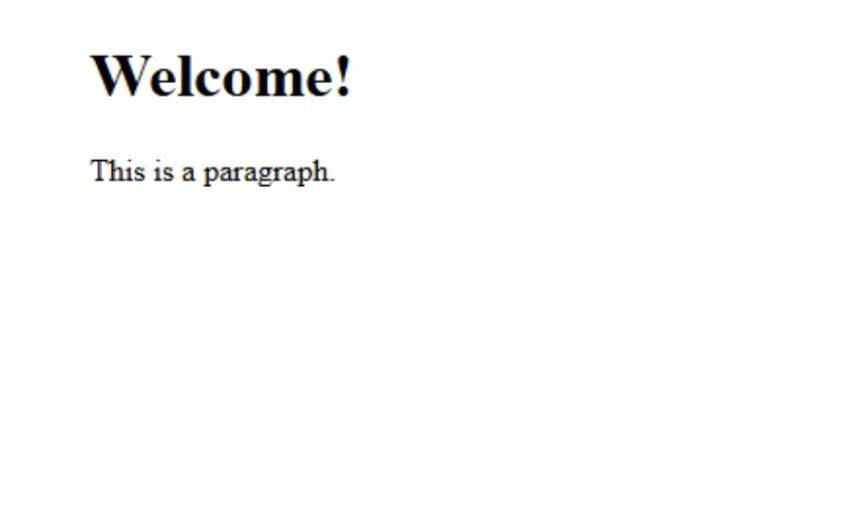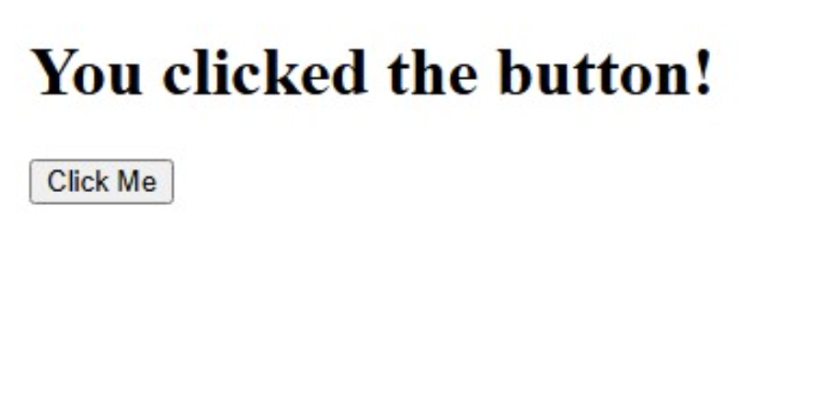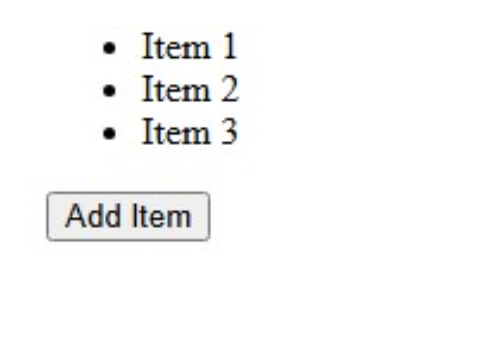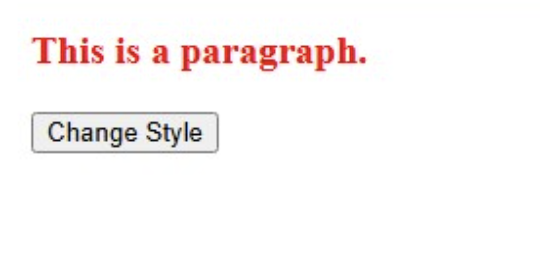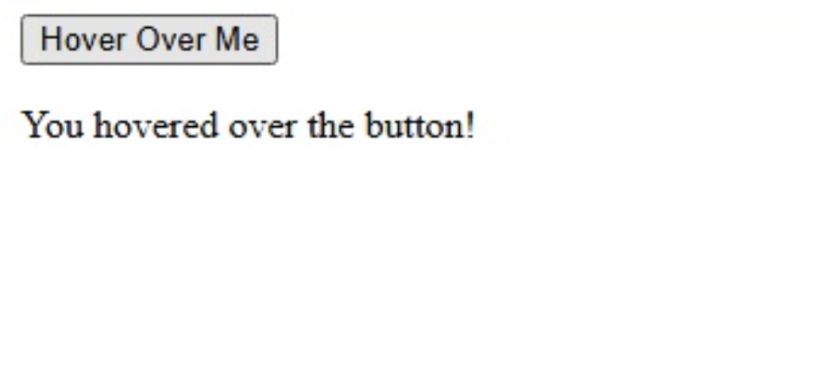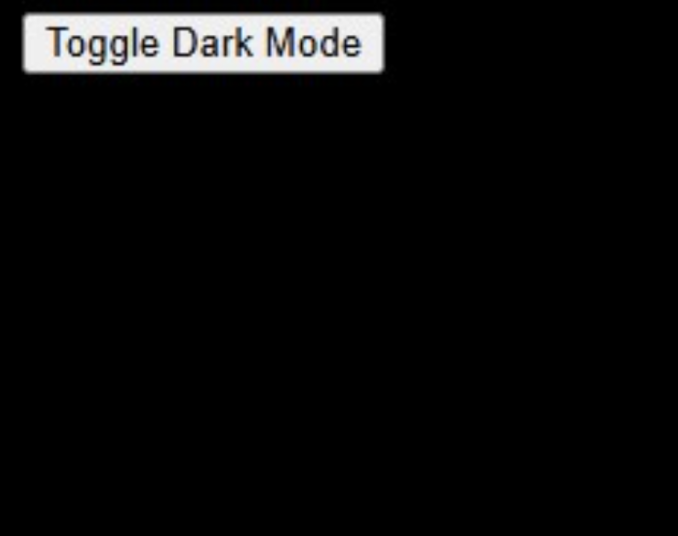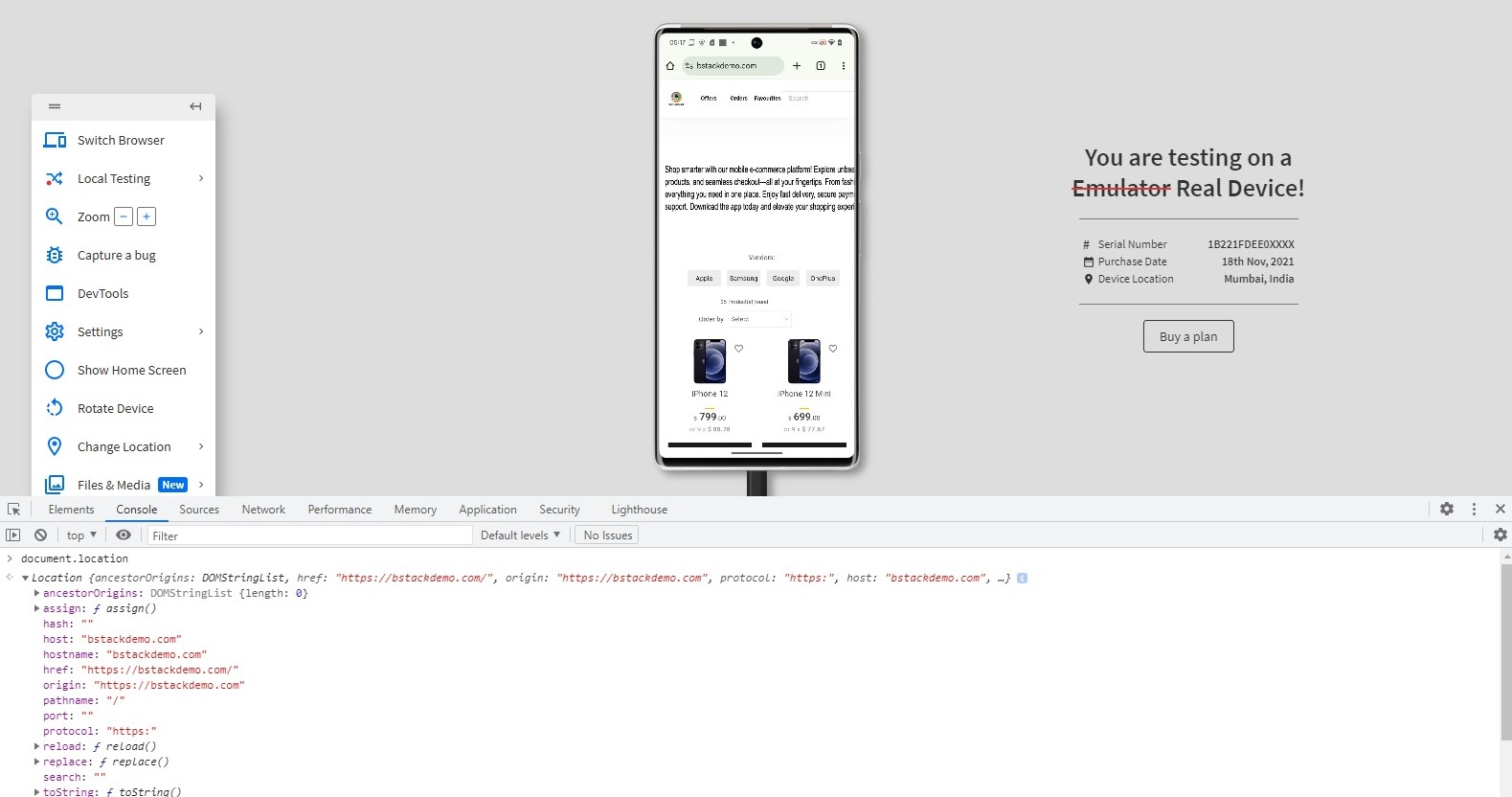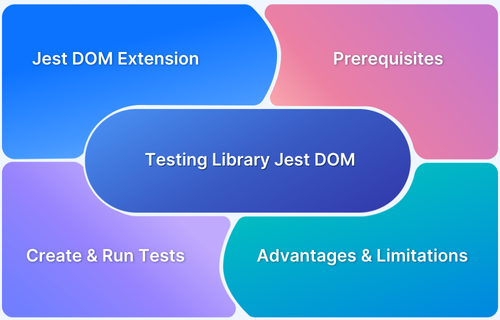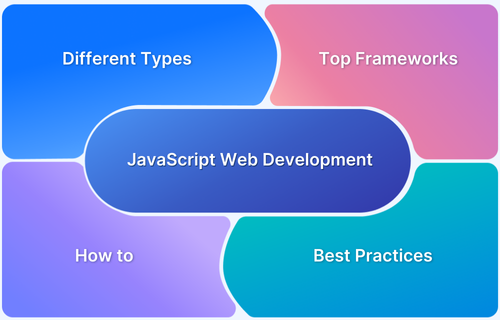The Document Object Model, or DOM, is a fundamental concept in web development. It’s the bridge between your static HTML code and the dynamic, interactive web pages you experience every day.
Understanding the DOM is crucial for any front-end developer building sophisticated and engaging web applications.
This article will explore the DOM in detail, covering its structure, functionality, importance, and practical applications.
What is DOM?
The Document Object Model (DOM) is a hierarchical representation of a webpage that enables dynamic interaction with its content. When a browser loads a webpage, it processes HTML (structure), CSS (style), and JavaScript (behavior), converting them into a structured tree-like model.
The DOM allows JavaScript to access and modify webpage elements, update content, handle user interactions, and apply styles dynamically—enabling seamless and interactive web experiences.
For example:
<!DOCTYPE html> <html> <head> <title>My Webpage</title> </head> <body> <div id="container"> <h1>Welcome!</h1> <p>This is a paragraph.</p> </div> </body> </html>
In the DOM, this HTML would be represented as a tree:
document (root) html head title (text node: "My Webpage") body div (id: "container") h1 (text node: "Welcome!") p (text node: "This is a paragraph.")
Properties of DOM
The DOM has some key properties that define its nature:
- It is not tied to any specific operating system or programming language.
- The document is modeled as a collection of interconnected objects.
- The DOM allows for changes to the structure and content of a document in response to user actions or other events.
- It utilizes a hierarchical representation of the document.
- The DOM provides an interface for handling events like clicks, mouseovers, key downs, etc. Events can be attached to nodes using methods like addEventListener and removeEventListener.
- Each document part is represented as a node, and the DOM API defines interfaces for working with them.
- The DOM is standardized by the W3C and WHATWG to ensure consistent behavior across web browsers. Variations in implementations may still exist but are significantly minimized in modern browsers.
- DOM operations are generally synchronous. Changes to the DOM are reflected immediately in the rendered document.
- The DOM adheres to the same-origin policy to prevent unauthorized manipulation across domains. Content Security Policy (CSP) and sandboxing enhance security for DOM operations.
- Developers can extend or polyfill DOM methods using JavaScript to introduce custom behavior.
What is HTML DOM?
The HTML DOM is a W3C-standardized model representing HTML documents as a structured API. It allows JavaScript to access, modify, and manipulate webpage elements dynamically.
By leveraging HTML-specific interfaces, it provides methods and objects to interact with and control webpage content efficiently.
It treats every element, attribute, and text as an object within a hierarchical tree structure. This enables developers to create dynamic, interactive web applications by modifying elements in real time.
What is DOM in JavaScript?
DOM is a language-neutral API that can be used to build a representation of a webpage in any programming language. Javascript in a browser uses the DOM to access and manipulate the webpage in programming components called Scripts.
Scripts are elements that can be used to add dynamic behavior to a webpage. They are snippets of JS code executed on the web page as rendered on the browser.
Javascript is also part of the nodeJS package that runs JS code on a computer without a browser or a DOM.
Also Read: Exception Handling in JavaScript
In the context of a web browser, JavaScript uses the DOM as its gateway to interact with the web page. DOM allows JavaScript code to:
- Access elements: You can locate and select specific HTML elements based on their tag name, class, ID, or other attributes.
- Modify content: Change the text, HTML structure, or attribute values of elements.
- Change style: Dynamically apply CSS styles to elements, modifying their appearance.
- Add and remove elements: Insert or delete the document’s HTML elements and other content.
- Handle events: Respond to user interactions like clicks, form submissions, or mouse movements.
Read More: Understanding Testing Library Jest DOM
Why is DOM important in Web Development?
Apart from being a central component in the process of a client-side web page render, the DOM can be understood as being an essential aspect of a web developer’s conceptual understanding because of the following reasons:
- Enables Dynamic Content: Allows web pages to interact with users without requiring constant server requests.
- Powers Interactivity: Facilitates dynamic elements, form validation, user interfaces, animations, and more.
- Facilitates Single-Page Applications (SPAs): Enables building complex applications with rich, interactive UIs.
- Central to Front-End Development: Is the foundation for frameworks like React, Angular, and Vue.js.
- Allows for Accessibility: Developers can create accessible and usable web experiences by carefully managing content and structure.
- Event Handling: Allows capturing and responding to user events (e.g., clicks, keypresses, mouse movements) through event listeners. Facilitates interactive user experiences.
- Bridge Between HTML and JavaScript: Serves as the interface through which JavaScript can interact with and control HTML and CSS.
- Real-Time User Interaction: This feature powers dynamic features like form validation, auto-complete suggestions, and live data updates (e.g., chats, and notifications).
- Foundation for Advanced Web Features: Enables complex functionalities like drag-and-drop, DOM diffing, and shadow DOM for encapsulated components.
Also Read: Top Web Development Tools in 2025
Common Use Case of DOM in Web Development
Here are some common use cases that demonstrate the usage of DOM in web development:
- Updating Content: Changing the text of a paragraph after a button click.
- Form Validation: Checking if a form field is filled in correctly before submission.
- Creating Dynamic Menus: Expanding and collapsing navigation menus.
- Image Manipulation: Swapping images based on user actions.
- Generating HTML on the Fly: Creating new elements based on user data or other events.
- Implementing Animations: Changing element styles over time to create visual effects
How Does DOM Work?
Here’s a step-by-step explanation of how the DOM works:
- HTML Parsing: The browser receives an HTML document and parses it.
- DOM Tree Construction: Based on the parsed HTML, the browser constructs the DOM tree in memory, representing all elements, attributes, and text.
- CSS Parsing: The browser receives CSS stylesheets and parses them, creating a CSSOM (CSS Object Model).
- Render Tree Creation: The browser combines the DOM tree with the CSSOM to generate a render tree containing each element’s visual properties.
- Layout and Painting: The browser calculates the layout of each element on the screen and paints the visual representation of the page.
- JavaScript Interaction: JavaScript can interact with the DOM by accessing, modifying, and creating elements. Changes are reflected in the render tree, causing the browser to re-render.
Also Read: How to handle Action class in Selenium
Examples of Using DOM in Web Development
Here are some basic examples of changing web elements in a webpage using JavaScript and the DOM:
1. Changing Text Content Dynamically
Code:
<!DOCTYPE html> <html lang="en"> <head> <title>Change Text Example</title> </head> <body> <h1 id="title">Hello, World!</h1> <button onclick="changeText()">Click Me</button> <script> function changeText() { document.getElementById("title").textContent = "You clicked the button!"; } </script> </body> </html>
Output:
- Before clicking the button: “Hello, World!“
- After clicking the button: “You clicked the button!”
2. Adding New Elements
Code:
<!DOCTYPE html> <html lang="en"> <head> <title>Add Element Example</title> </head> <body> <ul id="list"> <li>Item 1</li> <li>Item 2</li> </ul> <button onclick="addItem()">Add Item</button> <script> function addItem() { const newItem = document.createElement("li"); newItem.textContent = "Item 3"; document.getElementById("list").appendChild(newItem); } </script> </body> </html>
Output:
1. Initial List:
- Item 1
- Item 2
2. After clicking the button:
- Item 1
- Item 2
- Item 3
3. Changing Styles
Code:
<!DOCTYPE html> <html lang="en"> <head> <title>Change Style Example</title> </head> <body> <p id="text">This is a paragraph.</p> <button onclick="changeStyle()">Change Style</button> <script> function changeStyle() { const para = document.getElementById("text"); para.style.color = "red"; para.style.fontSize = "20px"; para.style.fontWeight = "bold"; } </script> </body> </html>
Output:
- Before clicking: The paragraph appears normal.
- After clicking: The paragraph text turns red, becomes bold, and is resized to 20px.
4. Event Listener Example
Code:
<!DOCTYPE html> <html lang="en"> <head> <title>Event Listener Example</title> </head> <body> <button id="btn">Hover Over Me</button> <p id="message"></p> <script> const button = document.getElementById("btn"); const message = document.getElementById("message"); button.addEventListener("mouseover", () => { message.textContent = "You hovered over the button!"; }); button.addEventListener("mouseout", () => { message.textContent = ""; }); </script> </body> </html>
Output:
- Hover over the button: The message displays “You hovered over the button!“
- Move the mouse away: The message disappears.
5. Toggling Class for Dark Mode
Code:
<!DOCTYPE html> <html lang="en"> <head> <title>Dark Mode Toggle</title> <style> body.dark-mode { background-color: black; color: white; } </style> </head> <body> <button onclick="toggleDarkMode()">Toggle Dark Mode</button> <script> function toggleDarkMode() { document.body.classList.toggle("dark-mode"); } </script> </body> </html>
Output:
- Click the button: The page toggles between light and dark mode.
What are the different levels of DOM?
The Document Object Model (DOM) has multiple levels, categorized based on its evolution and the scope of its functionality. These levels were introduced as part of the W3C DOM specifications and represent different stages of the DOM’s development.
Pre-DOM Level 0
Before standardization, browsers had DOM implementations with basic methods for interacting with forms and images. Common features included document.write() and document.images.
DOM Level 1 (1998)
The first standardized DOM by W3C introduced a structured tree representation of HTML and XML documents. It allowed basic element manipulation using methods like getElementById, childNodes, and appendChild.
DOM Level 2 (2000)
Expanded capabilities with support for events, namespaces, and CSS. Introduced Event Model 2.0, enabling event handling with addEventListener and removeEventListener. Other features included document.createElementNS and getComputedStyle.
DOM Level 3 (2004)
Enhanced XML handling with XPath, document validation, and improved content manipulation. Added features like DOMParser, XMLSerializer, and createDocument for working with XML documents.
Also Read: XMLTest in Java: A Detailed Guide
DOM Living Standard (2015 Onwards)
Maintained by WHATWG, the DOM now evolves continuously with modern browser APIs. It integrates features like querySelector, classList, and aligns with HTML5, CSSOM, and Shadow DOM for enhanced web development.
Commonly Used DOM Methods
Here are some of the most frequently used DOM methods:
- getElementById(id): Selects an element with a given ID.
- getElementsByTagName(tagName): Returns a collection of elements with the specified tag name.
- getElementsByClassName(className): Returns a collection of elements with a specified class.
- querySelector(selector): Selects the first element matching a CSS selector.
- querySelectorAll(selector): Selects all elements matching a CSS selector.
- createElement(elementName): Creates a new HTML element.
- createTextNode(text): Creates a new text node.
- appendChild(node): Adds a new node as a child of the specified node.
- removeChild(node): Removes a child node.
- replaceChild(newNode, oldNode): Replaces a child node with another node.
- setAttribute(attributeName, value): Sets or updates an element’s attribute.
- getAttribute(attributeName): Retrieves an element’s attribute value.
- addEventListener(event, function): Adds a function to be executed when a specified event happens.
- removeEventListener(event, function): Removes a previously added event listener.
- textContent: Gets or sets the text content of a node.
- innerHTML: Gets or sets the HTML content of an element.
- classList: Used to add, remove and toggle CSS classes of an element.
Also Read: findElement and findElements in Selenium
Core Interfaces in DOM
The DOM exposes a set of core interfaces including:
- Node: The base interface from which other DOM interfaces inherit.
- Document: This represents the root of the document tree and provides methods for accessing and manipulating its content.
- Element: Represents an HTML element.
- Attr: Represents an attribute of an element.
- Text: Represents the textual content within elements.
- Comment: Represents HTML comments in the document.
- Event: Represents the occurrence of an event, such as a user action.
Must Read: Core Selenium WebElement Commands
Testing Cross Browser Compatibility of DOM on Real Devices
Ensuring your DOM manipulations work correctly across various browsers and devices is crucial for ensuring cross-browser compatibility. Proper DOM testing on emulators is complex since they do not provide a realistic mirror of DOM rendering behavior.
This is where BrowserStack’s real device cloud can help you. Testing on BrowserStack Live can help with:
- Real Device Testing: Validate your code on real browsers and operating systems, mirroring your users’ experience.
- Cross-Browser Compatibility: Identify layout and functionality issues across different browser versions.
- Responsiveness Testing: Ensure your app works seamlessly on different screen sizes and device orientations.
- Dom debugging: Access console and UI debugging tools on real devices to check for Dom inconsistencies.
- Automation testing: With BrowserStack Automate, you can use your preferred automation testing framework, such as Selenium, and run your tests on real devices on the cloud.
BrowserStack allows developers to test their websites and applications on real browsers and devices, guaranteeing they work flawlessly across different configurations.
With access to thousands of browsers, operating systems, and devices, you can ensure your web applications deliver the best user experience every time.
Try BrowserStack for your next round of DOM testing to save time and ensure cross browser compatibility.
Advantages of DOM
Below are the key advantages of DOM in Web development:
- Dynamic Content Manipulation: Allows developers to dynamically update and modify content, structure, and styles of web pages without reloading them.
- Event Handling: Provides a robust event-handling mechanism (addEventListener) to create interactive web applications.
- Cross-Browser Compatibility: Standardized by W3C and WHATWG, ensuring consistent behavior across different browsers.
- Ease of Navigation: DOM provides hierarchical tree structures (parentNode, childNodes, nextSibling, etc.) that simplify navigation and element targeting.
- Interoperability: Can be used with different programming languages, including JavaScript, Python, and Java, enabling a wide range of web development use cases.
- Powerful Selection APIs: Modern methods like querySelector and querySelectorAll make selecting and manipulating elements easier and more efficient.
- Real-Time Updates: Enables real-time content updates, improving user experience (e.g., live chats nand otifications).
- Foundation for Libraries and Frameworks: Provides the base functionality for libraries like jQuery and frameworks like React, Angular, and Vue.js.
- Compatibility with HTML, XML, and SVG: Works seamlessly with various document types, supporting HTML, XML, and SVG manipulations.
- Security Features: Adheres to browser security policies like the Same-Origin Policy, enhancing web application security.
Limitations of DOM
Below are some common challenges of DOM in Web Development:
- Performance Issues: Manipulating large and complex DOM trees can be slow and resource-intensive, especially with frequent reflows and repaints.
- Verbosity: DOM manipulation can involve verbose and complex code, making it harder to maintain, especially for large projects.
- Cross-Browser Inconsistencies: Despite standardization, minor differences in implementations across browsers may cause unexpected behaviors.
- Limited Abstraction: The DOM API operates at a low level, requiring developers to handle many details manually, increasing complexity.
- No Direct Data Binding: DOM by itself does not offer data binding; developers must use frameworks or libraries for state management.
- Event Propagation Complexity: Event bubbling and capturing can be tricky to manage in complex applications, leading to potential bugs.
- Memory Overhead: DOM objects consume significant memory, especially when large amounts of data or elements are created dynamically.
- Security Risks: If inputs are not properly sanitized, DOM-based vulnerabilities, such as XSS (Cross-Site Scripting), can occur.
- Asynchronous Handling: Managing asynchronous operations in DOM updates can be cumbersome without modern APIs like Promises or async/await.
- Browser Dependency: DOM is browser-dependent and cannot function independently outside a web browser or browser-like environment.
Best Practices of DOM in Web Development
Below are some best practices of DOM in Web development:
- Use Efficient Element Selectors: Use modern methods like querySelector and querySelectorAll for flexibility and performance. Avoid older, less efficient methods like getElementsByTagName unless necessary.
const button = document.querySelector("#myButton");
- Minimize DOM Manipulations: Batch DOM updates to reduce reflows and repaints for better performance. Use Document Fragments to create multiple elements before appending them to the DOM.
const fragment = document.createDocumentFragment(); for (let i = 0; i < 100; i++) { const div = document.createElement("div"); div.textContent = `Item ${i}`; fragment.appendChild(div); } document.body.appendChild(fragment);
- Leverage Event Delegation: Attach event listeners to parent elements to efficiently manage events for dynamically created child elements.
document.getElementById("parent").addEventListener("click", (e) => { if (e.target && e.target.matches("button.classname")) { console.log("Button clicked!"); } });
- Avoid Inline JavaScript: Keep JavaScript separate from HTML to improve maintainability and adhere to the separation of concerns principle.
<!-- Avoid --> <button onclick="alert('Clicked!')">Click Me</button> <!-- Prefer --> <button id="myButton">Click Me</button> <script> document.getElementById("myButton").addEventListener("click", () => { alert("Clicked!"); }); </script>
- Use Class Manipulation Methods: Use classList methods (add, remove, toggle, contains) to manage CSS classes instead of overriding the className property.
element.classList.add("active"); element.classList.remove("hidden");
- Avoid Frequent DOM Queries: Cache DOM elements when they are used multiple times to avoid redundant queries.
const myDiv = document.getElementById("myDiv"); myDiv.textContent = "Hello!"; myDiv.style.color = "blue";
- Use CSS for Visual Changes: Offload as much visual manipulation as possible to CSS instead of JavaScript for better performance.
.hidden { display: none; } element.classList.add("hidden");
- Sanitize User Inputs: Prevent XSS attacks by sanitizing inputs before inserting them into the DOM.
const userInput = "<script>alert('XSS');</script>"; const sanitizedInput = document.createTextNode(userInput); document.body.appendChild(sanitizedInput);
- Detach Elements Before Modifying: Remove elements from the DOM tree before making extensive modifications, then reattach them.
const list = document.getElementById("list"); document.body.removeChild(list); // Modify the list... document.body.appendChild(list);
- Use Async/Await with DOM Updates: Ensure DOM updates are properly synchronized when performing asynchronous operations.
async function fetchData() { const data = await fetch("/api/data").then((res) => res.json()); const div = document.createElement("div"); div.textContent = data.message; document.body.appendChild(div); } fetchData();
- Test for Browser Compatibility: Use feature detection or polyfills for older browsers to ensure consistent behavior.
if ("querySelector" in document) { document.querySelector("div").textContent = "Supported!"; } else { console.log("Not supported!"); }
- Use Shadow DOM When Needed: For encapsulated components, leverage the Shadow DOM to isolate styles and functionality.
const shadowHost = document.getElementById("shadow-host"); const shadowRoot = shadowHost.attachShadow({ mode: "open" }); shadowRoot.innerHTML = ` <style>p { color: red; }</style> <p>Shadow DOM Content</p> `;
- Handle Errors Gracefully: Implement error handling to avoid breaking the DOM in case of unexpected scenarios.
try { document.querySelector("#nonexistent").textContent = "Hello"; } catch (error) { console.error("Element not found:", error); }
- Optimize Large DOM Trees: Minimize the depth and number of elements in the DOM to enhance rendering performance.
- Use Mutation Observers Wisely: Monitor changes in the DOM tree using MutationObserver instead of inefficient polling.
const observer = new MutationObserver((mutations) => { mutations.forEach((mutation) => { console.log("DOM changed:", mutation); }); }); observer.observe(document.body, { childList: true, subtree: true });
Conclusion
The DOM is the cornerstone of dynamic web development. Understanding its structure, how it works, and best practices for manipulating it will empower you to create more engaging and user-friendly web experiences.
Whether building a simple webpage or a complex web application, mastery of the DOM is essential for any web developer. Similarly, the right testing practices can help you ensure the most consistent cross-platform behavior for your DOM code.