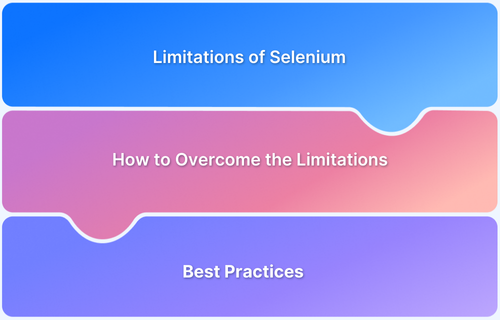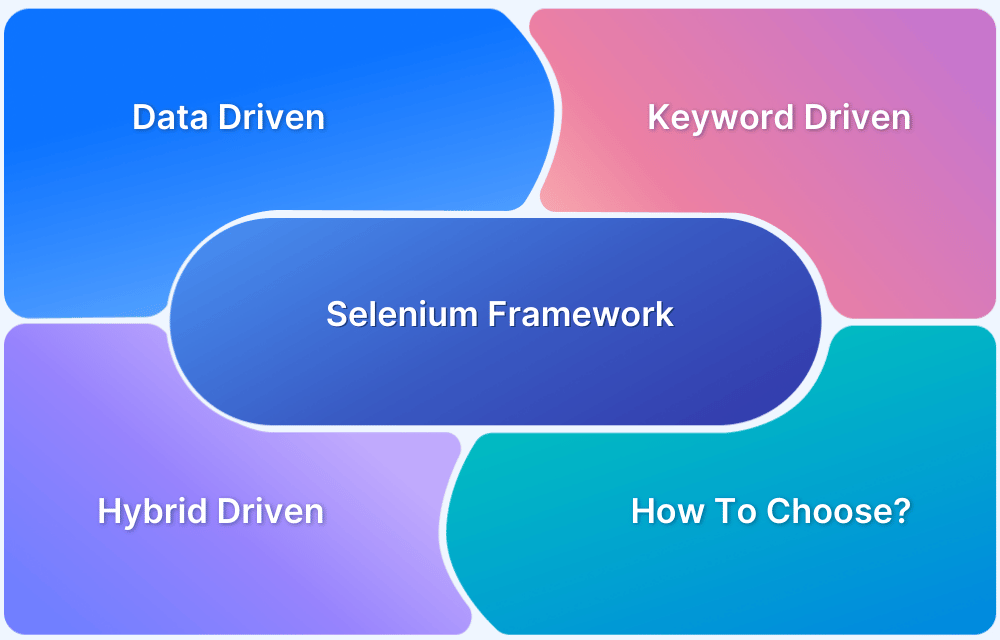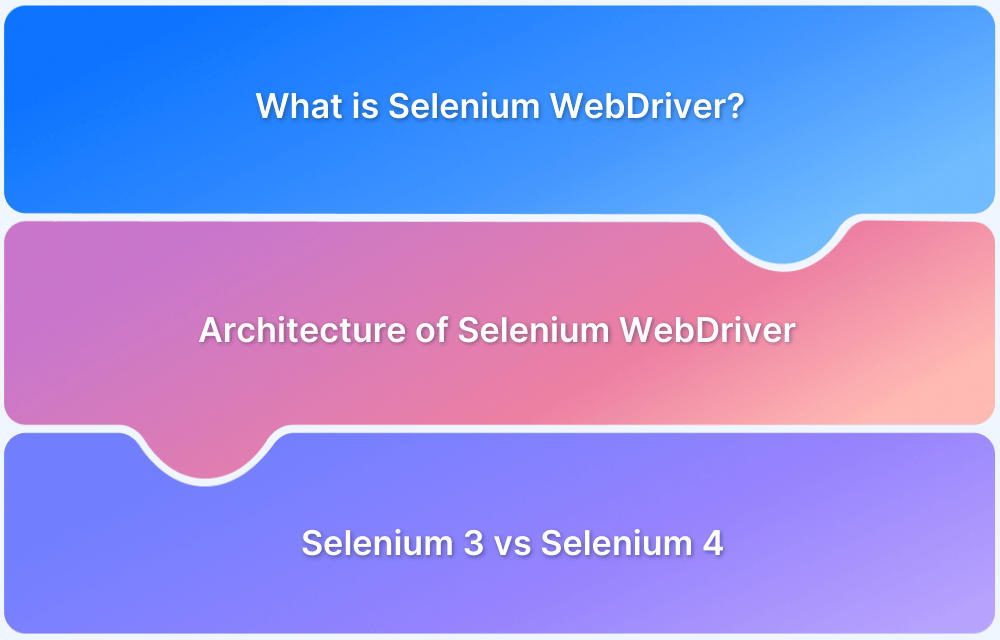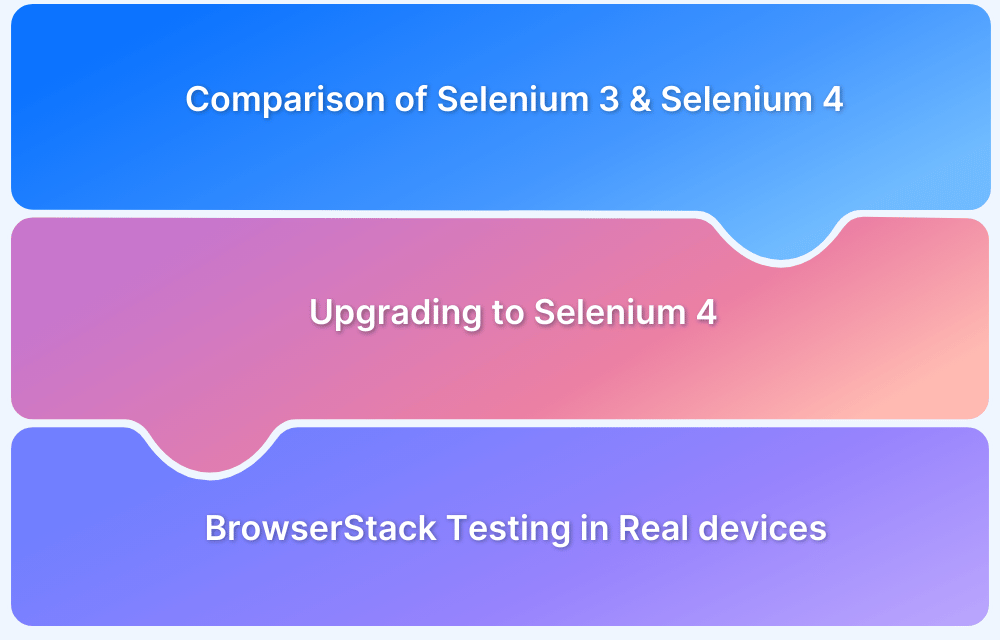Selenium is a popular tool for testing websites. It automates browser actions to check if a website works the way it should. It supports many programming languages like Java, Python, and C#. Selenium also works with all major browsers, such as Chrome, Firefox, and Edge.
Overview
Limitations of Selenium:
- Limited Support for Desktop and Mobile Apps
- Complex Setup and Configuration
- Limited Reporting and Debugging Features
- Performance Issues with Large Test Suites
- Handling Popups and Alerts
- Limited Browser-Specific Features
- Steep Learning Curve for Beginners
- Limited Support for Advanced User Interactions
How to Overcome Selenium’s Limitations:
- Integrate TestNG or JUnit for advanced test management and reporting.
- Combine Selenium with Appium for mobile app testing.
- Use tools like Allure or Extent Reports for detailed reporting and visual insights.
- Set up CI/CD pipelines (for example., Jenkins, GitLab) for continuous integration and automated testing.
- Leverage Selenium Grid for parallel execution to handle large test suites efficiently.
- Use BrowserStack Automate for real device testing and cross-browser compatibility.
- Optimize locators and apply explicit waits to improve test stability.
- Debug with tools providing advanced logs, screenshots, or video recordings.
This article looks at the main limitations of Selenium for web testing. It also explains why Selenium is widely used and how to handle its challenges. Understanding these points helps in making better testing decisions.
Why use Selenium for Web Testing?
Selenium is a favorite tool for automating web testing. It saves time by doing repetitive tasks like clicking buttons or filling out forms. It also ensures tests give the same results every time, avoiding manual mistakes.
One major reason to use Selenium is for cross-browser testing. It helps check if a website looks and works the same on different browsers. Selenium is open-source, so there are no licensing fees. This makes it a great option for teams with tight budgets.
Selenium also works well with other tools like Jenkins for continuous integration. This makes it a good choice for Agile testing or DevOps workflows.
Limitations of Selenium WebDriver
Selenium WebDriver is a widely used tool for automating web application testing, and while it offers a lot of flexibility, it also has its drawbacks. Below are some key disadvantages that might affect your testing process:
- Limited Support for Desktop and Mobile Apps: Selenium WebDriver is designed for testing web applications only. It doesn’t support desktop applications, and for mobile app testing, you’d need an additional tool like Appium. This can complicate your testing workflow and add extra layers to manage.
- Complex Setup and Configuration: Setting up Selenium WebDriver can be tricky. You’ll need to download specific drivers for different browsers, integrate testing frameworks like TestNG or JUnit, and ensure compatibility with your chosen programming language. The configuration process is often time-consuming and requires a good understanding of various tools.
- Limited Reporting and Debugging Features: One of the main limitations of Selenium is that it doesn’t come with built-in reporting or debugging tools. Testers typically need to rely on third-party solutions such as Allure or Extent Reports for detailed reports. Debugging test failures usually means sifting through logs and code manually, which can be tedious.
- Performance Issues with Large Test Suites: As the number of tests grows, Selenium’s performance can start to lag. Running large test suites may require optimization strategies like parallel execution using Selenium Grid, which adds additional complexity and setup time.
- Handling Popups and Alerts: While Selenium can handle basic JavaScript alerts and popups, it has trouble with more complex system-level dialogs or browser notifications. In many cases, you’ll need external tools or workarounds to manage these scenarios.
- Limited Browser-Specific Features: Selenium can struggle with certain browser-specific elements or behaviors, such as handling Shadow DOM or custom browser extensions. In these cases, custom scripts or third-party tools may be necessary.
- Steep Learning Curve for Beginners: For those new to automation, Selenium can be overwhelming. It requires knowledge of programming languages (like Java, Python, or C#), understanding browser drivers, and integrating with testing frameworks. Beginners might find this steep learning curve challenging to navigate.
- Limited Support for Advanced User Interactions: While Selenium’s Actions class supports interactions like drag-and-drop, hover, and multi-touch gestures, these features can be unreliable across different browsers and may require extra care to implement correctly.
How to Overcome Selenium’s Limitations?
Selenium’s limitations can be effectively managed by integrating it with other powerful tools and platforms. Below are some key strategies:
1. Integrating Selenium with Other Tools
- Use TestNG or JUnit for improved test management, parallel execution, and detailed reporting. These frameworks structure test cases and generate reports, which Selenium lacks natively.
- For mobile application testing, combine Selenium with Appium. Appium extends Selenium’s capabilities to automate tests for Android and iOS apps.
- Enhance reporting with tools like Allure or Extent Reports. These provide detailed visual insights, logs, and metrics that Selenium does not offer out of the box.
- Integrate with CI/CD pipelines such as Jenkins, GitLab, or Azure DevOps for continuous integration. Automating tests within these pipelines ensures rapid detection of issues during software development.
- Leverage Selenium Grid to run tests concurrently across different machines and browsers. This enables parallel test execution and speeds up the testing process for large test suites.
2. Using BrowserStack Automate for Real Device Testing
- BrowserStack Automate solves the limitation of testing on real devices. It provides cloud-based access to a wide range of real devices and browsers with minimal setup.
- It supports cross-browser testing, ensuring your web applications perform consistently across various browsers and OS combinations.
- BrowserStack offers advanced debugging features such as network logs, screenshots, and video recordings that complement Selenium’s capabilities.
- Using BrowserStack eliminates the need for an in-house device lab, saving infrastructure costs and setup time.
3. Enhancing Test Stability and Performance
- Optimize locators using efficient strategies like XPath or CSS Selectors to avoid flaky tests. Incorporate explicit waits to manage dynamic elements.
- Implement modular test design and reusable methods to simplify test maintenance and improve scalability.
- For improved performance, use parallel execution with BrowserStack Automate or Selenium Grid to run tests across multiple nodes. This helps reduce the overall test execution time.
4. Handling Popups, Alerts, and Advanced Scenarios
- Leverage browser extensions or custom scripts to handle advanced scenarios such as Shadow DOM and system-level popups.
- Integrate with third-party libraries like Robot Framework to extend Selenium’s capabilities for handling complex interactions.
Comparing Selenium with Other Testing Tools
When it comes to browser automation and web application testing, Selenium is one of the most widely used tools. However, tools like Cypress and Playwright provide distinct features designed to address specific testing requirements.
Each tool has its own strengths, depending on the project’s requirements. This section compares Selenium with Cypress and Playwright to help you understand their differences and make an informed decision.
Selenium vs. Cypress
Selenium and Cypress are both popular choices for web testing, but they have different architectures and functionalities.
Selenium’s support for multiple browsers and programming languages gives it the versatility needed for seamless cross-browser testing. However, its WebDriver protocol can make test execution slower and more prone to reliability issues.
On the other hand, Cypress operates directly inside the browser, offering faster test execution and automatic synchronization. However, its browser support is limited to Chrome, Edge, and Electron, and it’s primarily focused on front-end testing.
Read More: Cypress vs Selenium: Key Differences
Selenium vs. Playwright
While Selenium is known for its broad compatibility with different browsers, Playwright offers a more modern and faster alternative.
Playwright supports Chromium, Firefox, and WebKit, which includes Safari support and allows for multi-browser testing and advanced features like network interception and multi-page scenarios.
Selenium supports a wider range of browsers, including legacy versions, but its WebDriver-based architecture can lead to slower performance and a steeper learning curve compared to Playwright.
Read More: Selenium vs Playwright: Which to Choose
Below is a table comparing Selenium, Cypress, and Playwright:
| Feature | Selenium | Cypress | Playwright |
|---|---|---|---|
| Architecture | WebDriver-based, browser-agnostic | Runs inside the browser, limited to specific browsers | Controls browsers directly, supports multiple modern browsers |
| Test Execution Speed | Slower due to WebDriver protocol | Faster due to direct browser control | Faster with direct browser control |
| Browser Support | Wide browser support (Chrome, Firefox, Edge, etc.) | Limited support (Chrome, Edge, Electron, Firefox in beta) | Supports Chromium, Firefox, WebKit (Safari) |
| Test Reliability | Can have reliability issues with WebDriver communication | More stable due to direct control in the browser | More reliable with better control of browser contexts |
| Setup and Configuration | Requires more configuration (drivers, frameworks) | Easier setup with built-in test runner | Easy setup, modern API, and features |
| Cross-Browser Testing | Excellent cross-browser support, including older browsers | Limited cross-browser support | Supports modern browsers, but lacks full legacy browser support |
| Headless Testing | Supports headless mode with configuration | Native support for headless mode | Native support for headless mode across multiple browsers |
| Advanced Features | Requires third-party tools for advanced features (reporting, debugging) | Built-in features like time travel, automatic waiting | Advanced features like network interception, multi-browser contexts |
Best Practices for Using Selenium
Selenium is a powerful tool for web automation, but to get the best results, it’s essential to follow best practices that ensure your tests are efficient, reliable, and scalable.
By adopting these strategies, you can avoid common pitfalls and streamline your testing process.
- Pick Reliable Locators: Avoid flaky locators like ID or Name that can change frequently. Use CSS Selectors or XPath, as they’re more stable and will make your tests less brittle.
- Use Explicit Waits: Don’t rely on implicit waits or hardcoded time delays. Explicit waits are much better for handling dynamic content or elements that take time to load, making your tests more reliable.
- Organize Tests with TestNG or JUnit: Frameworks like TestNG or JUnit help structure your test cases, run them in parallel, and generate useful reports. This makes it easier to track test progress and results.
- Run Tests in Parallel: Use Selenium Grid or cloud platforms like BrowserStack Automate to run tests across different browsers at the same time. It speeds up testing and gives you quicker feedback.
- Keep Tests Modular: Break your tests into smaller, reusable parts. This makes them easier to maintain and scale, especially when you need to test different scenarios.
- Use Headless Mode for Faster Testing: Running tests in headless mode (without a UI) can speed things up, especially when testing on CI/CD pipelines. It saves time while keeping tests reliable.
- Keep Everything Updated: Always update Selenium WebDriver and your browser drivers. This avoids compatibility issues and ensures you’re using the latest features and improvements.
- Leverage Cloud-Based Testing with BrowserStack: BrowserStack Automate offers real device testing across multiple browsers and devices with minimal infrastructure setup. This means you can test on real devices without maintaining a physical device lab, ensuring higher accuracy and faster feedback for your tests.
Read More: Best Practices for Selenium Test Automation
Conclusion
Selenium is a powerful tool for automating web tests, but it comes with its own set of challenges. By following best practices, using frameworks like TestNG or JUnit, and combining it with tools like Appium for mobile testing, you can get the most out of Selenium.
BrowserStack Automate takes it even further by offering real device testing and parallel testing across multiple browsers and devices with minimal setup. This means you can test your applications quickly across real environments without having to manage a device lab.
With the right approach and tools, Selenium can help ensure that your web applications are reliable, fast, and thoroughly tested.