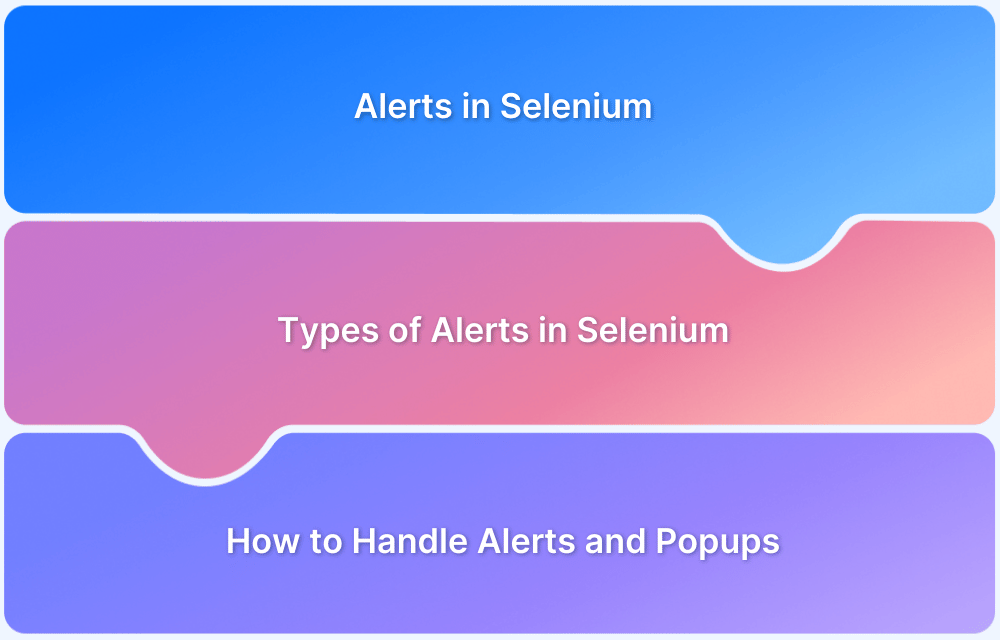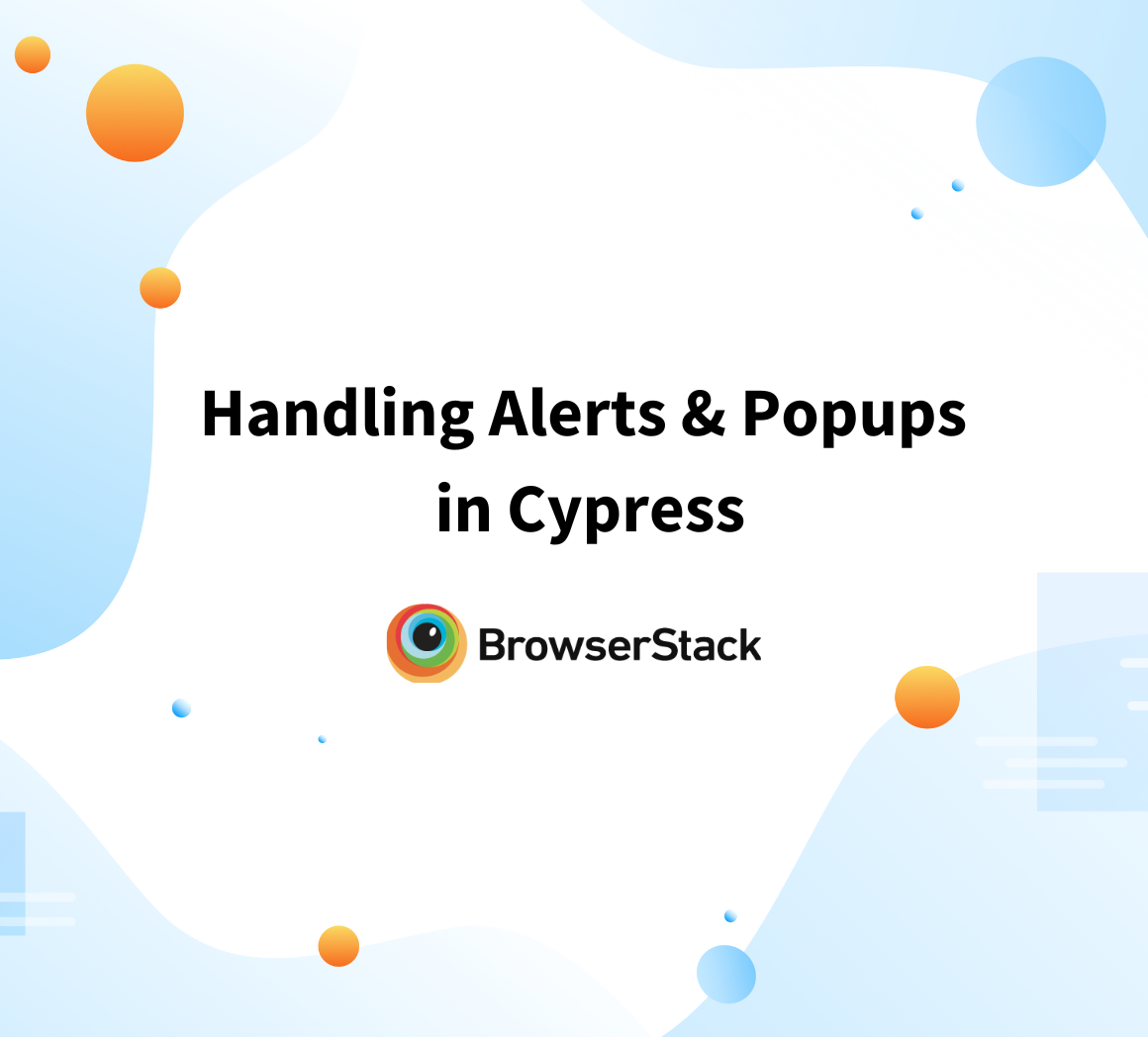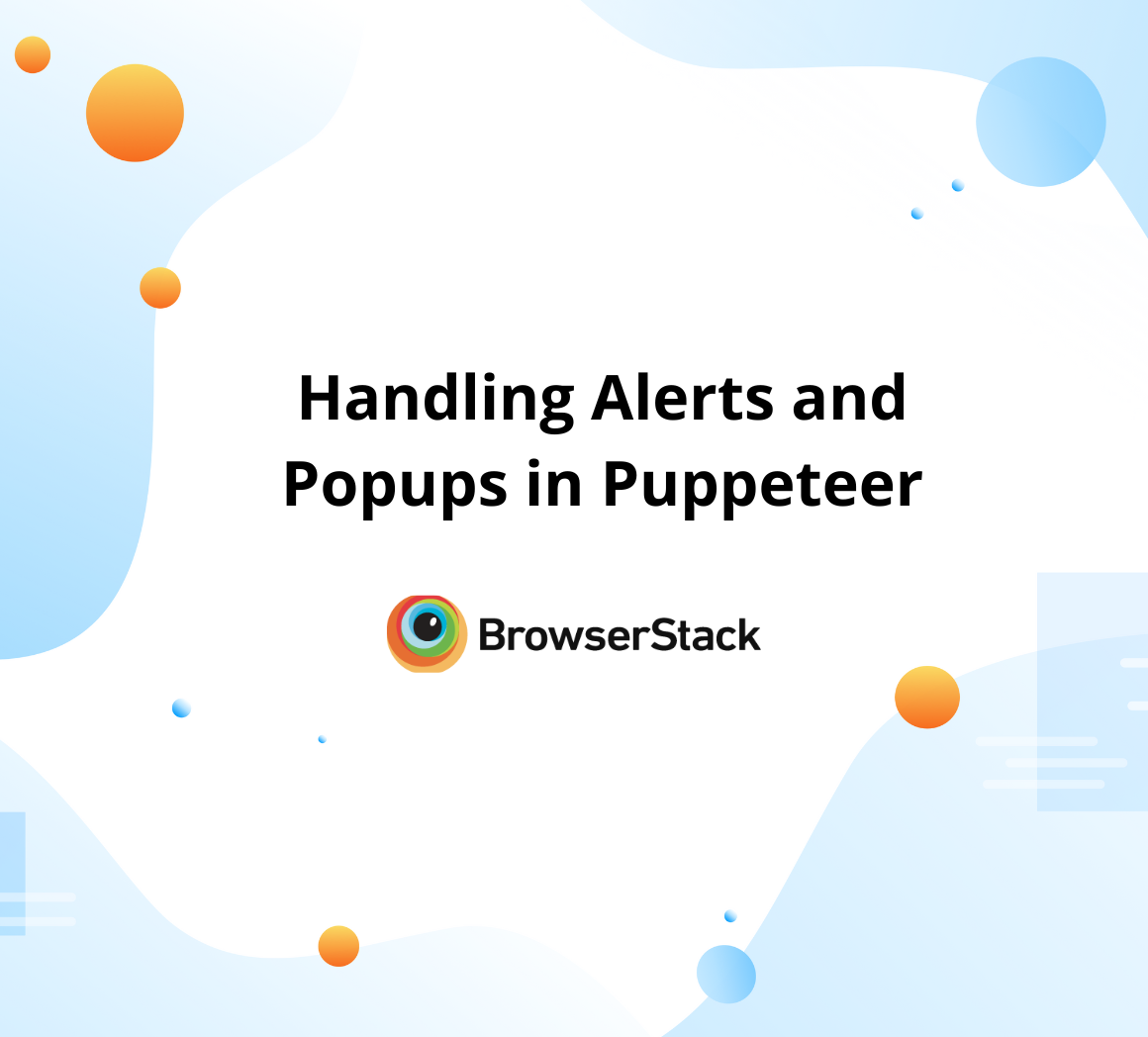What is the Difference between an Alert and a Popup?
By Sandra Felice, Community Contributor - November 26, 2024
Alerts and popups play crucial roles in communicating with web application users.
While alerts are system-driven messages requiring immediate user attention, popups are typically user-triggered or event-driven overlays offering additional content or actions.
This article will discuss the differences between both alerts and popups.
What is an Alert?
An alert is a built-in browser mechanism for displaying messages to users. It is primarily used for simple notifications or warnings and requires user acknowledgment before proceeding.
What is a Popup?
A popup is a separate browser window or overlay generated by JavaScript or HTML. It provides additional content or functionality, such as forms, advertisements, or extra information.
Also Read: How to handle Alerts and Popups in Selenium?
Differences between Alerts and Popups
Below are the key differences between an alert and a popup:
| Feature | Alert | Popup |
|---|---|---|
| Appearance | Standard browser design | Can have a custom look and feel |
| User Interaction | Requires acknowledgment (e.g., clicking “OK”) | Can involve various interactions (e.g., filling a form, closing) |
| Customization | Limited to message text and buttons (OK/Cancel) | Fully customizable with HTML, CSS, and JavaScript |
| Blocking Behavior | Blocks interaction with the main webpage until dismissed | Does not necessarily block interaction with the main page. |
| Implementation | Created using alert(), confirm(), or prompt() methods | Created using HTML/JavaScript or through third-party libraries |
| Use Cases | Simple notifications, confirmations, or error messages | Displaying ads, forms, additional information, or dynamic content |
Test Alerts and Popups on Real Devices with BrowserStack
Testing alerts and popups are crucial to ensure they work as expected across devices and browsers.
Tools like BrowserStack allow testers to validate functionality on real devices under actual conditions, helping to:
- Verify appearance and behavior across browsers (Chrome, Firefox, Safari, etc.).
- Test responsiveness and compatibility on different devices.
- Check for issues like blocked content, misaligned designs, or functionality problems.
By leveraging BrowserStack’s cloud-based testing platform, teams can simulate real scenarios, ensuring high-quality user experiences.