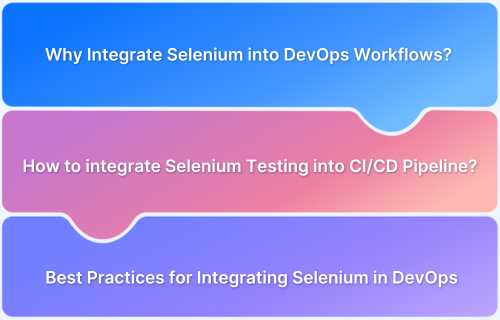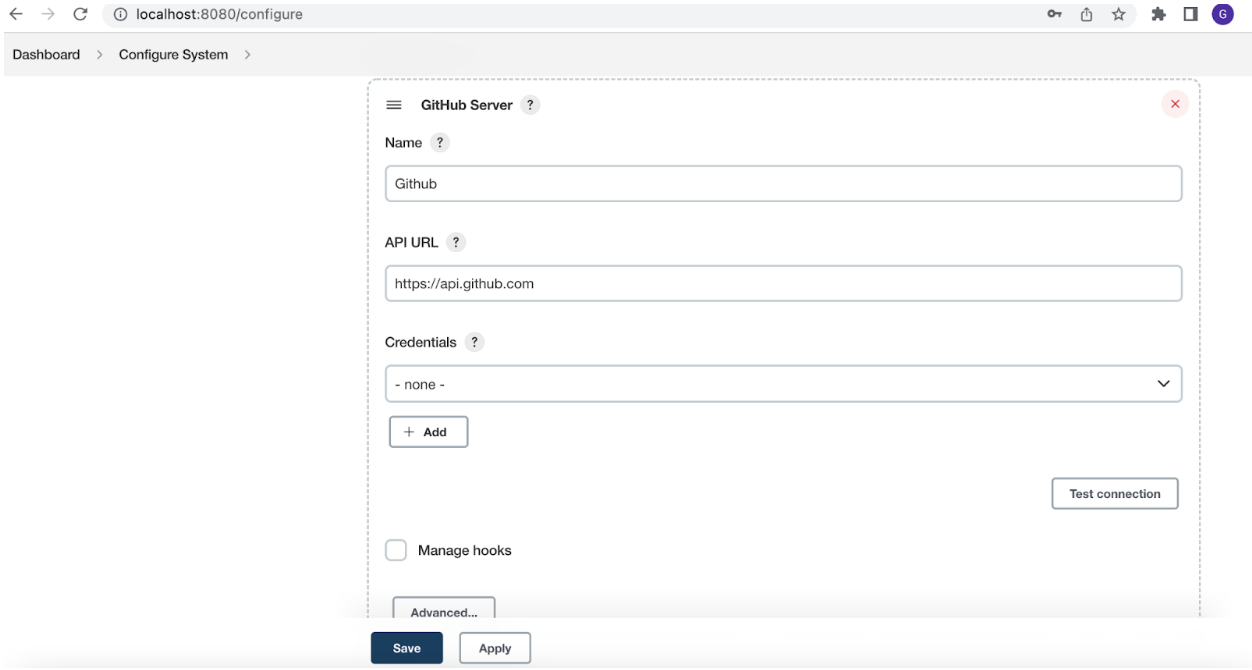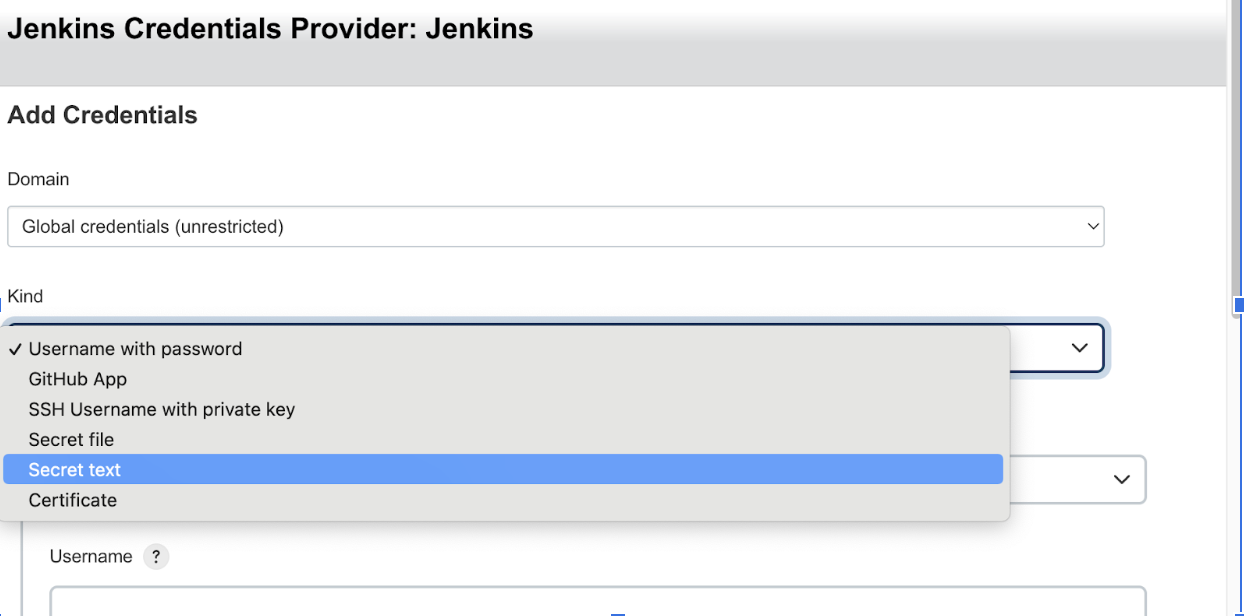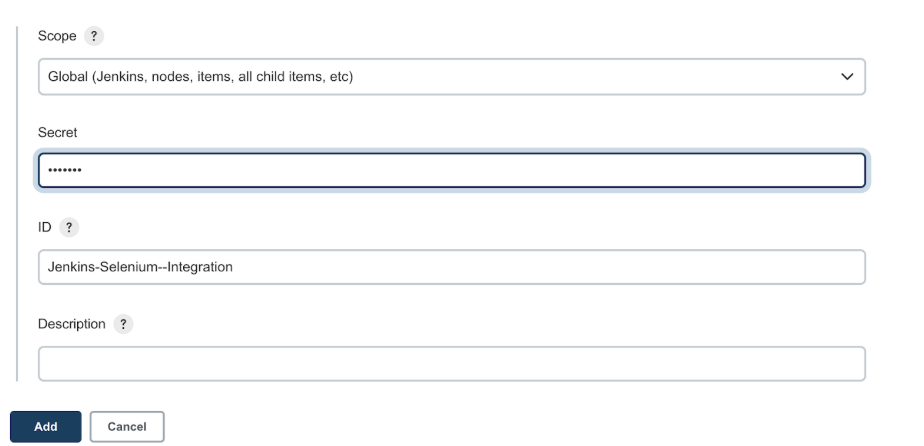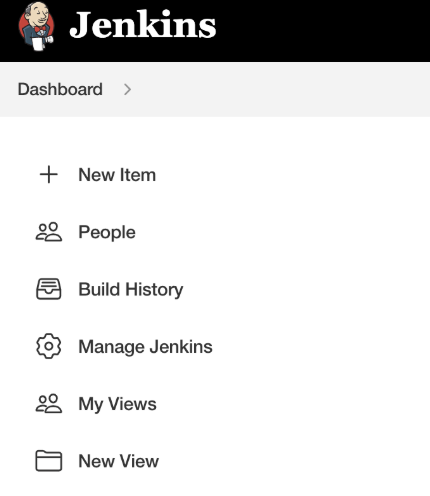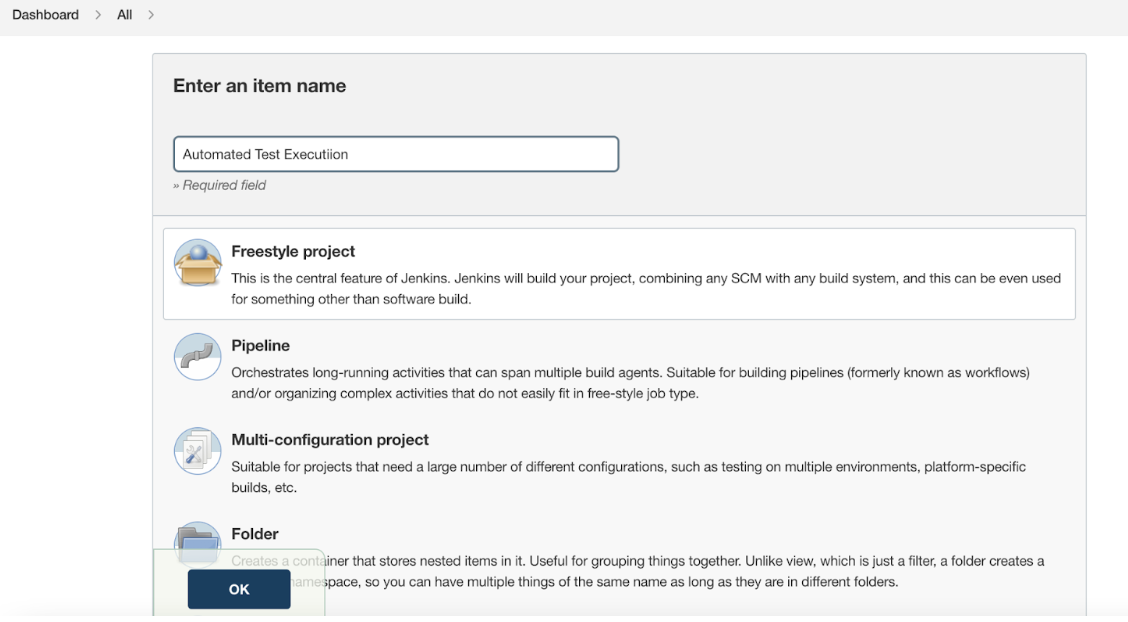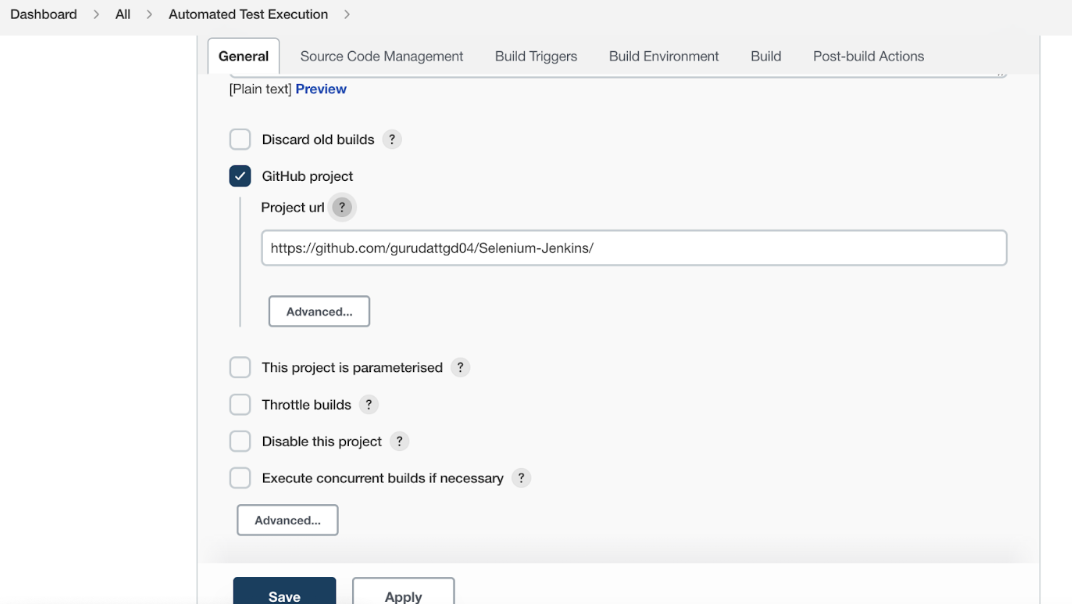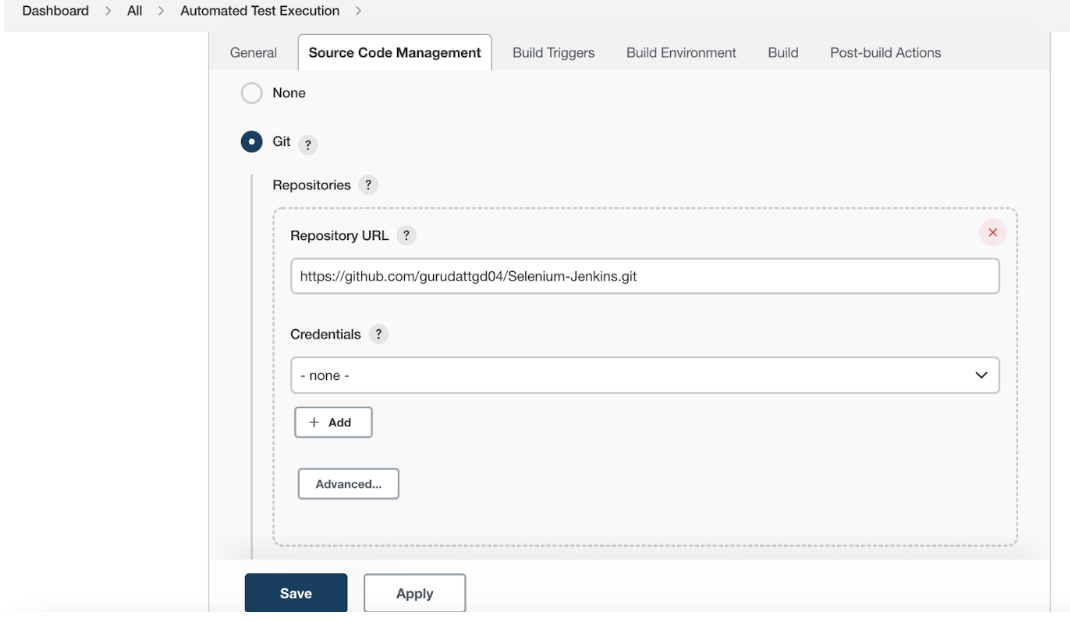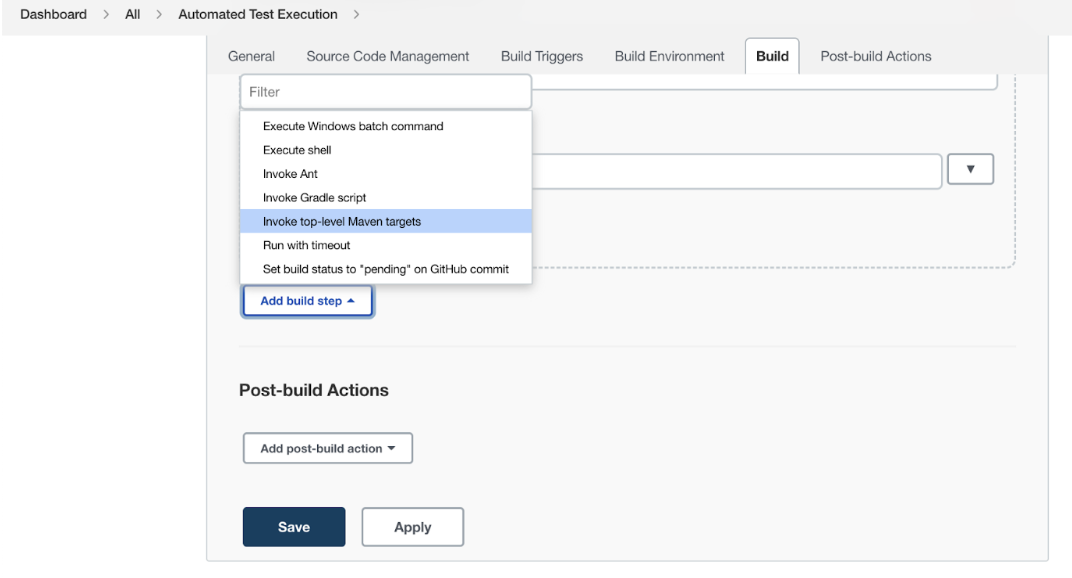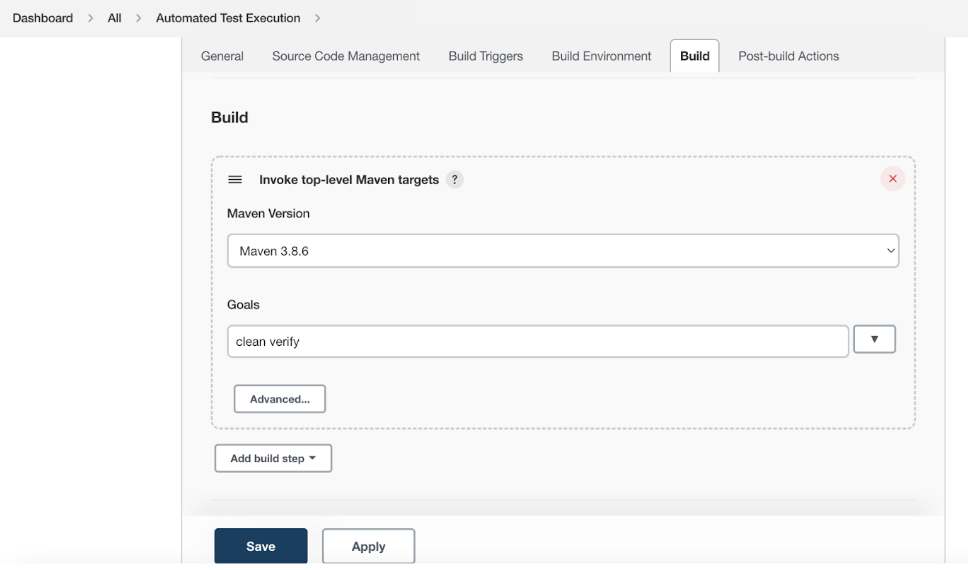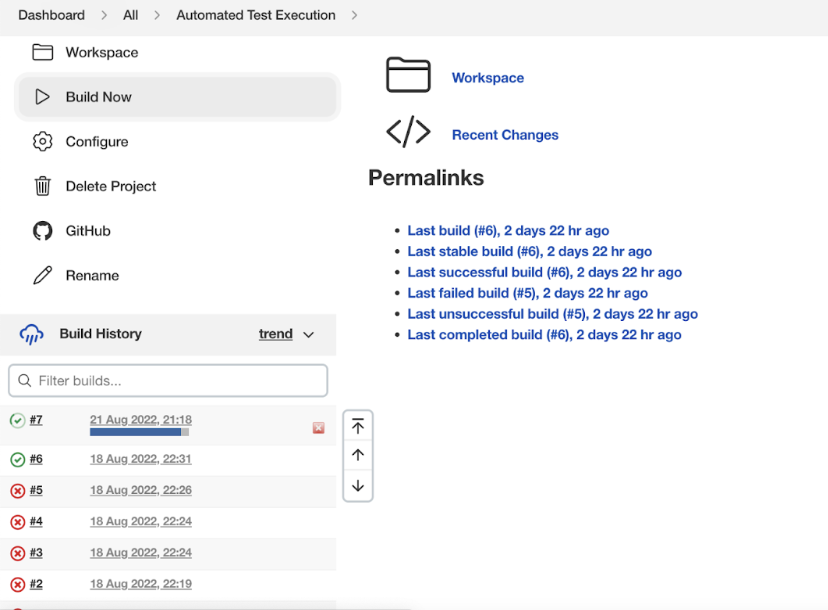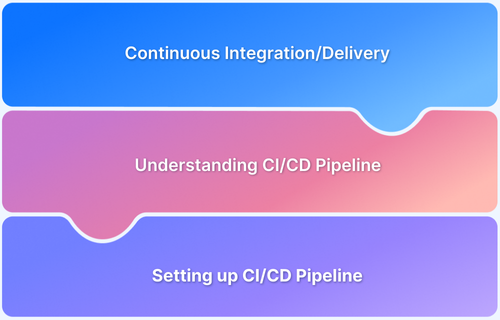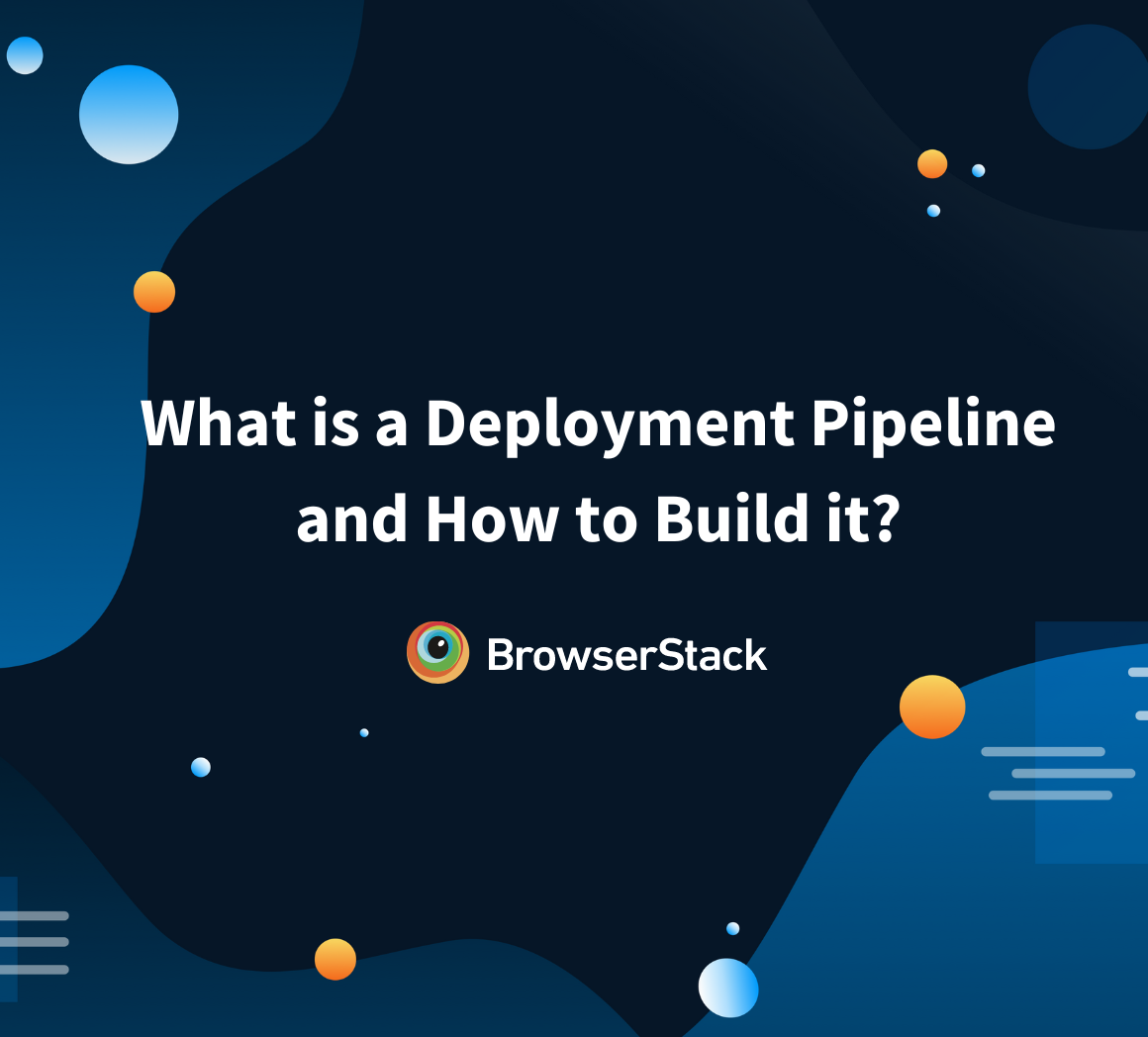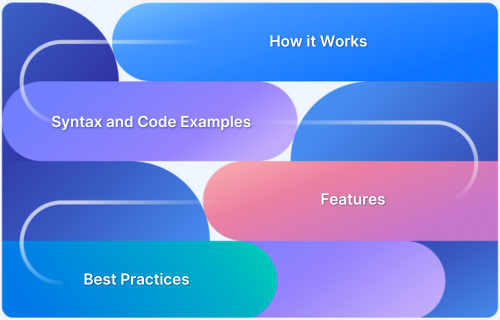Integrating Selenium into CI/CD pipelines is essential for maintaining software quality while enabling faster and more reliable deployments. Traditional testing methods often slow down the development cycle, making it difficult to detect bugs early.
By automating tests within the DevOps workflow, teams can continuously validate code changes across multiple environments, ensuring stable and high-performing applications.
This article explores how Selenium fits into DevOps, its benefits in automated testing, and best practices for seamless integration into CI/CD pipelines.
What is DevOps?
Development(Dev) and Operations(Ops) are the combination that focuses on the automation, integration, and delivery of software applications, including IT and Infrastructure Management.
DevOps primarily aims to accelerate the Software Development Lifecycle with fast-paced delivery in focus.
What is a CI/CD pipeline?
Continuous Integration (CI) and Continuous Delivery (CD) is a process in which the development team frequently merges code,, which then undergoes quality checks.
Typical quality checks in CI include unit testing, styling checks, code quality, analysis, and functional and non-functional automated test execution.
Once these checks are complete, the build is prepared for release to production (or any configured environment).
Role of CI/CD Pipeline in Automation Testing
The Role of the CI/CD pipeline in Automation Testing is:
- To identify the change pushed and trigger the Automation test execution
- To generate the automation test report and publish
- To Fail the build if the automated test execution is not successful
This will ensure that the new changes meet the quality check standards and that none of the software application’s modules are affected by them.
Why Integrate Selenium into DevOps Workflows?
Integrating Selenium into the DevOps workflow ensures that changes are functionally tested in real browsers, leading to faster and more reliable software releases.
A few key benefits of integrating Selenium into DevOps workflow:
- Selenium tests run for every change made.
- Stage-wise execution of Selenium tests.
- Early feedback on introduced bugs.
- Reduces manual testing effort for regression and time-consuming tests.
- Faster test execution by running parallel tests.
Must Read: How to build an effective CI CD pipeline
How to integrate Selenium Testing into CI/CD Pipeline?
Below are the steps to integrate the Selenium repository hosted in Github into Jenkins to create a CI/CD pipeline.
1. Configuring Jenkins to support Github repository
Sign in to Jenkins and Navigate to Configure systems
- Navigate to the GitHub Server section
- Enter the Name and API URL as shown below
- Click on Add button under Credentials
2. Add Secret Text
Select the Secret Text under the Kind drop-down menu. This will tell Jenkins what authentication you need to perform while accessing the Git repository.
Enter the secret key(Git personal access token) and ID, and click Add button
Click on Save on the Configure System page to save the Jenkins Git Integration setup
3. Setup Job to Run Automated Test
You would need to create a job in Jenkins to perform a build deployment or to run automated tests.
The job typically contains
- Source code repository link to checkout
- Command to run
- Any post-run actions like collecting test reports or publishing build artifacts
Now, set up a job by following the below steps:
1. Click on New Item in the Jenkins dashboard
2. Enter the job name, select the job type as Freestyle project, and click OK.
3. The new job is created. Configure by selecting the GitHub project checkbox and entering the repository’s root URL.
4. Specify the Git repository URL by selecting the Git radio button under the Source Code Management section.
5. Next, add the Build Command by selecting Invoke top-level Maven targets for the Maven project.
6. Select the Maven version and enter the Maven command under Goals, such as clean verify.
7. Save the Job configuration by clicking on Save.
4. Executing the Job
To execute the job, Click on Build Now, which will trigger a new build
Once the build is completed, you can see the console output or the HTML report(if configured) by clicking the Build number.
Best Practices for Integrating Selenium in DevOps
Best practices ensure maximum efficiency in Selenium test execution within the CI/CD pipeline:
- Integrate Selenium tests into different development build stages: Distribute tests based on priority across various stages to optimize execution time while maintaining good test coverage.
- Run Selenium tests for every PR commit: Ensures that changes in feature branches do not break existing functionality and provides early feedback.
- Use unique test data for each execution: Prevents test failures caused by leftover data and allows repeated test execution without manual data clearing.
- Run tests in parallel: Reduces overall test execution time significantly.
- Enable headless mode for test execution: Running tests in headless mode speeds up execution.
- Use fluent waits instead of hardcoded waits: Improves test stability and reliability.
- Integrate with communication tools: Send test execution reports to different communication platforms for better visibility.
Overcoming Challenges in Selenium DevOps Integration
The main challenges while integrating Selenium tests are:
- Flaky and unstable tests: Flaky tests pass or fail randomly, often due to hardcoded waits or not waiting for the full page load. Implementing fluent waits and ensuring tests wait for page loads can reduce flakiness.
- Slow test execution: As the test suite grows, execution time increases. Optimizing execution by running tests in headless mode, using fluent waits, executing tests in parallel, and running only relevant tests instead of the entire suite helps save time and resources.
- Overuse of UI interactions: Using APIs to create test data instead of relying solely on UI interactions speeds up test execution, with final validations performed through the UI.
- Lack of test execution details and alerts: Storing test execution reports in a centralized location ensures easy accessibility for analysis. Implementing an alert system for test failures enhances visibility and response time.
Read More: How to find Flaky Selenium Test Suite
Advantages of integrating Selenium Automation Testing in CI/CD Pipelines
Integrating Selenium into the CI/CD pipeline offers several advantages, ensuring a stable, efficient, and high-quality software release process:
- Stable and faster release: Selenium tests ensure releases do not introduce unintended changes that break functionality. Integrating them into the CI/CD pipeline speeds up the release process.
- Reduces manual testing effort: Automating the regression suite saves time, especially when executed in parallel and headless mode. This allows the team to focus on exploratory testing to uncover hidden bugs.
- Parallel execution: Running tests in parallel significantly reduces execution time and provides early feedback.
- Cross-browser testing: The same test suite can be executed across multiple browsers to ensure consistent functionality across supported browsers.
- Reporting: Selenium integration with test runners generates detailed reports that can be shared with stakeholders to showcase test coverage.
Stages of integrating Selenium testing in CI/CD
Distributing Selenium test execution across different stages ensures proper test coverage while saving time.
- Pull Request: Running relevant tests when a pull request is created helps identify any potential impacts caused by the code changes.
- Nightly Execution: Running a full regression pack nightly ensures comprehensive test coverage and provides feedback on overall system stability and reliability.
- Deployment to Higher Environments: Running tests during deployment to staging and production helps detect and prevent post-deployment issues.
Why choose BrowserStack to integrate Automation Testing with DevOps workflow?
Integrating automation testing with a DevOps workflow ensures seamless software delivery by identifying issues early and improving overall test efficiency.
BrowserStack Automate provides a robust testing infrastructure that eliminates the need for local test environments, accelerates execution, and enhances debugging capabilities.
Here’s why BrowserStack is the ideal choice for automating Selenium tests in a DevOps pipeline:
- Diverse Testing Environment: Run Selenium tests across multiple browsers and OS combinations without maintaining local infrastructure, ensuring consistent application performance.
- Parallel Test Execution: Execute multiple test suites simultaneously to reduce overall testing time and speed up deployment cycles.
- CI/CD Integration: Seamlessly integrates with Jenkins, Travis CI, CircleCI, GitHub Actions, and other CI/CD tools to automate testing within development pipelines.
- Diagnostic Tools for Better Debugging: Provides detailed logs, screenshots, and video recordings to quickly identify and resolve issues.
- Testing on Real Device Cloud: Supports cloud-based testing on actual devices and browsers in real user conditions, delivering accurate, real-world test results.
- Customizable Test Execution: Allows tailored test executions via UI or APIs, enabling greater flexibility and control over test runs.
Useful Resources for Automation Testing in Selenium
Methods, Classes, and Commands
- Selenium Commands every Developer or Tester must know
- Selenium WebElement Commands
- Desired Capabilities in Selenium Webdriver
- Assert and Verify Methods in Selenium
- Understanding System setProperty in Selenium
- Select Class in Selenium : How to select a value in dropdown list?
- SendKeys in Selenium WebDriver
- getAttribute() method in Selenium: What, Why, and How to use
- How does Selenium isDisplayed() method work?
- findElement vs findElements in Selenium
- Types of Listeners in Selenium (with Code Examples)
- How to set Proxy in Firefox using Selenium WebDriver?
Configuration
- How to set up Selenium on Visual Studio
- How to configure Selenium in Eclipse
- Maven Dependency Management with Selenium
- How to Build and Execute Selenium Projects
XPath
- How to use XPath in Selenium?
- How to find element by XPath in Selenium with Example
- Top Chrome Extensions to find Xpath in Selenium
Locators and Selectors
- Locators in Selenium: A Detailed Guide
- CSS Selector in Selenium: Locate Elements with Examples
- How to Create Object Repository in Selenium
Waits in Selenium
- Wait Commands in Selenium C and C#
- Selenium Wait Commands: Implicit, Explicit, and Fluent Wait
- Understanding Selenium Timeouts
- Understanding ExpectedConditions in Selenium
- Understanding Role of Thread.sleep() in Selenium
Frameworks in Selenium
- Data Driven Framework in Selenium
- Implementing a Keyword Driven Framework for Selenium: A Practical Guide
- Hybrid Framework in Selenium
Miscellaneous
- How to create Selenium test cases
- How to set Proxy in Selenium?
- Difference between Selenium Standalone server and Selenium server
- Exception Handling in Selenium WebDriver
- How to use JavascriptExecutor in Selenium
- How to run your first Selenium test script
- Parallel Testing with Selenium
Best Practices, Tips and Tricks
- Top 5 Challenges Faced During Automation Selenium Testing
- 5 Selenium tricks to make your life easier
- 6 Things to avoid when writing Selenium Test Scripts
- Best Practices for Selenium Test Automation
- Why you should pay attention to flaky Selenium tests
- How to start with Selenium Debugging
- How to make your Selenium test cases run faster
- How to upgrade from Selenium 3 to Selenium 4
- Why you should move your testing to a Selenium Cloud?
Design Patterns in Selenium: Page Object Model and Page Factory
- Design Patterns in Selenium
- Page Object Model and Page Factory in Selenium
- Page Object Model and Page Factory in Selenium C#
- Page Object Model in Selenium and JavaScript
- Page Object Model and Page Factory in Selenium Python
Action Class
- How to handle Action class in Selenium
- How to perform Mouse Hover Action in Selenium
- Understanding Click Command in Selenium
- How to perform Double Click in Selenium?
- How to Drag and Drop in Selenium?
- How to Scroll Down or Up using Selenium Webdriver
- How To verify Tooltip Using Selenium
TestNG and Selenium
- Database Testing using Selenium and TestNG
- How to use DataProvider in Selenium and TestNG?
- All about TestNG Listeners in Selenium
- How to run parallel test cases in TestNG
- How to use TestNG Reporter Log in Selenium: Tutorial
- Prioritizing tests in TestNG with Selenium
JUnit and Selenium
- Understanding JUnit assertions for Selenium Testing with Examples
- How to run JUnit Parameterized Test in Selenium
- How to write JUnit test cases
- JUnit Testing Tutorial: JUnit in Java
- How to create JUnit Test Suite? (with Examples)
Use Cases
- Handling Login Popups in Selenium WebDriver and Java
- How to Launch Browser in Selenium
- How to handle Alerts and Popups in Selenium?
- How to get Selenium to wait for a page to load
- How to Find Element by Text in Selenium: Tutorial
- How to Read/Write Excel Data using Apache POI Selenium
- How to handle Captcha in Selenium
- How to handle multiple windows in Selenium?
- How to handle Multiple Tabs in Selenium
- How to find broken links in Selenium
- How to handle Cookies in Selenium WebDriver
- How to handle iFrame in Selenium
- How to handle Web Tables in Selenium
- How To Validate Text in PDF Files Using Selenium Automation
- Get Current URL in Selenium using Python: Tutorial
Types of Testing with Selenium
- Different Testing Levels supported by Selenium
- How to perform UI Testing with Selenium
- Regression Testing with Selenium: Tutorial
- UI Automation using Python and Selenium: Tutorial
- How to Run Visual Tests with Selenium: Tutorial
- How to perform ETL Automation using Selenium
- Cross Browser Testing in Selenium : Tutorial
Conclusion
Integrating Selenium into a DevOps pipeline streamlines the testing process, ensuring faster, more reliable, and stable software delivery.
By setting up Selenium tests in Jenkins, teams can automate testing at various stages across multiple environments and browsers, making it an integral part of the development cycle.
Adopting best practices and proactively addressing challenges will enhance test stability and efficiency, ultimately leading to seamless, high-quality deployments.