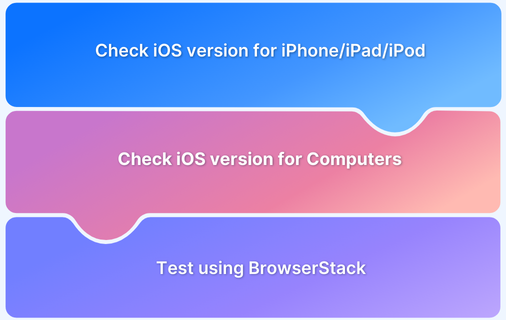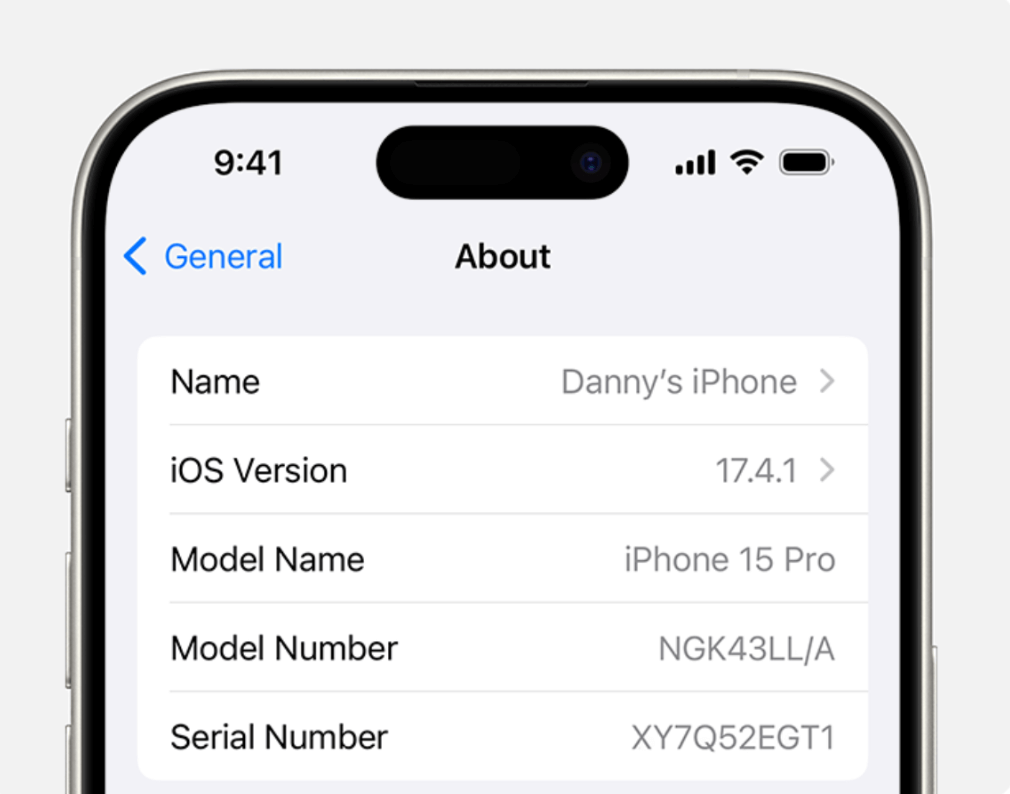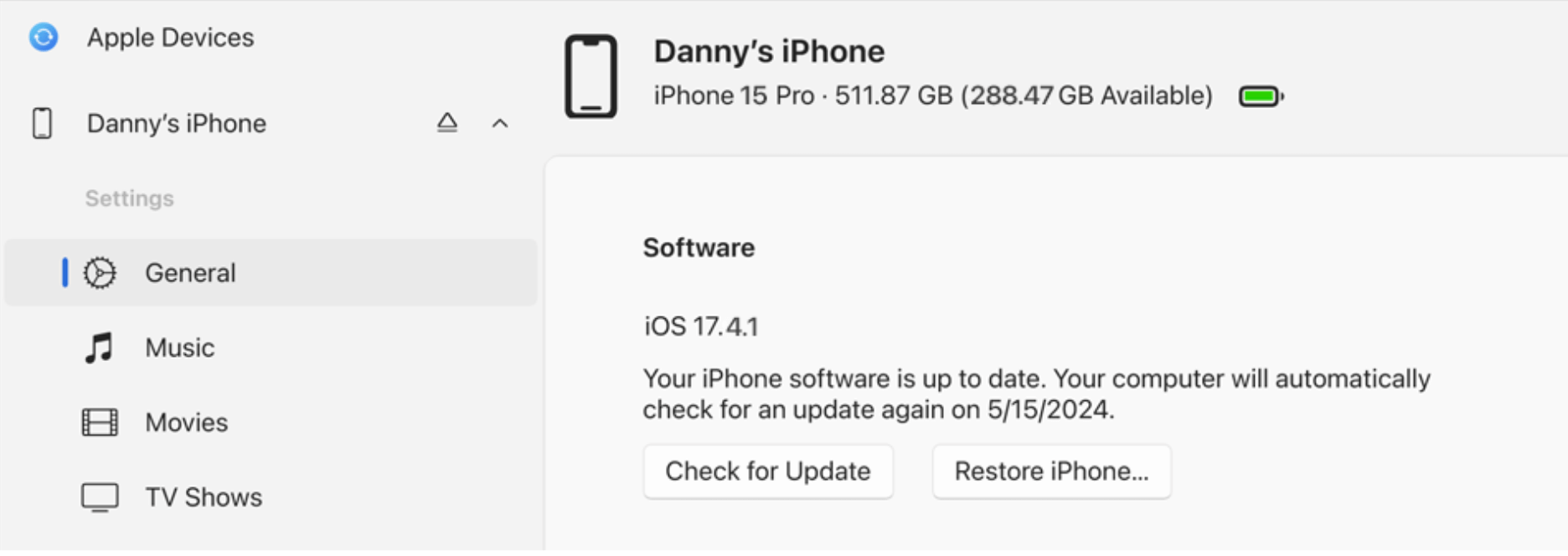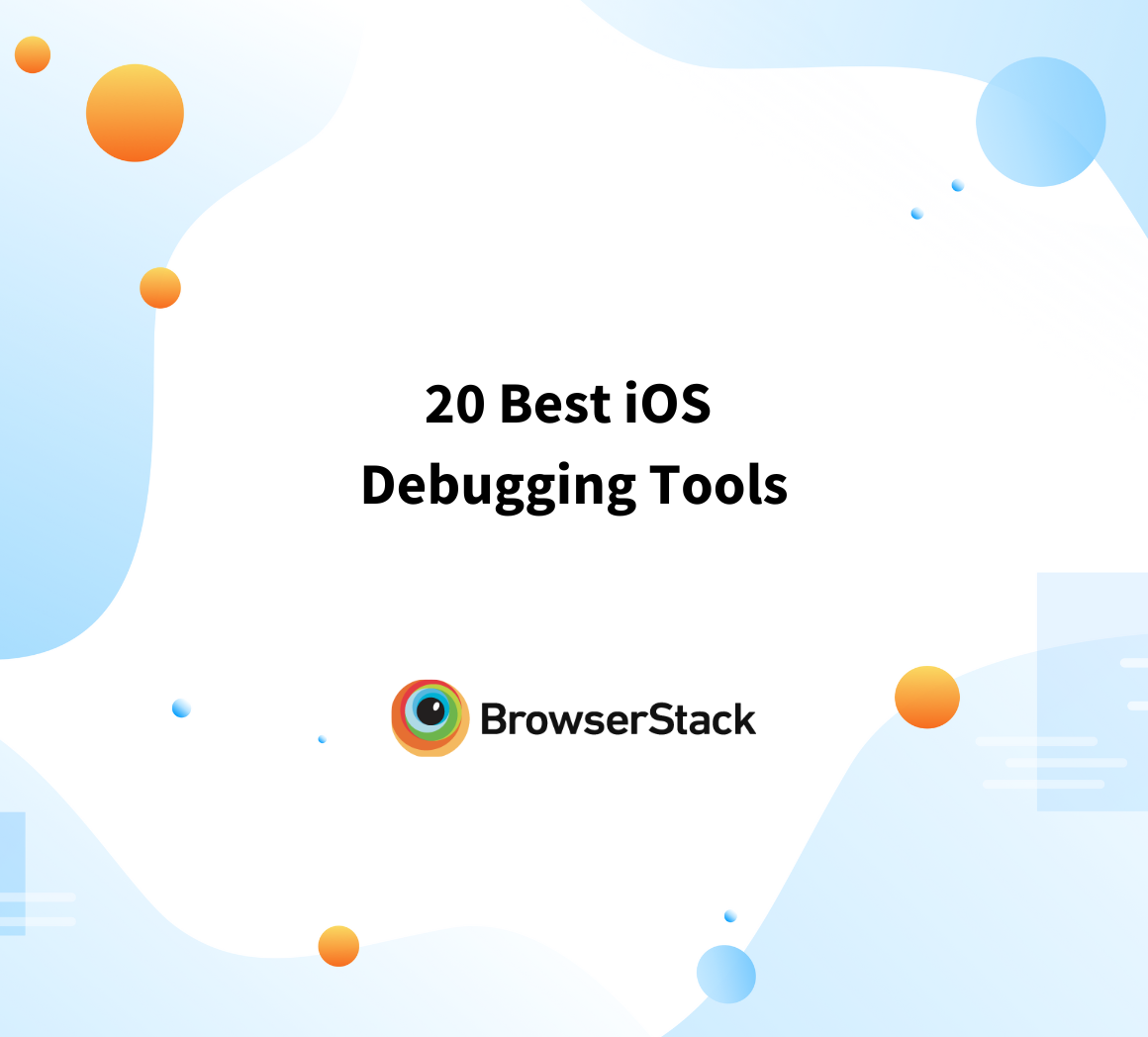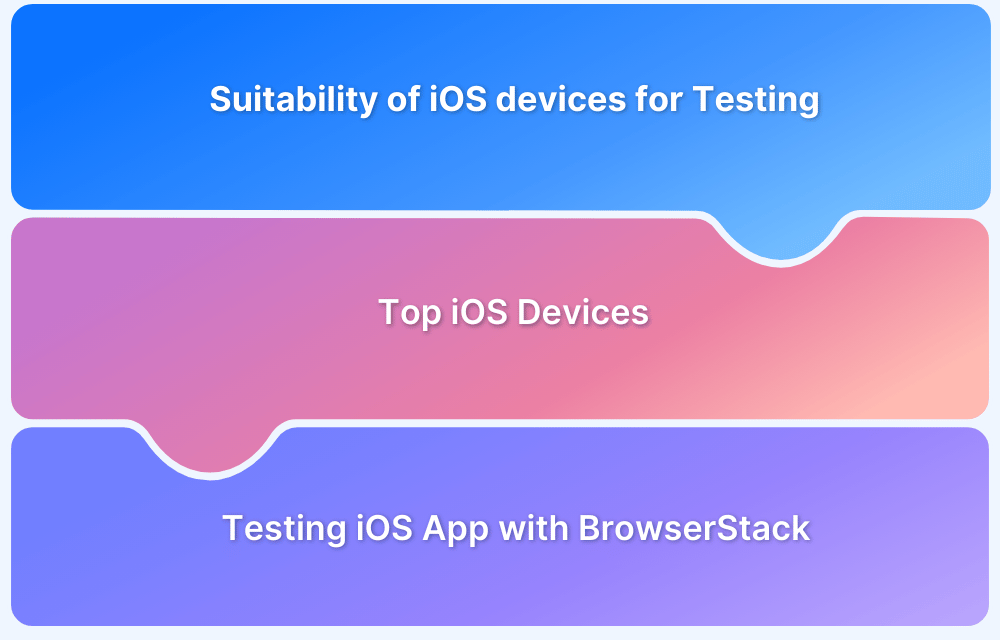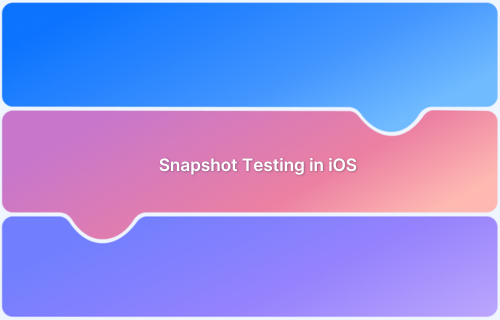Apple regularly releases updates to iOS, their mobile operating system, which includes new features, bug fixes, and security improvements.
Each new version is available for different devices based on compatibility, and Apple typically releases major updates annually, while minor updates are rolled out throughout the year. It’s essential to check your iOS version to ensure you are running the latest software, as this can affect performance and security.
Steps to Check the iOS Version on Your Apple Device
Here’s how you can check the current iOS version installed on your Apple device.
Check iOS version for iPhone/iPad/iPod Touch
Step 1: Open the Settings app on your device.
Step 2: Scroll down and tap on General.
Step 3: Tap on About.
Step 4: Look for the Software Version entry. The number next to it shows the iOS version installed on your device.
Check iOS version for Computers
Step 1: Connect your iPhone, iPad, or iPod Touch to your Mac using a USB cable.
Step 2: Open the Finder app on your Mac (if using macOS Catalina or later) or iTunes (for earlier macOS versions).
Step 3: Find your device:
- Under the Locations section in the Finder sidebar
- Or click on the device icon in iTunes.
Step 4: Under the General tab (or Summary in iTunes), you will see your device’s iOS version next to the Software section.
If you are a tester or a developer, testing iOS apps on multiple real devices help to monitor application behavior in actual user conditions.
BrowserStack offers a real device cloud platform where you can access over 3500+ different device, browsers, and OS combinations using this platform.