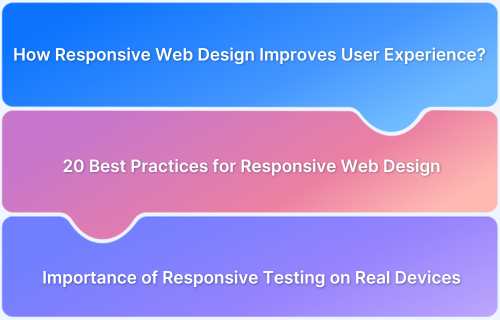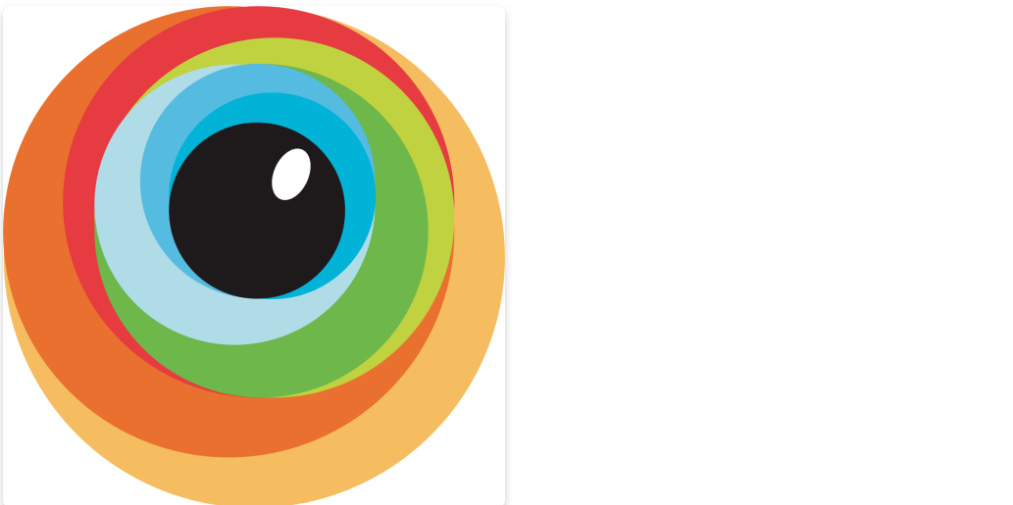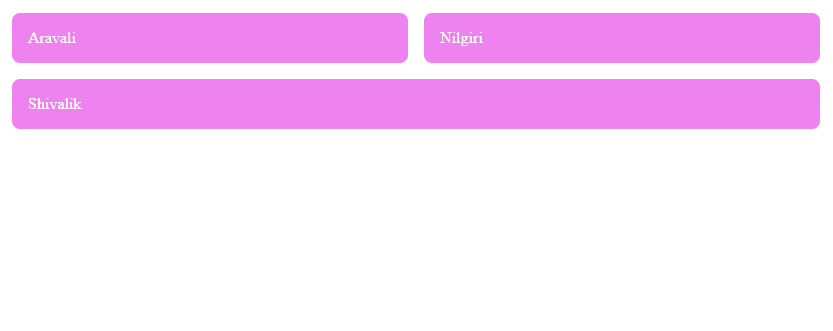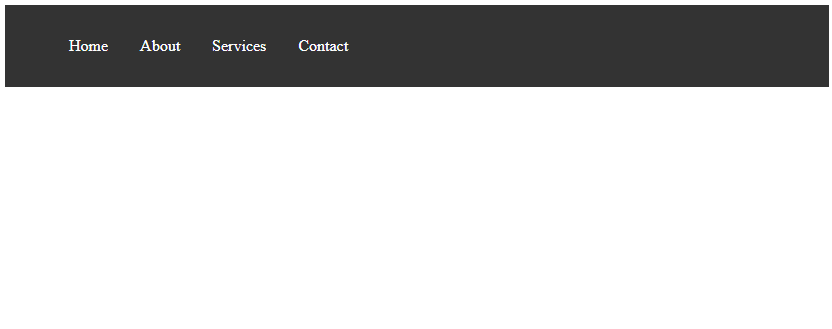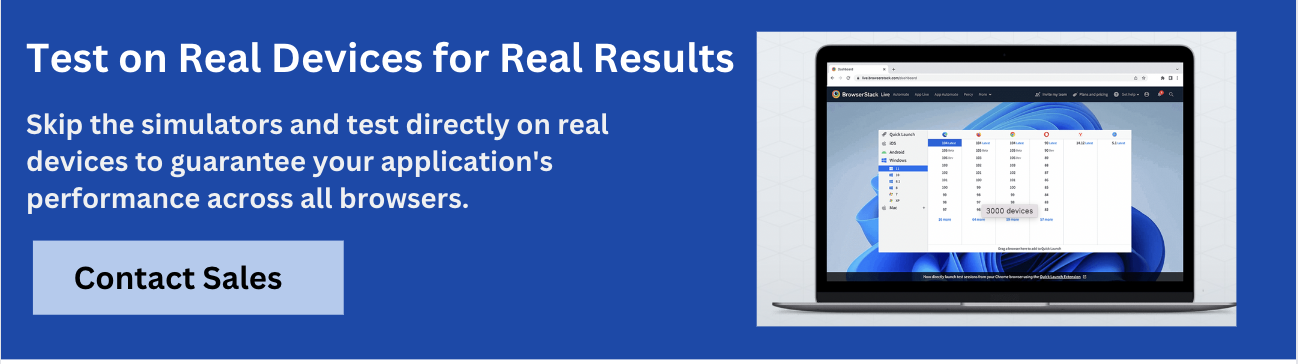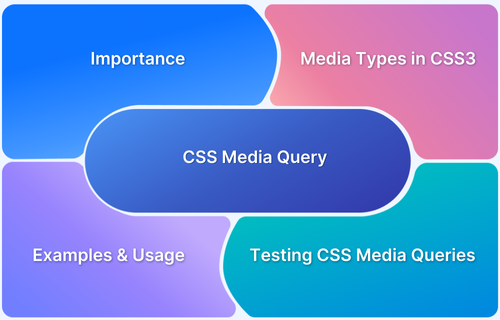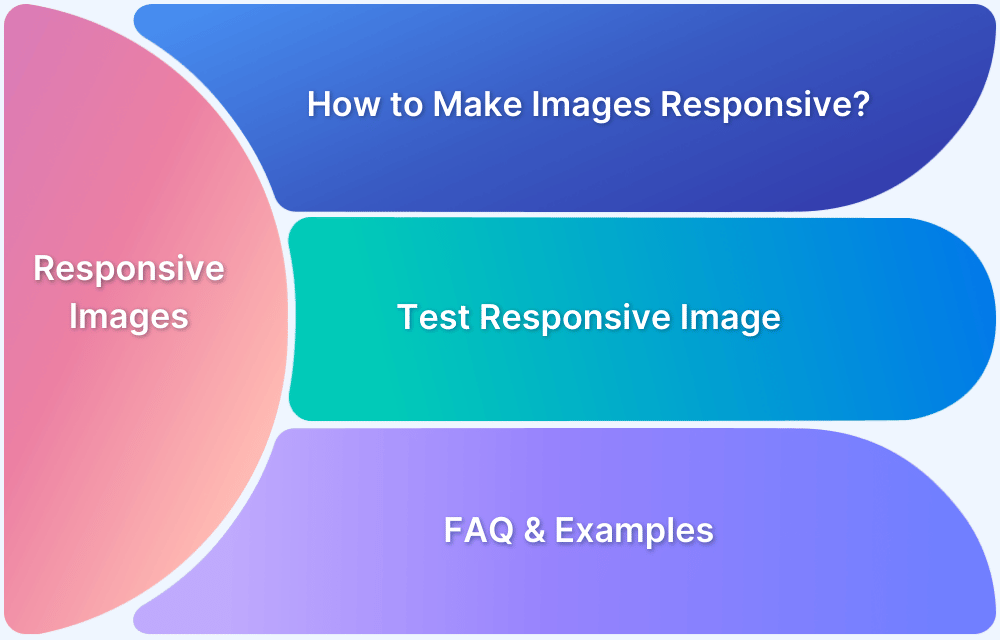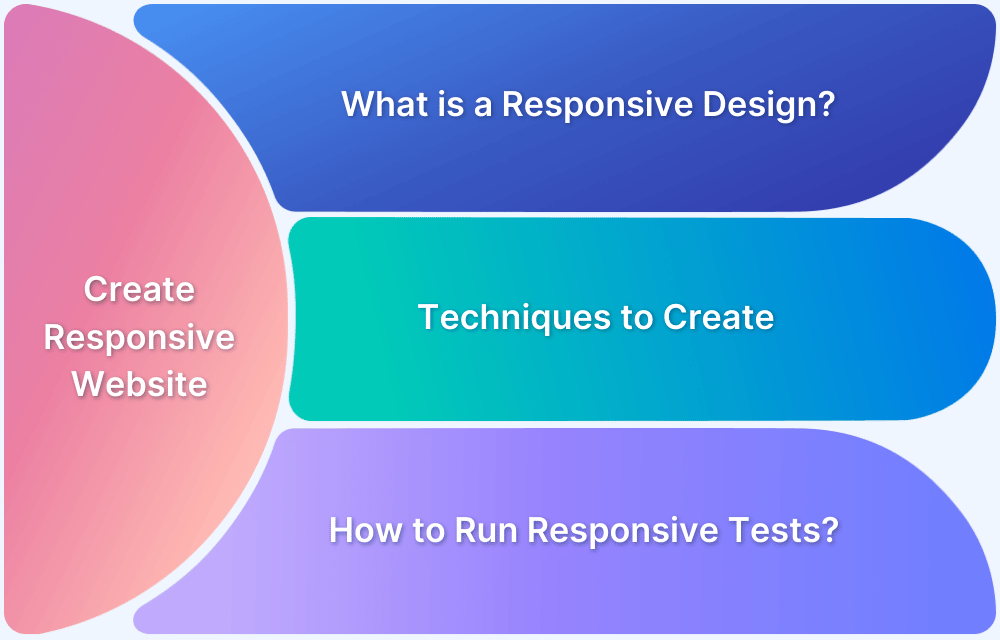With users accessing websites on various devices, a single design may not work everywhere.
Responsive Web Design ensures seamless adaptability by using fluid grids, flexible images, and CSS media queries to adjust layouts dynamically. This enhances usability, engagement, and accessibility, delivering a consistent experience and boosting conversions.
This article covers best practices, key techniques, and strategies for creating a fully responsive website that provides a smooth experience on any screen.
20 Best Practices for Responsive Web Design
Implementing responsive web design involves adhering to best practices that ensure functionality and aesthetics across all devices.
Below are responsive design best practices to help you create an adaptable website.
20 Best Practices for Responsive Web Design:
- Use Flexible Layouts
- Optimize Images for Different Devices
- Leverage Scalable Vector Graphics (SVGs)
- Define Smart Breakpoints
- Adopt a Card-Based UI
- Embrace a Minimalist Approach
- Prioritize Mobile-First Design
- Show Essential Content First
- Ensure Buttons Are Large and Tap-Friendly
- Analyze Competitor and Industry Trends
- Implement Lazy Loading for Media
- Use Conditional Loading for Performance Optimization
- Serve Responsive Images with srcset and
- Optimize Navigation for Different Screens
- Plan Content Structure Before Designing
- Use Clear and Prominent Call-to-Action Buttons
- Ensure Readable Typography Across Devices
- Leverage White Space for Better UX
- Create and Continuously Test Responsive Prototypes
- Utilize Flexbox and CSS Grid for Layout Efficiency
Below is a detailed explanation of each of these best practices for Responsive Web Design:
1. Use Flexible Layouts
Flexible layouts are one of the best practices for responsive design. Instead of fixed units like pixels, flexible layouts rely on relative units like percentages. This allows elements to resize proportionally and adapt seamlessly to different screen sizes.
Read More: Building Responsive Layouts with CSS
Example:
Css
.container { width: 80%; margin: 0 auto; } .image { max-width: 100%; height: auto; }
In this example, .container takes up 80% of the viewport width, centering its content, while .image scales responsively within its parent container.
2. Optimize Images for Different Devices
Serving appropriately sized images reduces load times and preserves bandwidth. To provide multiple image sources, utilize the srcset attribute.
Read More: How to make Images Responsive with Examples
Example:
html
<img src="https://static-00.iconduck.com/assets.00/browserstack-icon-1024x1024-7zz2pc78.png" srcset=" https://static-00.iconduck.com/assets.00/browserstack-icon-1024x1024-7zz2pc78.png 600w, https://static-00.iconduck.com/assets.00/browserstack-icon-1024x1024-7zz2pc78.png 1200w" sizes="(max-width: 600px) 100vw, (max-width: 1200px) 50vw, 33vw" alt="BrowserStack Icon">
Css
img { max-width: 100%; height: auto; display: block; border-radius: 8px; /* Optional: Rounded corners */ box-shadow: 0 4px 8px rgba(0, 0, 0, 0.2); /* Optional: Subtle shadow */ } @media (max-width: 600px) { img { width: 100%; /* Full width on small screens */ } } @media (min-width: 601px) and (max-width: 1200px) { img { width: 50%; /* Half width on medium screens */ } } @media (min-width: 1201px) { img { width: 33%; /* One-third width on large screens */ } }
Output:
Learn More: A complete guide to CSS Media Query
3. Leverage Scalable Vector Graphics (SVGs)
SVGs are graphics that maintain their quality regardless of screen size or resolution. Unlike regular images, they aren’t blurry when zoomed in or viewed on high-resolution devices.
This makes them perfect for responsive design, ensuring your visuals always look sharp and clear on all devices.
Example:
html
<img src="icon.svg" alt="Scalable Icon">
SVGs maintain clarity on all devices and can be styled with CSS for further flexibility.
Also Read: How to create a Responsive Website
4. Define Smart Breakpoints
Smart breakpoints are key in responsive design best practices. Instead of targeting devices, focus on content needs. Breakpoints adjust the layout based on the screen size for better user
experience.
Example:
css
@media (max-width: 768px) { .navigation { display: none; } }
This media query hides the navigation menu on screens narrower than 768 pixels.
5. Adopt a Card-Based UI
A card-based UI is a powerful approach in responsive design best practices. Cards organize content into neat, modular sections that easily rearrange on different screen sizes.
This structure maintains a clean, organized layout, improving user engagement.
Example:
html
<div class="card-container"> <div class="card">Content 1</div> <div class="card">Content 2</div> <div class="card">Content 3</div> </div>
css
.card-container { display: flex; flex-wrap: wrap; } .card { flex: 1 1 calc(33.333% - 1em); margin: 0.5em; background-color: violet; /* Added violet background color */ padding: 1em; color: white; border-radius: 8px; }
Cards adjust their width and wrap as needed. This ensures a consistent layout across devices.
Output:
6. Embrace a Minimalist Approach
One of the effective, responsive design best practices is adopting a minimalist approach. This involves removing unnecessary elements, reducing clutter, and focusing on essential content.
A clean design improves loading times and makes navigation easier, especially on mobile devices.
Example:
css
body { font-family: Arial, sans-serif; color: #333; background-color: #fff; } .header, .footer { padding: 1em; text-align: center; }
A clean design focuses on essential content, improving user engagement and readability.
7. Prioritize Mobile-First Design
Designing for mobile first is one of the best practices in responsive design. It ensures core content and functionality remain accessible on smaller screens while adapting seamlessly to larger devices.
Example:
css
/* Mobile styles */ body { font-size: 16px; } /* Tablet and above */ @media (min-width: 768px) { body { font-size: 18px; } } /* Desktop and above */ @media (min-width: 1024px) { body { font-size: 20px; } }
This approach ensures a solid foundation for all devices, progressively enriching the experience for larger screens.
8. Show Essential Content First
A crucial aspect of responsive design best practices is displaying essential content first.
This will provide a range of benefits such as:
- Faster loading times for essential elements
- Quick access to critical content on all devices
- Improved user engagement and satisfaction
- Reduced bounce rates as users find relevant information easily
- Better SEO performance since search engines value fast-loading, relevant content
Users stay engaged by showing vital content upfront, leading to higher conversion rates.
Also Read: How to Create Responsive Designs with CSS
9. Ensure Buttons Are Large and Tap-Friendly
Making buttons large and tap-friendly is a fundamental responsive design best practice. It improves user experience by ensuring buttons are easy to tap on touchscreens, reducing accidental clicks. Additionally, properly sized buttons also enhance accessibility for users with different needs.
Example:
css
button { padding: 1em 2em; font-size: 1.2em; border-radius: 5px; touch-action: manipulation; }
This ensures the button is large enough for users to tap comfortably without accidental clicks.
Also Read: Selenium Click Command
10. Analyze Competitor and Industry Trends
Analyzing industry standards and competitor designs helps you understand what works well and what doesn’t. This insight allows you to create a more engaging and user-friendly experience.
Here’s how to do it effectively:
- Observe Competitors: Look at how your competitors design their websites, including layouts, navigation, and features.
- Identify Trends: Notice emerging design trends in your industry and see how they impact user engagement.
- Adapt and Innovate: Use the insights gained to improve your own design. This ensures it meets user needs while staying relevant and appealing.
11. Implement Lazy Loading for Media
Lazy loading delays the loading of images and videos until they are about to enter the viewport, which improves initial page load speed.
Example:
html
<img src="placeholder.jpg" data-src="image.jpg" class="lazyload" alt="Lazy Loaded Image">
Using libraries like LazyLoad.js enhances this functionality, especially for image-heavy websites.
Read More: How to Lazy Load Images in Javascript
12. Use Conditional Loading for Performance Optimization
Conditional loading is an advanced responsive design best practice that optimizes performance by loading only the necessary resources based on the device’s viewport.
This approach minimizes unnecessary data usage and speeds up loading times. Depending on the screen size or device capabilities, it involves selectively loading scripts, images, or other assets.
Example:
js
if (window.innerWidth < 600) { const script = document.createElement('script'); script.src = 'mobile-specific.js'; document.head.appendChild(script); }
This approach enhances performance by conditionally loading scripts based on screen size.
13. Serve Responsive Images with srcset and <picture>
Using srcset and <picture> tags allows the browser to select the best image size based on the user’s device, improving loading speed and display quality.
Example:
html
<picture> <source media="(min-width: 800px)" srcset="large.jpg"> <source media="(min-width: 400px)" srcset="medium.jpg"> <img src="small.jpg" alt="Responsive Image"> </picture>
This ensures the optimal image is loaded for each device, balancing quality and performance.
Read More: How to test Responsive Images
14. Optimize Navigation for Different Screens
Optimizing navigation for different screens is one of the essential responsive design best practices. It involves creating adaptable menus that work well on all devices, like using a hamburger menu on mobile and an expanded menu on desktops.
This approach delivers seamless navigation, ultimately improving user experience and engagement.
Example:
html
<nav class="navigation"> <ul class="menu"> <li><a href="#">Home</a></li> <li><a href="#">About</a></li> <li><a href="#">Services</a></li> <li><a href="#">Contact</a></li> </ul> <button class="hamburger" onclick="toggleMenu()">☰</button> </nav>
css
.navigation { display: flex; justify-content: space-between; align-items: center; padding: 1em; background-color: #333; } .menu { display: flex; gap: 1em; list-style: none; } .menu li a { color: white; text-decoration: none; padding: 0.5em; } .hamburger { display: none; font-size: 2em; color: white; background: none; border: none; cursor: pointer; } @media (max-width: 600px) { .menu { display: none; flex-direction: column; background-color: #444; position: absolute; top: 100%; right: 0; width: 200px; } .menu li { border-bottom: 1px solid #555; } .menu li a { display: block; padding: 1em; } .hamburger { display: block; } }
Js.
<script> function toggleMenu() { const menu = document.querySelector('.menu'); menu.style.display = menu.style.display === 'flex' ? 'none' : 'flex'; } </script>
Output:
This example hides the menu on smaller screens, showing a hamburger icon instead.
15. Plan Content Structure Before Designing
Planning the content structure before designing a website helps logically organize information. This makes it easier for users to find what they seek without feeling confused or overwhelmed.
Also, when content is well structured, navigation becomes intuitive, guiding users through different sections.
This improves the overall user experience, as visitors can easily access important information.
16. Use Clear and Prominent Call-to-Action Buttons
CTA buttons should be visually distinct and easy to locate, guiding users toward key actions.
Example:
css
.cta-button { background-color: #ff5733; color: white; padding: 1em 2em; border: none; cursor: pointer; border-radius: 5px; transition: background-color 0.3s; } .cta-button:hover { background-color: #c70039; }
This styling ensures the CTA stands out and invites interaction.
17. Ensure Readable Typography Across Devices
The text should be legible on all screen sizes. Use relative units like em or rem for responsive typography.
Example:
css
body { font-size: 1rem; line-height: 1.6; } h1 { font-size: 2.5rem; } @media (min-width: 768px) { h1 { font-size: 3rem; } }
This ensures consistent readability, adjusting font sizes for larger screens.
18. Leverage White Space for Better UX
White space, or the space around elements on a web page, is crucial in enhancing user experience. It makes content easier to read by giving text and images room to breathe, reducing visual clutter.
This helps users focus on important information without feeling overwhelmed.
Additionally, well-placed white space improves touch interaction on mobile devices by preventing accidental taps on nearby buttons.
Using white space thoughtfully creates a clean, organized, comfortable, inviting layout.
19. Create and Continuously Test Responsive Prototypes
Prototyping tools like Figma or Sketch help visualize layouts across devices, identifying issues early. Testing on multiple devices and gathering user feedback ensures a seamless experience.
Continuous iteration refines the design before development.
20. Utilize Flexbox and CSS Grid for Layout Efficiency
Utilizing Flexbox and CSS Grid is a powerful responsive design best practice. These modern CSS layout tools provide flexible and efficient ways to create adaptable layouts that work on all screen sizes.
Example with Flexbox:
css
.container { display: flex; flex-wrap: wrap; } .item { flex: 1 1 200px; margin: 1em; }
Example with CSS Grid:
css
.grid-container { display: grid; grid-template-columns: repeat(auto-fit, minmax(200px, 1fr)); gap: 1em; }
These layouts adapt fluidly, delivering a consistent design across devices.
Importance of Responsive Testing on Real Devices with BrowserStack
BrowserStack Live provides access to 3500+ real devices and browsers, enabling precise responsive testing without the need for physical devices.
Testing on real devices ensures websites function seamlessly across different screen sizes, operating systems, and browsers. Unlike emulators, real devices offer accurate insights into user interactions, touch gestures, and performance.
Benefits of Testing on Real Device Cloud with BrowserStack:
- Accurate Rendering: Ensures layouts and elements appear correctly on different screens.
- Cross-Browser Consistency: Verifies uniform functionality across multiple browsers.
- Real-Time Debugging : Detects and fixes issues with built-in developer tools.
- Performance Validation: Assesses real-world loading times and responsiveness.
- Maximum Coverage: Tests across various OS versions and device models in real user conditions.
Using BrowserStack for responsive testing helps identify and resolve usability issues early, ensuring a seamless experience for all users.
Common Mistakes to Avoid in Responsive Design
When designing a responsive website, it’s crucial to avoid certain mistakes affecting how users experience your site across different devices.
Here are some common issues to watch out for:
- Fixed-width layouts can distort content on different screens. Using fluid layouts ensures the design adapts seamlessly to various devices.
- Ignoring mobile performance leads to slow load times, frustrating users. Optimizing images and reducing unnecessary elements improves speed and usability.
- Overusing media queries can complicate design unnecessarily. Apply them only when needed to maintain a clean and effective layout.
- Poor navigation design makes interaction difficult on mobile devices. Ensure menus and buttons are large, intuitive, and easy to use.
- Neglecting real device testing can result in unnoticed compatibility issues. Regularly test on actual devices to identify and fix potential problems.
Useful Resources for Responsive Design
Understanding Responsive Design
- Responsive Web Design: What is it and How to Use it?
- Why is Responsive Design and Testing Important?
- A Beginner’s Guide to Mobile Responsive Design
- Responsive Web Design Trends
- What is Multi-Page Responsive Website
- Adaptive vs Responsive Design: Which one to choose?
- What are Responsive Apps?
- What is Bootstrap Responsive & How to use it?
- What is Responsive CSS vs Reactive CSS?
Implementing Responsive Design
- How to make an App Responsive
- How to make React Native App Responsive?
- How to make a Responsive App in Android Studio?
- How to create a Responsive Website
- How to make Flutter App Responsive
- How to make images responsive
- How to create Responsive Web Design for E-Commerce Platforms
- How to test Responsive Images
- How to make React App Responsive using react-responsive?
- How to use React-Responsive for Responsive Design?
- How to Create Responsive Designs with CSS
- How to Define and Use Responsive CSS Sizes for Dynamic Web Layouts
- How to make Angular Project Responsive?
- How to Create Responsive Div Containers Using CSS: Techniques and Examples
- Building Responsive Layouts with CSS
- Creating a Responsive About Us Page with HTML and CSS: Example Code
- Mastering Media Queries for Responsive Web Design: A Comprehensive Guide
- Breakpoints for Responsive Web Design
Testing & Troubleshooting Responsive Design
- What is the Ideal Screen Size for Responsive Design?
- Using Xcode iOS Simulator for Responsive Testing
- Top Responsive CSS Frameworks
- What is Multi-Page Responsive Website
- What is UI Responsiveness Testing?
- Top 15 Responsive Design Testing tools
- Top Responsive Web Design Challenges And Their Solution
- Cross Browser Testing vs Responsive Design Testing – When to choose Which
- How to enable Responsive Design Mode in Safari and Firefox?
- How to Perform Responsive Testing for a Locally Hosted Website
- How to check Responsive Websites in Chrome
Conclusion
Responsive web design is crucial for delivering a seamless user experience across all devices. By implementing best practices, websites can maintain accessibility, functionality, and visual appeal on smartphones, tablets, and desktops.
Regular testing on real devices ensures optimal performance, helping identify and resolve issues before they impact users.