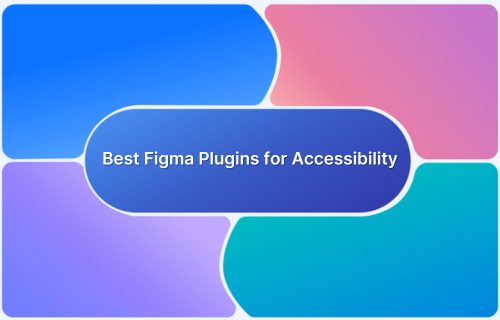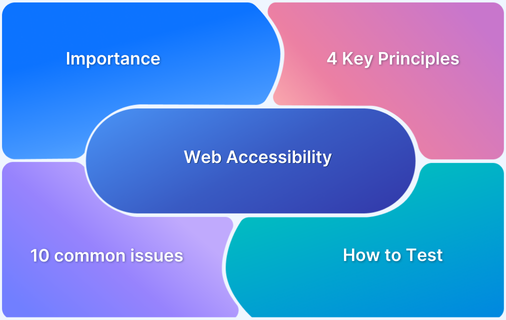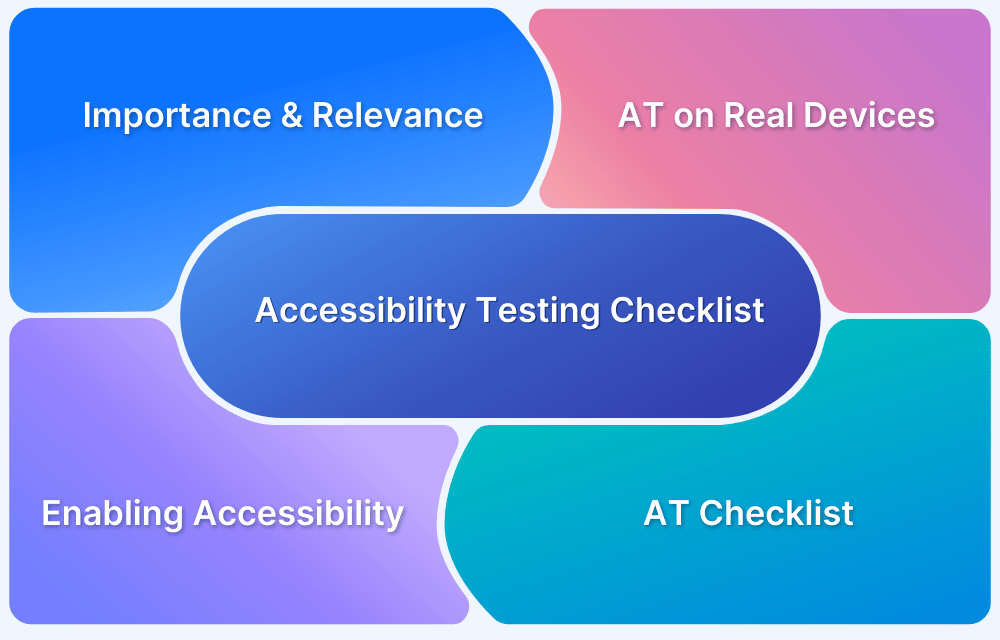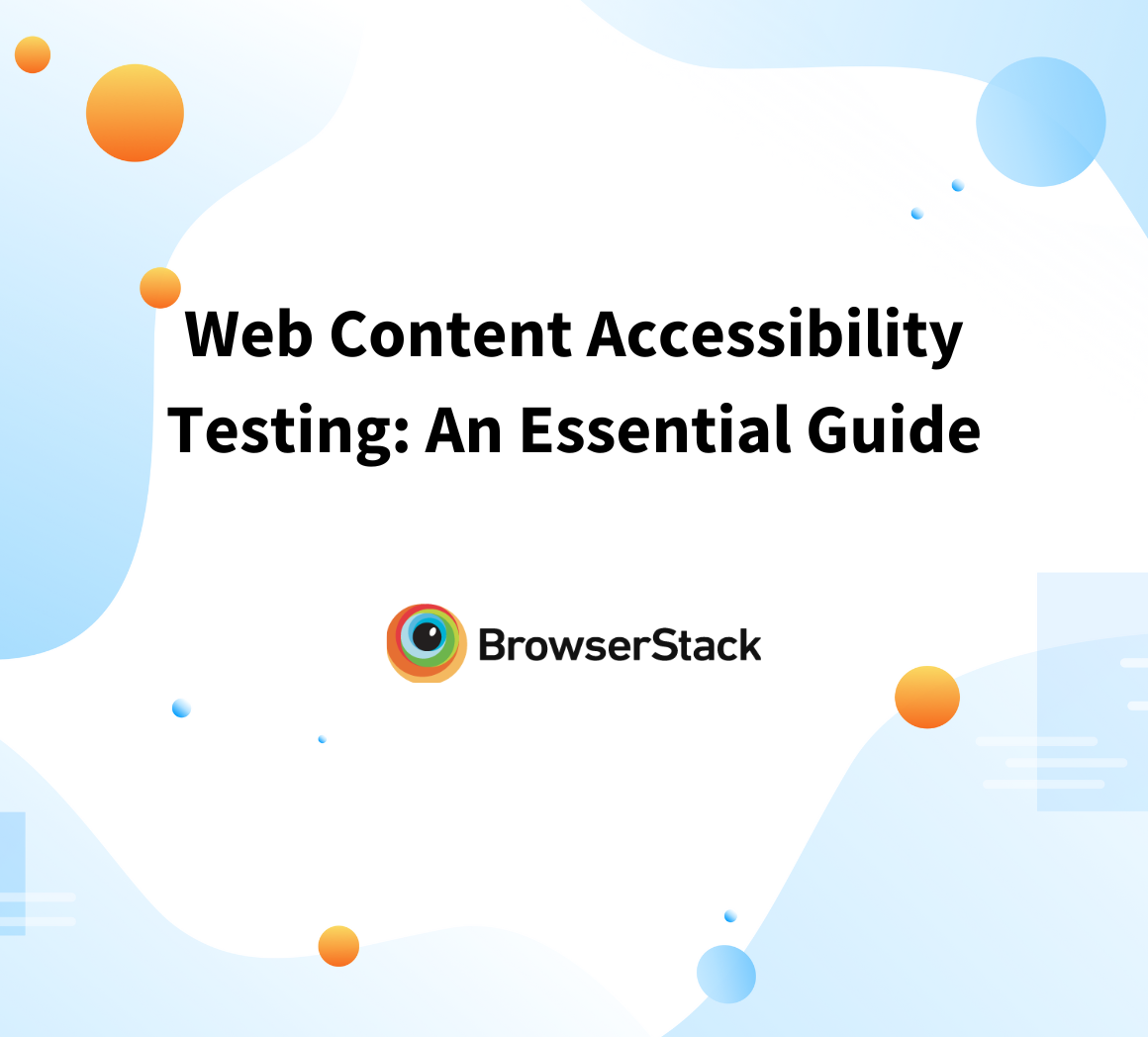Making digital products accessible means ensuring everyone can use them, including people with disabilities. Figma is a popular design tool that helps designers create websites and apps.
To make these designs more accessible, Figma offers special plugins that check for accessibility issues and suggest improvements. These plugins help ensure that digital products are user-friendly and inclusive for everyone, including people with disabilities.
What are Figma Plugins?
Figma plugins are tools that make Figma, already a powerful design app, even better. They add new features and help automate tasks, making it easier to design and customize things. These plugins work using the same technology as websites, like HTML and JavaScript.
How does Figma Plugins enhance Design Accessibility
While Figma Plugins are useful for a wide variety of reasons, some really important aspects pertaining to enhancing Design Accessibility are –
- Color Contrast Checking: Plugins analyze color combinations to ensure text and elements are readable for users with visual impairments.
- Text Legibility Improvement: Tools assess font size, spacing, and readability to enhance accessibility for people with dyslexia or low vision.
- Alt Text and Annotations: Some plugins help add alt text to images and elements, making designs more usable for screen readers.
- Keyboard Navigation Simulation: Plugins test how easily users can navigate a design using only a keyboard, ensuring accessibility for those who can’t use a mouse.
- Automated Accessibility Audits: These tools scan designs for common accessibility issues and provide suggestions for improvement.
Read More: Top 15 Examples of Accessibility Websites
35 Best Figma Plugins to design for Accessibility
Top Figma Plugins for Accessibility
- Stark
- Contrast
- Accessible Colors
- Color Blind
- Color Blind Simulator
- Color Review
- Font Scale
- Typography Accessibility
- Font Size
- Typescales
- A11y - Accessibility Tools
- Figma a11y plugin
- Figma Accessibility Checker
- Able Accessibility
- Color Contrast Checker
- WCAG Color Contrast
- Color Accessibility
- Tota11y Plugin
- Vision Simulator
- Who Can Use
- Eye Test
- Dyslexia Simulator
- Text Spacing
- Line Height Adjuster
- Grid & Layout Helper
- Focus Order
- Button Contrast Checker
- Heading Structure
- Alt Text Generator
- Dark Mode Magic
- Themer
- Responsive Preview
- Breakpoints
- WCAG Checklist
- Accessibility Guide
Color Accessibility Plugins
1. Stark
Stark is a comprehensive accessibility plugin that helps designers ensure their color choices meet accessibility standards. It provides tools for checking color contrast, simulating vision impairments, and testing compliance with WCAG guidelines.
Features:
- Color contrast checker to verify readability.
- Vision impairment simulation for color blindness and other conditions.
- WCAG compliance testing with real-time feedback.
Advantages:
- Helps designers create inclusive color schemes.
- Provides actionable recommendations for improving accessibility.
Limitations:
- Some advanced features require a paid subscription.
- Does not offer automatic color correction.
2. Contrast
Contrast is a lightweight plugin designed to quickly check the contrast ratio of colors used in a design. It helps ensure that text and background combinations are accessible according to WCAG standards.
Features:
- Quick contrast ratio calculations.
- WCAG compliance indicator for color combinations.
Advantages:
- Simple and easy to use for quick contrast checks.
- Provides instant feedback to improve accessibility.
Limitations:
- Lacks additional accessibility features beyond contrast checking.
- Does not provide alternative color suggestions.
3. Accessible Colors
Accessible Colors plugin suggests alternative color options that improve accessibility without compromising design aesthetics. It helps designers choose compliant and visually appealing color schemes.
Features:
- Evaluates color contrast against accessibility standards.
- Provides alternative color recommendations for improved readability.
Advantages:
- Helps designers quickly adjust colors to meet accessibility guidelines.
- Maintains visual appeal while ensuring compliance.
Limitations:
- Does not provide real-time simulations for vision impairments.
- Lacks comprehensive testing beyond color contrast.
4. Color Blind
Color Blind plugin allows designers to simulate various types of color blindness, ensuring that designs remain accessible for individuals with vision impairments.
Features:
- Simulates multiple types of color blindness (e.g., protanopia, deuteranopia, tritanopia).
- Helps designers adjust colors to improve visibility for all users.
Advantages:
- Ensures color-dependent information remains accessible.
- Provides insight into how users with color blindness perceive designs.
Limitations:
- Does not offer contrast checking or accessibility compliance analysis.
- Requires manual adjustments based on simulations.
5. Color Blind Simulator
Color Blind Simulator is a tool designed to help designers test how different types of color blindness affect their designs. It ensures that color-based information is distinguishable by all users.
Features:
- Offers multiple vision deficiency simulations.
- Allows designers to view designs from different perspectives.
Advantages:
- Helps designers accommodate users with various types of color blindness.
- Provides a real-time preview of how colors appear to different users.
Limitations:
- Does not evaluate contrast ratios.
- Lacks suggestions for alternative color choices.
6. Color Review
Color Review is a plugin that helps designers check contrast ratios and assess the legibility of colors used in a design.
Features:
- Measures contrast ratios between text and background colors.
- Provides feedback on text legibility based on WCAG guidelines.
Advantages:
- Ensures text and UI elements remain readable for all users.
- Helps designers make informed decisions on color usage.
Limitations:
- Does not provide alternative color suggestions.
- Lacks support for simulating vision impairments.
Typography & Text Accessibility Plugins
7. Font Scale
Font Scale helps designers establish a clear and accessible typography hierarchy by providing consistent type scales.
Features:
- Offers predefined and customizable type scales.
- Ensures a balanced and structured text hierarchy.
Advantages:
- Improves readability and usability.
- Helps maintain consistency across designs.
Limitations:
- Does not evaluate contrast or text legibility.
- Requires manual adjustments to ensure accessibility.
8. Typography Accessibility
Typography Accessibility plugin ensures text sizes and spacing meet accessibility standards, making content easier to read for all users.
Features:
- Analyzes text size for accessibility compliance.
- Suggests improvements for readability.
Advantages:
- Enhances user experience for individuals with visual impairments.
- Helps create accessible and clear typography.
Limitations:
- Does not include contrast checking.
- Lacks advanced readability simulations.
9. Font Size
It is a simple plugin that allows designers to adjust text sizes for better readability and accessibility.
Features:
- Enables font size adjustments.
- Provides guidance on accessible text sizing.
Advantages:
- Helps maintain accessibility across various screen sizes.
- Improves readability for users with vision impairments.
Limitations:
- Does not check for contrast or spacing.
- Lacks automated compliance testing.
10. Typescales
This plugin generates accessible typography scales, ensuring text remains readable and properly structured.
Features:
- Provides preset and customizable type scales.
- Supports accessible text hierarchy design.
Advantages:
- Ensures a structured and accessible text layout
- Improves overall readability.
Limitations:
- Does not evaluate contrast.
- Requires additional testing for legibility.
General Accessibility Tools Plugins
11. A11y – Accessibility Tools
A comprehensive plugin that checks for various accessibility issues in a design, including contrast, text legibility, and focus order.
Features:
- Evaluates multiple aspects of accessibility compliance
- Highlights areas needing improvement.
Advantages:
- Offers a holistic approach to accessibility checking.
- Helps designers improve usability for all users.
Limitations:
- May not detect all accessibility issues automatically.
- Requires manual review and adjustments.
12. Figma a11y plugin
A WCAG compliance checker that helps designers ensure their designs meet accessibility standards.
Features:
- Checks WCAG compliance.
- Provides recommendations for accessibility improvements.
Advantages:
- Helps designers create inclusive designs.
- Ensures designs meet global accessibility standards.
Limitations:
- Does not offer real-time simulations.
- Limited customization options.
13. Figma Accessibility Checker
Figma Accessibility Checker is an automated tool that scans designs for common accessibility issues and provides feedback on improvements.
Features:
- Automatically detects WCAG violations.
- Highlights problem areas in the design.
Advantages:
- Speeds up accessibility evaluations.
- Helps designers comply with accessibility guidelines.
Limitations:
- May not detect all nuanced accessibility issues.
- Requires manual adjustments for certain improvements.
14. Able Accessibility
Able Accessibility is a plugin that checks various design elements for accessibility, ensuring compliance with best practices.
Features:
- Assesses text contrast, spacing, and layout.
- Provides actionable insights for accessibility improvements.
Advantages:
- Helps designers maintain accessible design consistency.
- Covers multiple aspects of accessibility in one tool.
Limitations:
- Does not provide automated fixes.
- Some manual interpretation of results is required.
Color Contrast & WCAG Compliance Plugins
15. Color Contrast Checker
Color Contrast Checker ensures that text and background colors comply with WCAG contrast guidelines.
Features:
- Measures contrast ratios between colors.
- Provides pass/fail results based on WCAG levels (AA, AAA).
Advantages:
- Helps improve text readability.
- Quick and easy to use.
Limitations:
- Does not suggest alternative color options.
- Lacks vision impairment simulation.
16. WCAG Color Contrast
WCAG Color Contrast is a tool designed to check whether color combinations meet WCAG contrast requirements.
Features:
- Evaluates contrast compliance.
- Highlights color issues affecting readability.
Advantages:
- Ensures text and UI elements meet accessibility standards.
- Helps designers create inclusive color schemes.
Limitations:
- Does not offer automatic color adjustments.
- No additional accessibility checks beyond contrast.
17. Color Accessibility
Color Accessibility analyzes color contrast against WCAG guidelines to ensure readability and accessibility.
Features:
- Measures contrast between text and background colors.
- Provides feedback on improving accessibility.
Advantages:
- Helps designers make better color choices.
- Ensures compliance with accessibility standards.
Limitations:
- Lacks color blindness simulation.
- Does not offer alternative color suggestions.
18. Tota11y Plugin
Tota11y Plugin is a visual tool that helps designers understand and fix accessibility concerns in their designs.
Features:
- Highlights contrast, text readability, and focus issues.
- Provides real-time accessibility insights.
Advantages:
- Covers multiple accessibility areas.
- Easy to use for quick evaluations.
Limitations:
- Does not provide deep analysis.
- Requires external tools for further testing.
Vision & Readability Simulation Plugins
19. Vision Simulator
Vision Simulator simulates various visual impairments to help designers understand how different users perceive their designs.
Features:
- Supports multiple vision deficiencies like cataracts and glaucoma.
- Provides real-time simulation.
Advantages:
- Helps designers create visually inclusive designs.
- Easy to use within Figma.
Limitations:
- Does not offer solutions for accessibility issues.
- Requires manual adjustments based on findings.
20. Who Can Use
Who Can Use displays contrast and readability information for different types of vision impairments.
Features:
- Evaluates color contrast from the perspective of different users.
- Provides readability scores for text elements.
Advantages:
- Helps ensure inclusivity in design.
- Simple and effective for quick testing.
Limitations:
- Does not check for other accessibility issues.
- Lacks automatic recommendations for improvements.
21. Eye Test
Eye Test simulates how text appears for users with blurry vision or small-text readability issues.
Features:
- Tests text clarity at different sizes.
- Helps optimize typography for readability.
Advantages:
- Useful for improving text legibility.
- Simple and easy to implement.
Limitations:
- Does not evaluate contrast
- No automated fixes for readability issues.
22. Dyslexia Simulator
Dyslexia Simulator mimics how people with dyslexia perceive text, helping designers create more readable layouts.
Features:
- Applies common dyslexia distortions to text.
- Provides insight into improving readability.
Advantages:
- Helps designers understand text accessibility challenges.
- Encourages the use of dyslexia-friendly fonts and spacing.
Limitations:
- Does not provide direct accessibility recommendations.
- Requires designers to make manual changes based on insights.
Spacing & Layout Accessibility Plugins
23. Text Spacing
Description: Adjusts text spacing to improve readability for users with visual impairments and dyslexia.
Features:
- Provides WCAG-compliant spacing adjustments.
- Allows for manual customization.
Advantages:
- Enhances text readability.
- Helps meet accessibility standards.
Limitations:
- Does not check contrast or text legibility.
- No automatic suggestions for improvement.
24. Line Height Adjuster
Line Height Adjuster ensures proper line height for improved text readability.
Features:
- Adjusts line spacing based on accessibility guidelines.
- Provides real-time previews of spacing changes.
Advantages:
- Helps designers create well-spaced, easy-to-read text.
- Simple and effective for layout optimization.
Limitations:
- Does not analyze contrast or color accessibility.
- Requires manual adjustments.
25. Grid & Layout Helper
Grid & Layout Helper helps maintain accessible spacing and structure in designs.
Features:
- Provides guidelines for accessible layouts.
- Ensures consistent spacing between elements.
Advantages:
- Improves overall design structure.
- Helps maintain uniformity across UI components.
Limitations:
- Does not check for text readability.
- Requires manual alignment adjustments.
Screen Reader & Focus Testing Plugins
26. Focus Order
Focus Order defines the correct reading order for screen readers, improving navigation for visually impaired users.
Features:
- Highlights the logical focus order of elements.
- Helps ensure screen readers present information correctly.
Advantages:
- Improves usability for assistive technology users.
- Helps prevent navigation confusion.
Limitations:
- Does not check contrast or text legibility.
- Requires manual reordering of elements.
27. Button Contrast Checker
Button Contrast Checker evaluates the contrast and readability of buttons to ensure accessibility.
Features:
- Measures contrast between button text and background.
- Provides pass/fail results based on WCAG.
Advantages:
- Ensures buttons are readable for all users.
- Helps designers create accessible UI components.
Limitations:
- Does not check for other accessibility aspects.
- Lacks automatic contrast adjustments.
28. Heading Structure
Heading Structure ensures proper heading hierarchy for assistive technologies.
Features:
- Check if headings are structured logically.
- Helps screen readers navigate content better.
Advantages:
- Improves document accessibility.
- Helps organize content effectively.
Limitations:
- Does not check text contrast.
- Requires manual heading adjustments.
29. Alt Text Generator
Alt Text Generator helps designers add alt text descriptions to images, making them accessible for screen readers.
Features:
- Automatically suggests alt text.
- Allows manual customization of descriptions.
Advantages:
- Ensures images are accessible to visually impaired users.
- Speeds up the process of adding alt text.
Limitations:
- Auto-generated alt text may require manual refinement.
- Does not check for other accessibility issues.
Dark Mode & Theming for Accessibility Plugins
30. Dark Mode Magic
Dark Mode Magic helps designers create accessible dark mode versions of their designs by automatically adjusting colors to maintain readability.
Features:
- Converts designs into dark mode while ensuring sufficient contrast.
- Provides customizable settings for better accessibility.
Advantages:
- Helps create visually accessible dark mode themes.
- Reduces eye strain for users in low-light environments.
Limitations:
- May require manual tweaks to achieve perfect contrast.
- Does not evaluate other accessibility aspects like typography.
31. Themer
Themer allows designers to apply accessible theme variations to their designs, ensuring color schemes work well across different modes.
Features:
- Supports multiple theme presets, including dark mode.
- Enables easy switching between different accessibility-friendly themes.
Advantages:
- Helps maintain accessibility across different design themes.
- Speeds up theme development with reusable styles.
Limitations:
- Does not evaluate contrast compliance automatically.
- Requires manual testing for accessibility improvements.
Mobile & Responsive Accessibility Plugins
32. Responsive Preview
Responsive Preview helps designers test how their designs appear on different devices and screen sizes, ensuring mobile accessibility.
Features:
- Provides previews for multiple screen sizes and resolutions.
- Allows designers to adjust layouts for better mobile usability.
Advantages:
- Ensures designs remain accessible across different devices.
- Helps identify layout issues that could affect accessibility.
Limitations:
- Does not analyze contrast or text readability.
- Lacks automated recommendations for improving mobile accessibility.
33. Breakpoints
Breakpoints plugin allows designers to test layouts at various screen sizes to ensure proper responsiveness and accessibility.
Features:
- Simulates multiple screen widths to check UI adaptability.
- Highlights layout inconsistencies that may affect accessibility.
Advantages:
- Helps designers create flexible, accessible interfaces.
- Identifies potential navigation issues on different screen sizes.
Limitations:
- Does not assess text contrast or readability.
- Requires manual adjustments to fix accessibility concerns.
WCAG & Guidelines Plugins
34. WCAG Checklist
This interactive checklist provides a structured way for designers to evaluate their designs against WCAG accessibility standards.
Features:
- Lists key WCAG compliance requirements.
- Allows designers to track and mark completed accessibility checks.
Advantages:
- Helps designers systematically ensure accessibility compliance.
- Easy to use as a reference for WCAG guidelines.
Limitations:
- Does not automatically detect accessibility violations.
- Requires manual verification for compliance.
35. Accessibility Guide
This plugin offers built-in accessibility best practices to guide designers in creating more inclusive designs.
Features:
- Provides accessibility tips and recommendations.
- Covers various aspects of accessibility, including contrast, typography, and navigation.
Advantages:
- Helps designers integrate accessibility from the start.
- Serves as an educational tool for improving design accessibility.
Limitations:
- Does not provide automated compliance checks.
- Requires designers to manually implement best practices.
Conclusion
Designing for accessibility is essential to ensure that digital experiences are inclusive for all users. Figma plugins provide powerful tools to enhance accessibility, from color contrast checks to typography adjustments and screen reader optimizations.
However, testing accessibility within the design phase is just the first step—comprehensive testing across real devices and assistive technologies is crucial.
BrowserStack Accessibility Testing allows designers and developers to validate their Figma-based designs in real-world conditions, ensuring compliance with WCAG guidelines and usability for diverse audiences.