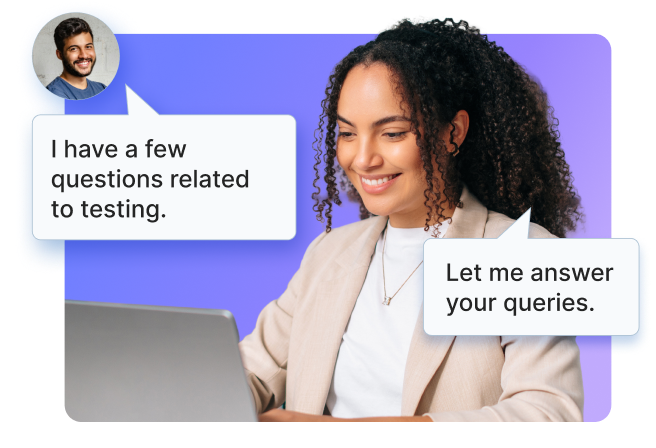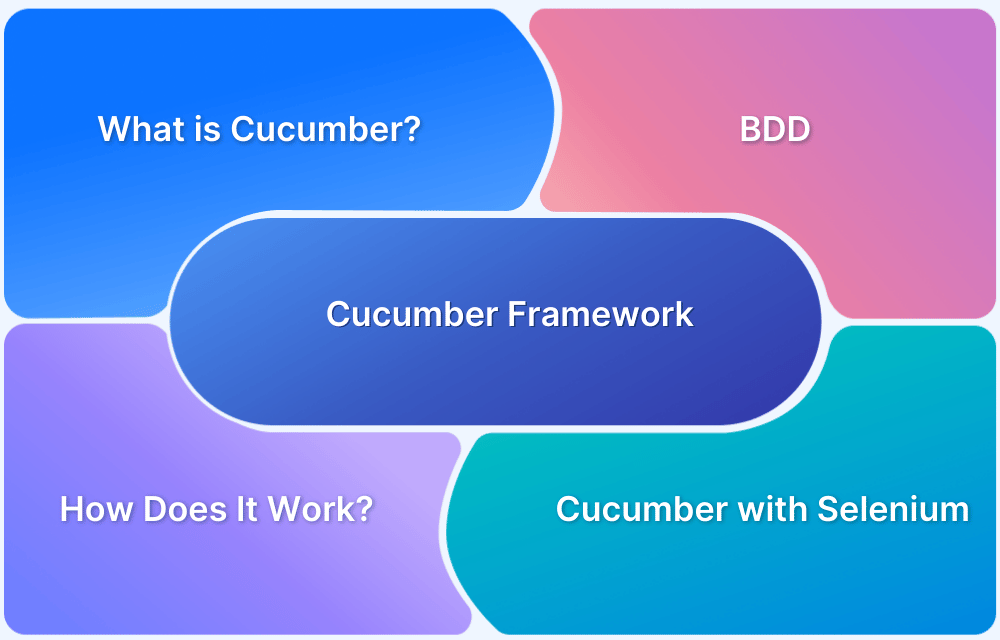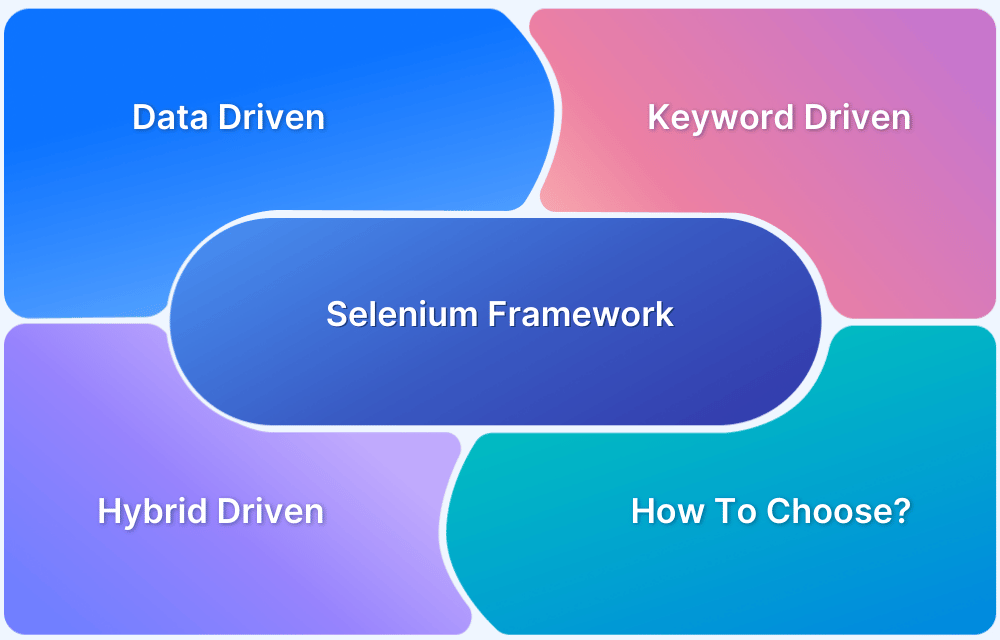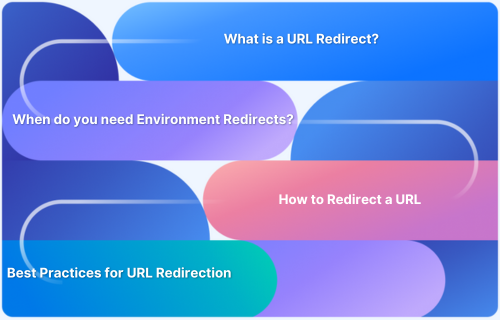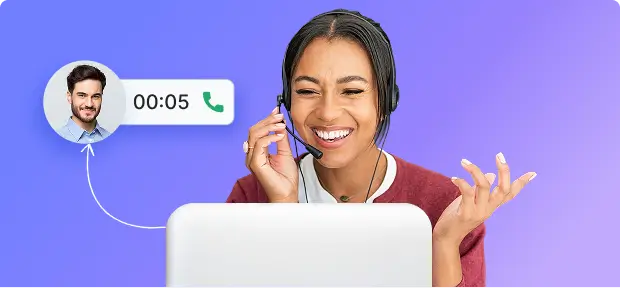Are you struggling to bridge the gap between developers and non-technical stakeholders in your test automation workflows? While Selenium is a powerful tool for automating web applications, the need for clear, understandable test cases often creates a barrier between technical and non-technical teams. This is where Cucumber comes in.
Cucumber, with its Behavior-Driven Development (BDD) approach, allows teams to write tests in plain English, making them easily understandable for everyone involved, regardless of their technical expertise.
By integrating Cucumber with Selenium, teams can automate tests while keeping them readable, maintainable, and aligned with business goals.
This guide explores how to implement automation using Cucumber and Selenium, including setup steps, practical examples, and best practices for smoother, more collaborative testing.
What is Cucumber in Selenium?
Cucumber Framework in Selenium is an open-source testing framework that supports Behavior Driven Development for automation testing of web applications. The tests are first written in a simple scenario form that describes the expected behavior of the system from the user’s perspective.
Largely used for acceptance tests, Cucumber is written in Ruby, while the tests are written in Gherkin, a non-technical and human-readable language.
Cucumber and Selenium Testing: A Collaborative Approach
While automated Selenium testing adds accuracy and speed to the development cycle, Cucumber adds an extra edge to it, making it more collaborative for non-technical management stakeholders. Widely beneficial for User Acceptance Testing where the test scenarios are largely driven by behavior, Cucumber strengthens Automation Testing.
To scale your Selenium testing effortlessly, BrowserStack Automate provides a cloud-based infrastructure that lets you run WebDriver tests across thousands of real browsers and devices, ensuring faster execution, higher accuracy, and better test coverage.
Get Expert QA Guidance Today
Schedule a call with BrowserStack QA specialists to discuss your testing challenges, automation strategies, and tool integrations. Gain actionable insights tailored to your projects and ensure faster, more reliable software delivery.
The Cucumber Framework: BDD Framework for Selenium
Cucumber BDD framework mainly consists of three major parts – Feature File, Step Definitions, and the Test Runner File.
1. Feature File
A standalone unit or a single functionality (such as a login) for a project can be called a Feature. Each of these features will have scenarios that must be tested using Selenium integrated with Cucumber. A file that stores data about features, their descriptions, and the scenarios to be tested is called a Feature File.
Cucumber tests are written in these Feature Files that are stored with the extension – “.feature”. A Feature File can be given a description to make the documentation more legible.
Example:
The Login function on a website
Feature File Name: userLogin.feature
Description: The user shall be able to login upon entering the correct username and password in the correct fields. The user should be directed to the homepage if the username and password entered are correct.
Keywords such as GIVEN, WHEN, and THEN used to write the test in Cucumber are called Annotations.
GIVEN user navigates to login page by opening Firefox WHEN user enters correct <username> AND <password> values THEN user is directed to the homepage
2. Step Definitions
Now that the features are written in the feature files, the code for the related scenario has to be run. To know which batch of code needs to be run for a given scenario, Steps Definitions come into the picture. A Steps Definitions file stores the mapping data between each step of a scenario defined in the feature file and the code to be executed.
Step Definitions can use both Java and Selenium commands for the Java functions written to map a feature file to the code.
Example:
package StepDefinition;
import cucumber.api.java.en.Given;
import cucumber.api.java.en.Then;
import cucumber.api.java.en.When;
public class Steps
{
@Given("^user navigates to the login page by opening Firefox$")
//Code to Open Firefox Browser and launch the login page of application to define the GIVEN step of the feature
@When("^user enters correct username and password values$")
//take inputs for username and password fields using find element by xpath. Put the correct username and password values as inputs to define the WHEN step of the feature
@Then (“^user gets directed to homepage$”)
//Direct to the Homepage of the application as a result of correct username and password inputs in the WHEN step. This would define the THEN step of the feature3. Test Runner File
To run the test, one needs a Test Runner File, which is a JUnit Test Runner Class containing the Step Definition location and the other primary metadata required to run the test.
The Test Runner File uses the @RunWith() Annotation from JUnit for executing tests. It also uses the @CucumberOptions Annotation to define the location of feature files, step definitions, reporting integrations, etc.
Example:
Test Runner Class in cucumberTest package, with the feature files in “src/test/Feature” location and Step Definition files in “src/main/stepDefinition” folder.
package cucumberTest;
import org.junit.runner.RunWith;
import cucumber.api.CucumberOptions;
import cucumber.api.junit.Cucumber;
@RunWith(Cucumber.class)
@CucumberOptions(
features = "src/test/Feature"
,glue={"src/main/stepDefinition"}
)
public class TestRunner {
}Setting up Cucumber BDD Framework for Selenium
Before exploring how Cucumber works and how to write a Cucumber Selenium test, let’s first figure out how to set up Cucumber. Installing the prerequisites mentioned below is all a user needs to begin with Cucumber Automation Testing.
Also Read: Overcoming Key Challenges in Test Automation
Prerequisites for Cucumber and Selenium Setup
- Install Java
- Install Eclipse IDE for Java
- Install Maven
- Install Selenium Webdriver
- Install JUnit
- Install Cucumber
How to write a test in Cucumber for Selenium Automation?
Taking forward the scenario of the login feature, let’s create a sample test in Cucumber. This code will run the Login Scenario described in the Feature section and will open the website home page upon entering the right username and password.
package cucumberTest;
import io.cucumber.java.After;
import org.openqa.selenium.By;
import org.openqa.selenium.WebDriver;
import org.openqa.selenium.WebElement;
import org.openqa.selenium.firefox.FirefoxDriver;
import org.openqa.selenium.support.ui.ExpectedCondition;
import org.openqa.selenium.support.ui.WebDriverWait;
import io.cucumber.java.en.Given;
import io.cucumber.java.en.Then;
import io.cucumber.java.en.When;
public class Steps{
//Opening Firefox Browser and launching the login page of application
private final WebDriver driver = new FirefoxDriver();
@Given("user navigates to the login page by opening Firefox")
public void user_is_on_login_page()
{
driver.get("//Login Page URL");
}
//Entering correct username and password values
@When("user enters correct username and password values")
public void enter_Username_Password()
{ driver.findElement(By.xpath(".//*[@id='username']/a")).sendkeys(“//CorrectUsername value”);
driver.findElement(By.xpath(".//*[@id='password']/a")).sendkeys(“//CorrectPassword value”);
}
//Open homepage upon login
@Then("user gets directed to homepage")
public void direct_to_homepage() throws Throwable
{
driver.get(“Homepage url”);
}
@After()
public void closeBrowser()
{
driver.quit();
}
}Must Read: How to achieve Advanced BDD Test Automation
Best Practices in Cucumber Testing
Here are some of the best practices in Cucumber Testing:
- The versions of Cucumber-java, Cucumber-junit, and Cucumber-core jars should be the same for seamless connectivity.
- Adding an after hook to the code for capturing screenshots when the test fails can help diagnose the issue and debug it.
- Use Tags for organizing tests based on tag definition. This helps in cases where all tests don’t have to be run every time. Such tests can be marked using tags and run only when required. This saves time and processing capacity of the system and resources.
- As always, it is important to run the Cucumber Selenium tests on real browsers and devices. BrowserStack offers a Cloud Selenium Grid of 3000+ real browsers and devices for testing purposes – both live and automated. Simply sign up, choose the required device-browser-OS combination, and start testing websites for free.
Conclusion
Test Automation is absolutely essential to keep up with the growing demands of faster delivery and optimal quality on testers. Cucumber framework in Selenium allows test scenarios to be written using natural language constructs that describe the expected behavior of the software for a given scenario, making it ideal for user acceptance testing.
Lastly, testing websites on a real device cloud is the only way to ensure complete accuracy of results. So, always opt for real device testing to comprehensively verify website performance, cross browser compatibility, and the quality of user experience it offers.