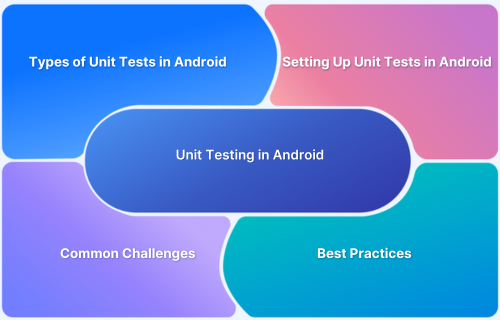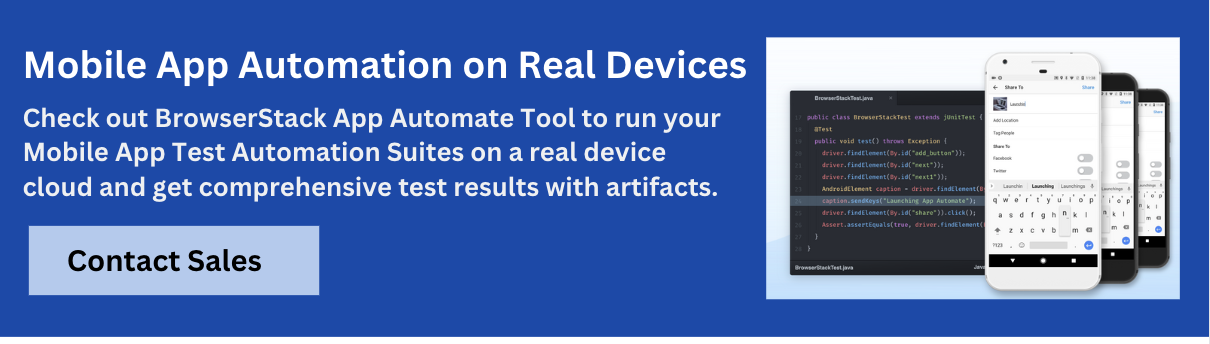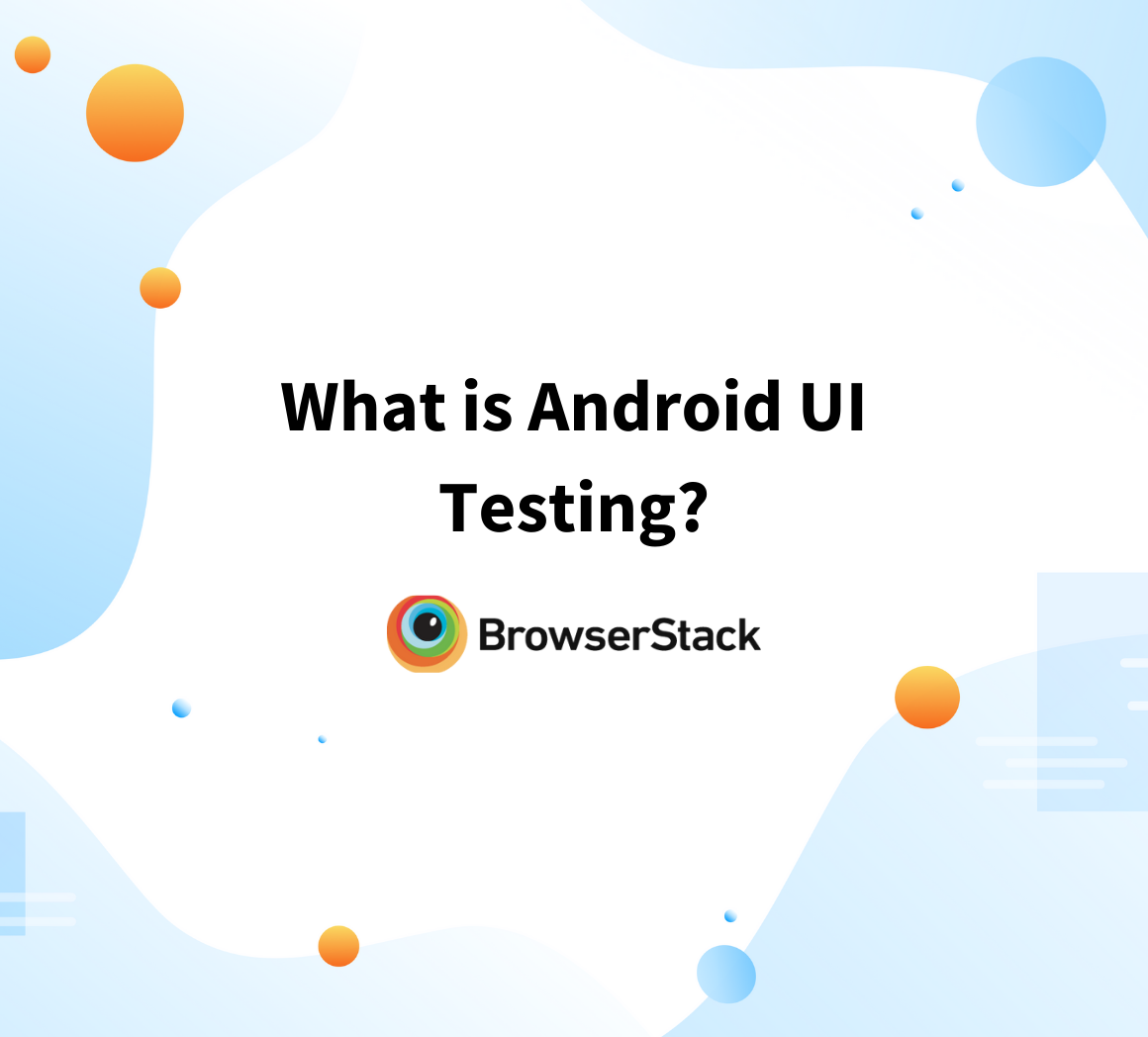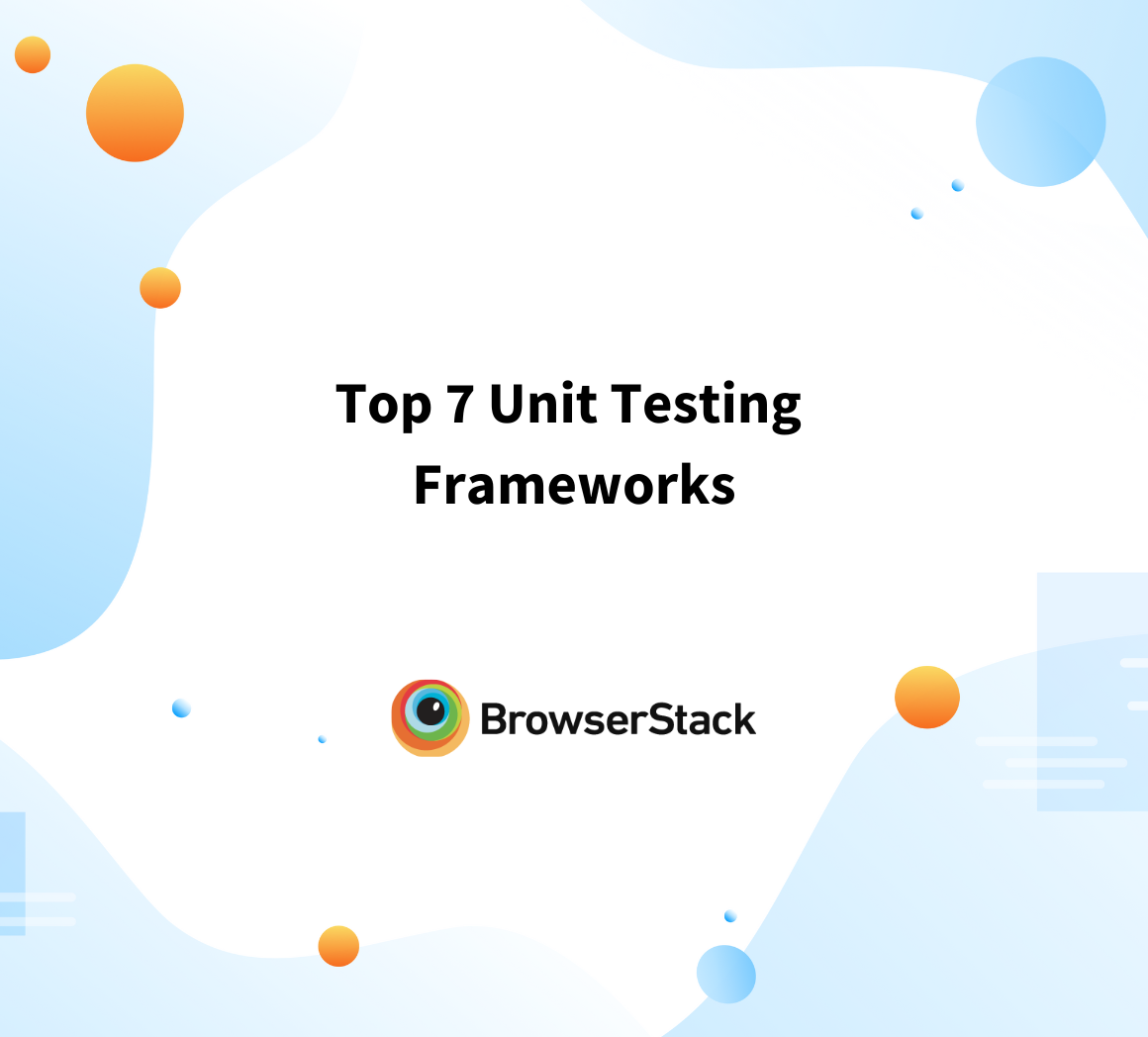Android Unit Testing is the process of testing individual components of an app to ensure they work as expected. It helps catch bugs early, improve code quality, and make development more efficient.
Overview
What is Unit Testing in Android?
Android Unit Testing checks the functionality of app components like ViewModels, Repositories, and UI elements to ensure they work as expected. It improves app stability and accelerates development.
Types of Unit Tests in Android
- Local Unit Tests – Run on the JVM, do not require an emulator, and are ideal for testing business logic and utility functions.
- Instrumented Unit Tests – Run on real devices or emulators, testing Android components like UI, databases, and system interactions.
Common Challenges in Unit Testing for Android & Solutions
- Difficult to mock dependencies; use Dagger.
- Hard to test Context, Intent, SharedPreferences; use Robolectric, Mockito-Android.
- Testing async operations is tricky; use Mockito’s when().thenReturn().
- Tight coupling in legacy code; refactor with dependency injection.
- Resource access needs Android context; use AndroidX Test.
- Large test suites slow execution; optimize with Gradle caching, parallel runs.
- Frequent code changes require updates; ensure clear assertions, refactoring.
This article explains what is Android Unit Testing, its importance, how to perform it, and best practices
What is Unit Testing?
Unit testing is a software testing technique used to verify the correctness of individual units or components of a software system. A unit refers to the smallest testable part of an application, such as a method, function, or class. The purpose of unit testing is to isolate each unit of code and test it in isolation to ensure that it behaves as expected.
The main objectives of unit testing are:
- Validation: Aims to validate that each unit of code performs as intended. It checks whether the unit produces the expected output given a specific input.
- Identification of defects: Helps identify defects or bugs in the individual units of code. By testing each unit in isolation, developers can quickly pinpoint any errors and fix them before they impact other parts of the system.
- Code quality: Promotes good coding practices and code quality. It encourages developers to write modular, reusable, and maintainable code, as units are easier to test when they have clear boundaries and well-defined inputs and outputs.
- Regression testing: Act as a safety net when making changes to the codebase. By running unit tests after modifications, developers can ensure that the existing functionality remains intact and unaffected by the changes.
Unit testing follows the principles of the “Arrange, Act, Assert” (AAA) pattern. In this pattern, developers set up the necessary preconditions (Arrange), perform the action being tested (Act), and finally, verify the expected behavior or outcome (Assert).
What is Unit Testing in Android?
Unit testing in Android refers to the practice of writing and executing tests to validate the individual units or components of an Android application. These units can include methods, functions, classes, or even small parts of the user interface. The objective is to ensure that each unit of code functions correctly and behaves as intended in isolation from the rest of the application.
When units are testable in isolation, it generally indicates that the code is well-structured and adheres to the Single Responsibility Principle (SRP). This improves code quality, makes it easier to maintain, and enhances the overall architecture of the Android application.
Unit testing, when combined with other testing approaches like integration testing and Android UI testing, contributes to the overall quality, reliability, and success of Android apps.
Types of Unit Tests in Android
Unit testing in Android is categorized into Local Unit Tests and Instrumented Unit Tests. Both serve different purposes and are essential for ensuring app reliability.
1. Local Unit Tests
Local unit tests run on the JVM (Java Virtual Machine) without requiring an Android emulator or real device. They are fast and efficient for testing business logic, utility functions, and data manipulation.
Key Characteristics:
- Executes on a local development machine.
- Doesn’t rely on Android framework components.
- Ideal for testing ViewModels, Repository classes, and utility functions.
- Uses testing libraries like JUnit, Mockito, and Truth.
When to Use:
- Testing pure Java/Kotlin classes.
- Validating business logic independently.
- Performing quick tests without dependencies on Android APIs.
2. Instrumented Unit Tests
Instrumented tests run on an actual Android device or emulator, allowing interaction with Android framework components. These tests are slower but crucial for verifying UI behavior, database operations, and interactions with system services.
Key Characteristics:
- Runs on a physical device or emulator.
- It can interact with Android components like context, activities, and databases.
- Suitable for UI and integration testing.
- Uses frameworks like Espresso, UIAutomator, and AndroidX Test.
When to Use:
- Testing Activities, Fragments, and UI interactions.
- Validating database and network operations.
- Ensuring integration between Android components.
Local vs. Instrumented Tests: Which One to Use?
| Feature | Local Unit Tests | Instrumented Unit Tests |
|---|---|---|
| Execution Speed | Fast | Slower |
| Runs On | JVM (Host Machine) | Emulator/Real Device |
| Access to Android APIs | No | Yes |
| Suitable For | Business logic, ViewModels, utilities | UI, database, system interactions |
| Dependencies | Mocking libraries (Mockito, MockK) | Android framework and UI testing tools |
Common Challenges in Unit Testing For Android
While unit testing in Android offers numerous benefits, developers may encounter certain challenges during the process. Here are some common challenges in Android unit testing:
Common Challenges in Unit Testing for Android:
- Dependency Management
- Android-Specific Components
- Asynchronous Operations
- Legacy Code & Tight Coupling
- Resource Access & Configuration
- Slow Test Execution
- Test Maintenance
Here is a detailed explanation of each challenge
- Dependency management: Android apps often depend on external libraries, system components, or APIs. Managing these dependencies and ensuring they are properly mocked or stubbed during unit testing can be challenging. Dependency injection frameworks like Dagger can help alleviate this challenge by providing a way to manage and mock dependencies effectively.
- Android-specific components: Android applications rely on various Android-specific components such as Context, Intent, and SharedPreferences. These components are tightly coupled with the Android framework and can be difficult to mock or simulate in unit tests. Specialized libraries like Robolectric or Mockito-Android can assist in creating mock objects or shadowing Android components for testing purposes.
- Asynchronous operations: Android applications often involve asynchronous operations like network requests, database queries, or interactions with the user interface. Testing these asynchronous operations can be tricky as traditional unit tests are typically synchronous.
Tools like Mockito’s when().thenReturn() and verify() can help simulate asynchronous behavior and ensure proper testing of these operations.
- Legacy code and tight coupling: Legacy codebases or codes with high coupling can present challenges in unit testing. Tight coupling makes it difficult to isolate individual units for testing, as changes in one unit may affect others. Refactoring and introducing dependency injection can help mitigate this challenge and make code more testable.
- Resource access and configuration: Android applications often rely on resources like strings, dimensions, or drawable. Accessing these resources directly in unit tests can be problematic, as they require a proper Android context. Libraries like AndroidX Test can provide utilities to create a test-specific application context and access resources during unit testing.
- Time-consuming test execution: As the size and complexity of an Android application grow, the number of unit tests can also increase significantly. Running a large number of tests can consume substantial time and resources, affecting the development workflow. Leveraging tools like Gradle’s build caching and running tests in parallel can help optimize test execution time.
- Test maintenance: Maintaining unit tests can be challenging, especially when the application undergoes frequent changes or refactorings. Tests may need to be updated or modified to reflect the changes in the codebase. Regular refactoring and ensuring tests have clear and concise assertions can make test maintenance more manageable.
Setting Up Unit Testing in Android
Setting up unit testing in Android involves configuring the testing environment, adding dependencies, and choosing a suitable test framework. Here are the steps to get started:
Step 1. Choose a test framework: Android offers various test frameworks for unit testing. The most commonly used framework is JUnit, which is compatible with Android. You can also use frameworks like Mockito for mocking dependencies and Espresso for UI testing. Select the framework(s) that best suit your testing needs.
Step 2. Configure the testing environment: To set up the testing environment, follow these steps:
- Open your Android project in Android Studio.
- Go to the “Project” view and locate the “app” module.
- Right-click on the “app” module and select “New > Directory” to create a new directory for your tests. Conventionally, it is named “test” and resides in the same directory level as the “main” directory.
- Right-click on the “test” directory and select “New > Directory” to create packages to organize your test classes. For example, you can create a package named “com.example.myapp.tests” to contain your test classes.
- Once the test packages are created, you can start writing your unit tests.
Step 3. Add testing dependencies: Add the necessary dependencies to your project’s build.gradle file. These dependencies provide the testing frameworks and tools required for unit testing. For example, if you’re using JUnit and Mockito, add the following lines to your build.gradle file:
dependencies { // Unit testing dependencies testImplementation 'junit:junit:4.13.2' testImplementation 'org.mockito:mockito-core:3.12.4' // Android testing dependencies (optional) androidTestImplementation 'androidx.test.ext:junit:1.1.3' androidTestImplementation 'androidx.test.espresso:espresso-core:3.4.0' }
Step 4. Writing unit tests: With the testing environment set up and dependencies added, you can start writing unit tests. Create new test classes in the test package you created earlier. Annotate your test methods with @Test to mark them as test cases. Use the provided test framework (e.g., JUnit) to write assertions and verify the expected behavior of your code.
Step 5. Running tests: To run your unit tests, right-click on the test class or package in the Project view and select “Run Tests” or use the corresponding keyboard shortcut. You can view the test results in the “Run” tool window and check if all tests pass successfully. Additionally, you can run tests using the command line or integrate them into your build process with Gradle.
Step 6. Refining and expanding the test: To refine and expand unit testing in Android, the following steps can be taken. First, identify the relevant test cases based on the application’s functionality, considering edge cases and error handling. Next, mock dependencies to isolate the unit being tested. Expand the tests to cover different device configurations for compatibility. Additionally, include tests for concurrency and multithreading scenarios. Evaluate performance metrics such as response time and resource usage.
Implement test automation frameworks to streamline testing and improve efficiency. Finally, integrate unit tests into a continuous integration system to ensure regular execution and prompt feedback on code health.
It’s worth noting that Android provides additional testing frameworks and tools, such as AndroidJUnitRunner and AndroidX Test, which offer features specifically designed for Android application testing, including UI testing and integration testing. You can explore these options based on your specific testing requirements.
Writing Unit Tests in Android
Writing unit tests in Android involves creating test classes and methods to verify the behavior and functionality of individual units of code. Let’s consider an example of writing unit tests for a login page in an Android app. Here’s how you can approach it:
Step 1. Create a test class: In the testing directory of your project, create a new Java class for your unit tests. Let’s name it “LoginUnitTest“. Place it in the appropriate package, such as “com.example.myapp.test“.
Step 2. Import necessary dependencies: Import the required dependencies for unit testing, including JUnit and any other dependencies specific to your testing needs.
Step 3. Annotate test methods: Inside the test class, write methods to test various aspects of the login page. Annotate each test method with @Test to identify it as a test case.
import org.junit.Test; public class LoginUnitTest { @Test public void testValidCredentials() { // Test logic for valid credentials goes here } @Test public void testInvalidCredentials() { // Test logic for invalid credentials goes here } // More test methods... }
Step 4. Write assertions: Within each test method, write assertions to verify the expected behavior of the login page. For example, you can verify if the login is successful when valid credentials are entered, or if an error message is displayed when invalid credentials are provided.
import org.junit.Test; import static org.junit.Assert.assertEquals; import static org.junit.Assert.assertFalse; import static org.junit.Assert.assertTrue; public class LoginUnitTest { @Test public void testValidCredentials() { LoginPage loginPage = new LoginPage(); boolean loginResult = loginPage.login("username", "password"); assertTrue(loginResult); assertFalse(loginPage.isErrorDisplayed()); } @Test public void testInvalidCredentials() { LoginPage loginPage = new LoginPage(); boolean loginResult = loginPage.login("invalid", "credentials"); assertFalse(loginResult); assertTrue(loginPage.isErrorDisplayed()); assertEquals("Invalid username or password", loginPage.getErrorMessage()); } // More test methods... }
Step 5. Mock dependencies (if necessary): In the case of a login page, you might have dependencies like authentication services or data repositories. You can use a mocking framework like Mockito to create mock objects for these dependencies and simulate their behavior in the tests.
Step 6. Run the unit tests: Right-click on the test class or package in the Project view and select “Run Tests” or use the corresponding keyboard shortcut to execute the unit tests. Check the test results in the “Run” tool window to see if all the tests pass successfully.
Step 7. Repeat for other units: Repeat the above steps to write unit tests for other units of code related to the login page, such as validation logic, error handling, or navigation.
Remember to test different scenarios and edge cases to ensure comprehensive coverage. You can also use additional testing techniques like parameterized tests to test multiple input combinations.
Follow-Up Read: How to find bugs in Android apps
Testing Android Components
Testing Android components involves verifying the behavior and functionality of various Android-specific classes and components, such as Activities, Fragments, Services, Broadcast Receivers, and Content Providers.
Here’s an overview of how you can test these components:
Activity testing
- Use ActivityScenario or Robolectric to create instances of Activity and simulate its lifecycle events.
- Test different scenarios, such as launching an Activity, interacting with UI elements, and verifying expected outcomes.
- Use Espresso or UIAutomator to perform UI testing and interact with UI elements.
Fragment testing
- Use FragmentScenario or Robolectric to create instances of Fragment and test its lifecycle events.
- Mock dependencies and use Mockito to simulate interactions between the Fragment and its dependencies.
- Test Fragment interactions with its hosting Activity and other Fragments.
Service testing
- Create an instance of Service and use local or bound service testing techniques to invoke its methods and verify behavior.
- Mock dependencies and use Mockito to simulate interactions with other components.
- Test the Service’s response to various scenarios, such as receiving Intents or handling background tasks.
Broadcast Receiver testing
- Create a mock Context and Intent to simulate the broadcast event.
- Register the Broadcast Receiver programmatically or use the Context’s registerReceiver() method for testing.
- Test the Receiver’s behavior when receiving different types of Intents and validate the expected results.
Content Provider testing:
- Use a test-specific ContentResolver and mock the underlying data source.
- Set up test data and perform CRUD (Create, Read, Update, Delete) operations on the Content Provider.
- Verify that the Content Provider behaves correctly, such as returning the expected data or handling query parameters appropriately.
Testing Android-specific behaviors
- Test specific Android behaviors, such as handling permissions, managing app lifecycle, handling configuration changes, or accessing system resources.
- Use appropriate test doubles (e.g., Mockito mocks or Robolectric shadows) to simulate these behaviors during testing.
Integration testing
- In Android Integration Testing, interactions and collaborations between multiple Android components, such as Activities, Fragments, and Services.
- Mock dependencies and simulate the necessary environment for integration testing.
- Verify that the components work together as expected and the desired system behavior is achieved.
UI testing:
- Use UI testing frameworks like Espresso, UIAutomator, or Robolectric to perform UI testing and validate the UI behavior of your app’s components.
- Interact with UI elements, simulate user actions, and assert expected UI states or outcomes.
By combining unit tests, integration tests, and UI tests for different Android components, you can ensure comprehensive testing coverage and improve the quality and reliability of your Android application.
Best Practices For Unit Testing in Android
Unit testing in Android is essential for ensuring the quality and reliability of your codebase. Here are some best practices to follow when performing unit testing in Android:
- Write testable code: Design your code with testability in mind. Aim for modular and loosely coupled components that can be easily isolated and tested independently. Avoid tight coupling, excessive dependencies, and static methods, as they make unit testing challenging.
- Focus on small units: Unit tests should target small units of code, such as individual methods or classes, in isolation. This helps in maintaining test granularity and making tests more focused, readable, and maintainable.
- Use the AAA pattern: Follow the Arrange-Act-Assert (AAA) pattern in your test methods. Set up the necessary preconditions and inputs (Arrange), invoke the method being tested (Act), and then verify the expected outcomes or behavior (Assert). This pattern improves the readability and structure of your tests.
- Mock dependencies: Isolate the unit under test by mocking its dependencies. Use mocking frameworks like Mockito to create mock objects that simulate the behavior of dependencies. This allows you to test specific units of code without relying on the actual implementation details of the dependencies.
- Test boundary conditions and edge cases: Ensure that your tests cover a wide range of scenarios, including boundary conditions and edge cases. Test both valid and invalid inputs, as well as different code paths and exceptional situations. This helps uncover potential bugs and ensures the robustness of your code.
- Test for exceptions: Validate how your code handles exceptions and error conditions. Write tests to ensure that the appropriate exceptions are thrown when expected and that error-handling mechanisms are functioning correctly.
- Maintain test independence: Each unit test should be independent and not rely on the state or outcome of other tests. Avoid sharing state between tests, as it can lead to test order dependencies and false positives or negatives. Isolate each test case and ensure it can run in isolation.
- Use parameterized tests: Parameterized tests allow you to run the same test logic with different inputs and expected outputs. Use parameterized tests to minimize code duplication and cover multiple scenarios with a single test method.
- Regularly update and maintain tests: Keep your tests up to date with code changes and refactorings. Regularly review and maintain your tests to ensure they remain accurate and reflect the current behavior of your codebase. Refactor tests along with the production code to keep them clean, readable, and maintainable.
- Integrate tests into the build process: Incorporate unit tests into your build process to ensure they are executed automatically as part of your CI/CD pipeline or before code deployment. This helps catch issues early and ensures that tests are run consistently.
Must-Read: Best Practices for Unit Testing
Testing Tools and Libraries for Android
There are several popular tools and libraries available for unit testing in Android. Here are some widely used ones:
- JUnit: is a widely adopted testing framework for Java-based applications, including Android. It provides annotations and assertions to define and execute tests. Android Studio comes with built-in support for JUnit.
- Espresso: Espresso is an Android testing framework for UI testing. It provides APIs for writing UI automation tests to simulate user interactions and assert UI behavior. Espresso is specifically designed for testing the user interface of Android applications.
- AndroidX Test: AndroidX Test is a collection of testing libraries that provide additional utilities and frameworks for testing Android applications. It includes libraries like androidx.test.core, androidx.test.ext.junit, and androidx.test.rules, which facilitate writing and running unit tests, UI tests, and other types of tests.
These tools and libraries can greatly assist you in writing effective and efficient unit tests for your Android applications. Depending on your specific testing needs and preferences, you can choose the ones that best suit your project and testing requirements.
Conclusion
When writing unit tests, focus on small units of code, follow the Arrange-Act-Assert (AAA) pattern, and test different scenarios, including boundary conditions and edge cases. Mock dependencies to ensure test independence, and regularly update and maintain your tests as the codebase evolves.
By following these best practices and leveraging the available tools and libraries, you can establish a robust unit testing framework in your Android projects, leading to improved code quality, better maintainability, and increased confidence in your application’s behavior.
BrowserStack App Automate empowers Android testing on real devices with JUnit, Espresso, Appium, and Selenium. Run tests across multiple OS versions and device models with parallel execution, real-time debugging, and CI/CD integration, ensuring fast, reliable, and bug-free app releases.