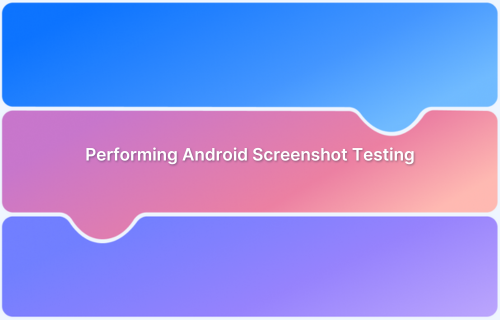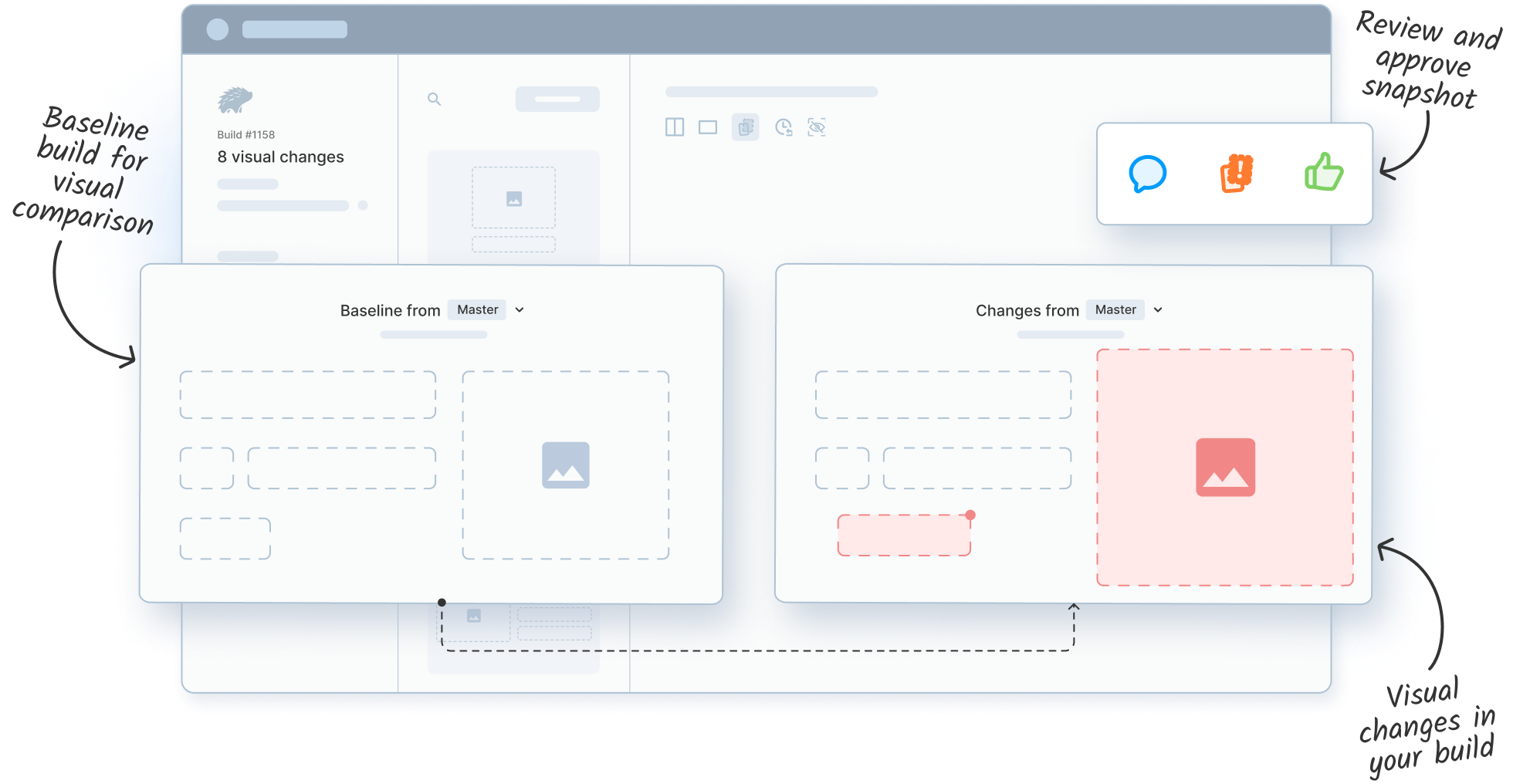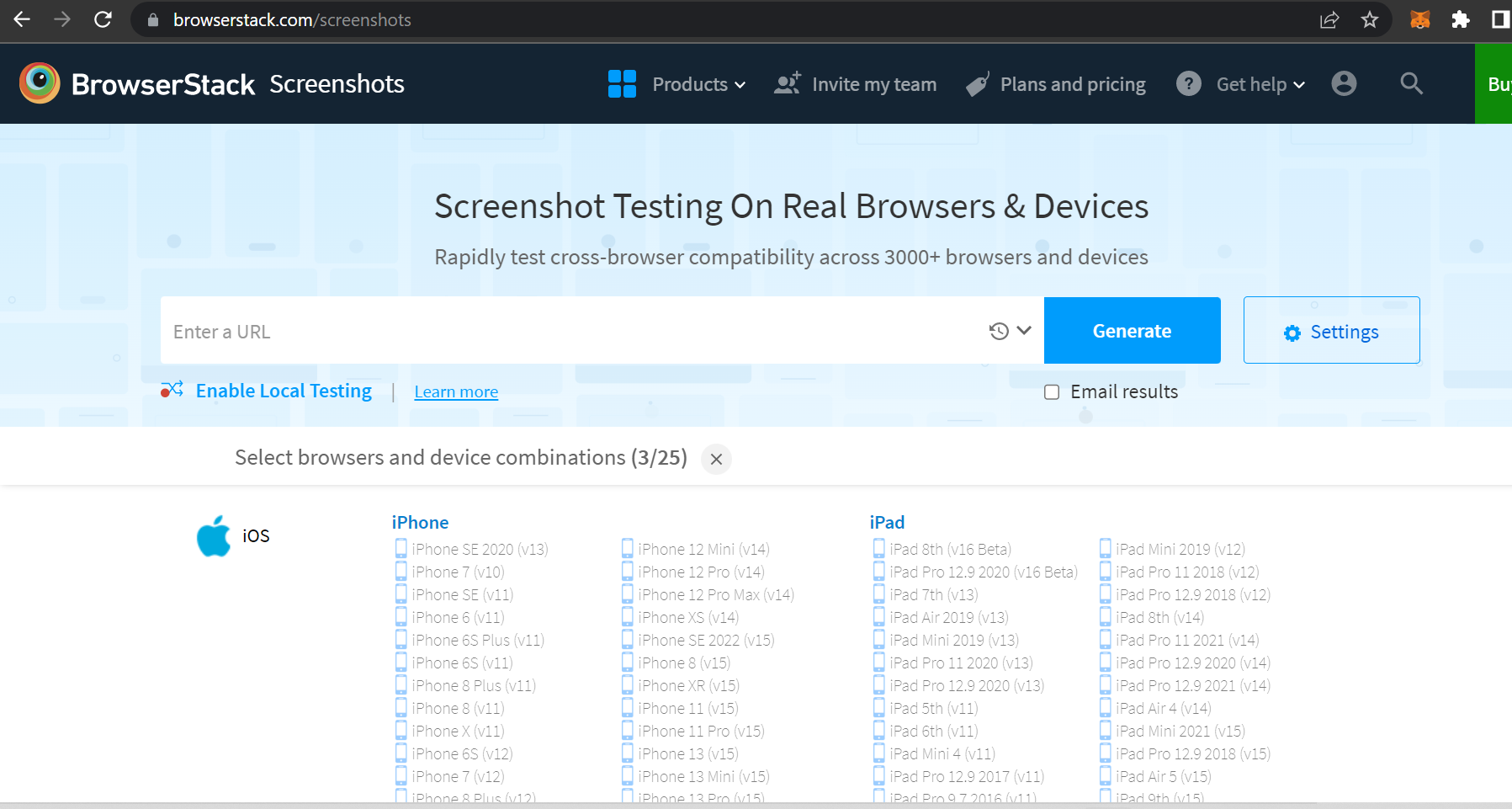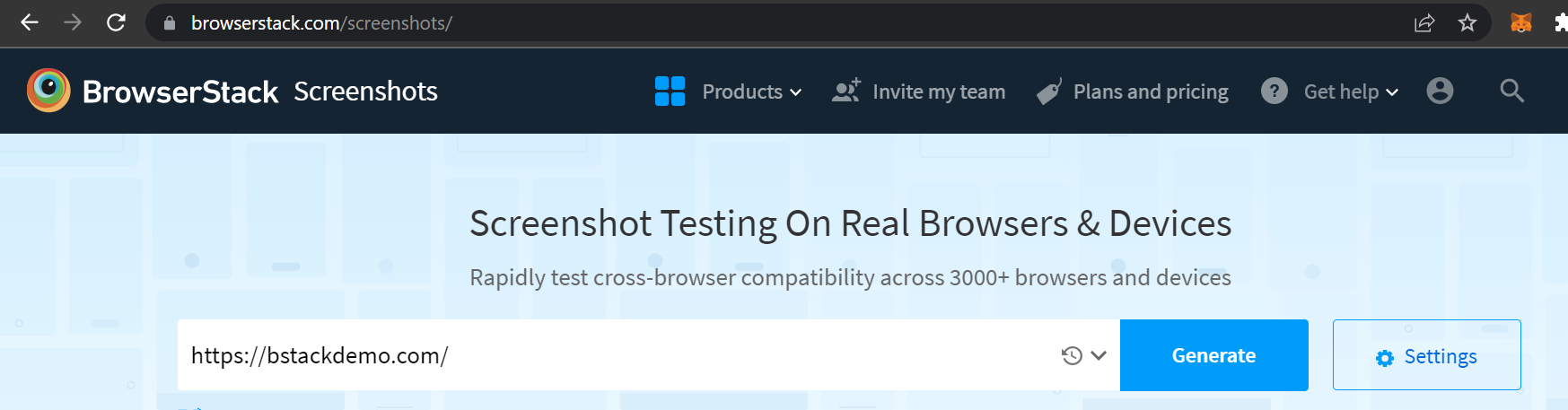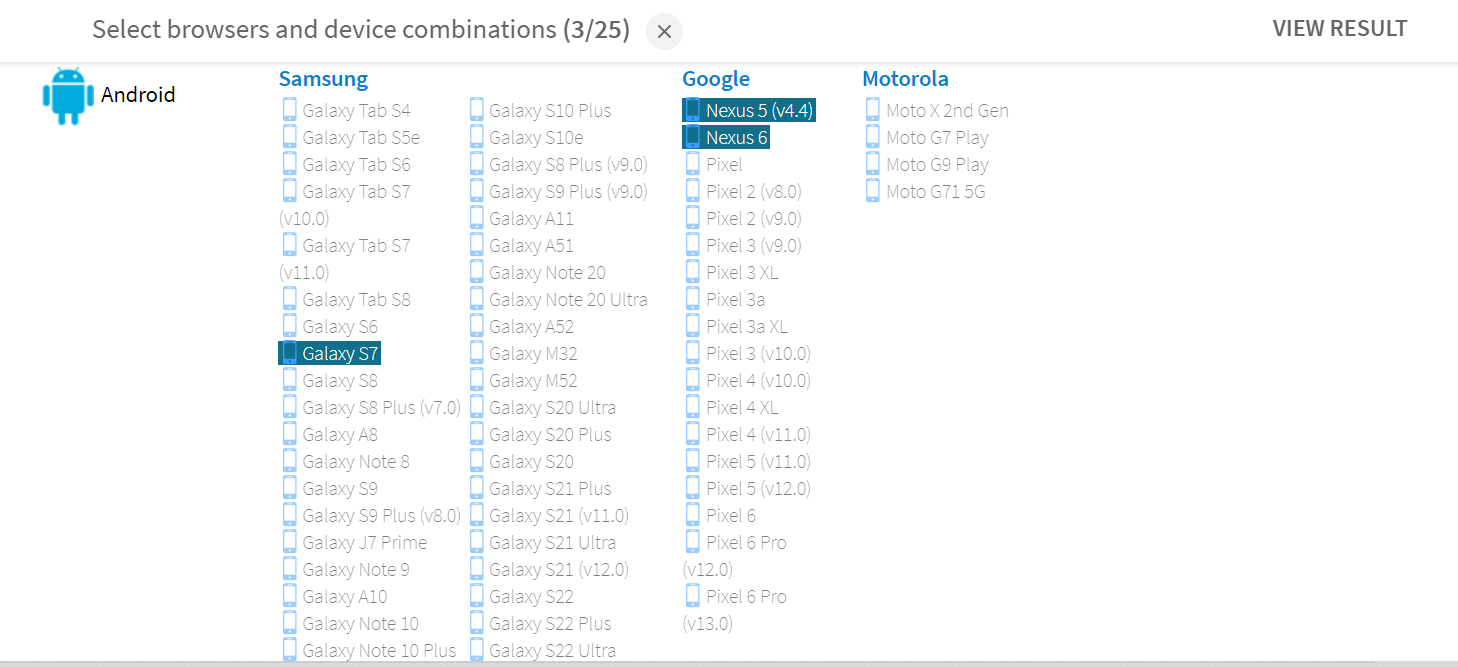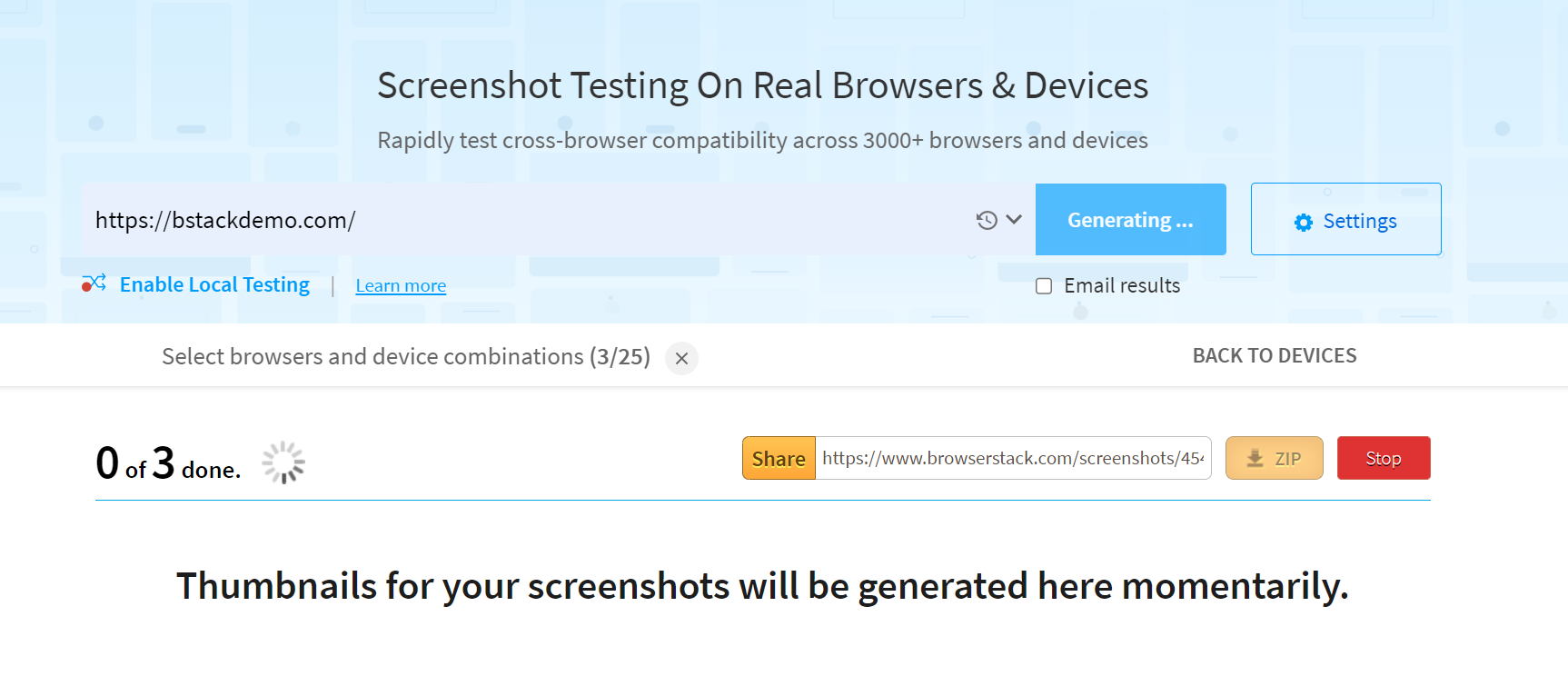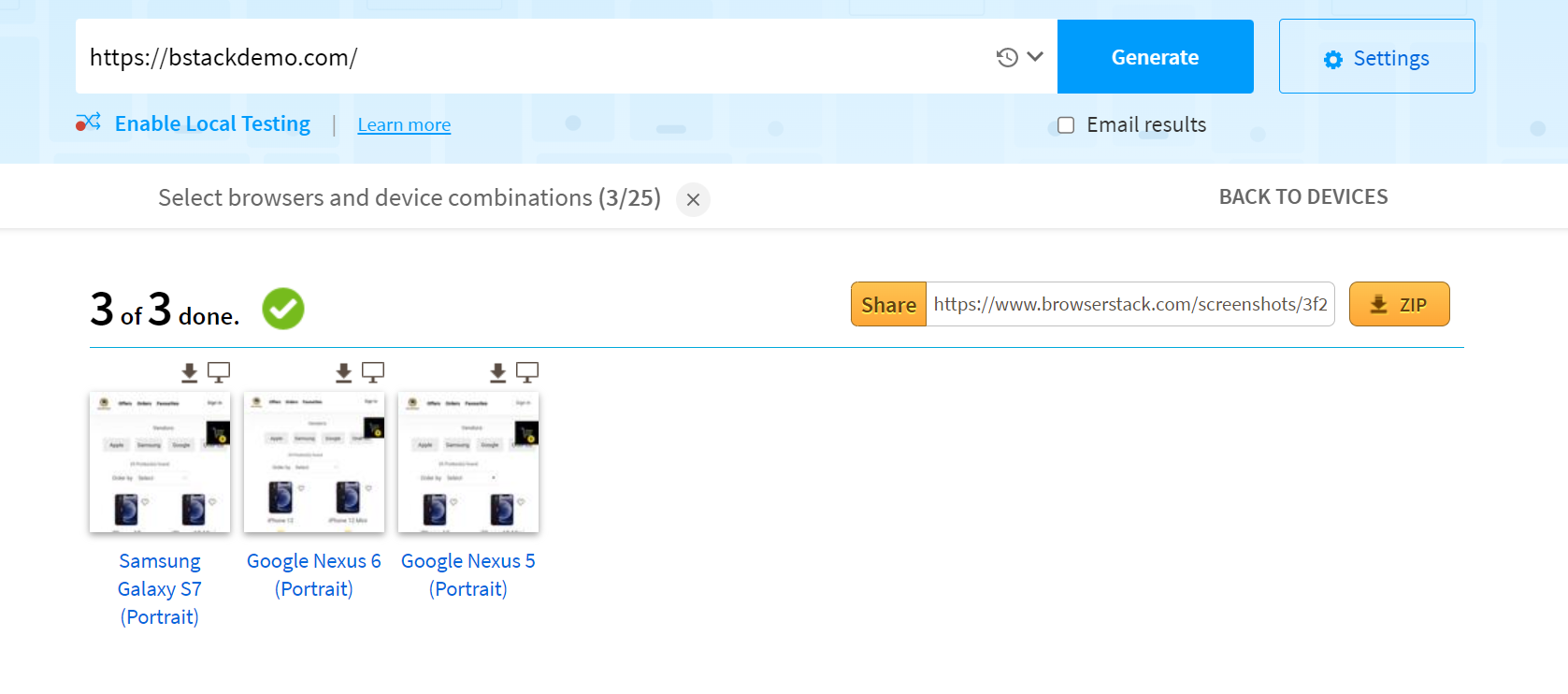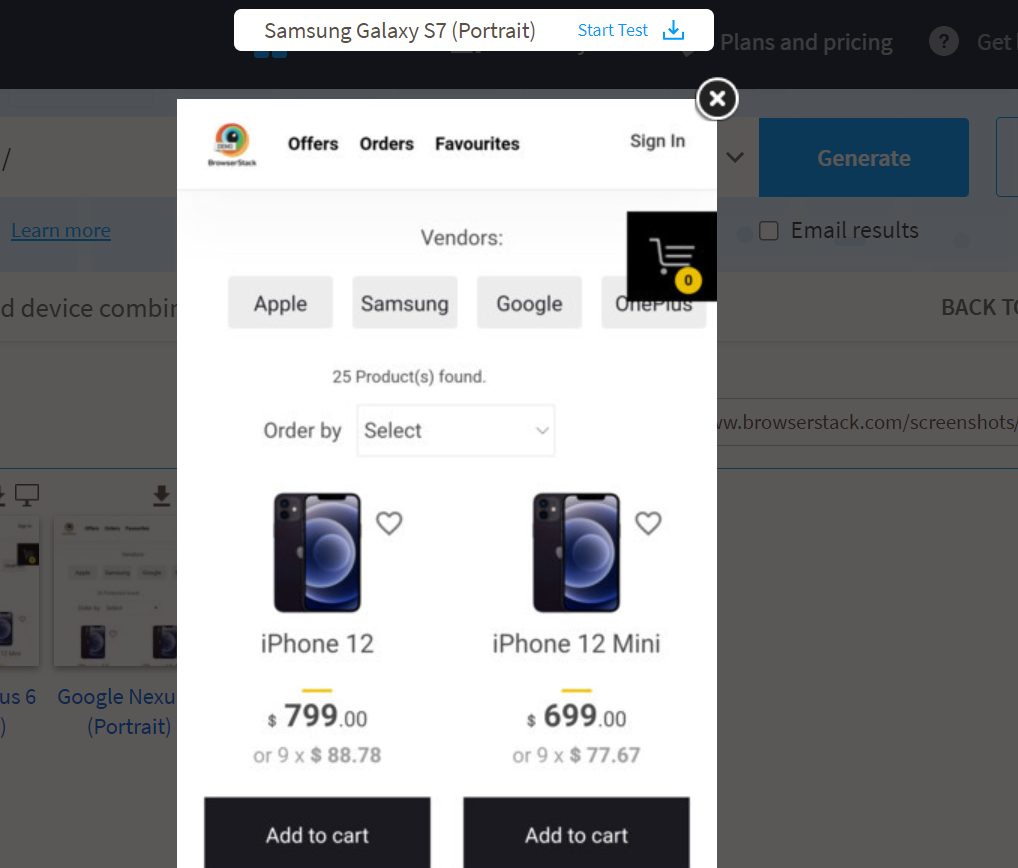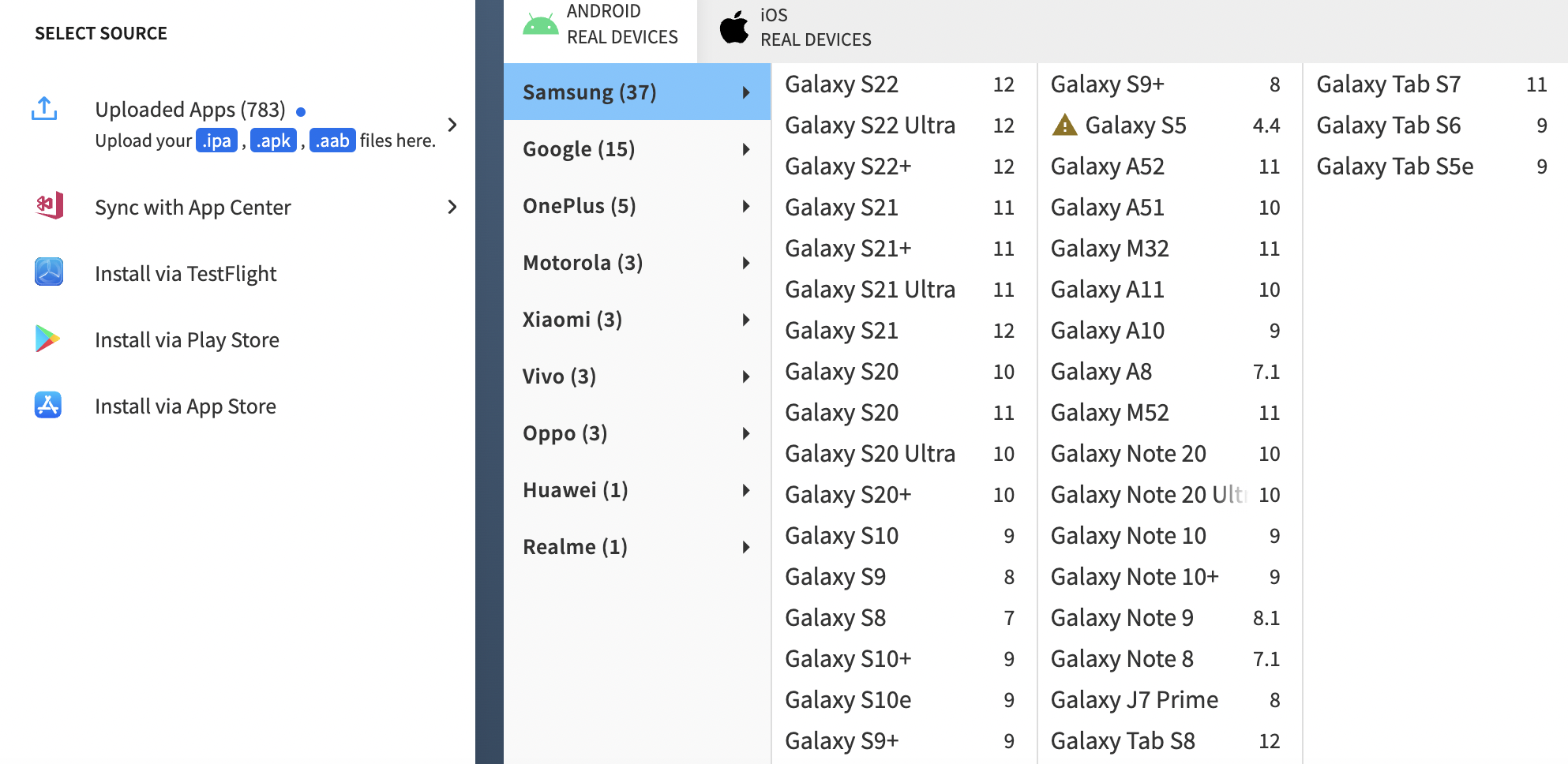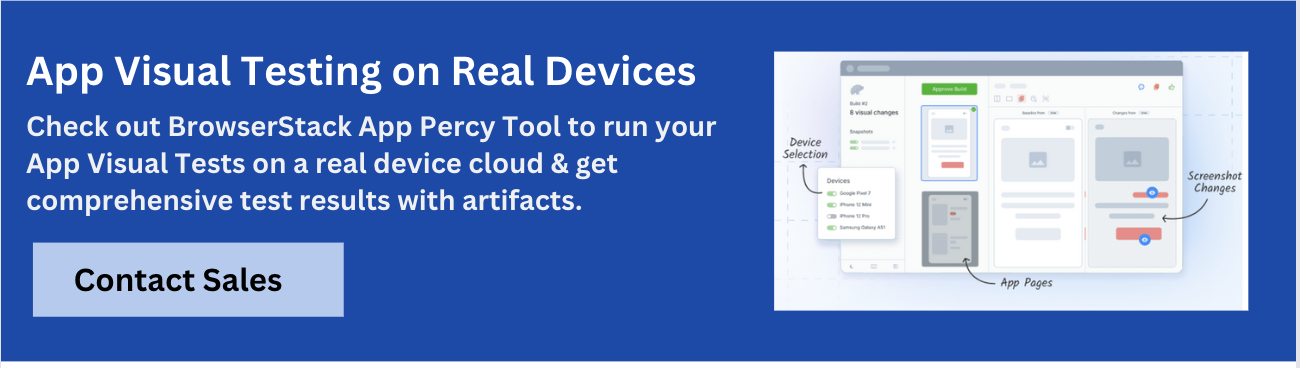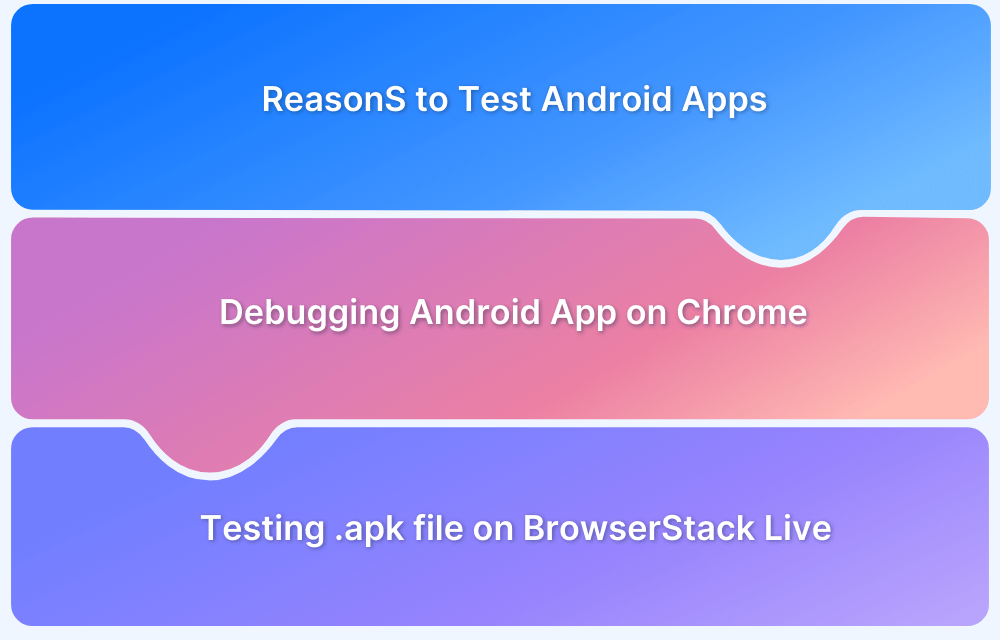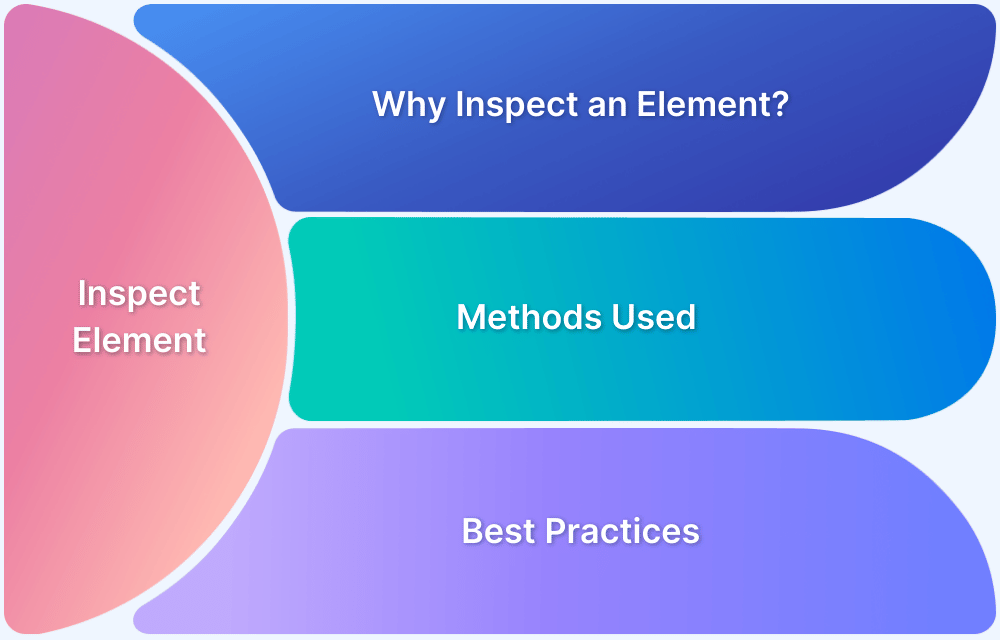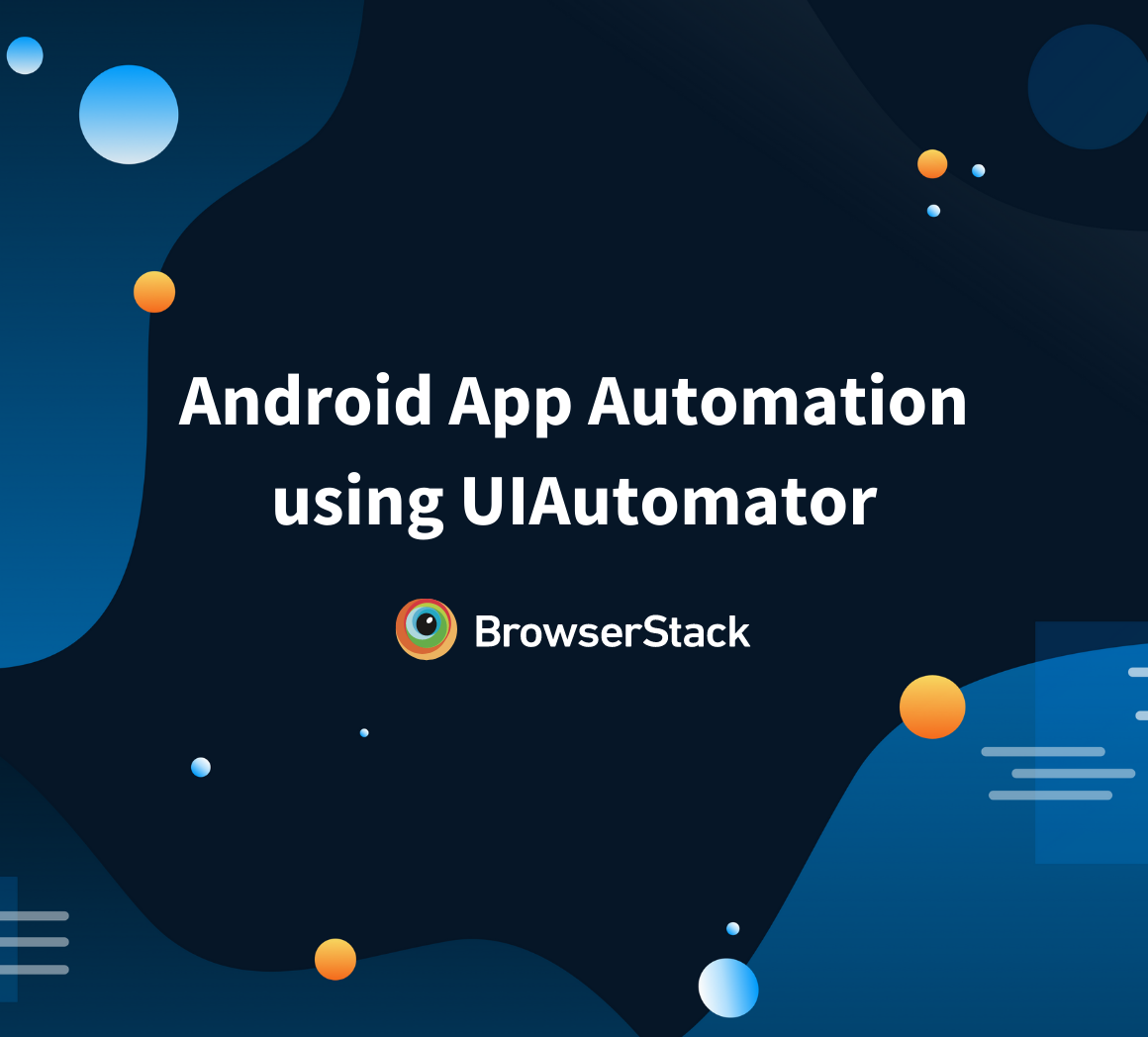Android screenshot testing is essential for ensuring that an app’s user interface looks consistent across different devices. With a wide range of Android devices and screen sizes, it’s important to test how any app appears on each of them.
This article covers what Android screenshot testing is, how to perform it and highlights its benefits and limitations.
What is Android Screenshot testing?
Android Screenshot Testing involves capturing screenshots of Android applications to check how their user interface (UI) appears across different devices and screen sizes.
With Android holding a 71.75% market share and over 3.3 billion active devices worldwide, it is the most popular mobile operating system. The wide availability and affordability of Android devices make them more commonly used than iOS devices.
With the variety of Android devices, each with its own operating system version and unique features, leads to Android fragmentation. Below is the latest available versions of Android OS as of February 2025.
This makes it difficult for the developers and testers to develop and deliver Android applications that provide a consistent user experience over such a large variety of devices. Even a small discrepancy in an application feature can lead the users to uninstall the app and hence a great loss.
Let’s take a look at some side effects of Android fragmentation:
- Difficulty in testing apps: Due to the availability of a diverse range of Android devices, it becomes really difficult to test the apps. It is not possible to test all the features of an application on every single Android version available.
- New apps do not run on older Android versions: There are many new applications available in the Play Store that do not run on the older versions of Android. For example, you can not use the Uber app, on Android devices below 4.0.3.
- Security risk: Many Android users are not even close to the latest upgrades and some of them will never even get to use them at all. Applications that are infected with malware find it easier to enter phones that are not running the latest upgrades.
Android Screenshot testing can help in providing a consistent user experience at multiple devices. Screenshot testing of Android is basically a way of taking a screenshot of an app and then comparing it to another screenshot taken while the test is running.
But performing Android screenshot testing manually can be a tedious task because the operating system versions, hardware specifications, screen sizes, and system UI all differ from device to device and brand to brand, test results will vary in the same way.
Having automation to a third-party cloud for parallel testing, can help to optimize usability for various Android devices in order to be inclusive of your current market as well as the potential market of mobile users.
How to Perform Android Screenshot Testing using BrowserStack
With BrowserStack, you can perform Android Screenshot testing using two ways:
1. App Percy
App Percy helps automate visual testing to ensure UI consistency across Android devices.
Below are the steps to perform Android Screenshot Testing using Percy:
- Set Up App Percy: Install App Percy in the test automation framework by adding all the required dependencies.
- Integrate with Tests: Configure Percy to capture screenshots during the test execution.
- Run Tests on Real Device Cloud: Execute tests on BrowserStack’s real device cloud platform to capture screenshots across multiple Android devices.
- Compare Screenshots: App Percy automatically compares the captured screenshots with baseline images to find visual differences.
- Review and Approve Changes: Use App Percy’s dashboard to review differences, approve expected changes and fix any inconsistencies.
2. BrowserStack Screenshots
Alternatively, screenshot testing can be done using BrowserStack Screenshots.
Here are the steps to be followed:
- Enter the url of the website that is to be tested as shown below:
- Select the combination of devices and browsers from the given list:
- Click on the ‘Generate’ button to start screenshot testing.
- Wait till all the screenshots are done as shown below:
- One can also view the screenshots by clicking on the thumbnails given:
- One can share and save the screenshots generated using the Share and ZIP button.
Perform Android Screenshot Testing now!
BrowserStack offers the largest real device cloud platform to test apps on Android devices and browsers. You can seamlessly test your websites, native and web apps on latest and legacy Android devices.
To get instant access to an Android device, all that you need to do is sign up for BrowserStack App Live. The App Live platform allows you to test your native Android apps on different Android devices.
Sign up for BrowserStack
Top Tools to Perform Android Screenshot Testing
Below are the top tools to perform Android screenshot testing:
Tools for Android Screenshot Testing:
- App Percy
- Compose Preview Screenshot Testing
- Espresso
- Appium
1. App Percy
BrowserStack’s App Percy is a cloud based visual testing tool that helps ensure UI consistency across different devices and browsers. It captures screenshots of web pages or mobile apps and automatically compares them with baseline images to detect any visual changes ensuring a consistent UI across all devices and browsers.
Key Features:
- Cross-device and cross-browser testing: Test the UI across multiple devices and browsers for consistency.
- Automated visual comparison: Automatically compares screenshots with the baseline to find visual differences.
- Visual AI for Faster Reviews: Uses Intelli Ignore to reduce manual reviews by detecting intended changes and layout shifts.
- Cloud-based testing: Enables testing on a scalable cloud platform without the need for physical devices.
- Minimized Noise for Clearer Results: Reduces false positives and stabilizes text to avoid flaky tests ensuring more reliable results.
2. Compose Preview Screenshot Testing
Compose Preview Screenshot Testing is a tool specifically designed for testing UI components in Android apps built using Jetpack Compose. It allows developers to capture screenshots of UI components in different states to ensure visual consistency.
Key Features:
- Jetpack Compose Integration: Seamlessly integrates with Jetpack Compose making it easy to test UI components within Android apps.
- Component-Level Testing: Focuses on testing individual UI components enabling detailed checks of layouts and designs at a granular level.
- Real Time Feedback: Provides instant feedback on UI component rendering, allowing developers to catch visual issues early in the development cycle.
- Custom Test Scenarios: Supports testing of custom UI scenarios, ensuring that different states and configurations of UI components are thoroughly checked.
- No Setup Required: Compose Preview Screenshot Testing requires minimal setup allowing developers to easily implement visual testing in their workflow without heavy configuration.
Read More: What is Android UI Testing?
3. Espresso
Espresso is a powerful testing framework developed by Google for Android applications. It is primarily used for automating UI tests and ensuring that Android apps function as expected across different devices and configurations. It allows developers to write reliable and fast UI tests that simulate real user interactions with the app, such as clicking buttons, etc.
Key Features:
- Simple API: Provides a simple and easy-to-use API making it straightforward for developers to write UI tests with minimal setup.
- Supports UI Interactions: Simulates a wide range of user interactions, including clicking buttons, swiping, scrolling and entering text, ensuring that the app behaves correctly under real user conditions.
- Built-in Assertions: Comes with built-in assertions to verify that UI elements are present, visible, or in the expected state ensuring the app’s functionality is tested thoroughly.
- Integration with Android Studio: Tightly integrated with Android Studio, providing a seamless experience for writing, running, and debugging tests directly within the development environment.
- Works with UI Components: Designed to interact with native Android UI components such as buttons, text fields, and images, ensuring tests are executed on the actual components of the app.
Read More: What is Espresso Testing? How does it work?
4. Appium
Appium is an open-source automation framework that supports mobile UI testing for Android and iOS applications. When used for screenshot testing, Appium allows automated capture and comparison of app screens across different devices, operating system versions, and screen sizes. This ensures UI elements render correctly and consistently reducing visual inconsistencies in mobile applications.
Key Features:
- Cross Platform Support: Supports both Android and iOS making it useful for verifying UI consistency across multiple platforms.
- Testing Across Real Devices and Emulators: Allows testing on real devices and emulators ensuring accurate UI rendering across different screen sizes and resolutions.
- Integration with Cloud Testing Services: Works with cloud platforms like BrowserStack to execute parallel tests on multiple devices for faster visual validation.
- No Need to Modify App Code: Since Appium follows a black-box testing approach, apps can be tested without modifying their codebase.
Read More: Appium Visual Testing: The Essential Guide
Benefits of Android Screenshot Testing
Android screenshot testing helps check multiple UI elements at once, like colors and fonts, making tests efficient. It’s easy to write and maintain and helps spot UI issues across different screen sizes.
Some of the benefits include:
- Checks Multiple UI Elements at Once: A single test can verify colors, margins, sizes, and font,s making it efficient.
- Easy to Write and Maintain: Simpler than behavior tests, making them easier to understand and manage.
- Helps with Cross-Device Testing: Detects UI issues across different screen sizes and resolutions.
- Early Detection of Visual Bugs: Helps identify layout issues, broken UI elements, and design inconsistencies before releasing the app.
- Automation Support: Can be integrated into automated testing frameworks to run visual tests at scale, saving time and effort.
Read More: Best Practices for Visual Testing
Limitations of Android Screenshot Testing
Android screenshot testing has a few challenges such as managing large numbers of images and longer test times compared to regular tests. Results can vary across different operating systems, and small design changes may require updating many screenshots.
Some of the limitations include:
- Managing Reference Images is Challenging: Large projects can have thousands of screenshots, making updates difficult.
- Inconsistent Results Across Platforms: Screenshots may look slightly different on Windows, macOS, and Linux.
- Slower than Functional Tests: Screenshot tests take more time to run compared to standard behavior tests.
- Hard to Handle Large UI Changes: A small design update can require updating many screenshots.
- False Positives: Minor differences, such as anti-aliasing or text rendering variations, can be mistakenly flagged as issues.
Conclusion
Android screenshot testing, especially with tools like BrowserStack’s App Percy, helps ensure a consistent and accurate user interface across different devices. It is useful for detecting visual issues early and maintaining design quality.
While managing reference images and handling platform differences can be challenging, automation tools like App Percy make the process easier by integrating with CI/CD pipelines and providing efficient visual regression testing. Despite some limitations, screenshot testing remains essential for delivering a smooth and reliable user experience.
Frequently Asked Questions
1. What is a screenshot test for Android by Facebook?
Screenshot testing for Android by Facebook refers to using Facebook’s testing tools to capture and compare screenshots of Android apps. This helps ensure that the app’s visual elements, like buttons, colors and layout, look correct across different devices and screen sizes.
2. What is the difference between snapshot and screenshot testing?
Here is the basic difference between screenshot and snapshot testing:
Screenshot Testing looks at the overall layout of the app and captures the entire screen or specific parts of an app to check the visual appearance and UI consistency while Snapshot Testing follows a more granular approach by focusing on capturing specific UI elements or components, often comparing the current UI state to a baseline image to detect any visual changes.