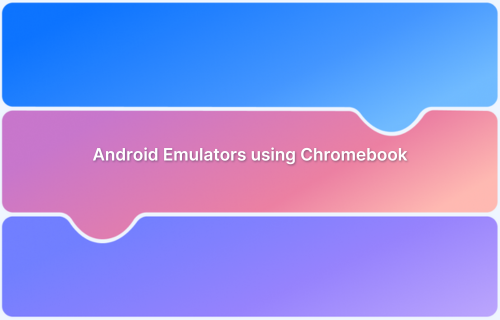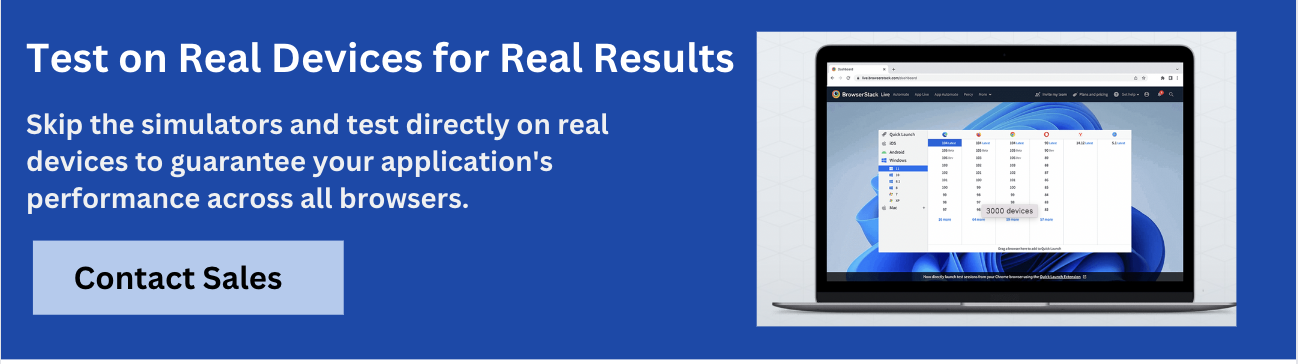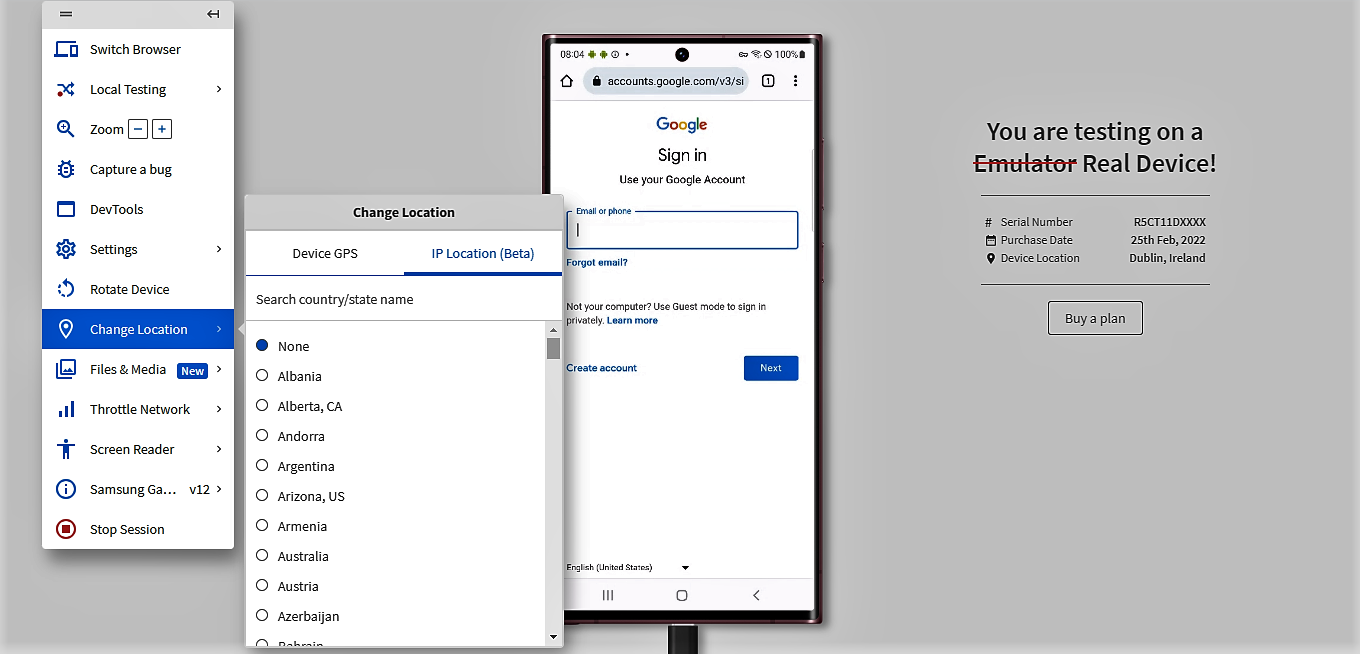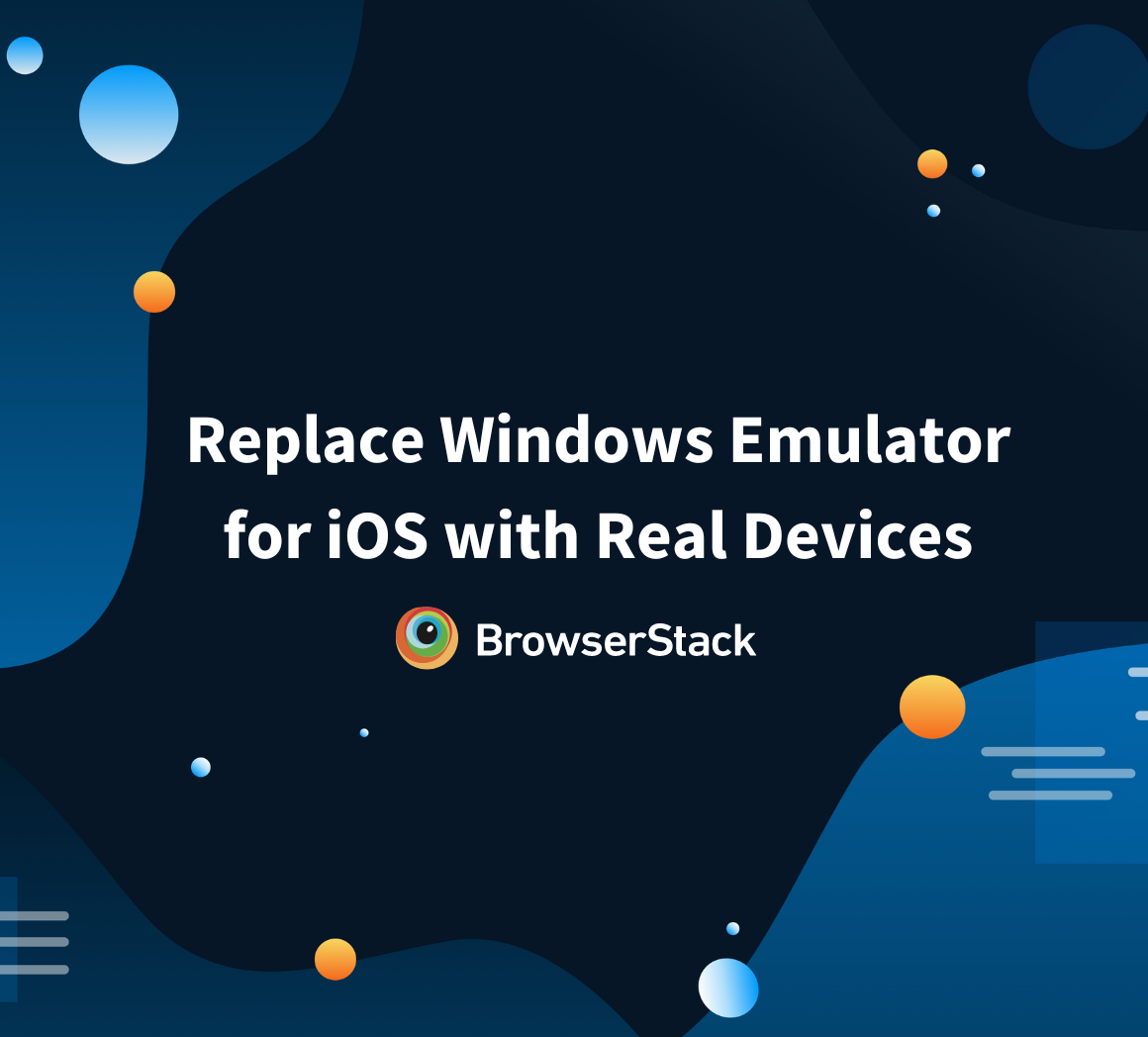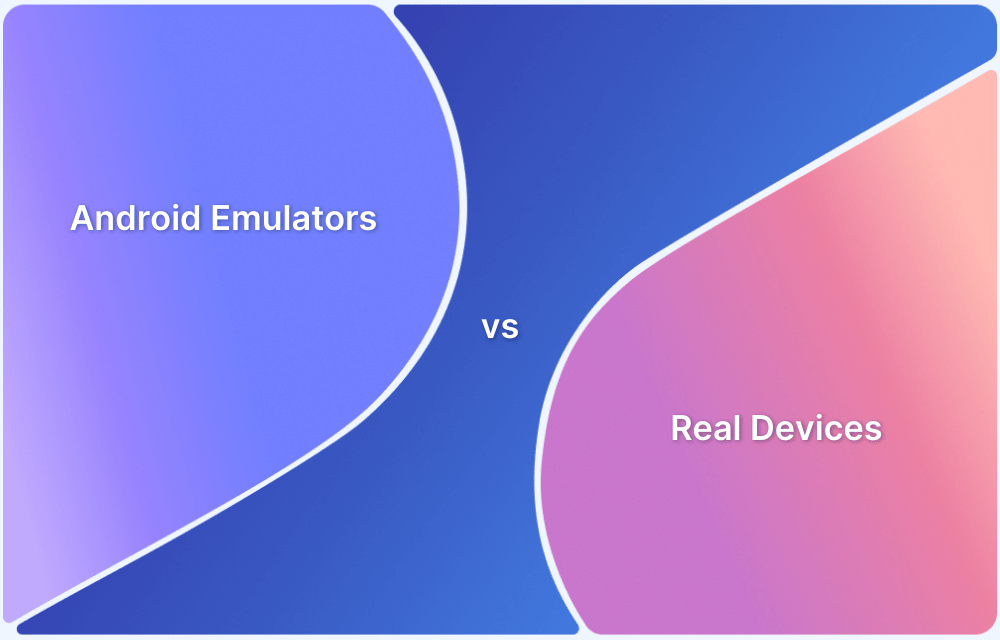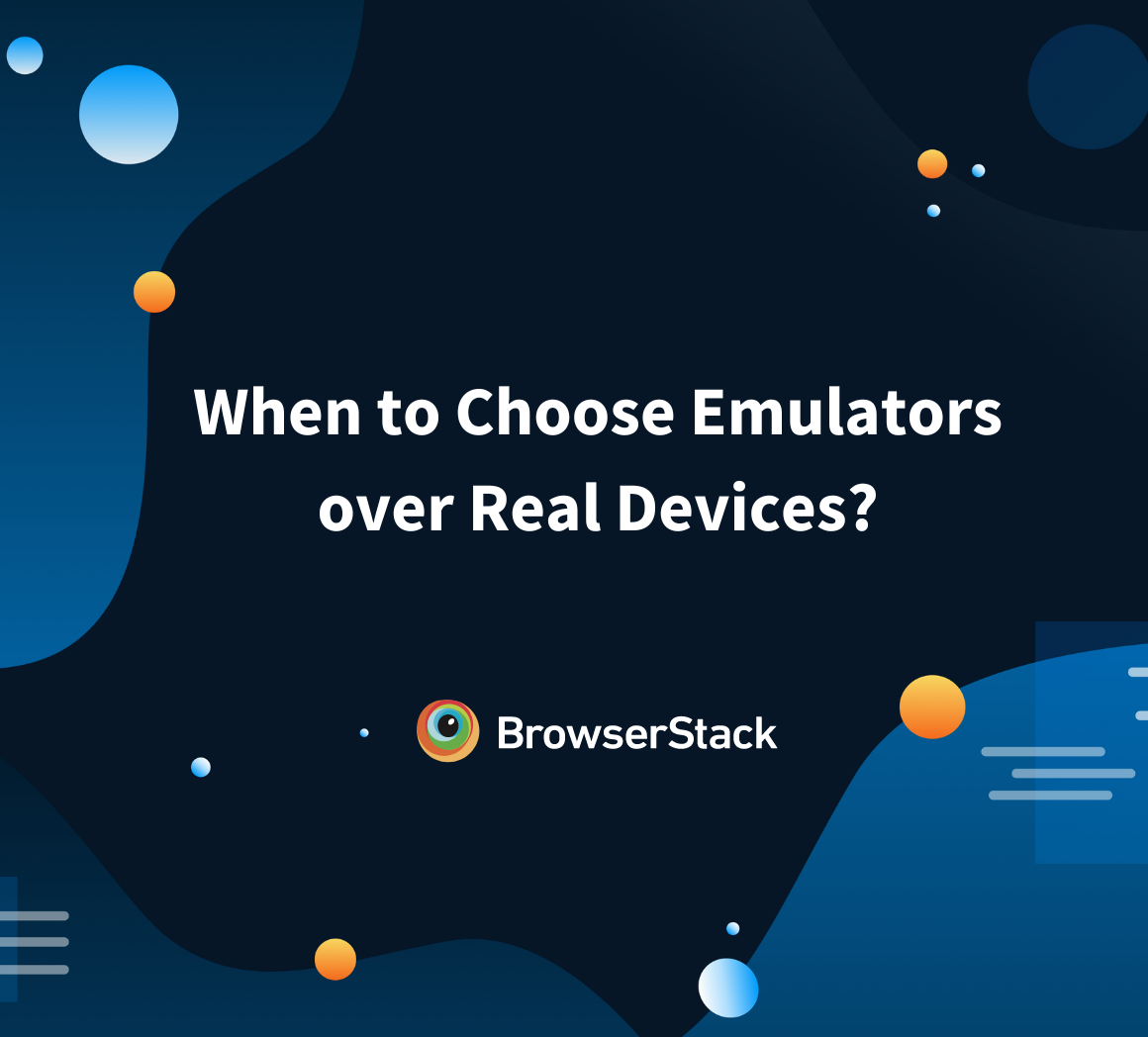Android emulators are used widely for testing on different laptops. However, owing to the low-specification hardware configuration, using an Android emulator on a Chromebook is quite difficult.
Overview
What are Android Emulators?
Android emulators are software tools that let you test your apps on different virtual Android devices without using the physical devices.
Top Android Emulators for Chromebook
- Android Studio Emulator
- Bluestacks X (Cloud)
- NoxPlayer
- ChromeOS Emulator (crosvm)
- ChromiumOS (Brunch Framework)
Limitations of Choosing Android Emulators for Chromebook
- Performance and Speed issues
- Limited device and OS version availability
- Compatibility Issues
- Difficulty in replicating real-world device behavior
- False Positives and Negatives
Learn more about Android emulators for Chromebooks, the major limitations that come along and the solutions to overcome them.
Understanding Android Emulators and Chromebook
Android emulators let you test your apps on different virtual Android devices without using the physical devices. They can simulate real Android devices and set your virtual testing environment for Android devices.
Chromebooks are laptops introduced by Google running on ChromeOS. Generally, they are moderately priced compared to other laptops.
Working of Android Emulators on Chromebook
- The Android emulators help to run ChromeOS on Chromebook and non-ChromeOS devices.
- The ADVs of the emulators help in performance testing on the Chromebook and non-ChromeOS devices.
- You can get the ChromeOS images through the SDK manager of the emulator.
Read More: How to Open APK Files on Chromebook
Can you run Android emulators on Chromebook?
Not every Chromebook supports running Android apps as ChromeOS doesn’t have all the features to run Android apps. Thus, you must run your Android apps through an Android emulator for Chromebook. These emulators use Android Virtual Devices (AVD). It specifies the Android version and hardware characteristics to simulate your Android device and test the Android apps.
But there are limited Android emulators for Chromebooks. Ex. Android Studio, Now. gg, Scrcpy, etc. But these Android emulators also have some limitations to run on Chromebook.
Android Emulators for Chromebook
Android Emulators have functionalities that facilitate testing; however, they also have some major limitations. Using real device clouds like BrowserStack would be the best option for getting accurate results. However, if you still prefer emulators and are willing to overlook quality, you can go for one of these.
- Android Studio Emulator
- Bluestacks X (Cloud)
- Arc Welder
- ChromeOS Emulator (crosvm)
- ChromiumOS (Brunch Framework)
1. Android Studio Emulator
Android Studio Emulator is an official Google emulator that offers comprehensive testing and device configurations for app development.
Key Features
- Mimics a wide range of Android devices
- Offers advanced tools for debugging
- Supports multiple device configurations and API levels
Limitation: It runs slow and can be resource-intensive on low-spec Chromebooks, especially if the app is complex. This can affect the overall performance.
2. BlueStacks X (Cloud)
BlueStacks X is a cloud-based version of BlueStacks, which provides easy access to Android apps. The emulator is ideal for gaming and casual use.
Key Features
- Supports high-performance gaming
- Google Play Store access
Limitations: Though cloud-based, lag or slow performance can be experienced in lower-end Chromebooks. Internet speed can also affect the overall testing effort. It also does not support all apps.
3. Arc Welder
Arc Welder is a lightweight Android Emulator designed to run Android apps directly on Chrome OS.
Key Features
- Supports APK file installations
- Works across multiple platforms, including Chrome OS, Windows, Mac etc.
Limitations: Does not come with advanced testing features, like device-specific configurations or detailed performance testing, and does not support full Android functionality.
4. ChromeOS Emulator (crosvm)
ChromeOS Emulator is the official emulator for ChromeOS that lets developers test applications in a simulated ChromeOS-like environment.
Key Features
- Optimized for running ChromeOS apps and Linux containers
- Effective virtualization
Limitations: Support for Android app testing comes with many drawbacks.
5. ChromiumOS (Brunch Framework)
ChromiumOS is a framework that enables users to run ChromiumOS on non-Chromebook hardware by the modification of official builds.
Key Features
- Allows ChromiumOS installation on various x86 and ARM devices
- Supports Android apps (on supported builds)
Limitations: It needs manual setup, and the stability relies on hardware compatibility.
Limitations of Choosing Android Emulators for Chromebook
Android emulators come with some major limitations that can hinder your testing efforts and affect the reliability of the test results. Therefore, it is always advisable to use Android emulator alternatives like cloud-based cross-platform testing tools. Here are the main limitations of choosing Android emulators for Chromebook:
1. Performance and Speed issues
The Android emulators run at a slow speed. Hence, you shouldn’t run the testing for processing speed, latency, stress, workload, network bandwidth, data transfer rate, etc. Even the QA teams never depend upon performance test results from an emulator.
It further slows down when you test complex or rich graphics mobile apps on Chromebook. Thus you can’t get an accurate result when performance testing from an emulator. They may identify minor performance issues but don’t consider them as bugs. As a result, you may find performance issues for testing on the actual device.
2. Limited device and OS version availability
You will find Android emulators for a limited number of Chromebook devices. They support Chromebook 712 [C871], x360 14c, Fex 5 Chromebook, Flip C436FA, and Chromebook Enterprise.
Also, only some emulators work on the old Chrome OS versions. Most of the Android emulators for chrome OS work on the ChromeOS version made on or after 2019.
3. Compatibility Issues
These virtual devices can’t simulate the hardware of your mobile, such as – CPU, GPS, Wi-Fi chip, microphone, camera, memory unit, battery, USB port, etc. Also, they are incompatible with basic functionalities, such as phone calls, messaging, vibration, alarms, memo recording, etc. So, these are the huge drawbacks of an Android emulator for Chromebook.
You will also find compatibility issues when you test an app with dependencies on APIs and third-party libraries.
Read More: Understanding Browser Compatibility Matrix
4. Difficulty in replicating real-world device behavior
Emulators can’t give perfect results for usability testing for your mobile apps on Chromebook. They lack the capacity for simulating the UX of a device, such as – touch screen, network usage, battery consumption, etc.
The emulators can’t replicate the user interaction of a device. A real device consists of touchpad interaction, zoom in, zoom out, scrolling, swiping, push notifications, orientations, etc. Thus it’s difficult to test user experience on an emulator. Moreover, you can’t test advanced real-world features like – Geolocation, time zones, and languages.
5. False Positives and Negatives
Emulators produce a lot of false positive and false negative test results. So, the test results from the emulators need to be more reliable. Hence, the testers and developers need to retest the features for accurate results.
Overcoming Emulator Limitations with BrowserStack Real Device Cloud
For seamless testing and reliable results, it is always recommended to use real device cloud like BrowserStack to overcome the limitations of emulators:
1. Access to a Wide Range of Real Devices
You can access 3500+ real Android, iOS, and desktop devices from the BrowserStack real device cloud. These devices are accessible from any location and at any time. Thus the cloud eliminates the cost of physical real-device lab maintenance.
2. Extensive device coverage for testing
Access latest and flagship Androif devices from the market for your testing. You can test native and hybrid mobile apps through it and get instant, reliable test results.
3. Availability of different OS and hardware configurations
The devices come with different OS, browsers, and hardware combinations. Each device in this cloud is installed with real browsers. You will get Chrome 15-75, Firefox 3-68, iOS 3-16, and more here. The cloud is constantly updated with the latest models of real devices. Moreover, it supports cross-browser and parallel testing.
4. Testing on devices with various network conditions
BrowserStack supports testing on different network conditions. When you choose default network settings, you can test each device with stable Wi-Fi connectivity. When you choose network simulation, you can reset the Wi-Fi connection to simulate the speed of your device with the predefined network profile, like 2G, 3G, 3.5G, or 4G bandwidth.
5. Simulating gestures, sensor inputs, and device interactions
It easily simulates natural gestures, such as – scroll, tap, zoom, swipe, etc. Also, it supports real-device features, such as – push notification, geolocation testing, time-zone, network simulation, and more.
Conclusion
Android emulators on Chromebooks seemingly provide a convenient way to test Android apps, but their limitations, such as performance issues, lack of speed, difficulty in thoroughly replicating real-world behavior, etc. can bring a major impact on the accuracy of testing. Therefore, it is best that testers and developers use solutions like BrowserStack’s Real Device Cloud, which offers 3500+ real devices, O,S and browser combinations for accurate testing.
Frequently Asked Questions
1. What is the best Android emulator for Chromebook?
The Android Studio and the ARChon emulator are considered the best android emulators for Chromebook. It allows running Android APKs written on ChromeOS APKs.
2. What types of testing are not supported by an Android emulator?
You can’t perform performance testing, unit testing, beta testing, display testing, etc.
3. What is the main difference between an emulator and a real-device cloud?
An emulator can’t mimic or simulate a physical device’s user interactions, hardware configuration, and real-time conditions. However, the real device within a cloud supports all these real-time features and set-ups.